& Construction

Integrated BIM tools, including Revit, AutoCAD, and Civil 3D
& Manufacturing

Professional CAD/CAM tools built on Inventor and AutoCAD

Integrated BIM tools, including Revit, AutoCAD, and Civil 3D

Professional CAD/CAM tools built on Inventor and AutoCAD
Import models from MicroDrainage and run rainfall simulations on models.
Type:
Tutorial
Length:
5 min.
Tutorial resources
These downloadable resources will be used to complete this tutorial:
Transcript
00:03
one useful feature of info drainage is its ability to import
00:07
old models that have already been created in micro drainage.
00:10
The predecessor to info drainage
00:13
start a new model,
00:15
then on the ribbon import tab micro drainage panel click import design
00:22
at this point you may be prompted to save the info
00:25
drainage file so save it to the save work here directory
00:30
navigate to where the micro drainage file is saved in this case,
00:33
the data folder and select the full digitized model and open it.
00:39
You are prompted to re save the network
00:41
to overwrite the file that has just been created
00:45
at this stage. You may receive an import warnings notification.
00:49
This is because there are parameters in micro drainage that info
00:53
drainage does not consider relevant and therefore they cannot be imported.
00:58
For example,
00:59
micro drainage allows users to define pimp classifications and maximum rainfall,
01:05
but these need to be configured in info
01:07
drainage because the catchment areas are calculated differently
01:11
and the rainfall theory and micro drainage no longer applies
01:16
similarly.
01:17
The analysis criteria from micro drainage does not
01:20
matter because it will be redone in info drainage
01:24
click OK to import the micro drainage model into the plan view
01:29
in this example,
01:30
you can see that the model in info drainage appears
01:33
essentially the same as it does in micro drainage.
01:36
However,
01:37
keep in mind that the underlying mathematics and
01:39
simulation engines are different between the two programs.
01:44
Neither of the programs are right or wrong in their model representations,
01:48
both are giving their approximations of how
01:51
this drainage system would operate in reality,
01:55
there are some types of data that info drainage
01:58
can represent that cannot be modeled in micro drainage.
02:01
One example is full backwater effects,
02:04
such as if there were a river or tidal influence downstream.
02:09
In that case you would have to use info drainage to create an accurate model,
02:14
but for a single pipe run where the pipes are not sir charged.
02:17
Both programs should provide similar results.
02:21
Micro drainage has three areas in which you can specify design rainfall,
02:26
namely the pipe design criteria,
02:28
the single simulation criteria and the seasonal return period wizard.
02:34
All three are imported into info drainage
02:38
to see them on the ribbon
02:40
in the rainfall pollutants tab, select the rainfall manager.
02:45
The rainfall manager dialog shows all three rainfall simulation areas
02:49
for the imported micro drainage data,
02:53
selecting each of the F. S.
02:54
Are nodes,
02:55
shows the parameters you can set for each of the simulations in micro drainage.
03:01
The srp wizard is most commonly used
03:03
for its ability to run many storms simultaneously
03:07
so that the worst storm can be chosen for each location,
03:11
click cancel to exit the dialog.
03:15
The one edit that is usually required to micro drainage imports,
03:18
is to change the percentage impervious value for all sub catchments.
03:24
This is extremely important otherwise
03:27
flows could be significantly over predicted
03:29
in comparison with the old micro drainage results,
03:33
click the build ribbon,
03:35
then the tables button
03:37
in the tables dialog, click the inflows tab,
03:40
then expand the inflows items until you see
03:43
both the percentage impervious and the preliminary percentage impervious
03:49
enable both of these check boxes
03:51
so that they appear in the grid to the right
03:54
click and drag to highlight the whole of the percentage impervious column.
03:58
Then type 60 into the value box above
04:02
and then click the equal sign.
04:04
Both columns should change to 60,
04:08
click OK,
04:10
select the analysis tab in the ribbon.
04:12
Then click analysis criteria
04:16
in the dialogue. You can set a variety of parameters for a rainfall simulation.
04:21
Make sure the checkbox next to srp wizard F. S. R.
04:25
Is enabled and the design and some criteria boxes are disabled.
04:31
The number of storms should now show 18.
04:35
Set the output interval to five minutes
04:38
and the time step to default
04:41
click okay to accept the changes,
04:44
select the analysis tab in the ribbon,
04:46
then click validate
04:49
the validate. Dialogue would show errors in the model if any existed
04:53
in this example, there were no errors.
04:55
Click OK. To close the dialog.
04:59
It is best practice to save your model. Prior to running the simulation
05:03
when you're ready, click go
05:06
info drainage will show progress bars during the simulation process
05:11
as well as how much time has elapsed
05:14
the simulation times can vary depending on your machine's capabilities.
05:19
Once the simulation is complete,
05:21
a connection summary dialog shows details of the results.
05:26
Click critical storm
05:28
and the dialogue updates. To highlight the impact of the worst simulated storms.
05:34
Close the dialog,
05:36
you can then gather and view the results in a
05:38
variety of ways by selecting the options in the results,
05:41
tab
05:43
info drainage makes it easy to customize the process of importing micro
05:47
drainage data and then use it for further simulations and analysis.
Video transcript
00:03
one useful feature of info drainage is its ability to import
00:07
old models that have already been created in micro drainage.
00:10
The predecessor to info drainage
00:13
start a new model,
00:15
then on the ribbon import tab micro drainage panel click import design
00:22
at this point you may be prompted to save the info
00:25
drainage file so save it to the save work here directory
00:30
navigate to where the micro drainage file is saved in this case,
00:33
the data folder and select the full digitized model and open it.
00:39
You are prompted to re save the network
00:41
to overwrite the file that has just been created
00:45
at this stage. You may receive an import warnings notification.
00:49
This is because there are parameters in micro drainage that info
00:53
drainage does not consider relevant and therefore they cannot be imported.
00:58
For example,
00:59
micro drainage allows users to define pimp classifications and maximum rainfall,
01:05
but these need to be configured in info
01:07
drainage because the catchment areas are calculated differently
01:11
and the rainfall theory and micro drainage no longer applies
01:16
similarly.
01:17
The analysis criteria from micro drainage does not
01:20
matter because it will be redone in info drainage
01:24
click OK to import the micro drainage model into the plan view
01:29
in this example,
01:30
you can see that the model in info drainage appears
01:33
essentially the same as it does in micro drainage.
01:36
However,
01:37
keep in mind that the underlying mathematics and
01:39
simulation engines are different between the two programs.
01:44
Neither of the programs are right or wrong in their model representations,
01:48
both are giving their approximations of how
01:51
this drainage system would operate in reality,
01:55
there are some types of data that info drainage
01:58
can represent that cannot be modeled in micro drainage.
02:01
One example is full backwater effects,
02:04
such as if there were a river or tidal influence downstream.
02:09
In that case you would have to use info drainage to create an accurate model,
02:14
but for a single pipe run where the pipes are not sir charged.
02:17
Both programs should provide similar results.
02:21
Micro drainage has three areas in which you can specify design rainfall,
02:26
namely the pipe design criteria,
02:28
the single simulation criteria and the seasonal return period wizard.
02:34
All three are imported into info drainage
02:38
to see them on the ribbon
02:40
in the rainfall pollutants tab, select the rainfall manager.
02:45
The rainfall manager dialog shows all three rainfall simulation areas
02:49
for the imported micro drainage data,
02:53
selecting each of the F. S.
02:54
Are nodes,
02:55
shows the parameters you can set for each of the simulations in micro drainage.
03:01
The srp wizard is most commonly used
03:03
for its ability to run many storms simultaneously
03:07
so that the worst storm can be chosen for each location,
03:11
click cancel to exit the dialog.
03:15
The one edit that is usually required to micro drainage imports,
03:18
is to change the percentage impervious value for all sub catchments.
03:24
This is extremely important otherwise
03:27
flows could be significantly over predicted
03:29
in comparison with the old micro drainage results,
03:33
click the build ribbon,
03:35
then the tables button
03:37
in the tables dialog, click the inflows tab,
03:40
then expand the inflows items until you see
03:43
both the percentage impervious and the preliminary percentage impervious
03:49
enable both of these check boxes
03:51
so that they appear in the grid to the right
03:54
click and drag to highlight the whole of the percentage impervious column.
03:58
Then type 60 into the value box above
04:02
and then click the equal sign.
04:04
Both columns should change to 60,
04:08
click OK,
04:10
select the analysis tab in the ribbon.
04:12
Then click analysis criteria
04:16
in the dialogue. You can set a variety of parameters for a rainfall simulation.
04:21
Make sure the checkbox next to srp wizard F. S. R.
04:25
Is enabled and the design and some criteria boxes are disabled.
04:31
The number of storms should now show 18.
04:35
Set the output interval to five minutes
04:38
and the time step to default
04:41
click okay to accept the changes,
04:44
select the analysis tab in the ribbon,
04:46
then click validate
04:49
the validate. Dialogue would show errors in the model if any existed
04:53
in this example, there were no errors.
04:55
Click OK. To close the dialog.
04:59
It is best practice to save your model. Prior to running the simulation
05:03
when you're ready, click go
05:06
info drainage will show progress bars during the simulation process
05:11
as well as how much time has elapsed
05:14
the simulation times can vary depending on your machine's capabilities.
05:19
Once the simulation is complete,
05:21
a connection summary dialog shows details of the results.
05:26
Click critical storm
05:28
and the dialogue updates. To highlight the impact of the worst simulated storms.
05:34
Close the dialog,
05:36
you can then gather and view the results in a
05:38
variety of ways by selecting the options in the results,
05:41
tab
05:43
info drainage makes it easy to customize the process of importing micro
05:47
drainage data and then use it for further simulations and analysis.
One useful feature of InfoDrainage is its ability to import old models that have already been created in MicroDrainage, the predecessor to InfoDrainage.
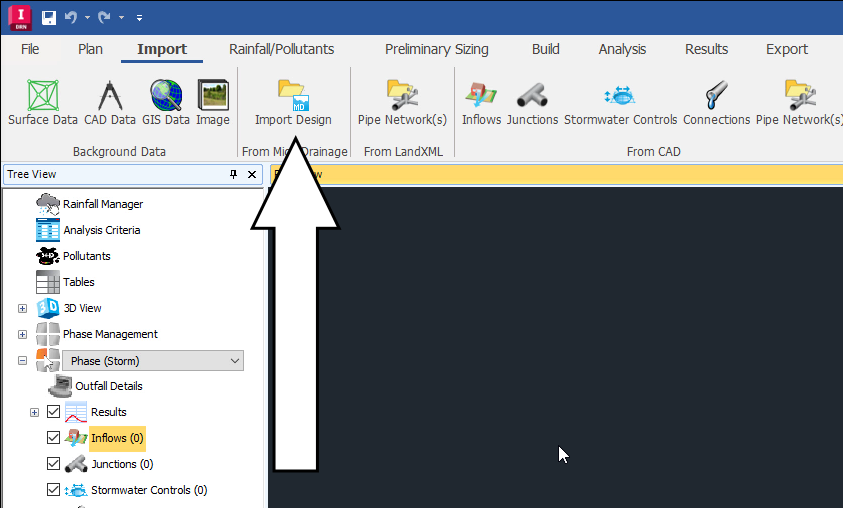
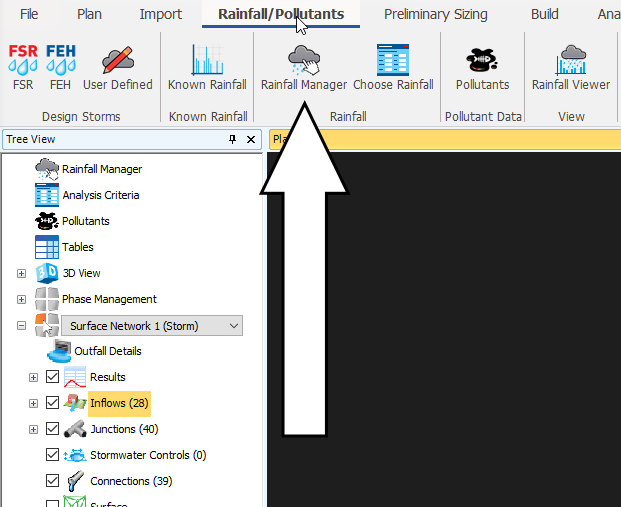
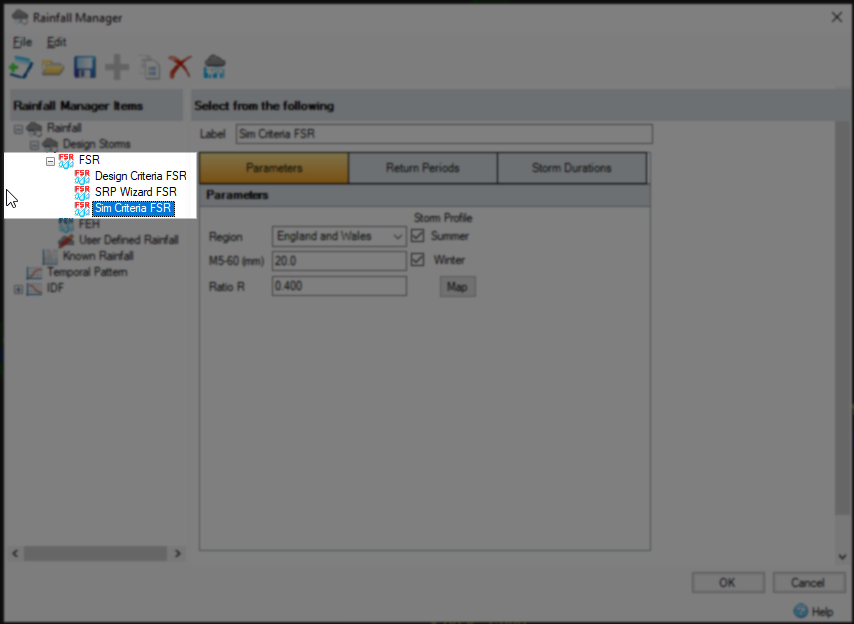
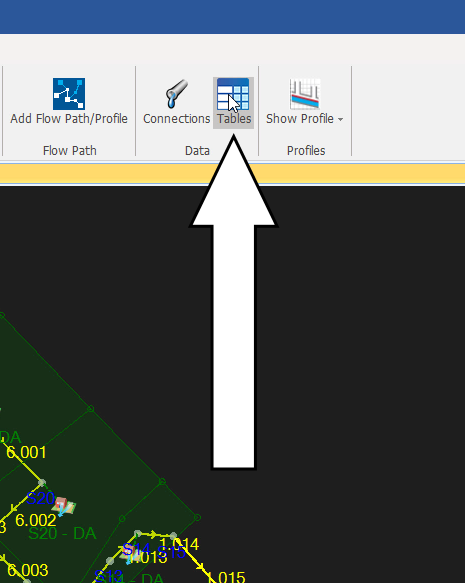
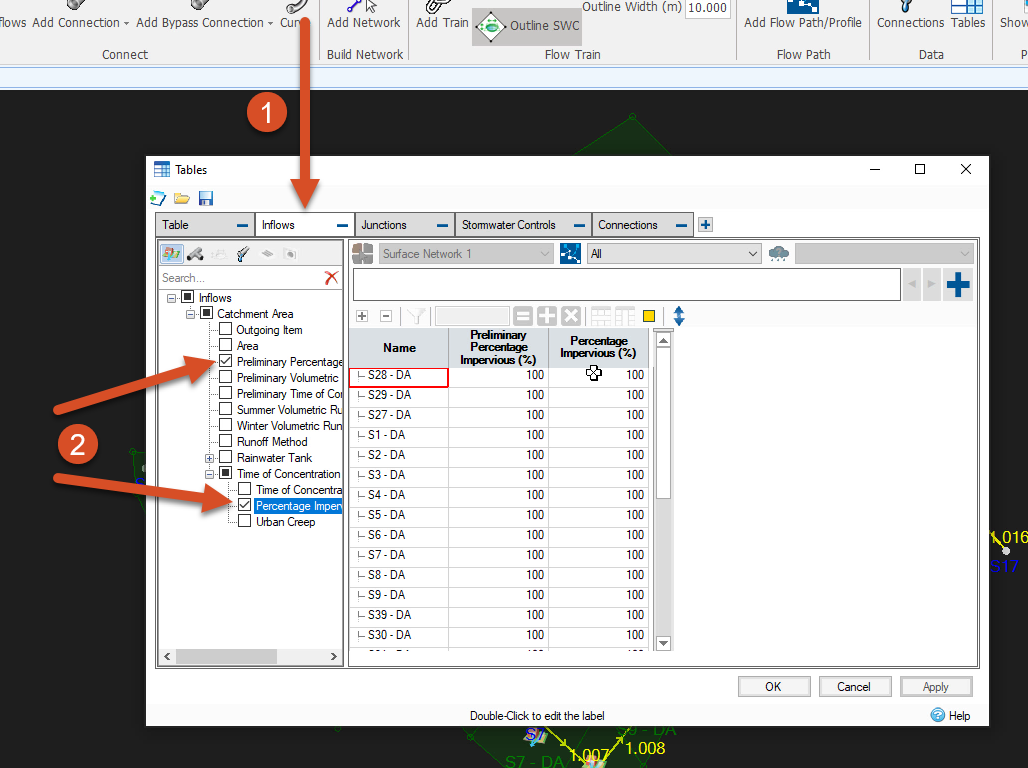
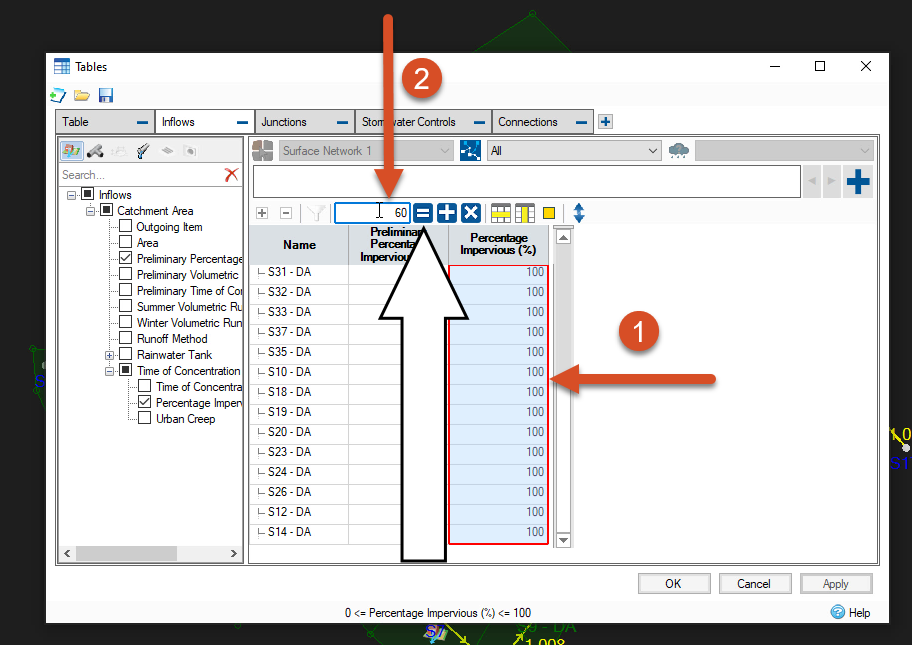
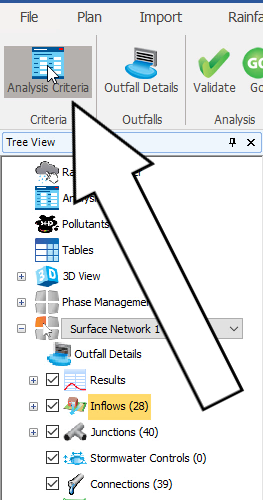
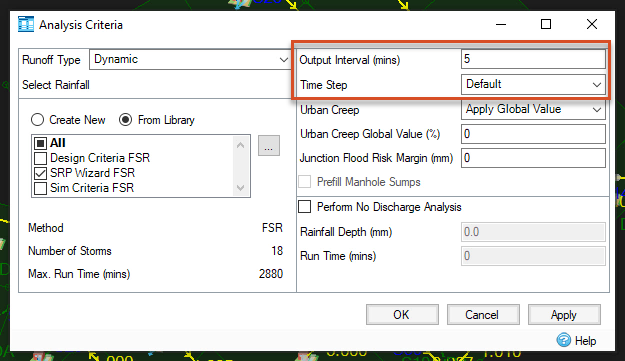
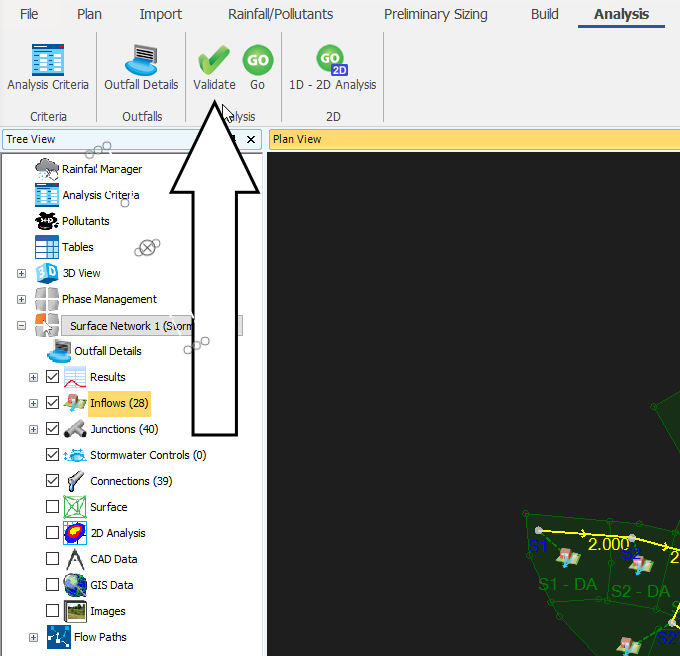
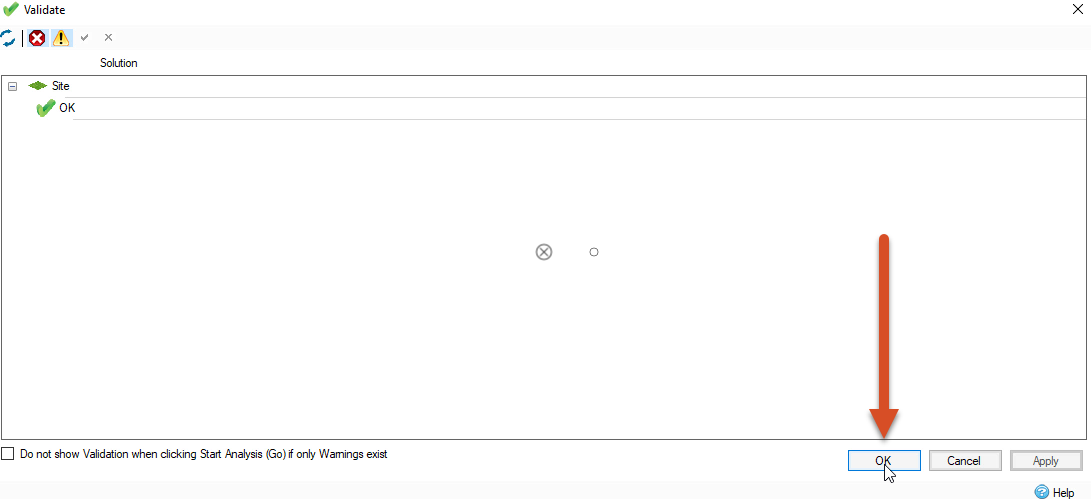
InfoDrainage will show progress bars during the simulation process, as well as how much time has elapsed. The simulation times can vary, depending on your machine’s capabilities.
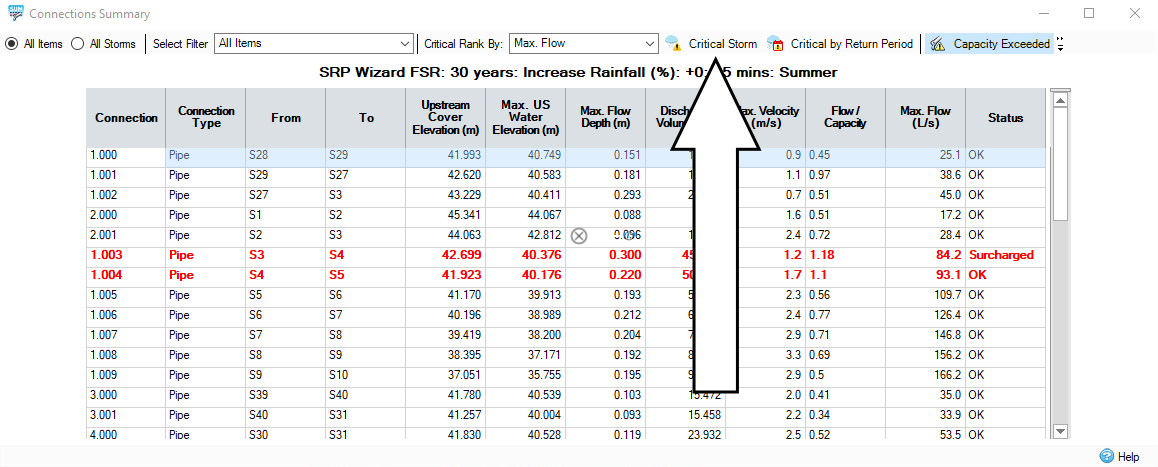
You can then gather and view the results in a variety of ways by selecting the options in the Results tab.
Sign in for the best experience
Save your progress
Get access to courses
Receive personalized recommendations
May we collect and use your data?
Learn more about the Third Party Services we use and our Privacy Statement.May we collect and use your data to tailor your experience?
Explore the benefits of a customized experience by managing your privacy settings for this site or visit our Privacy Statement to learn more about your options.