& Construction

Integrated BIM tools, including Revit, AutoCAD, and Civil 3D
& Manufacturing

Professional CAD/CAM tools built on Inventor and AutoCAD

Integrated BIM tools, including Revit, AutoCAD, and Civil 3D

Professional CAD/CAM tools built on Inventor and AutoCAD
Locate and fix unconnected crossing intersections that should be connected.
Type:
Tutorial
Length:
6 min.
Tutorial resources
These downloadable resources will be used to complete this tutorial:
Transcript
00:03
Pipes sometimes cross in a water distribution system without connecting.
00:08
However, such areas could also have an actual cross connection.
00:12
The locate slash fix,
00:14
crossing slash intersecting pipes tool is an optional
00:17
step depending on your model that allows you
00:19
to view all crossing pipe candidates in the
00:21
network and automatically create the intersection where necessary
00:26
to begin.
00:27
Double click the desired project dot APR X file to open Argi
00:32
Pro.
00:34
Once the project starts,
00:35
click the info water pro tab to open the info Water Pro ribbon
00:40
in the project panel, click initialize
00:44
from the command center tab in the model explorer, expand the utilities,
00:49
network review slash fix folders and then double click,
00:53
locate slash fix crossing slash intersecting pipes.
00:58
Make sure that add to domain is selected and then click OK.
01:03
In this example, one location is found
01:06
to zoom in on the location on the info water pro ribbon domain panel,
01:11
select the zoom to domain tool.
01:14
When you examine the network configuration,
01:16
notice that one pipe seems to cross back to the west for no apparent reason.
01:22
You can then redraw the pipe between the two nodes.
01:25
It may be helpful in these cases to turn on the labels to see the node ids
01:31
from the contents panel, right, click junction and select label
01:36
on the ribbon in the edit panel, click the edit drop down
01:40
and select redraw pipe.
01:42
Select the pipe to be redrawn.
01:44
You can see that it flashes blue, signifying that it is selected to be redrawn.
01:50
Click the starting node, then click to add intermediate vertices away from the pipe
01:55
and finally double click on the end node to finish redrawing the pipe.
02:01
It is important to pay attention when you are making your pipe selection to make
02:04
sure that the pipe you intend to redraw is indeed the one that flashes.
02:09
If you accidentally select another pipe and it flashes blue,
02:13
you will consequently redraw the wrong pipe.
02:16
However, this is very easy to fix by simply reelecting the correct pipe.
02:23
Also be aware that if you do happen to redraw the wrong pipe,
02:26
then there is no one doing it.
02:28
You would need to draw it again or reimport it
02:33
finally be aware that these types of pipe changes cause a
02:36
disconnect in the 1 to 1 relationship with the G I S
02:40
and therefore could be flagged to your G S department to fix.
Video transcript
00:03
Pipes sometimes cross in a water distribution system without connecting.
00:08
However, such areas could also have an actual cross connection.
00:12
The locate slash fix,
00:14
crossing slash intersecting pipes tool is an optional
00:17
step depending on your model that allows you
00:19
to view all crossing pipe candidates in the
00:21
network and automatically create the intersection where necessary
00:26
to begin.
00:27
Double click the desired project dot APR X file to open Argi
00:32
Pro.
00:34
Once the project starts,
00:35
click the info water pro tab to open the info Water Pro ribbon
00:40
in the project panel, click initialize
00:44
from the command center tab in the model explorer, expand the utilities,
00:49
network review slash fix folders and then double click,
00:53
locate slash fix crossing slash intersecting pipes.
00:58
Make sure that add to domain is selected and then click OK.
01:03
In this example, one location is found
01:06
to zoom in on the location on the info water pro ribbon domain panel,
01:11
select the zoom to domain tool.
01:14
When you examine the network configuration,
01:16
notice that one pipe seems to cross back to the west for no apparent reason.
01:22
You can then redraw the pipe between the two nodes.
01:25
It may be helpful in these cases to turn on the labels to see the node ids
01:31
from the contents panel, right, click junction and select label
01:36
on the ribbon in the edit panel, click the edit drop down
01:40
and select redraw pipe.
01:42
Select the pipe to be redrawn.
01:44
You can see that it flashes blue, signifying that it is selected to be redrawn.
01:50
Click the starting node, then click to add intermediate vertices away from the pipe
01:55
and finally double click on the end node to finish redrawing the pipe.
02:01
It is important to pay attention when you are making your pipe selection to make
02:04
sure that the pipe you intend to redraw is indeed the one that flashes.
02:09
If you accidentally select another pipe and it flashes blue,
02:13
you will consequently redraw the wrong pipe.
02:16
However, this is very easy to fix by simply reelecting the correct pipe.
02:23
Also be aware that if you do happen to redraw the wrong pipe,
02:26
then there is no one doing it.
02:28
You would need to draw it again or reimport it
02:33
finally be aware that these types of pipe changes cause a
02:36
disconnect in the 1 to 1 relationship with the G I S
02:40
and therefore could be flagged to your G S department to fix.
The Network Review/Fix utilities are a network of tools used to identify and automatically correct any network topology problems, including disconnected nodes and data flaws, such as duplicated pipes or nodes.
The Locate/Fix Crossing/Intersecting Pipes tool is an optional step, depending on your model, that allows you to view all crossing pipe candidates in the network and automatically create the intersection, where necessary.
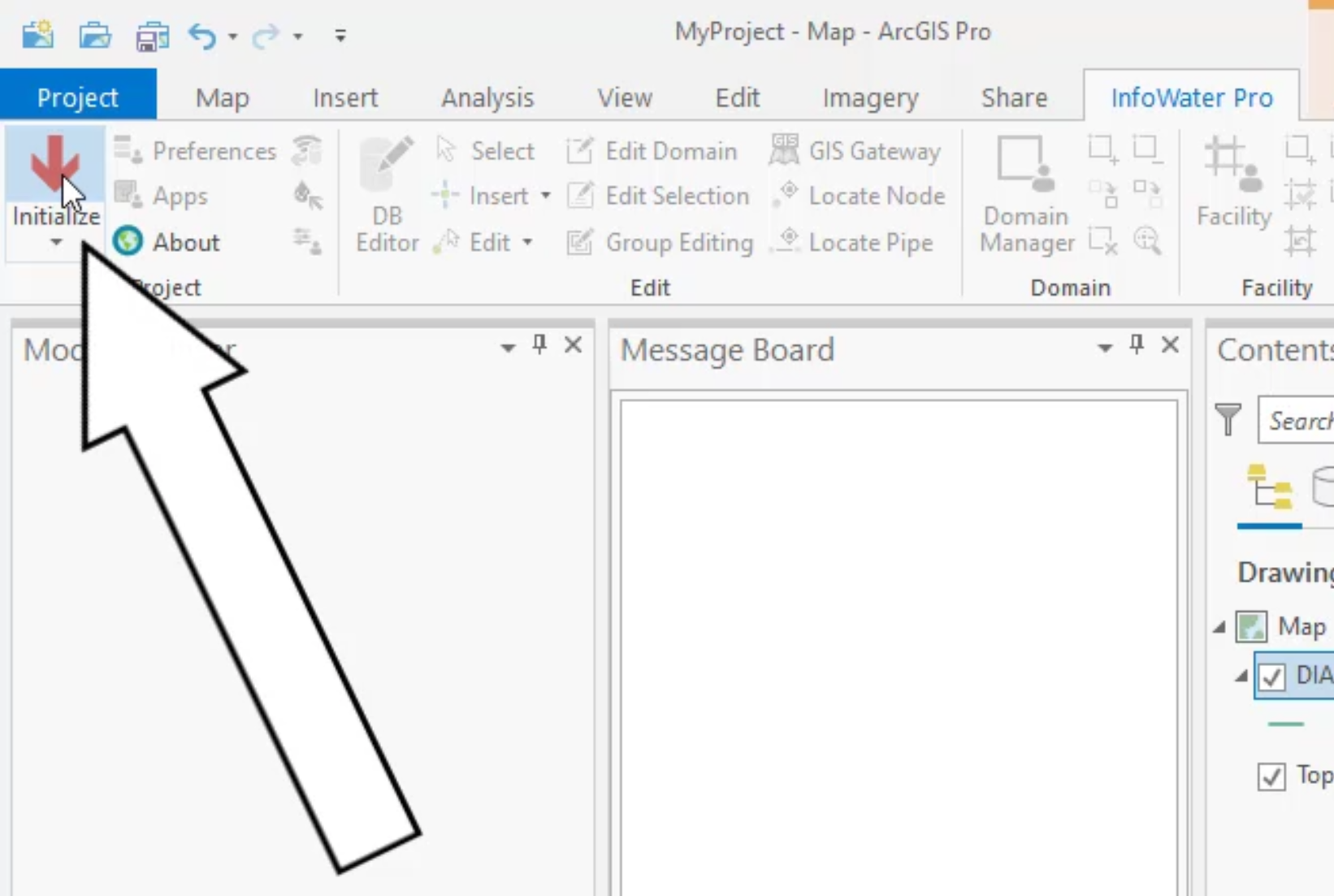


All pipe candidates are added to the domain. The Message Board reports that one location is found.



You can then re-draw the pipe between the two nodes.




IMPORTANT: When selecting a pipe, make sure that the pipe you intend to re-draw is indeed the one that flashes. If you accidentally select another pipe, and it flashes blue, you will consequently redraw the wrong pipe. To fix this, simply re-select the correct pipe. If you do happen to redraw the wrong pipe, then there is no undoing it—you would need to draw it again or reimport it.
IMPORTANT: This fix causes a disconnect from the one-to-one relationship with the GIS, and could be flagged to your GIS department to fix and re-import.
How to buy
Privacy | Do not sell or share my personal information | Cookie preferences | Report noncompliance | Terms of use | Legal | © 2025 Autodesk Inc. All rights reserved
Sign in for the best experience
Save your progress
Get access to courses
Receive personalized recommendations
May we collect and use your data?
Learn more about the Third Party Services we use and our Privacy Statement.May we collect and use your data to tailor your experience?
Explore the benefits of a customized experience by managing your privacy settings for this site or visit our Privacy Statement to learn more about your options.