& Construction

Integrated BIM tools, including Revit, AutoCAD, and Civil 3D
& Manufacturing

Professional CAD/CAM tools built on Inventor and AutoCAD

Integrated BIM tools, including Revit, AutoCAD, and Civil 3D

Professional CAD/CAM tools built on Inventor and AutoCAD
Locate and fix overlapping or accidentally duplicated nodes.
Type:
Tutorial
Length:
6 min.
Tutorial resources
These downloadable resources will be used to complete this tutorial:
Transcript
00:03
The network review fix utilities are a network of tools you can
00:07
use to quickly identify and automatically correct any network topology problems.
00:13
These problems could include disconnected nodes and data
00:16
flaws such as duplicated pipes or nodes.
00:21
The first tool that you would usually try on an
00:23
imported model is locate slash fix nodes in close proximity.
00:29
This tool designates nodes in close proximity. Also known as N
00:33
IC P
00:34
that overlap or are accidentally duplicated.
00:38
You can instantly view every node in close vicinity of another node based
00:42
on any specified distance and automatically merge
00:45
the identified nodes into one where necessary
00:49
to begin.
00:50
Double click the desired project dot APR
00:53
file to open Argi
00:55
pro.
00:57
Once the project starts,
00:58
click the info water pro tab to open the info water pro ribbon
01:03
in the project panel, click initialize
01:07
from the command center tab in the model explorer,
01:10
expand the utilities network review slash fix folders and then double click,
01:15
locate slash fix nodes in close proximity.
01:19
For this example, set the searching distance to one
01:22
and make sure that add to domain is selected.
01:26
Click OK.
01:28
All candidate locations are added to the domain.
01:31
In this example. One location with two nodes is found
01:36
to zoom in on the location
01:38
on the info water pro ribbon
01:39
domain panel. Click the zoom to domain tool.
01:44
When you examine the network configuration,
01:47
notice that one of these nodes appears to serve no purpose
01:51
on the map. Tab in the inquiry panel
01:54
use the measure tool to estimate the distance between these nodes.
01:58
The separation is so small that these nodes must be duplicates.
02:03
Return to the command center and reopen utilities network review slash fix,
02:09
locate slash fix nodes in close proximity,
02:13
select joint nodes in close proximity and apply to domain only
02:19
click. OK.
02:21
One note is deleted
02:22
and the geometry is updated
02:26
generally. This tool is most efficiently used with a growing searching distance,
02:32
check the minimum pipe length in the network and use
02:34
half of this as an initial starting search distance value.
02:39
It may be worthwhile to increase the search distance
02:42
until all locations found upon review represent elements that
02:45
clearly should be distinct nodes and therefore are not
02:48
true N IC P issues that need to be resolved
02:52
if you do have multiple locations identified as issues,
02:56
examine and resolve each by measuring and rerunning the tool.
Video transcript
00:03
The network review fix utilities are a network of tools you can
00:07
use to quickly identify and automatically correct any network topology problems.
00:13
These problems could include disconnected nodes and data
00:16
flaws such as duplicated pipes or nodes.
00:21
The first tool that you would usually try on an
00:23
imported model is locate slash fix nodes in close proximity.
00:29
This tool designates nodes in close proximity. Also known as N
00:33
IC P
00:34
that overlap or are accidentally duplicated.
00:38
You can instantly view every node in close vicinity of another node based
00:42
on any specified distance and automatically merge
00:45
the identified nodes into one where necessary
00:49
to begin.
00:50
Double click the desired project dot APR
00:53
file to open Argi
00:55
pro.
00:57
Once the project starts,
00:58
click the info water pro tab to open the info water pro ribbon
01:03
in the project panel, click initialize
01:07
from the command center tab in the model explorer,
01:10
expand the utilities network review slash fix folders and then double click,
01:15
locate slash fix nodes in close proximity.
01:19
For this example, set the searching distance to one
01:22
and make sure that add to domain is selected.
01:26
Click OK.
01:28
All candidate locations are added to the domain.
01:31
In this example. One location with two nodes is found
01:36
to zoom in on the location
01:38
on the info water pro ribbon
01:39
domain panel. Click the zoom to domain tool.
01:44
When you examine the network configuration,
01:47
notice that one of these nodes appears to serve no purpose
01:51
on the map. Tab in the inquiry panel
01:54
use the measure tool to estimate the distance between these nodes.
01:58
The separation is so small that these nodes must be duplicates.
02:03
Return to the command center and reopen utilities network review slash fix,
02:09
locate slash fix nodes in close proximity,
02:13
select joint nodes in close proximity and apply to domain only
02:19
click. OK.
02:21
One note is deleted
02:22
and the geometry is updated
02:26
generally. This tool is most efficiently used with a growing searching distance,
02:32
check the minimum pipe length in the network and use
02:34
half of this as an initial starting search distance value.
02:39
It may be worthwhile to increase the search distance
02:42
until all locations found upon review represent elements that
02:45
clearly should be distinct nodes and therefore are not
02:48
true N IC P issues that need to be resolved
02:52
if you do have multiple locations identified as issues,
02:56
examine and resolve each by measuring and rerunning the tool.
The Network Review/Fix utilities are a network of tools used to identify and automatically correct any network topology problems, including disconnected nodes and data flaws, such as duplicated pipes or nodes.
The first tool that you would usually try on an imported model is Locate/Fix Nodes in Close Proximity. This tool designates nodes in close proximity (also known as NICP) that overlap or are accidentally duplicated. You can instantly view every node in close vicinity of another node (based on any specified distance) and automatically merge the identified nodes into one, where necessary.
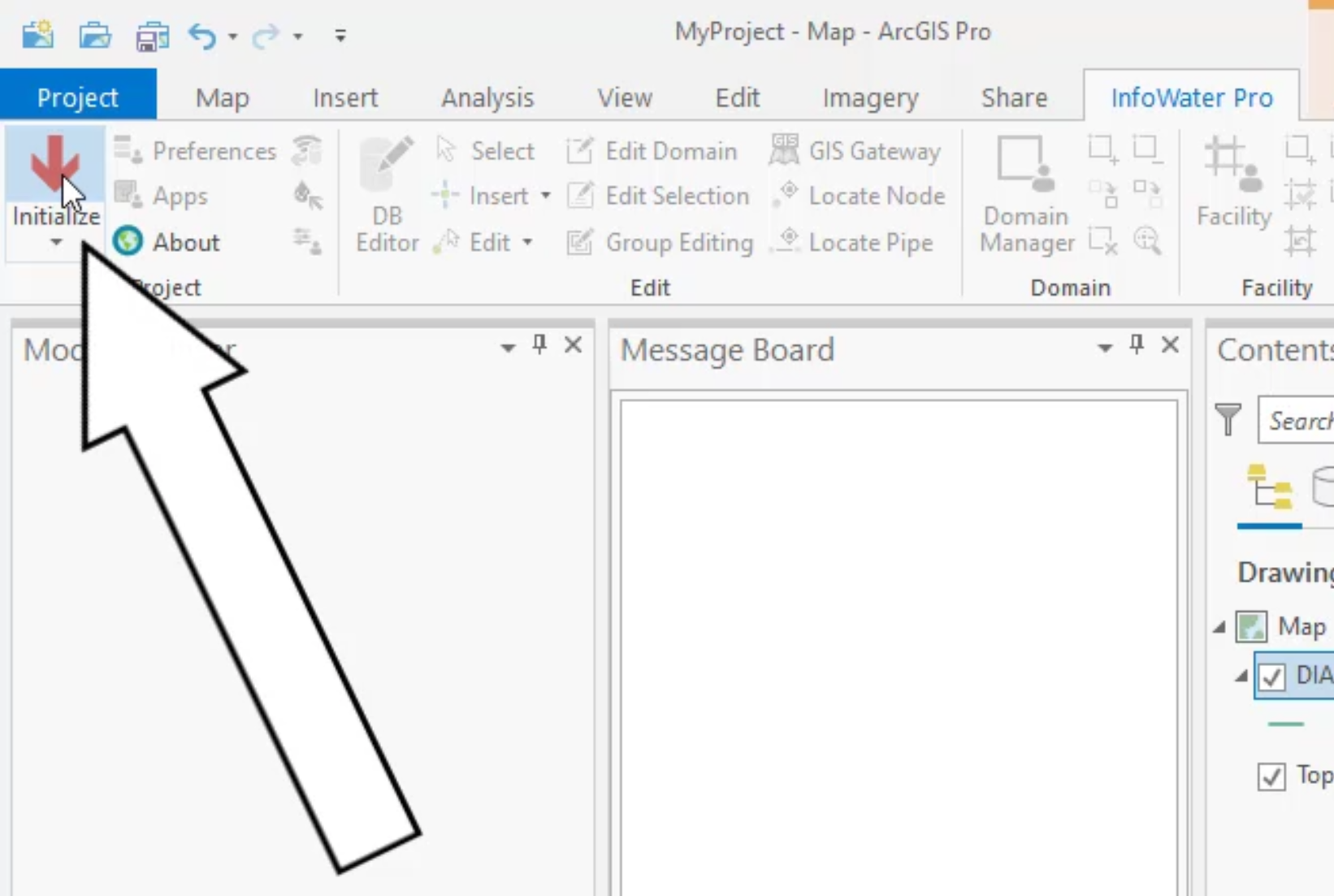


All candidate locations are added to the domain. The Message Board reports that one location with two nodes is found.





The separation is so small that these nodes must be duplicates.

One node is deleted, and the geometry is updated.

TIP: This tool is most efficiently used with a growing Searching Distance. Check the minimum pipe length in the network and use half of this as an initial starting search distance value.
TIP: Increase the search distance until all the locations that are found represent elements that clearly should be distinct nodes and therefore are not true NICP issues that need to be resolved. If you do have multiple locations identified as issues, examine and resolve each by measuring and re-running the tool.
How to buy
Privacy | Do not sell or share my personal information | Cookie preferences | Report noncompliance | Terms of use | Legal | © 2025 Autodesk Inc. All rights reserved
Sign in for the best experience
Save your progress
Get access to courses
Receive personalized recommendations
May we collect and use your data?
Learn more about the Third Party Services we use and our Privacy Statement.May we collect and use your data to tailor your experience?
Explore the benefits of a customized experience by managing your privacy settings for this site or visit our Privacy Statement to learn more about your options.