& Construction

Integrated BIM tools, including Revit, AutoCAD, and Civil 3D
& Manufacturing

Professional CAD/CAM tools built on Inventor and AutoCAD
Run a fire flow availability simulation.
Tutorial resources
These downloadable resources will be used to complete this tutorial:
InfoWorks WS Pro is capable of modelling fire flow availability. Users can determine the capacity of individual hydrants in a network to sustain additional levels of demand for firefighting.
To use the Fire Flow Availability simulation, first set up a normal run:
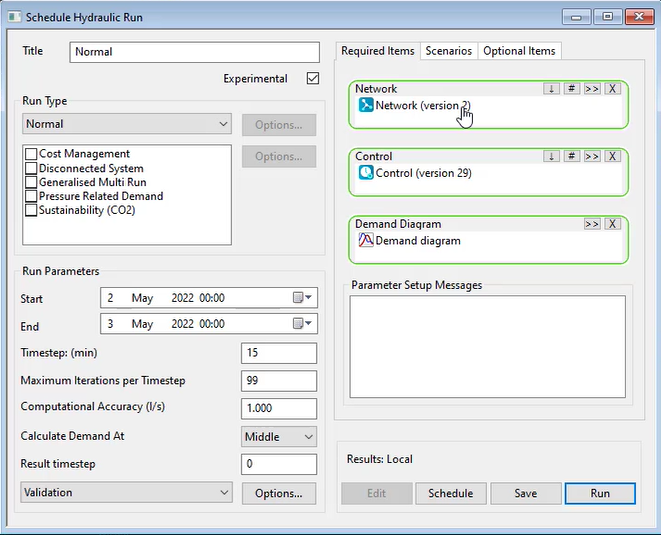
To set up a Fire Flow Availability run:
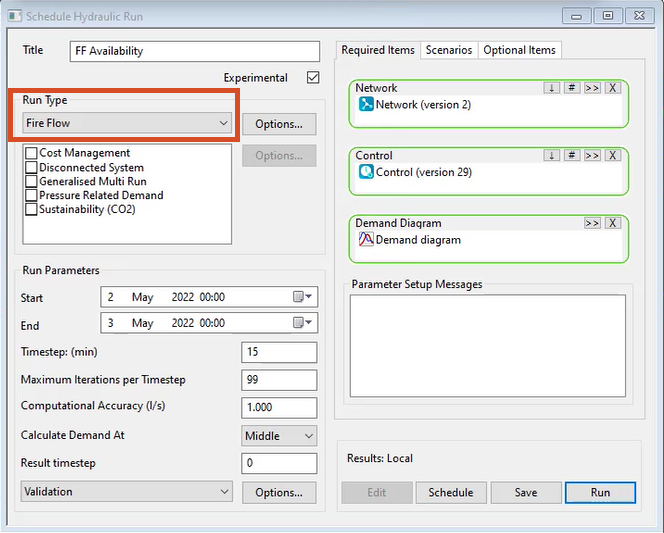
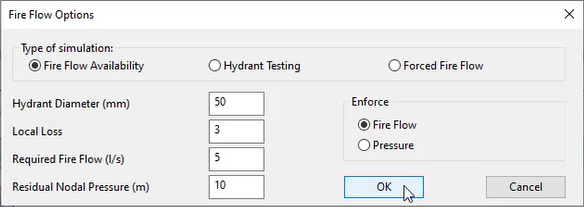
Note: When Fire Flow is enabled, the run determines the ability of each hydrant in the network to provide the required fire flow while retaining the specified residual pressure.
Note: When Pressure is enforced, the run determines the ability of each hydrant in the network to retain the specified residual pressure while providing the required fire flow.
To graph the results:
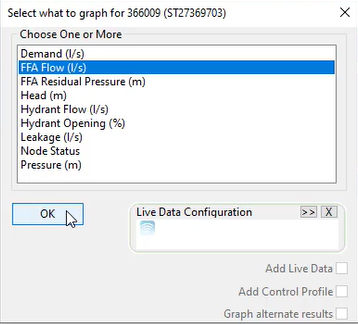
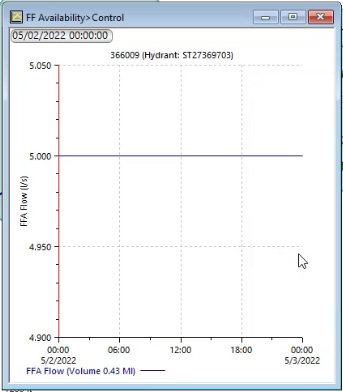
To view all hydrant performance results in a grid:
A grid displays the FF availability for all hydrants in the network, including values for FFA flow, head, and pressure:
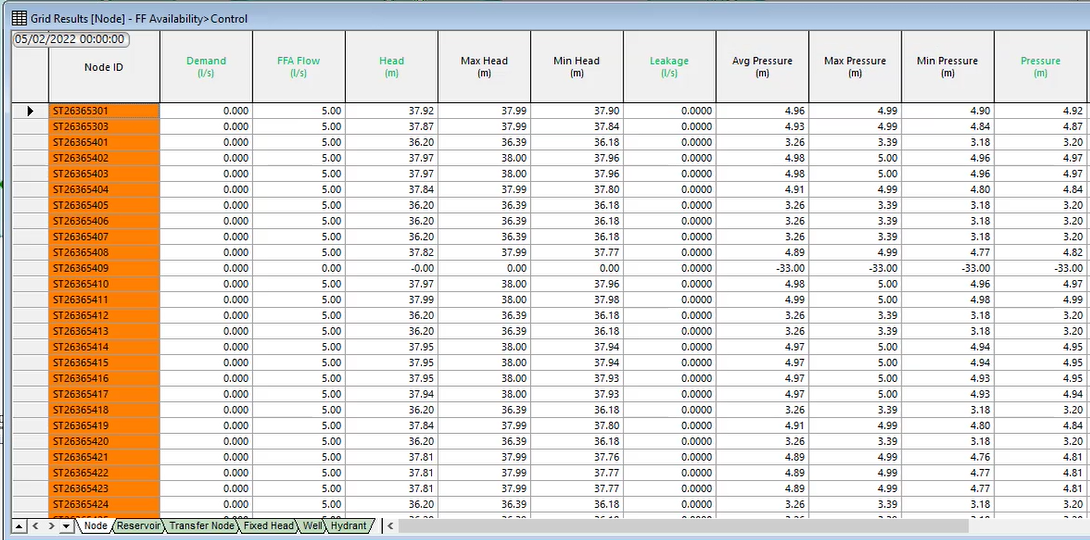
Essentially, it shows what is happening across the network if 5 liters per second was forced from every node independently, as if no other hydrant in the system is open.