& Construction

Integrated BIM tools, including Revit, AutoCAD, and Civil 3D
& Manufacturing

Professional CAD/CAM tools built on Inventor and AutoCAD
Model the concentrations of pollutants within a network.
Tutorial resources
These downloadable resources will be used to complete this tutorial:
Transcript
00:06
Info
00:06
works.
00:06
WS pro is capable of modeling concentrations
00:09
of dissolved substances traveling through a network.
00:13
This includes pollutants such as nitrates
00:17
modeling,
00:18
unwanted pollution is slightly different from modeling something like chlorine
00:22
because the goal is to eliminate pollutants rather
00:25
than maintain levels for a specific period.
00:28
First, open the bridge net network and create a new scenario
00:35
name the new scenario X two
00:38
do not copy any existing scenarios but make
00:40
sure to create a matching scenario in the control
00:45
zoom into the lower left area of the network. To find the fixed head sources.
00:50
For this exercise.
00:51
You will simulate a borehole pollution incident at the
00:54
lower fixed head control unit which supplies the reservoir.
00:57
And in turn the network
00:60
in this model, the upper fixed head control unit is not running.
01:03
So you will work on the lower one,
01:06
double click,
01:07
the fixed head control with the ID number 548102 to open its properties,
01:14
expand water quality and click the button with
01:16
the ellipsis next to water quality concentration.
01:21
A dialogue opens where you can edit the
01:23
date time and concentration of the pollution incident.
01:28
Open the calendar drop down in the first row of the date, time column
01:32
and set a start date and time to 2nd May 2022 at midnight.
01:37
A concentration of zero will be set by default
01:41
in the next row, set the same date. But adjust the time to two o'clock or 020000
01:50
in the same row set, the concentration to 100
01:55
in the third row, set the date and time to 2nd May 2022 at six o'clock
02:02
leave the concentration set to zero.
02:05
Note that when you adjust the date and time in this dialogue,
02:08
the highlighted start date is the control date.
02:11
Do not change the start date to the current date
02:14
as the model is not set up to use any other dates as a reference point.
02:19
Click. OK.
02:21
Before continuing, commit the changes you have just made to the server
02:27
next, create a new sou
02:29
data object,
02:34
name it nitrate
02:35
and then click, OK,
02:37
double click the new nitrate solute
02:39
data object to open a dialogue where you can edit its properties
02:45
in the basic water quality tab,
02:47
click the box next to conservative substance and then close the dialogue
02:53
next. Create a new run and name it. Nitrates
03:04
click and drag the bridge net and its associated control
03:07
and demand diagram to the respective areas in the schedule,
03:10
hydraulic run dialogue,
03:14
adjust the end time of the simulation to nine May 2022 at midnight
03:20
in the scenarios. Tab ensure that only E X two is active
03:25
in the run type group box. Expand the dropdown and select water quality
03:32
with the water quality options.
03:34
Dialog,
03:34
open click and drag the nitrate solute data object into the solute data area.
03:41
Click. OK, to close the dialogue
03:44
in the schedule. Hydraulic run dialogue, click run
03:49
in the model group window.
03:50
The run results appear under the nitrates run.
00:06
Info
00:06
works.
00:06
WS pro is capable of modeling concentrations
00:09
of dissolved substances traveling through a network.
00:13
This includes pollutants such as nitrates
00:17
modeling,
00:18
unwanted pollution is slightly different from modeling something like chlorine
00:22
because the goal is to eliminate pollutants rather
00:25
than maintain levels for a specific period.
00:28
First, open the bridge net network and create a new scenario
00:35
name the new scenario X two
00:38
do not copy any existing scenarios but make
00:40
sure to create a matching scenario in the control
00:45
zoom into the lower left area of the network. To find the fixed head sources.
00:50
For this exercise.
00:51
You will simulate a borehole pollution incident at the
00:54
lower fixed head control unit which supplies the reservoir.
00:57
And in turn the network
00:60
in this model, the upper fixed head control unit is not running.
01:03
So you will work on the lower one,
01:06
double click,
01:07
the fixed head control with the ID number 548102 to open its properties,
01:14
expand water quality and click the button with
01:16
the ellipsis next to water quality concentration.
01:21
A dialogue opens where you can edit the
01:23
date time and concentration of the pollution incident.
01:28
Open the calendar drop down in the first row of the date, time column
01:32
and set a start date and time to 2nd May 2022 at midnight.
01:37
A concentration of zero will be set by default
01:41
in the next row, set the same date. But adjust the time to two o'clock or 020000
01:50
in the same row set, the concentration to 100
01:55
in the third row, set the date and time to 2nd May 2022 at six o'clock
02:02
leave the concentration set to zero.
02:05
Note that when you adjust the date and time in this dialogue,
02:08
the highlighted start date is the control date.
02:11
Do not change the start date to the current date
02:14
as the model is not set up to use any other dates as a reference point.
02:19
Click. OK.
02:21
Before continuing, commit the changes you have just made to the server
02:27
next, create a new sou
02:29
data object,
02:34
name it nitrate
02:35
and then click, OK,
02:37
double click the new nitrate solute
02:39
data object to open a dialogue where you can edit its properties
02:45
in the basic water quality tab,
02:47
click the box next to conservative substance and then close the dialogue
02:53
next. Create a new run and name it. Nitrates
03:04
click and drag the bridge net and its associated control
03:07
and demand diagram to the respective areas in the schedule,
03:10
hydraulic run dialogue,
03:14
adjust the end time of the simulation to nine May 2022 at midnight
03:20
in the scenarios. Tab ensure that only E X two is active
03:25
in the run type group box. Expand the dropdown and select water quality
03:32
with the water quality options.
03:34
Dialog,
03:34
open click and drag the nitrate solute data object into the solute data area.
03:41
Click. OK, to close the dialogue
03:44
in the schedule. Hydraulic run dialogue, click run
03:49
in the model group window.
03:50
The run results appear under the nitrates run.
InfoWorks WS Pro is capable of modeling concentrations of dissolved substances travelling through a network. Examples includes pollutants such as nitrates.
The goal of modelling unwanted pollution is to eliminate pollutants.

For this exercise, you will simulate a borehole pollution incident at the lower fixed head control unit, which supplies the reservoir and, in turn, the network. In this model, the upper fixed head control unit is not running, so you will work on the lower one.

To edit the date, time, and concentration of the pollution incident:
Note: Do not change the start date to the current date, as the model is not set up to use any other dates as a reference point.

Next, create a new solute data object:


Now, create a new run:
The Control and Demand Diagram automatically populate.
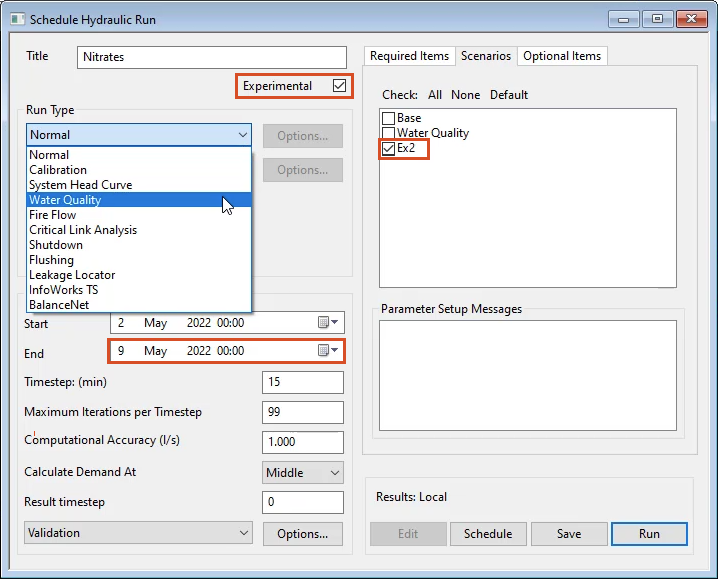

In the Model Group window, the run results appear under the Nitrates run.
