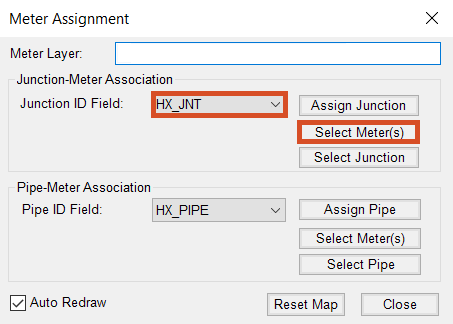Step-by-step:
After allocating system demands, you can use the Meter Assignment tool to view and assign meters to pipes and junctions. This tool allows you to find out which meters are currently assigned to which pipes and junctions.
- Open the appropriate .aprx file in ArcGIS Pro.
- From the ribbon, InfoWater Pro tab, Project panel, click Initialize.
To add the meter sales data necessary for the allocation:
- From the ArcGIS ribbon, Map tab, Layer panel, click Add Data.
- Navigate to and double-click the .gdb file for this exercise.
- Select the Meter_Sales shapefile.
- Click OK to add it to the table of contents.

To set up a query for the junctions in Zone 1 that you want to view and reassign:
- In the Model Explorer, Operation tab, right-click DB Query and select New.
- In the DB Query Identification popup, type a DB Query ID of “Zone1, Junctions in PZ1”.
- Click OK.
- In the DB Query dialog box, set the Element Type to Junction.
- Click the Query Builder icon.

- In the Query Builder:
- Click the JUNCTION tab.
- Under Data Field, select JUNCTION -> ZONE.
- For the Operator, select =.
- Enter 1 in the field.
- Click Add; the query appears in the Query Statement box.

- Click Validate to ensure the query is valid.
- Click OK to close the Query Validation.
- Click OK to exit the Query Builder.
- Click OK to close the DB Query dialog box.
To now add this query to the domain:
- On the ribbon, InfoWater Pro tab, Domain panel, click Domain Manager.
- In the Domain Manager, click Clear to clear the domain of any previous selections.
- Under the Element Source, select DB Query.
- Expand the adjacent drop-down and select the Zone1, Junctions in PZ 1 query you just created.

- Click Add to add all the Zone 1 junctions to the domain.
- Click Close to exit the Domain Manager.
In the map, the junctions in Zone 1 are now highlighted in red.
- Zoom in to Zone 1 in the map.
(If needed, temporarily turn OFF the Meter_Sales layer in the ArcGIS Pro Contents panel to find the highlighted junctions. Once you have found them, make sure to turn the Meter_Sales layer back ON.)

To view and edit the meter assignments for the junctions in this zone:
- In the ArcGIS Pro Contents panel, select and highlight the Meter_Sales layer.
- On the ribbon, InfoWater Pro tab, Allocator panel, click Assign Meters to open the Meter Assignment dialog box.
- In the Junction-Meter Association group:
- Expand the Junction ID Field drop-down.
- Scroll down and select HX_JNT.
- Click Select Meter(s).
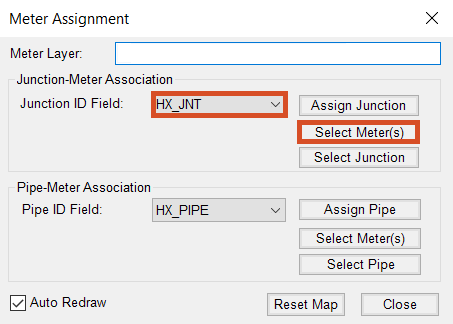
- In the map, select several (not all) meters within the Pressure Zone 1 domain.
- Right-click the map and select Enter.
- Review the red links that appear, displaying the junctions that meters are assigned to.

Practice changing the associated junction IDs:
- Drag the Meter Assignment dialog box to the side.
- Select a location in the map that you would like to reassign.
- In the Meter Assignment dialog box, click Assign Junction.
- Select the junction you would like to reassign meters to.
- Click and drag to select the meters you would like to have reassigned. (If you do not remember the selection order, look to the Message Board, which directs you what to do.)
- Right-click the map and select Enter; the red lines displaying the assignment are updated.

Repeat steps 25 – 36 to reassign any meter to any other junction or pipe. New lines will be drawn to show the new meter allocation.
- Click Close to exit the Meter Assignment dialog box.
- In the CONFIRMATION popup, click Yes to reset the map and clear the red links.
- If you made any changes, you need to rerun the Allocator using the Meter Junction Allocation method to reallocate the demands to the newly assigned pipes.
IMPORTANT: Whichever "closest" method you use, you would then use the corresponding meter, pipe, or junction allocation method. For example, if you had made changes to the meter assignment after running closest pipe, then you would use meter pipe allocation instead.