Elevate your design and manufacturing processes with Autodesk Fusion
2020 Fusion Team Update
Excited to share two highly requested new features for Fusion Team that will help organize your Fusion Team list and also ensure that you have control of what is being shared outside of your organization.
Let’s get started!
Leave Team
[icon name=”star” class=”” unprefixed_class=””] New! I know the title seems a little scary. We don’t want anyone to leave Fusion Team. This is a new feature that will allow a user that is part of many Fusion Teams to leave without having to reach out to the Fusion Team administrator. This is something that has been highly requested by our educational customers. Imagine being an instructor and managing hundreds of Fusion Teams that show up in your Fusion Team switcher. Users now have a self-service method for managing the Fusion Teams that they are a part of. This will greatly simplify your Fusion Team Switcher to show just the Teams that you are actively working in.
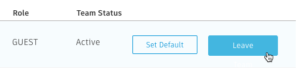
Note: Don’t worry, you are not permanently removed from the team. You can always ask to be reactivated by the Fusion Team administrator.
Click here to learn how:
So, How do I leave a Fusion Team?
File Sharing
[icon name=”star” class=”” unprefixed_class=””] New! Security is fundamental to us, and we have heard from numerous customers that they would like more control over what is shared externally. Currently, a user would have to navigate to every single file in Fusion Team to disable the share option. We have added the ability for a Fusion Team administrator to turn off all file sharing from the administrative console.
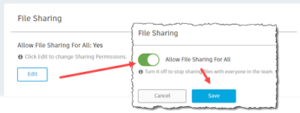
Click here to learn how:
So, How do I turn off File Sharing?
We hope you like these changes. Learn more about Fusion Team in our product documentation.