& Construction

Integrated BIM tools, including Revit, AutoCAD, and Civil 3D
& Manufacturing

Professional CAD/CAM tools built on Inventor and AutoCAD
17 min read
v.2.0.5688
These recent issues are now fixed:
April 12, 2019 Product Update – What’s New
v.2.0.5677
These recent issues are now fixed:
We’ve updated Slicer add-in so that it works with the UI Preview. If you have the old version installed, uninstall it and grab the latest one!
April 8, 2019 Product Update – What’s New
V.2.0.5658
[toc]
[icon name=”apple” class=”” unprefixed_class=””] We’re leaving the Mac App Store soon
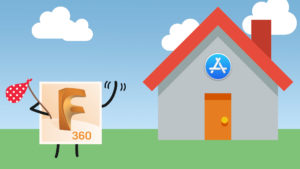
This update will be the last one we’ll be making to the Mac App Store version of Fusion 360. Starting from the next major update, Fusion 360 will no longer be offered on the Mac App Store, and we’ll be honing our efforts on updating the version of Fusion 360 that is available from our Autodesk Fusion 360 product page. This decision did not come lightly, but we believe is the right thing to do.
Don’t worry though, because Fusion 360 for macOS isn’t going anywhere. By putting our focus into a single location (instead of multiple deployments in multiple locations), we will be able to have better control over our updates, and you’ll no longer have a disparity in functionality between macOS versions of Fusion 360, since it is all coming from the same source.
If you are currently using the Mac App Store version of Fusion 360, no sweat. Follow the instructions laid out on this article and you will be back designing in no time.
[icon name=”file-text-o” class=”” unprefixed_class=””] Fusion 360 Mac App Store Transition How-to
We thank Apple and the Mac App Store for the incredible run. We also want to thank you, the community, for the continued support! Fusion 360 for macOS will continue to be supported, improved, and developed with everything we have to offer.
__
[icon name=”gift” class=”” unprefixed_class=””] New! Measure Tool now has secondary units
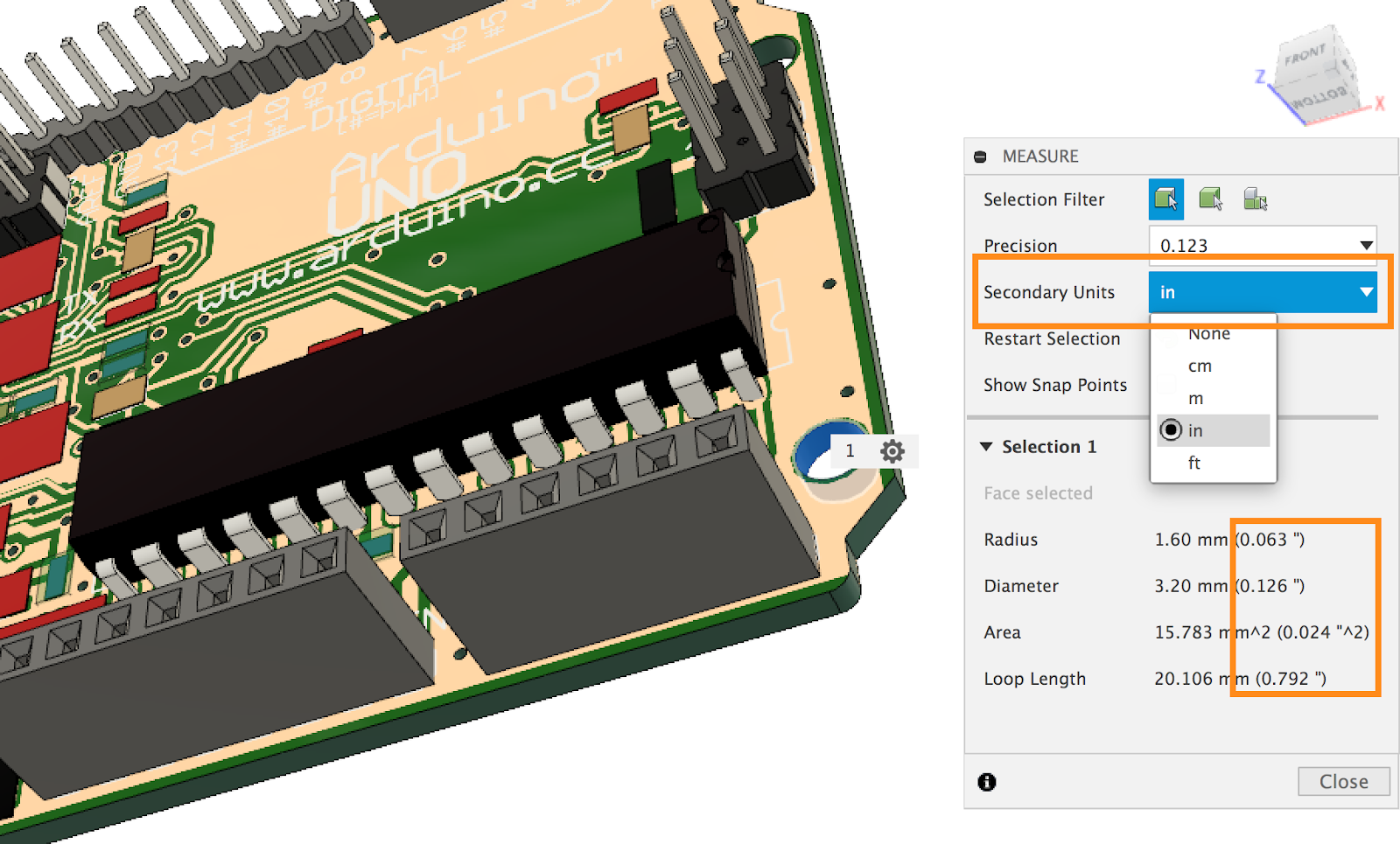
Now when you select a face or an edge with the Measure tool, you’ll be able to also display the secondary units of your choosing. This way you’ll have the measurement in both metric and imperial units right away in the same dialog.
Improved! Design names now maximize document tab space

We’ve improved how your design document names are using the document tab realestate – they are now better at maximizing the document tab space available. This way you’ll still be able to see the full name even if you have multiple tabs open.
Improved! Create Mesh Section Sketch moved to Solid Tab > Create drop-down (in UI Preview)
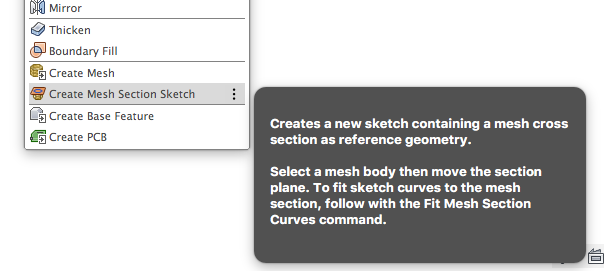
We’ve renamed Create Mesh Section command to Create Mesh Section Sketch and moved it from the Create panel within the Sketch environment into the Create panel within the Design > Solid tab. Now you can use the take without needing to go into the Mesh environment.
Notable fixes:
[icon name=”gift” class=”” unprefixed_class=””] New! Trash Folder now available in Fusion Team
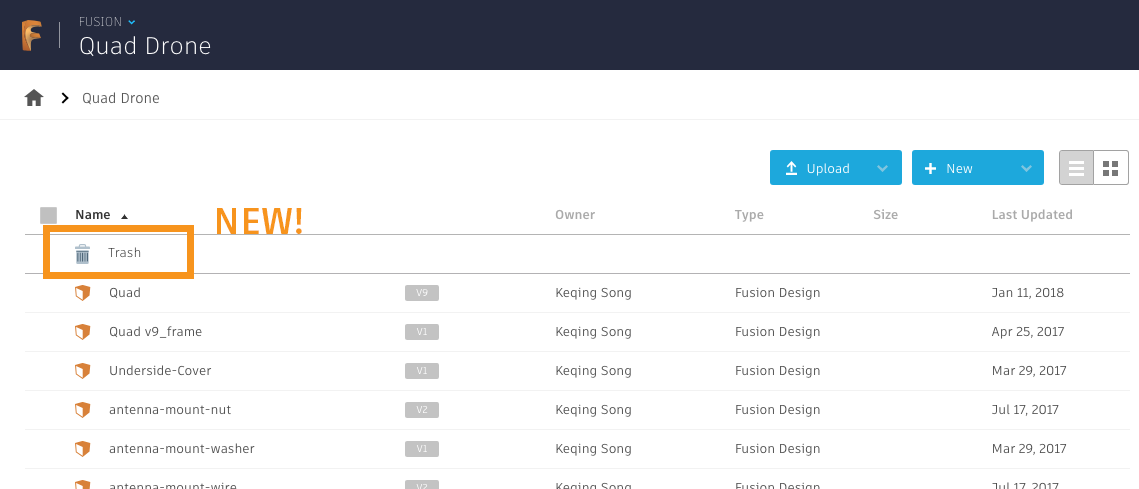
The long-awaited trash folder is finally here! Now when you go to Fusion Team from the data panel (by clicking in the name of the project), you will be notified that a new Trash Folder is available, so that deleted items are not gone forever. Next time you delete a design, the deleted file will appear in the Trash folder. Please note that some remaining services are still trickling in, so some of you may not see it until April 10.
If you are working with multiple team members in a project and are the admin of the project, you will have access to the trash folder and manage what has been deleted.
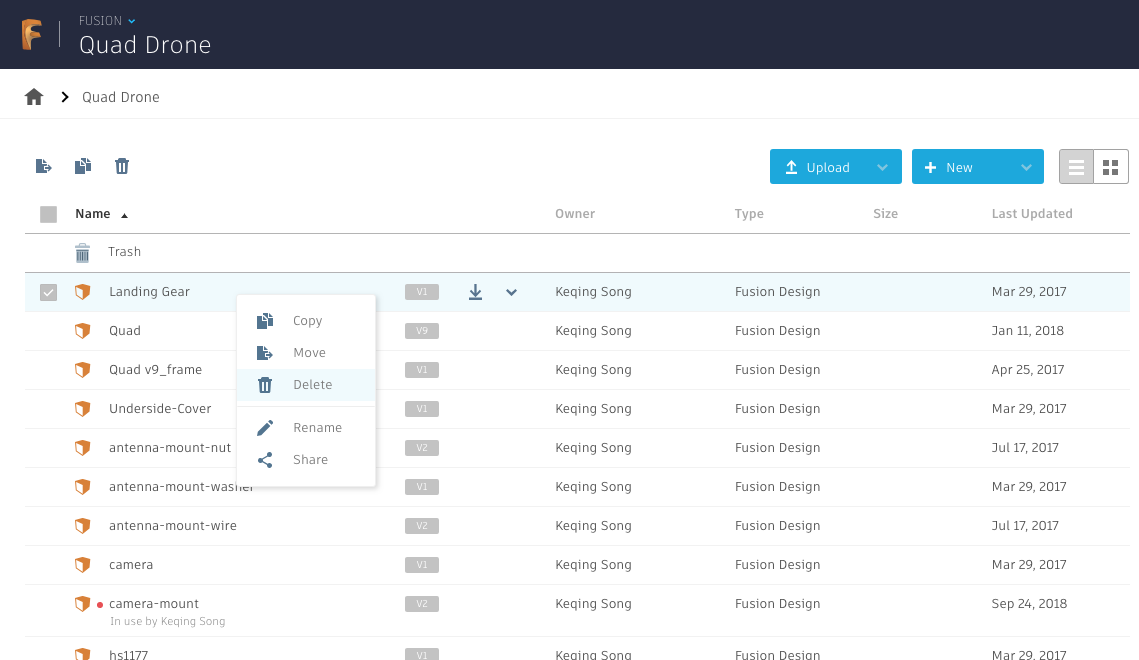
Once you’re in the Trash folder, you’ll see your deleted items (files and folders) as well as the date they’ve been deleted. And just like all trash folders, if you decided to restore a file or folder, you can right-click on it and select Restore, and it will be restored to its original location.
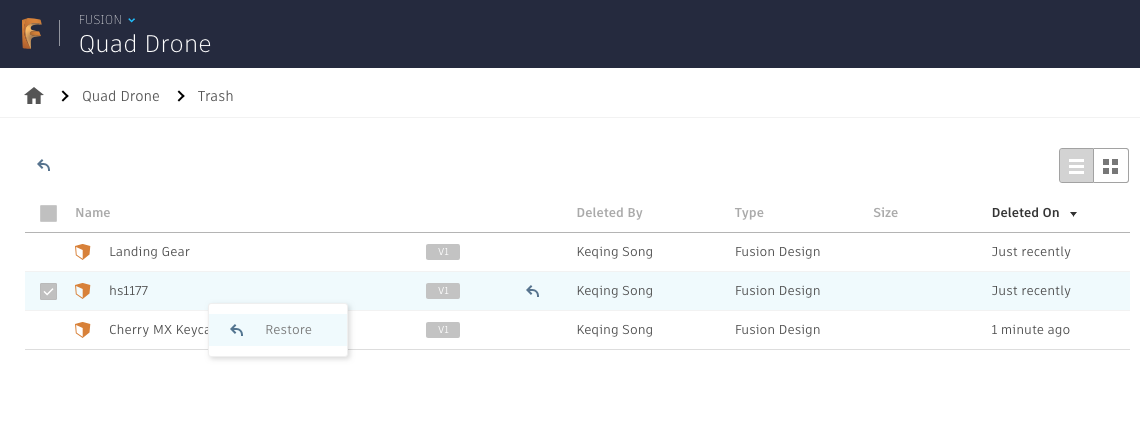
[icon name=”gift” class=”” unprefixed_class=””] New! Physical Distance type in Plane Along Path at Point

Now when you use Plane Along Path and want to place a plane at a specific distance but want to use an actual distance value instead of a scale value, you can change the Distance Type to Physical to reveal the actual distance in the default units selected. Change the Distance to your desired length and voila, the placement of the plane will be updated.
Notable Improvements and fixes:
[icon name=”gift” class=”” unprefixed_class=””] New! Manage Lost Projections
Sometimes when you’ve made sketch projections based on a design and decided to change the design later down the road, your sketch projections may lose its reference geometry depending if you were projecting from the edges (and not the profile). When this happened, you couldn’t re-associate/fix the broken references.
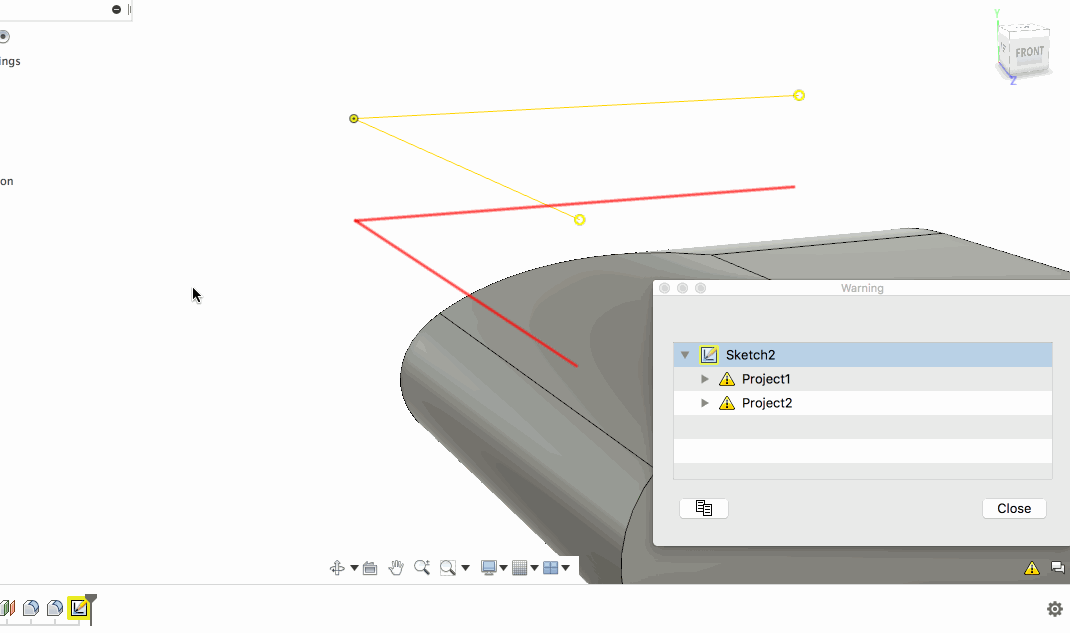
Now there are ways for you to fix them. When you come across a yellow sketch with projection reference issues, the error message will show which edges are missing, highlighting them in red. By locating the Sketch entity in the Timeline, right-click will give you an option to Manage Lost Projections. This will open a dialog that lets you fix each lost projection by selecting a new edge as reference, deleting the reference, or delete all. Also, this doesn’t just work for edges, but you can also relink faces and bodies as well.
[icon name=”gift” class=”” unprefixed_class=””] New! Show/Hide Projections
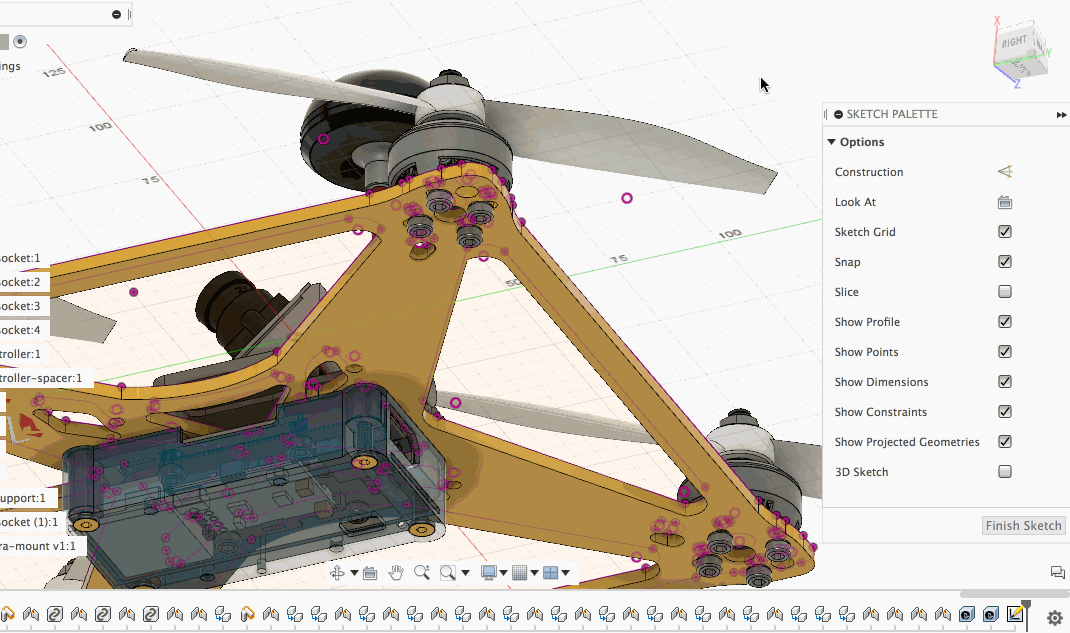
There is a new option in the Sketch Palette that lets you show/hide sketch projections, so you can finally project sketches to your hearts content and turn them off when you don’t want to see them, turn them on when you want them back.
Improved! Work planes and model faces can now be used as mirror lines

Yup, you can now select a work plane or model face and use it as a mirror line in the Sketch > Mirror tool.
Improved! Move/Copy now has Set Pivot option to reorient the manipulators
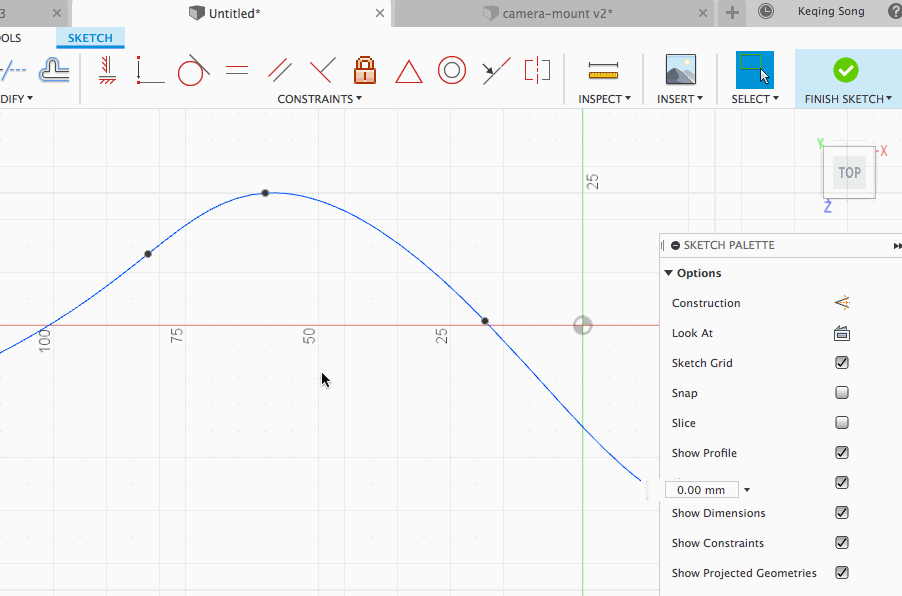
We updated the Move/Copy command so that when you want to re-orient the manipulator to be normal to the sketch line as it’s default starting position, you can click on the Set Pivot option and pick where you’d like to reorient the manipulator. This behaves very similar to the Set Pivot option in the Edit Form tool when sculpting a form in the Form Environment.
Improved! Uploaded AutoCAD and DXF Splines are now editable CV Curves
Hooray! If you’re working with AutoCAD and DXF files that contain splines in them, you’ll be able to open (or upload and open) them in Fusion 360 with the splines being editable as CV curves. Another welcomed improvements to bridging the gap between our family of products.
Improved! Project Splines retain their control points when after projection link is broken
Previously when you un-linked a projected Spline sketch from it’s original source, the spline lost all of its control points even though the control points were what determined the spline’s curvature. Now when you un-link a spline projection, the un-linked spline will retain all of its control points.
[icon name=”gift” class=”” unprefixed_class=””] New! Streamlining Generative Design to Simulation

We heard that you wanted an easier way to reuse the setup from a generative design study in a simulation study to do additional validation work. Now, all newly generated designs will have the load case and constraint data associated with all outcomes. When you export the outcome and open it in the Simulation workspace, you will be prompted to apply the loads and constraints. The loads and constraints will be automatically applied and you will just have to press solve. Bing!
[icon name=”gift” class=”” unprefixed_class=””] New! Generative Design Results Sharing
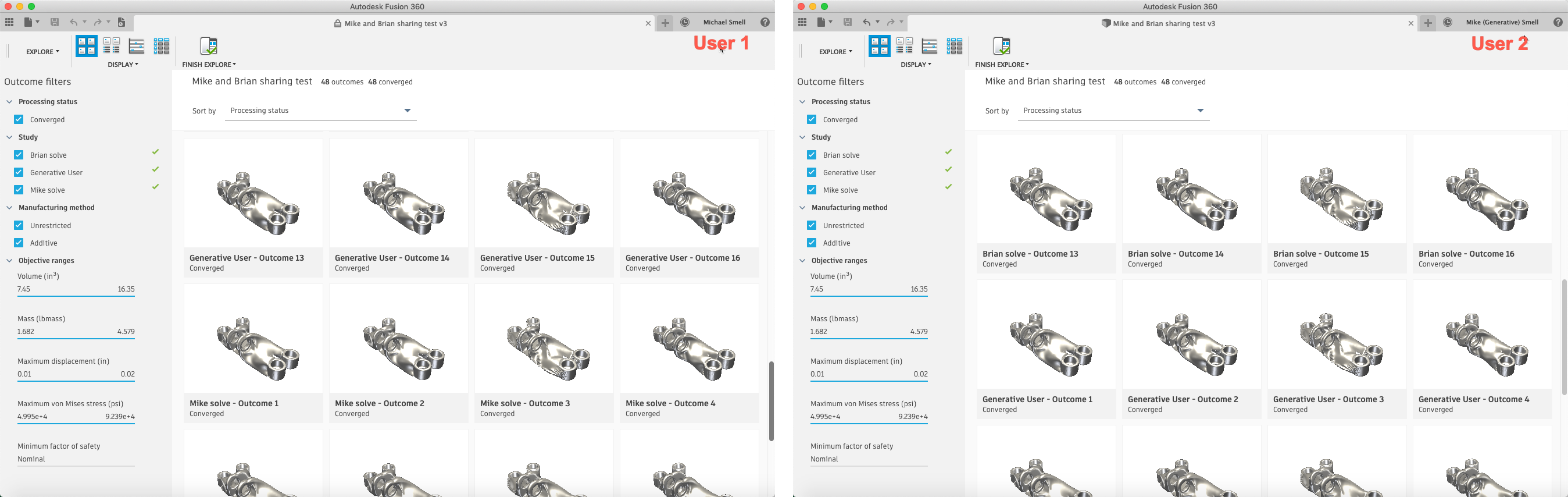
Prior to this release, if you shared a document with generative design results with other users, they could not see the results in Explore. This didn’t make sense for a lot of reasons, so we have added support to include generative design results in shared documents. Now, if User A shared a document with User B they can see the results and export outcomes.
[icon name=”gift” class=”” unprefixed_class=””] New! 2-Axis Cutting Manufacturing Method now in Preview
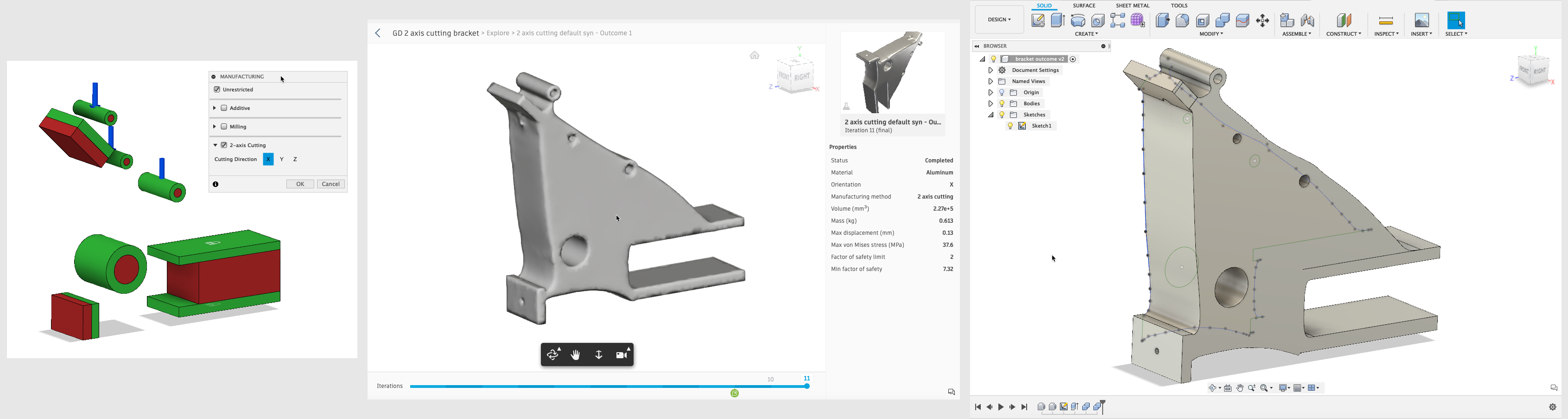
Manufacturability is one of the key tenets of our generative design solution. We continue to expand our manufacturing method support, and have introduced 2-Axis Cutting as Preview functionality for you to try.
This method will allow you to create constant thickness designs that are well suited for water, laser, plasma or 2D profiling operations. As you’ve come to expect with generative outcomes, purchased designs will contain fully editable sketches as directly usable geometry.
Improved! Expanded Functionality of Connector Obstacles
The Connector Obstacle tool has been a welcomed addition to the generative design workflow, as a fast way to create obstacles. Operations like copy/paste, mirror and patterning worked fine for creating the obstacle geometry, but these new bodies were not automatically being recognized as obstacles. Now there are.
Improved! Outcome Export Messaging
In our March update, we improved our ability to export usable outcomes by including an additional geometry conversion routine. In some cases, we heard you were confused as to why there was no parametric timeline in some outcomes. To help resolve this confusion, we added new messaging to tell you exactly when this new routine is used to create an outcome.
Improved! Additional Pre-checks for 3 and 5-Axis Milling Constraints
Some of you ran into issues with solves failing when incorrect combinations of tool parameters were input for 3 and/or 5 axis milling constraints. We talked to our machining experts and implemented a pre-check to prevent these bad setups.
Improved! Round shank holder
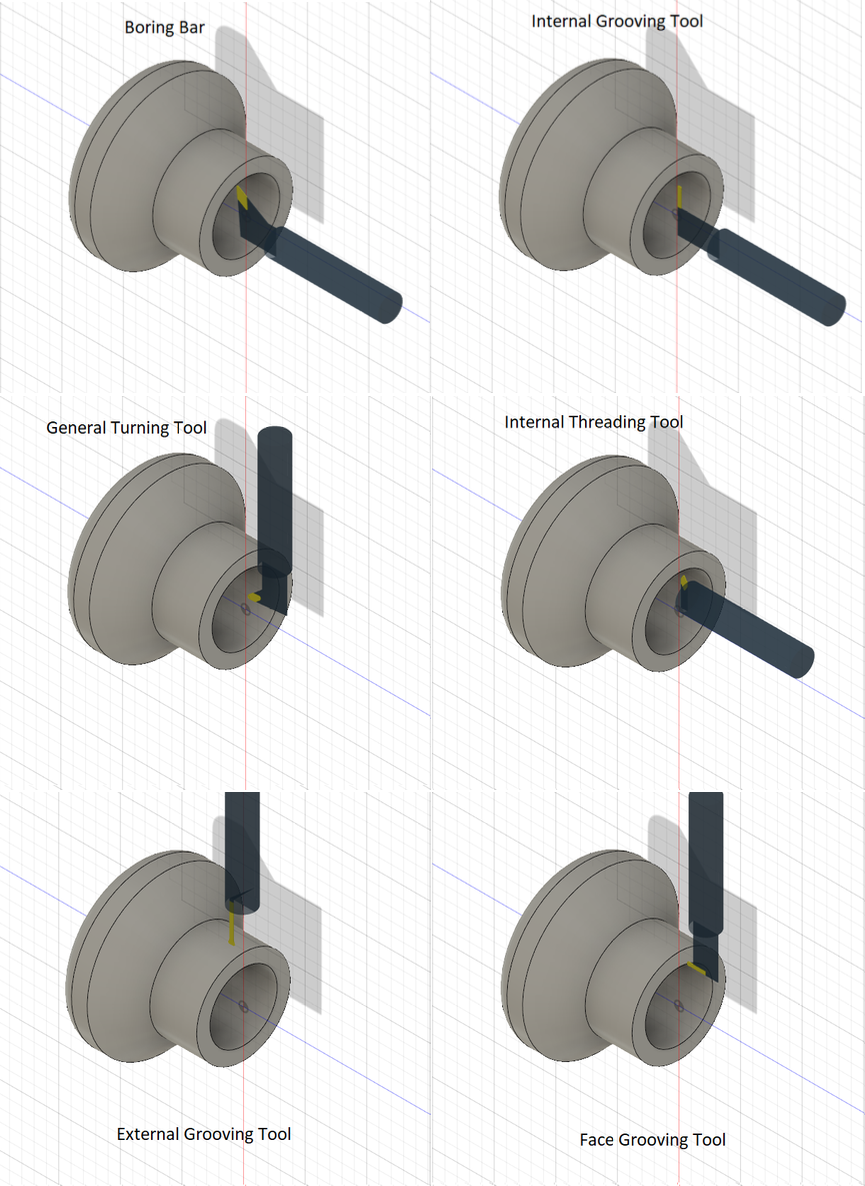
Previously, a boring bar could be modeled with a round holder but not with a relief angle. Now, in addition to round boring bars WITH relief angles, you can also accurately model the following round shank tools during toolpath verification and simulation:
Improved! Angled Turning Tools
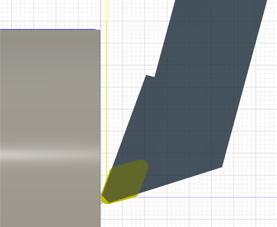
Now when you program Turning Face, Turning Profile and Turning Chamfer operations using angled tools, you can set the compensation type to “tip tangent”.
Toolpaths can be programmed with an angled tool by either setting the “Tool Orientation” parameter in the operation (generally used with a dynamic rotary angled holder), or by setting the “Orientation” parameter of the tool in the setup tab in the tool library (generally used with a fixed angled holder).
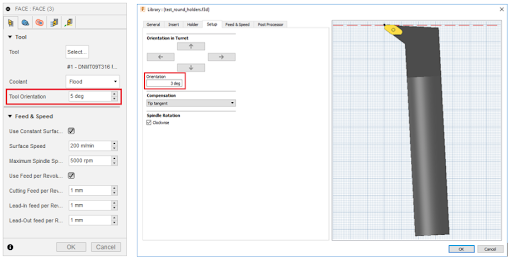
Also notice that the tool compensation point in the tool preview picture is now correctly rendered.
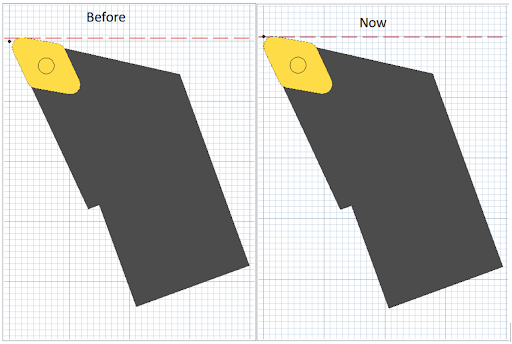
Note that If you have previously generated NC code for angled tool turning operations by calculating the correction to toolpath coordinates in the post processor, then you would need to edit your post processor and delete these corrections.
Improved! Turning Simulation for Small Parts
Turning simulation in Fusion was very faceted for small parts and we received a lot of asks on the forums for improvements here (thanks to stuart and VicKosta for the feedback). This causes problems for Swiss machining, where parts are long with small diameters. This update should improve the quality of turning simulation for these kinds of small parts.
Notable Fixes
New! Curvature and Tangent Handles
The are four new methods on the SketchFittedSpline object that lets you activate and get the arcs and lines that control the curvature and tangency at each of the fit points on a curve.
New! Sketch Display
There are a few new properties that let you control various display aspects of a sketch. These are areConstraintsShown, arePointsShown and isLightBulbOn.
New! Form Feature (T-Splines)
There is now some minimal exposure of the Form feature (T-Splines) in the API. The FormFeature has existed in the API for quite a while but it only provided basic feature functionality (name, suppression, timeline, etc.).
This new work now provides functionality that is specific to a Form feature like accessing the associated T-Spline bodies. T-Splines support a file format that can save the complete definition of a T-Spline. This is similar to SAT saving the definition of a B-Rep. The T-Spline file is referred to as a tsm file. The new functionality in the API allows you to save an existing T-Spline body as a tsm file and to also create a new T-Spline body using either a tsm file or an in-memory equivalent. It will now be easy to have a library of predefined shapes and import them as-needed.
New! Custom Graphics Text
There is now support for text in custom graphics. The user-manual topic on custom graphics has been updated to include the details about text.
Improved! Boundary Fill and Trim Features
Now there is a new cancel method on both the BoundaryFillFeatureInput and TrimFeatureInput objects that let you indicate to Fusion that you’re not going to complete the operation and it can throw away the temporary data.
To see the specific API call for what’s mentioned above, check out the API What’s New page.
By clicking subscribe, I agree to receive the Fusion newsletter and acknowledge the Autodesk Privacy Statement.
Success!
May we collect and use your data?
Learn more about the Third Party Services we use and our Privacy Statement.May we collect and use your data to tailor your experience?
Explore the benefits of a customized experience by managing your privacy settings for this site or visit our Privacy Statement to learn more about your options.