& Construction

Integrated BIM tools, including Revit, AutoCAD, and Civil 3D
& Manufacturing

Professional CAD/CAM tools built on Inventor and AutoCAD
11 min read
Welcome to another Fusion 360 update where we deliver the latest and greatest so you can be more productive and get things done faster. This update includes some notable improvements in 2D drawings, modeling, rendering, CAM and our data management infrastructure. let’s walk through it together, shall we?
Remember WIP DM (Work-in-progress data management)? Boy we sure do, and we’ve been very busy at it, wrenching on the this significant upgrade to our cloud data management infrastructure, upgrading it, making sure that everything is bolted down and is connected properly. You will notice some things feel snappier and that’s good and all, but this will also make so much more possible.
Things might not look different as far as the new WIP DM, but this update represents an important internal milestone for us, and takes us another step towards enabling more powerful data management and collaboration workflows such as the much talked about branching and merging experience we’ve been designing. We’ll definitely keep you in the loop as we start revealing the new capabilities these improvements make possible.
2D drawings now supports threads (mentioned in this IdeaStation idea). If you have a design that has threads on some of its parts, you know that the Thread tool lets you toggle between cosmetic threads or modeled threads. Having modeled threads may look awesome, but it puts more of a load on your machine to compute, especially as your designs get more and more complex.


Now when you create a drawing of your design, you can have thread edges turned on or off in the View Properties dialog.
Having it on will display where your cosmetic threads are. Keep in mind that this is displayed differently in ASME and ISO standards. Here they are in a side-by-side comparison.
ASME – cosmetic threads are represented by the dashed lines.

ISO – cosmetic threads are represented by solid lines.

Previously when you wanted to annotate a specific area of a design, or call something out with a blurb, all you had was the ability to write text without any way to format it. Now you have some basic text editing capabilities such as text height, style, and a selection of fonts at your fingertips.

It’s important to communicate in a drawing what kind of finish you want on your designs. As part of our efforts to provide more annotation tools, we now have Surface Texture under the Symbol drop down menu that lets you do just that. For those not familiar with Surface Texture and what each symbol type means, here is a useful surface finishes/textures Wiki page that should get you up-to-speed.

So what if you didn’t need a title block or border when you created a 2D drawing and just wanted them gone? Before you were able to delete them yet couldn’t get them back, but now you can turn them on and off by going to the Sheet Settings option at the bottom and checking whether you want to display them or not.
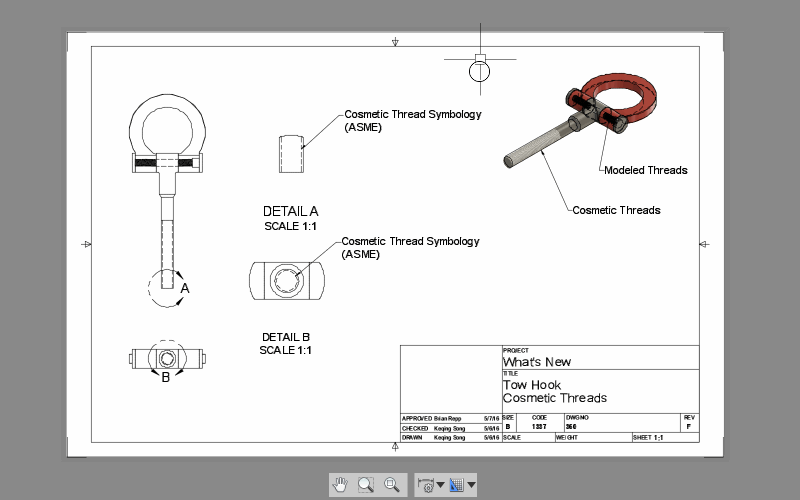
In addition to these features, we’ve also made a ton of fixes in the 2D drawings space. Here are some of the more notable ones:
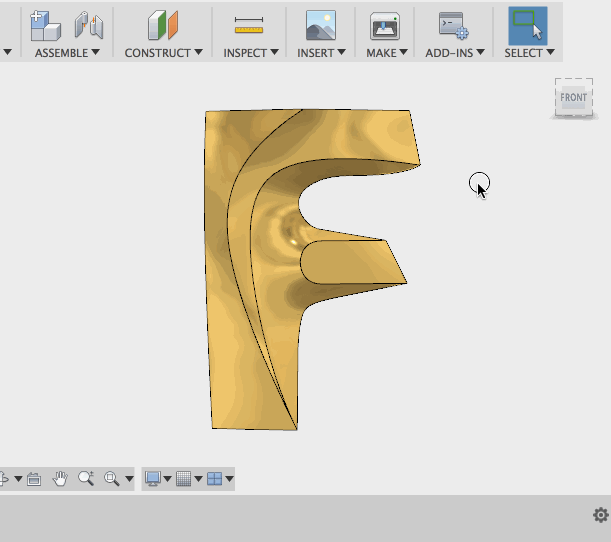
We love it when a plan comes together, and we’re happy to report that one of the highest voted ideas on the IdeaStation made it into this update. TMC.Engineering submitted this IdeaStation idea around having simple measurements appear when you select something on your design, without needing to use the Measure tool explicitly. This idea accrued 124 votes, and we’re glad to see it become a permanent feature of the product. Way to go community!
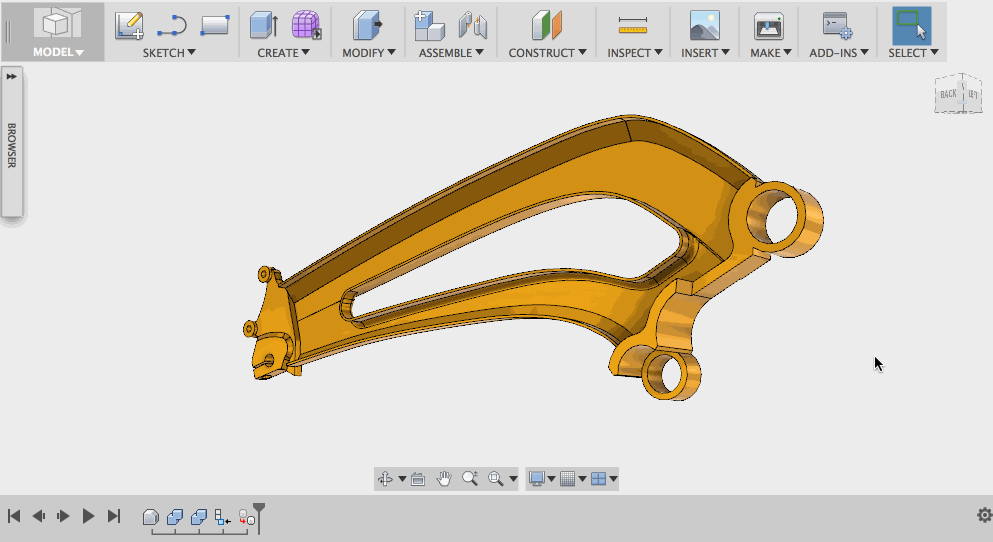
Another popular IdeaStation idea by KirillChepizhko and roambotics_scott (here and here) is now a reality; you now have the option to mirror components with the Mirror command! Simply pick the component you want to mirror, then select the plane you want to use as the mirror plane, and you’ve got mirrored components.
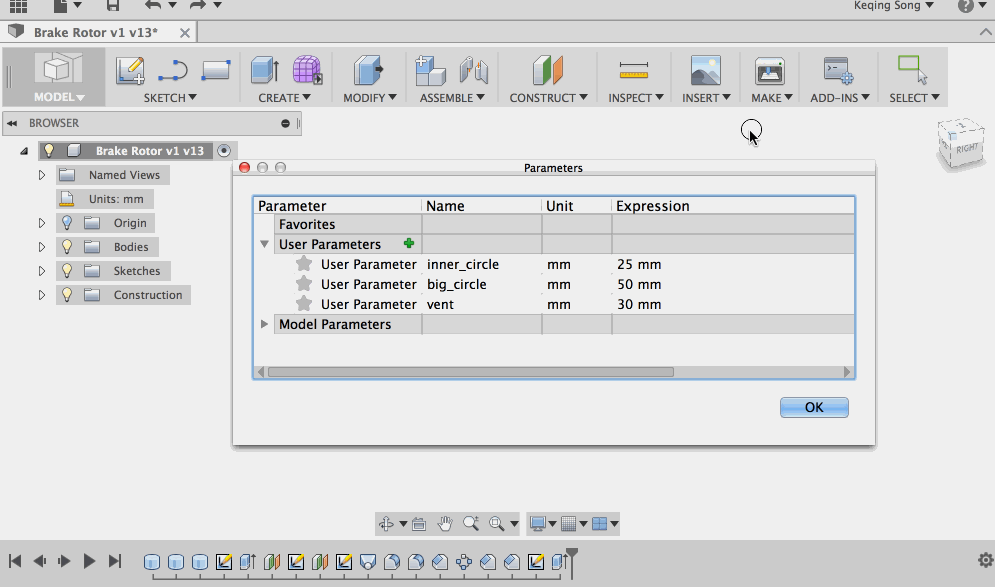
Another IdeaStation idea submitted here by Helmi74 and here by CabbageCraig was around being able to type in a letter within sketch dimensions and have Fusion autocomplete the name for you if you have custom parameters set within your parameters dialog. Now you can. Hooray!

Good news! StefanLazic, you’ll really appreciate this since you posted it in the IdeaStation. You now have the ability to use the same rendering workflow for local rendering, as you had for cloud rendering. This means you can render designs to a preset or custom size and resolution on your desktop in the background while you continue to work. Here’s how this works:
The rendering icons have been updated to show two ways to render:
In-canvas render will kick off the same real-time interactive rendering behavior as it was before.
Render lets you choose between background cloud rendering and local rendering.

When you change it to local rendering, turn on Advanced settings to reveal more options to adjust the quality of your render. You can also set a custom image size, with the max being 4000 x 4000 pixels at 72 pixels per inch.

When you hit render, the software will do its magic and save the data for background local rendering. You’ll see a couple of notifications, and once it’s ready, it’ll begin to render. At this point, you can continue to work on your design.

When the rendering is finished, it will appear in the Rendering Gallery where you can preview the render, re-render, or save it.
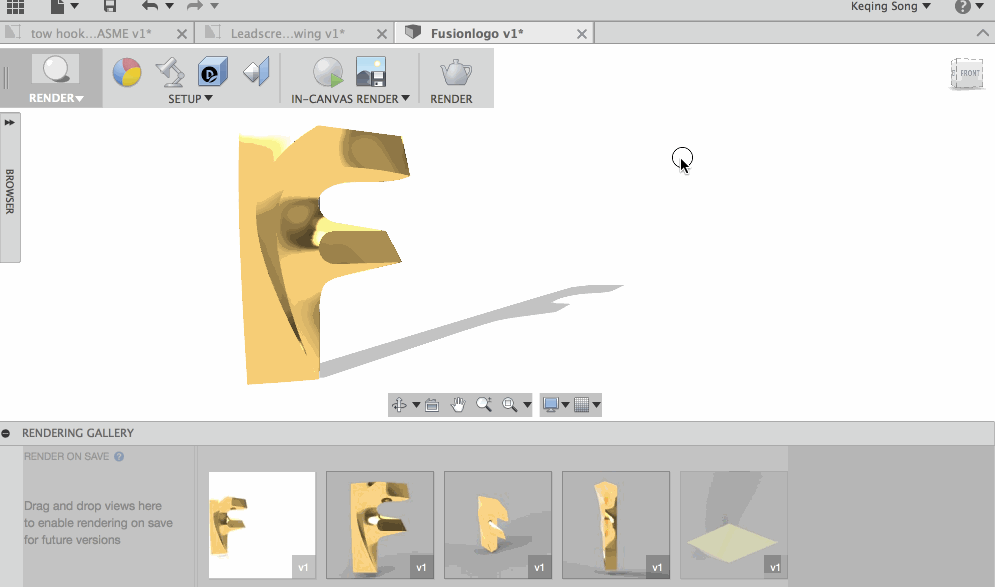
There’s been a lot of talk (also as an IdeaStation idea) around how to better manipulate SVGs for making logos in Fusion, like rotate and resize. Previously I’ve posted a work-around of how to do it, but now when you import a SVG, you’ll get a preview of what it looks like and rotate it before you place the SVG. Better yet, we got rid of all those sketch points that come in so now when your SVG is placed, it looks nice and clean.


We’ve also added a Test attribute for Fusion entities. The attribute includes:

Again, thanks for your continuous support! We love learning about what you guys are designing with the software, and constantly find ourselves with our jaws dropped after seeing what you guys are sharing. Massive kudos. Onward to the next update!
Keqing and the Fusion team
Want to know what came before this update? Click here or the “Product Updates” category filter below.
By clicking subscribe, I agree to receive the Fusion newsletter and acknowledge the Autodesk Privacy Statement.
Success!
May we collect and use your data?
Learn more about the Third Party Services we use and our Privacy Statement.May we collect and use your data to tailor your experience?
Explore the benefits of a customized experience by managing your privacy settings for this site or visit our Privacy Statement to learn more about your options.