& Construction

Integrated BIM tools, including Revit, AutoCAD, and Civil 3D
& Manufacturing

Professional CAD/CAM tools built on Inventor and AutoCAD
3 min read
Searching for component libraries have always been a bit of a pain. If you rely on sites like DigiKey or Farnell, then you might be used to downloading library files (when you can find them!), adding them to your EAGLE Library folder, and then finally placing them in your design. That’s a lot of steps. Wouldn’t it be easier if you could just search all libraries with its symbol, footprint, 3D model, and datasheet right from EAGLE? Now you can with the new, free EAGLE Library Plugin from SamacSys!
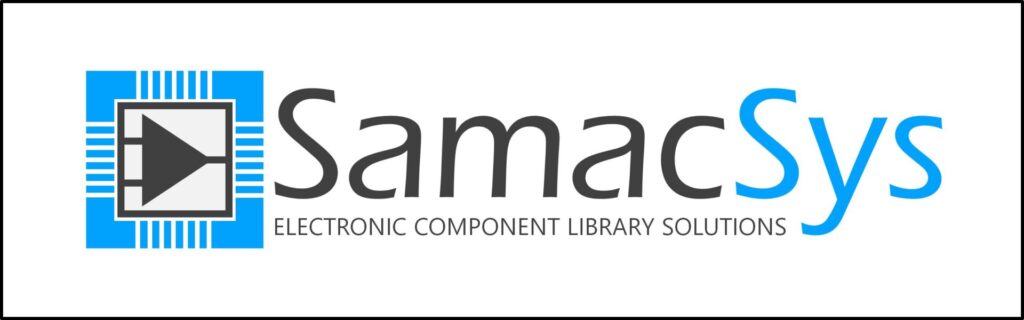
Imagine working in EAGLE and needing some new parts for your design. Instead of opening the browser, you can open the Library Plugin right in EAGLE and search for thousands of free parts. SamacSys has invested countless hours designing a component database explicitly made for electronics engineers. It’s the only search engine that includes top quality schematic symbols, PCB footprints, 3D models, and datasheets for nearly every component.
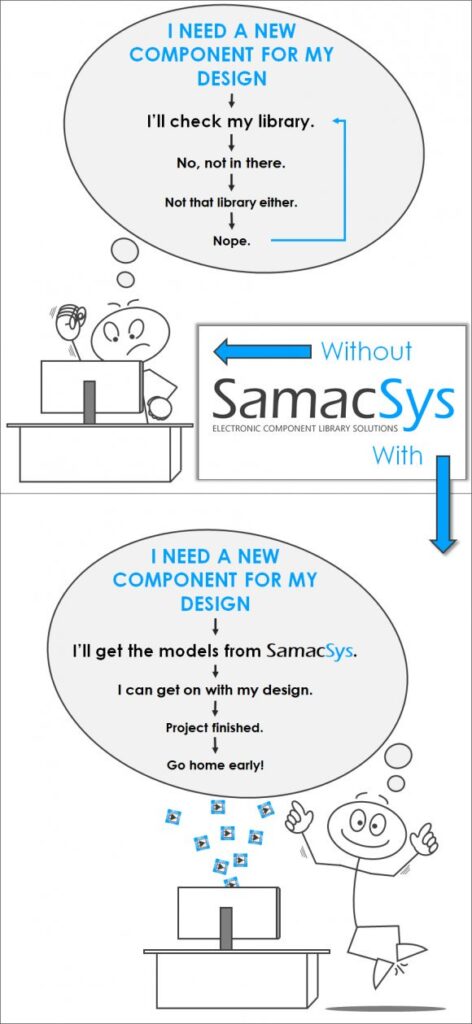
This new plugin is available for both Windows, Mac, and Linux. The steps below will get you started:
Windows
It’s a pretty straightforward process on Windows. Check out the video below if you want to see how the installation process is handled visually.
Mac/Linux
'[bin/samacsys.png] SamacSys : Run samacsys.ulp;'\
This is how your eagle.scr file should look after adding the line above in the BRD and SCH sections:

Once installed, open an existing or new schematic in EAGLE, and you’ll see a SamacSys icon at the top of your interface like so:
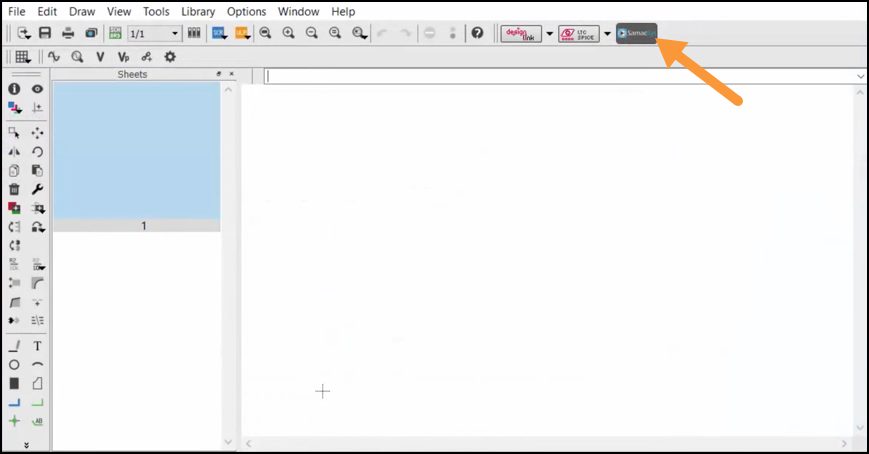
When you first open the Library Plugin to search for components, you’ll need to sign into your SamacSys account. Take a few minutes to configure the settings on the Login/Settings tab, specifically:
Note: If you don’t have a Library folder showing up on the Login/Settings tab you need to make a new library folder from your EAGLE Control Panel via File > New > Library.
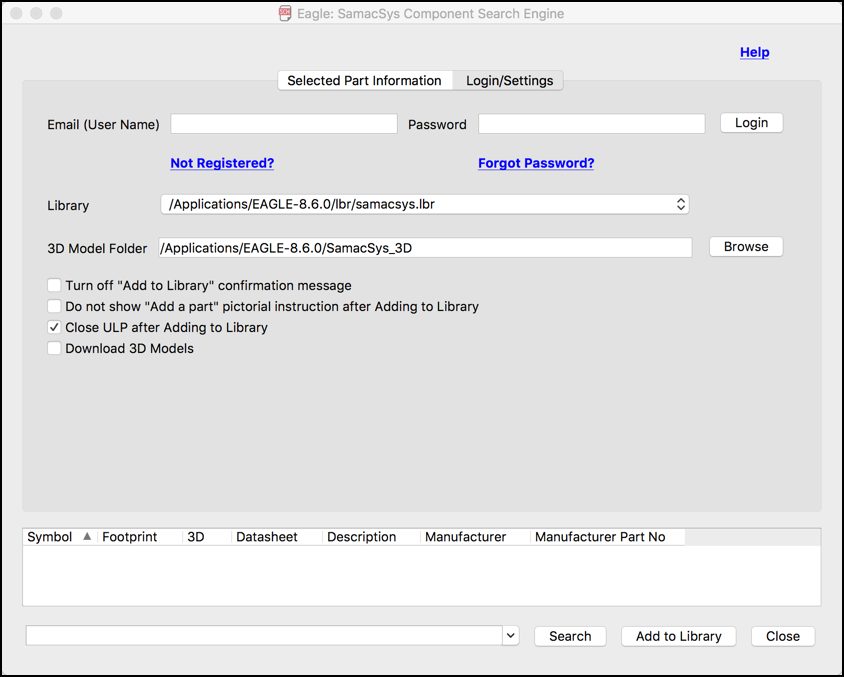
After signing in and setting up a library folder, you can then start searching for parts on the Selected Part Information tab. You can think of this like the Google of electronic components. Here you can search for specific parameters, like resistor 10k, or a specific part name, like ne555.
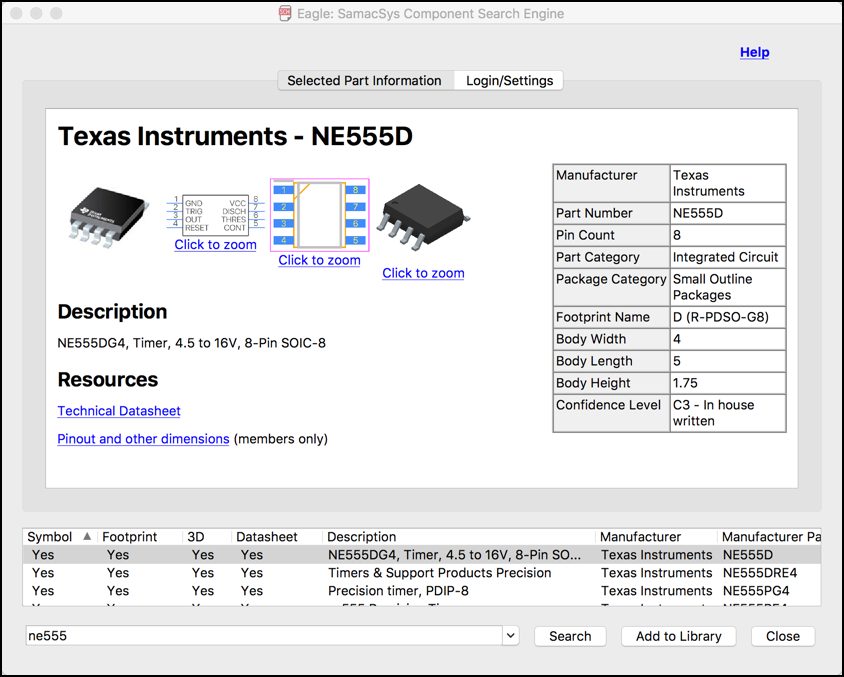
Nearly every part includes a free symbol, footprint, 3D model, and datasheet as shown above. To add a part to your personal library, all you have to do is select the Add to Library button at the bottom. You’ll get a confirmation dialog after doing so:
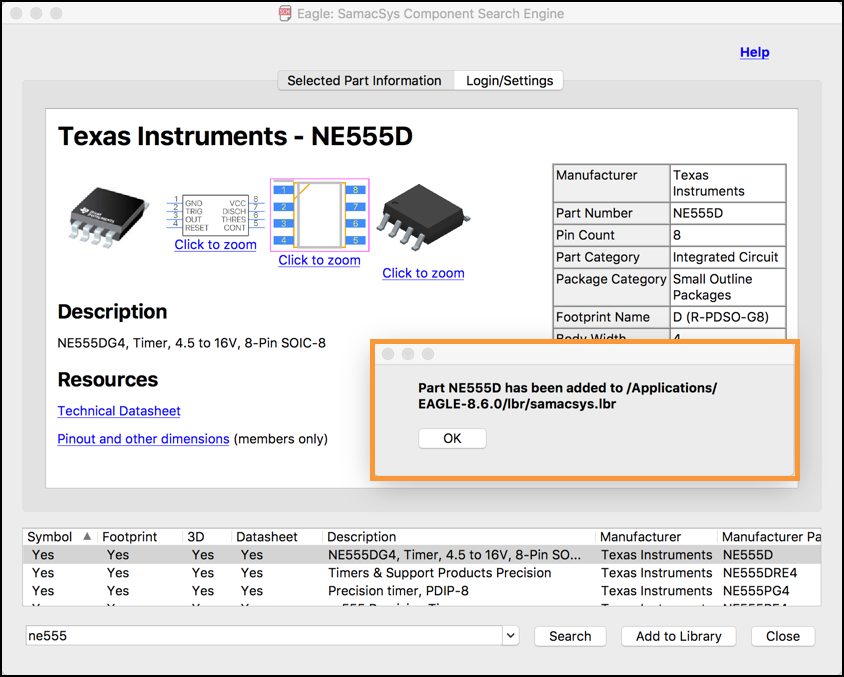
With the part successfully downloaded, it can then be placed like any other part in your EAGLE library from the Add dialog:
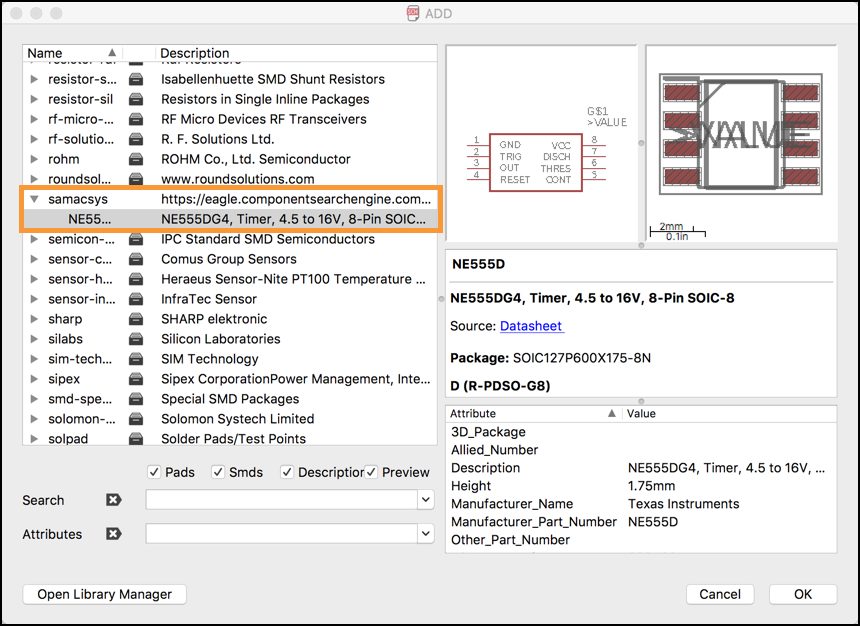
Pretty nifty, right? We went through the entire process of searching for a part, downloading it, and placing it on our design all in the same interface. No browser and zip files required. If you want to see this process in action watch the tutorial video below from SamacSys:
This is a really exciting time to be an EAGLE customer! It has never been easier to download and manage libraries thanks to this handy plugin from SamacSys. No more tracking down datasheets, or manually loading libraries into your existing collection. This new Library Plugin handles it all for you. If you run into any trouble using the plugin you can reach out to the SamacSys support team directly.
Ready to save design time with the EAGLE PCB Libraries plugin? Download it now!
By clicking subscribe, I agree to receive the Fusion newsletter and acknowledge the Autodesk Privacy Statement.
Success!
May we collect and use your data?
Learn more about the Third Party Services we use and our Privacy Statement.May we collect and use your data to tailor your experience?
Explore the benefits of a customized experience by managing your privacy settings for this site or visit our Privacy Statement to learn more about your options.