& Construction

Integrated BIM tools, including Revit, AutoCAD, and Civil 3D
& Manufacturing

Professional CAD/CAM tools built on Inventor and AutoCAD
8 min read
Learn what the Fusion 360 team has worked on in the collaboration and data management spaces as part of Fusion 360 Development Update Week.

Our quarterly Development Updates give you an inside look at what we’re currently working on and offer a sneak peek at upcoming projects in our pipeline. During each Dev Update Week, we’ll publish separate articles dedicated to Design & Engineering, Manufacture, Usability, Collaboration & Data Management to give you a thorough picture of how we plan to develop each sector. These updates come straight from the source—our product team—the Fusion 360 team members working hard daily to bring you new features and improve existing workflows. Without further ado, let’s dig into the latest Usability, Collaboration & Data Management update.
Our Data, Collaboration, and Usability teams are focused on making Fusion easier to use for teams of users trying to build products. With that focus in mind, we have balanced our efforts on growing general capabilities for all users with some of the advanced PDM capabilities needs for our growing team base with tools like Manage Extension.
Some of the critical things we have launched in the first half of the year include:
In May, we introduced the Manage Extension. Change is inevitable with product development, which can create confusion. A simple mistake like transposing two numbers within a part or drawing number can lead to scheduling delays, scrap, or rework. Similarly, when there are dozens of versions of a design or drawing, understanding which version is the final one that should be made or bought by customers can be confusing. There isn’t enough information to give consumers confidence that they’re grabbing the correct version. Now, with the Fusion 360 Manage Extension, you can overcome these challenges.
We’ve added a new revision concept with the Fusion 360 Manage Extension. You can create revisions using one of two features: Quick Release and Release with Change Order. Once a design or drawing is released, your team will receive a new revision value. Unlike milestones, you can locate revisions within the new properties dialog, the history dialog, and within a drawing’s parts list and title block.

The act of releasing a new revision will also mark any parent design or drawing out of date. Updating them will consume the revision, as expected. However, more recent versions created after the revision will not cause the parent designs and drawing to be out-of-date—at least not until a new revision is released. This process helps ensure assemblies and drawings continue to consume the latest revision while a component awaits pending changes.
Numbers are critical in communication within a company that makes products. Whether one refers to a part or a drawing, these assets are usually identified and referenced by their number. If you duplicate a number, this results in confusion and downstream costs. The Manage Extension includes a feature to generate and apply a number to a component or drawing in an automated fashion, helping ensure each number is unique.

For more ad hoc organizations that need to revise their designs without a formal sign-off process, the Manage Extension includes a Quick Release. This feature will apply a revision to the version of the component or drawing opened within the canvass. Additionally, Quick Release is helpful as a part of a pre-release process. It provides a numeric-based revision value to indicate to others within the organization that the design or drawing has reached a point of maturity worthy of their time to consume in their work. This indication gives early visibility and encourages earlier feedback.
The second method for managing data change and release with the Manage Extension is using a change order. The change order provides a formal sign-off process for releasing new revisions. It has all the basics covered for change management, including an overview page for the change, a page to control the outcomes for the affected items, and a workflow map to manage the progression of the change through its process.

We’ve preconfigured the workflow process to ensure customers can hit the ground running with the Manage Extension. As part of this preconfigured workflow, users will select the change reviewers and approvers at the start of the change process. If stakeholders who influence the decision become reviewers, they can add their inputs during the review phase of the process. Approvers, on the other hand, have the final sign-off authority for the change order.
To help keep all participants on top of their tasks, all change order participants will receive notification through email when they have an action to take. For example, reviewers and approvers will receive an email when the change order transitions to the review phase. They will also find a new entry in their ‘My Outstanding Work’ list on their process dashboard, which helps users stay on top of all the change tasks pending their action.
Change orders will remain available within the Manage Extension after being implemented, approved, and closed. This availability provides a new means of traceability that can help meet compliance with various standards.

We have also added a new Home Tab experience, giving users the ability to navigate all their projects and process data directly within Fusion 360. A key part of this experience is the Process space. The Process space provides a way to easily access the change orders created with the Manage Extension, along with their related design and drawing revisions. This new experience also includes a dashboard, providing an overview of everything in process. For example, there are a set of preconfigured charts that you can use to view the number of changes pending within Fusion 360 or a view of change orders by reason code. Users will also find their ‘Outstanding Work’ list, which helps them track all changes requiring their attention.
This new data experience is only available to Manage Extension users today but will be rolling out to all users in the future.

The Fusion 360 Manage Extension is available from the Extension Manager within Fusion 360. Once purchased, an administrator must enable the Manage Extension capabilities for the Fusion Team site. This step is only required once and should only take a few minutes.

The new features available with the Fusion 360 Manage Extension
NOTE: The Manage Extension will only work with Fusion Team sites. If you are using a personal site, you must transfer project data to a Team site before these additional features are available.
In the April update, we partnered up with TraceParts to give you access to millions of supplier components, 3d models, CAD files, and 2D drawings right from the Insert drop-down menu. Simply navigate to what you are looking for, sign in with your TraceParts account, download, and voila, you’ve inserted a supplier component directly into your Fusion 360 canvas.

Also, in the April update, we made it super easy to extend your workflows from Inventor to Fusion 360. If you’re using Inventor 2022, you can now easily send your part directly into Fusion 360 with a click of a button. This feature is made possible via a Fusion Team connection.
In the May update, we introduced the ability to export your designs to USDz format. Initially developed by Pixar and now supported by Apple, Nvidia, Houdini, and Blender, USDz is a 3D file format that shows AR content. It’s rich in detail, optimized for storage and sharing, and is part of WebAR viewers that allow seeing Augmented Reality preview on both iOS and Androids. Currently, devices with iOS 12 and above can view USDz files natively.

Exporting your design into your iCloud folder enables you to retrieve it from your iPhone or iPad and instantly view your design in AR. The benefits here are clear – you can immediately get a sense of the scale of your design and see it in a real-life environment. AR makes it easier for you to communicate your designs with others, speed up decision-making, and reduce potential operating costs. Oh yeah, and it’s just plain cool too. Check out a tutorial on how to view your Fusion 360 designs in AR here.
Sometimes it’s the little things. In the March update, we made it easy to navigate the model tree using the oft-overlooked arrow keys on the keyboard.
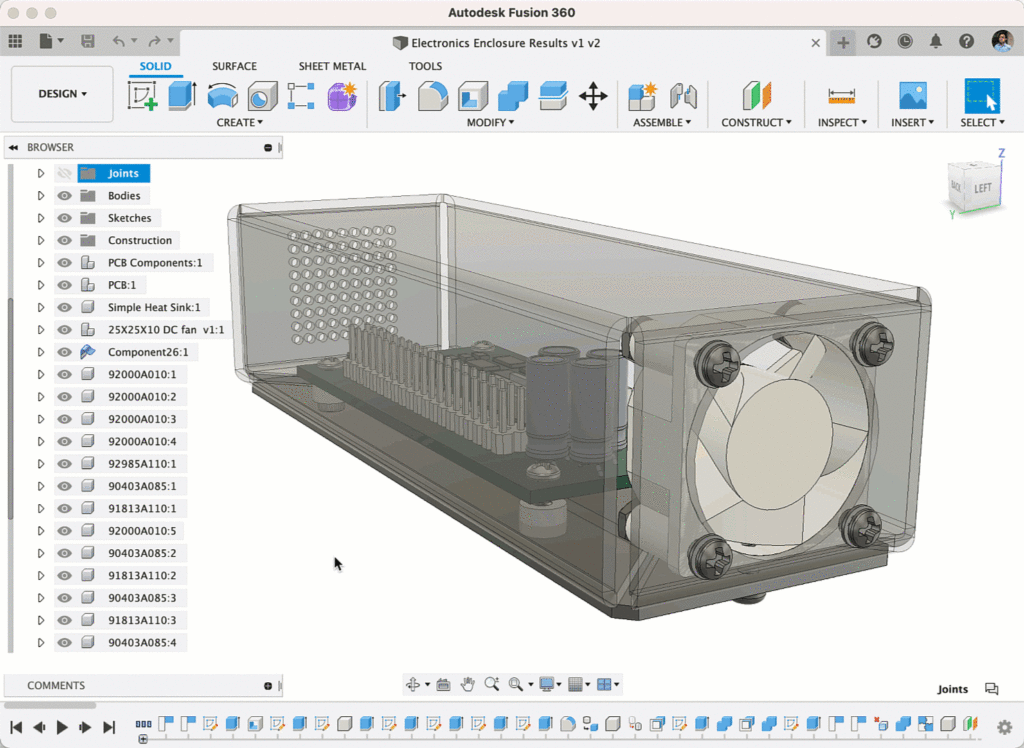
In the June update, we expanded language support to Korean and Spanish! You can now run Fusion 360 in either language by switching to them from your User Language settings in your Preferences. Please note that once you’ve changed your language setting in your Preferences, you must restart Fusion 360 for the new language to take effect. Fusion 360 now supports eight official languages: English, German, French, Spanish, Italian, Chinese, Japanese, and Korean.
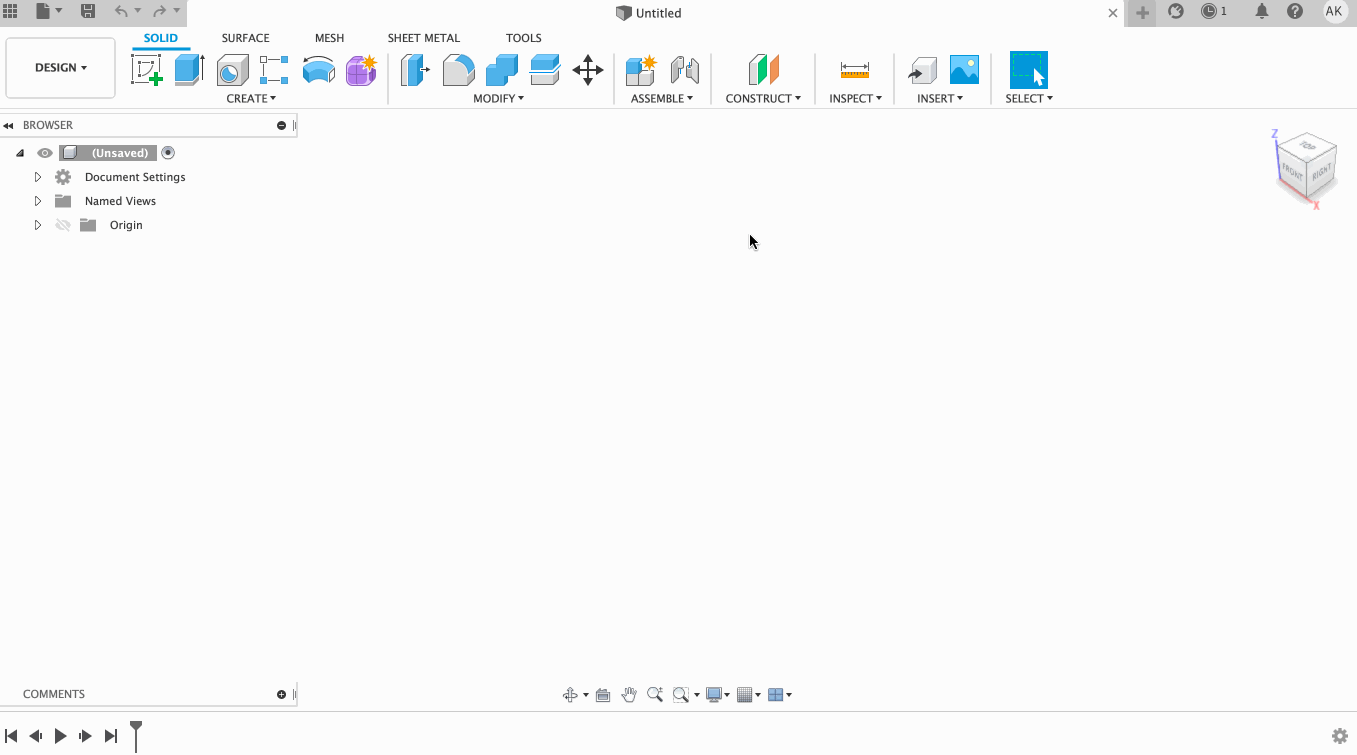
Thanks for tuning in to this design and engineering update as part of Fusion 360 Development Update Week. Stay tuned for our final Fusion 360 development update post: Manufacturing.
Check out the rest of Fusion 360 Development Update Week here:
Welcome to Fusion 360 Development Update Week
Fusion 360 Development Update: Design & Engineering
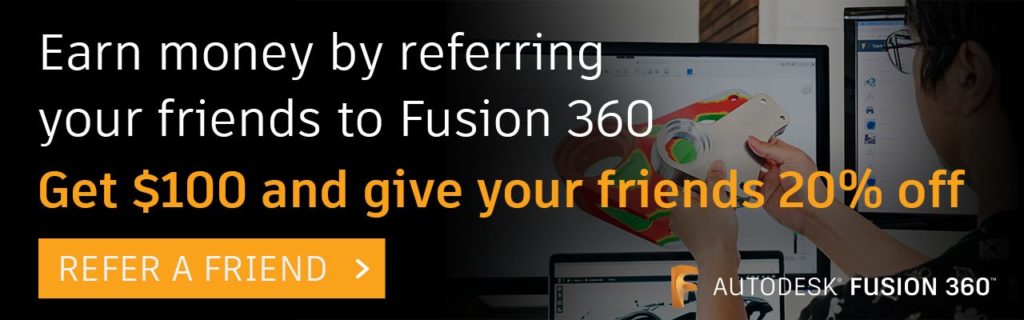

By clicking subscribe, I agree to receive the Fusion newsletter and acknowledge the Autodesk Privacy Statement.
Success!
May we collect and use your data?
Learn more about the Third Party Services we use and our Privacy Statement.May we collect and use your data to tailor your experience?
Explore the benefits of a customized experience by managing your privacy settings for this site or visit our Privacy Statement to learn more about your options.