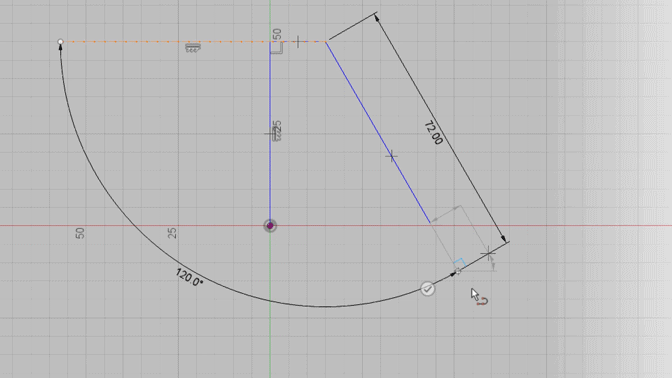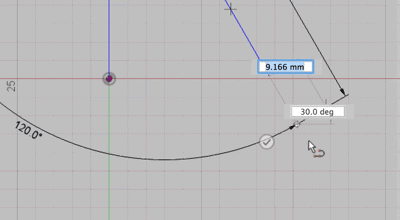Elevate your design and manufacturing processes with Autodesk Fusion
One of the best things to do when you start working with Fusion 360 is to get to know all of the time saving capabilities it offers beyond old fashioned, traditional CAD systems. Here’s one to get you started – Sketching Tangent Arcs, during the Line command.
Why is this a big deal? The alternative to this tip is, well it’s painful.
Select the Line command > Pick first point > pick end point > right click > pick done > select the arc command > pick end point > pick center point > pick arc end point > right click > pick done > pick line command > pick arc end point > complete your profile. Now go back and add your tangent constraints.
The ability to create a tangent arc within the line command will save you 90% of the steps above.
Line > Pick first point > pick end point > go back to the end point, left click and hold > drag the mouse in the direction in which the arc needs to go > release left mouse button > pick arc end point and your line segment continues.
This is a must have in your sketching toolbox. Give it a shot.