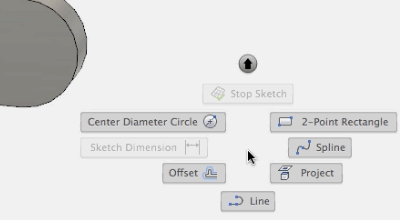Elevate your design and manufacturing processes with Autodesk Fusion
If you’re like me, you really like to be efficient –some people might even say I obsess about it. So when I learned that Fusion 360 had mouse shortcuts to make me more efficient, I was pretty psyched. The ‘marking menu’ opened up ways for me to access the most commonly used commands and tools with a flick of the wrist. What’s more impressive is that its dependent on workspace, so you can use it in all parts of the design!
Check out this video to see this in action:
Once you familiarize yourself with these, you’ll be able to make models, sketch, create drawings, and set up simulations faster than ever before! Make sure to note the 2nd layer of this tool to double down on efficiency. Here I’m able to access the Center Diameter Circle by first scrolling down, then to the upper left: