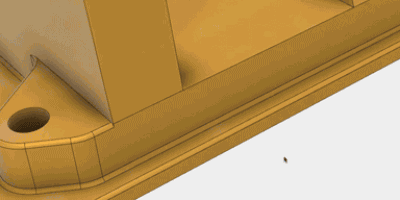Elevate your design and manufacturing processes with Autodesk Fusion
How do you pick a face, edge, vertex, body, or part that’s behind the object your cursor is on without rotating your model? If you’ve only spent 5 minutes in Fusion 360, you already know what I’m talking about and without it you’ll spend a lot of time rotating your models around. It’s probably one of the most commonly used navigation features – “Select Other”.
The “Select Other” feature is used to… you guessed it… select other. Select other faces, edges, parts, bodies, something other than what your cursor is assuming you are referring to on the screen. In SOLIDWORKS you find this function in a popup menu – it’s a left or right click, a menu appears as a popup, then you pick “Select Other”.
With Fusion 360, we have such a feature, and we added a nice bit of functionality to “Select Other” that takes something as easy as this select other and makes it even more functional. In order to execute the “Select Other” feature in Fusion 360, simply left click and hold on a piece of geometry and the “Select Other” appears. Beautiful. Not only is it simple, but it adds that extra bit of functionality I mentioned before. You’ll notice the two tabs, Depth and Parent. What’s that do for you? It enables you to pre-determine the type of object you are attempting to select without the need for a selection filter. Brilliant. Have a look at this quick video to see how to apply it.
Sometimes it’s the simplest things that improve your experience with a product. Simply left click and hold, determine depth or parent selection and you’re all set!