& Construction

Integrated BIM tools, including Revit, AutoCAD, and Civil 3D
& Manufacturing

Professional CAD/CAM tools built on Inventor and AutoCAD
20 min read
V.2.0.15050 (Current)
chris.stobart reported an issue affecting the Manage extension where the item number in the part list of the drawings workspace was not displaying. Sorry about that, this is now fixed.
We fixed an issue where Fusion 360 would crash during paused jobs if save/clone was in progress.
V.2.0.15027
A few of you reported that you were experiencing crashes while using the Drawings workspace on macOS Ventura. We currently are unable to officially support Ventura and are actively working on its certification. In the meantime, we are addressing this crash issue for those who have already moved to the new mac OS and have been impacted.
alan.jonesXHXUF reported an issue where the canvas disappears when edited from timeline and reappears when the edit is exited. Sorry about that. This is now fixed.
V.2.0.15023
We noticed an issue causing Fusion 360 to launch into Offline mode, exhibit slow performance, and have trouble when opening designs. This is now fixed.
V.2.0.15022
See what’s new in Fusion 360 live from our Birmingham Technology Center!
Join us for this exclusive 60-minute live event with Fusion 360 experts. We’ll cover the latest and greatest features from all workspaces, showcase live demonstrations and open the floor for plenty of LIVE Q&A.
We have two sessions, running on Thursday, December 8, for you to choose from, both identical in content, just at different times. Click the links below to sign up. Looking forward to seeing you there!

10 am UK | 11 am CEST | 2.30 pm IST – Register Here
9am PST | 12pm EST | 5pm UK – Register Here
NOTICE: Important OS support information after March 2023
After the March 2023 product update, Fusion 360 will no longer fully support the OS versions listed below:
In order for us to continue developing Fusion 360 for the latest and greatest, we must stay current and end support for older OS versions. We recognize that this change may take you some time to adjust to. That’s why we are letting you know now, so you have plenty of time to update your OS to the latest version. We will continue to remind you here as well as in-product as we get closer to the March 2023 product update.
New Language support added for Turkish, Polish, and Brazilian Portuguese
We have huge news for our community! In addition to German, French, Italian, Chinese, Japanese, Korean, and Spanish languages (which are currently available as options in your preferences), you can now run Fusion 360 in Turkish, Polish, and Brazilian Portuguese. Want to engage directly with our Turkish or Brazilian Portuguese Fusion 360 communities? Head down to their forum pages:
Turkish | Brazilian Portuguese
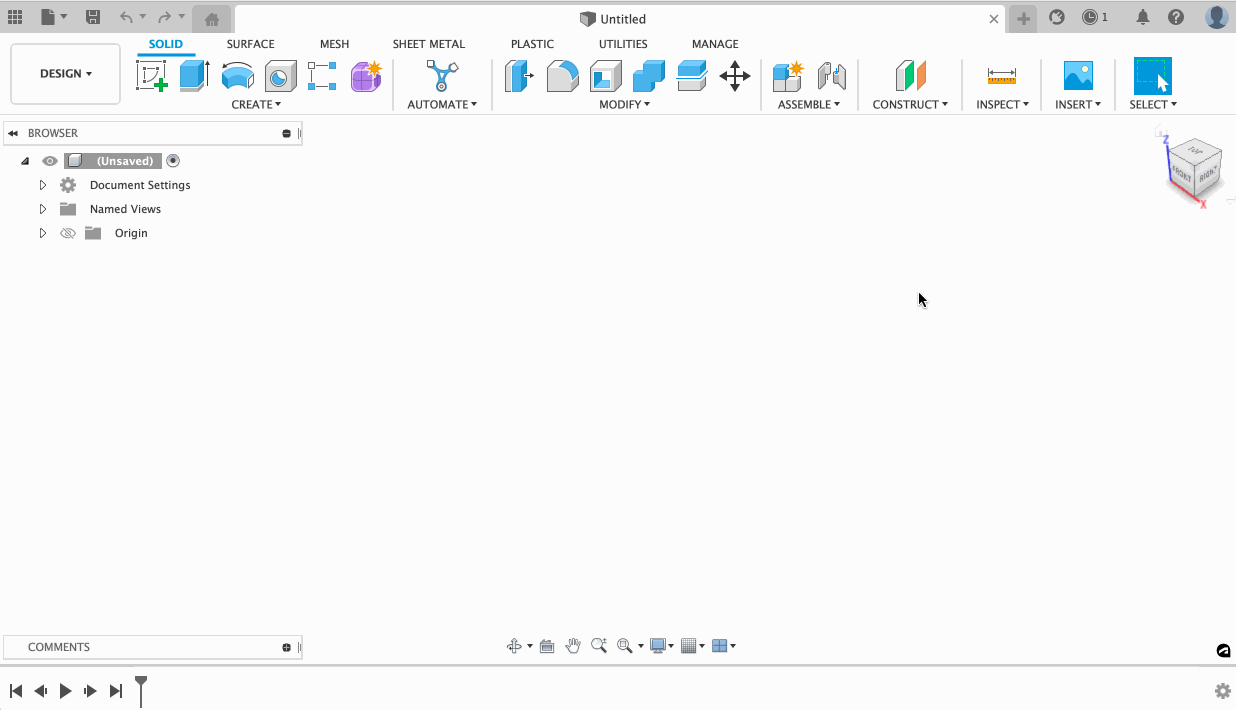
Improved Extension Manager
The Extension Manager has a modern, new look, and it’s now even easier for you to explore, purchase, and renew your Fusion 360 Extensions. Customize the capabilities of Fusion 360 with extensions that take your experience and workflows to the next level. The new manager is the all-in-one place to do more than you ever could before. We’ve increased the Extensions trial period to 14 days, so you can spend more time exploring each extension and expanding on your purchase options. Click on the extension icon on the tab bar to experience the new look.

Learn how to purchase access to Fusion 360 extensions.
Insider Program now accessible from Community Tab
If you want to stay ahead of the curve and get access to new features before everyone else, then you should consider becoming a member of the Fusion 360 Insider Program. As a Fusion 360 Insider, you gain early access to the Insider Build of Fusion 360, which receives product updates several weeks before they’re released to the general public. You’ll also gain access to our Insider Lounge, where you can engage with other Insiders and the Autodesk team, and to make things even easier, as of this update, the Insider Program will now be accessible through a link in the Community tab. We hope to see you there!
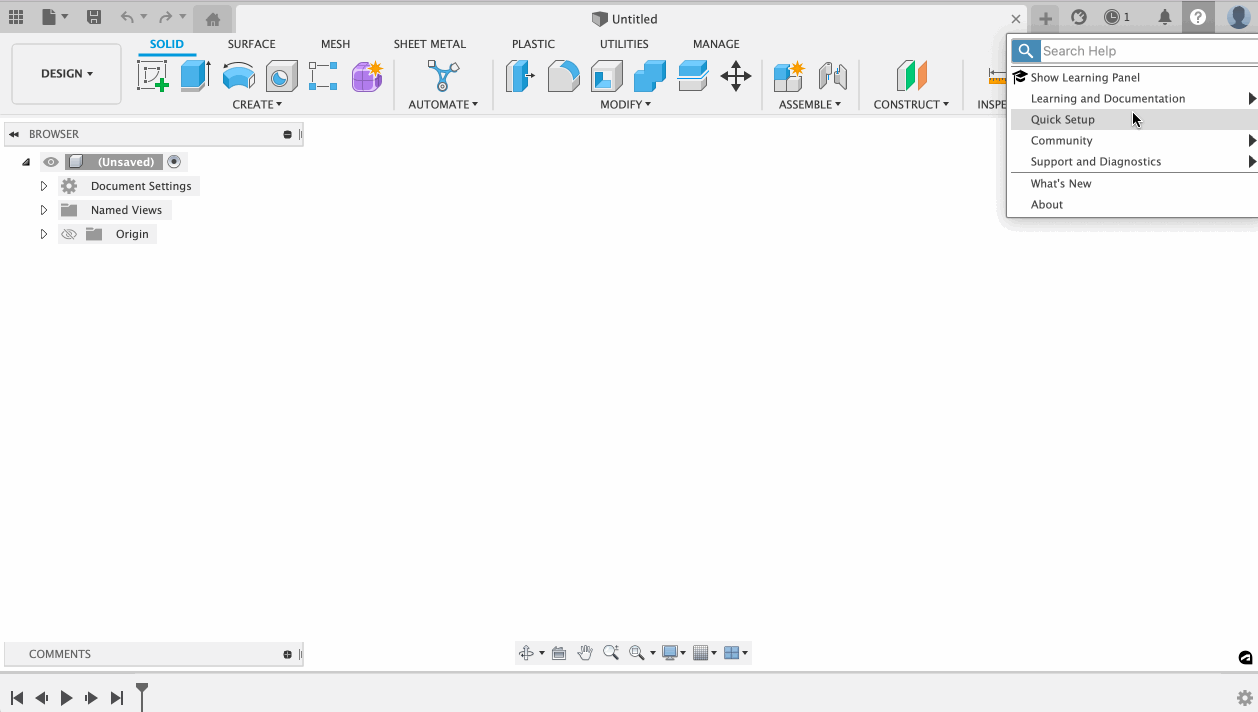
Performance
Fusion 360 just got faster! Check out the performance enhancements included in this update:
Integrated Motion Limits in Joint and As-Built Joint tools
Solid > Assemble > Joint and As-Built Joint
Now when you use the Solid > Assemble > Joint and As-Built Joint assembly tools, you can add Joint Motion Limits when you create the joint. This lets you set motion limits for the joint at the time of creation, so you don’t have to hunt for the right joint in the browser and open a separate Edit Motion Limits dialog.
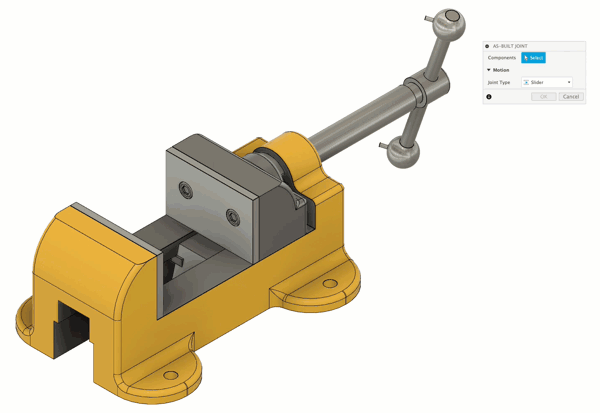
The Joint Motion Limits section lets you enter known maximum, minimum, and resting values to define the range of motion for components that move or rotate in an assembly. You can also preview the motion limits independently or simultaneously if the joint has more than one degree of motion.
Search Filters and Automatic Update option in Parameters
Design > Modify > Change Parameters
We’ve made several improvements to the Design > Modify > Change Parameters tool, making it easier to add new User Parameters, search and filter existing parameters, and pause Automatic Update when editing parameters. You can now:
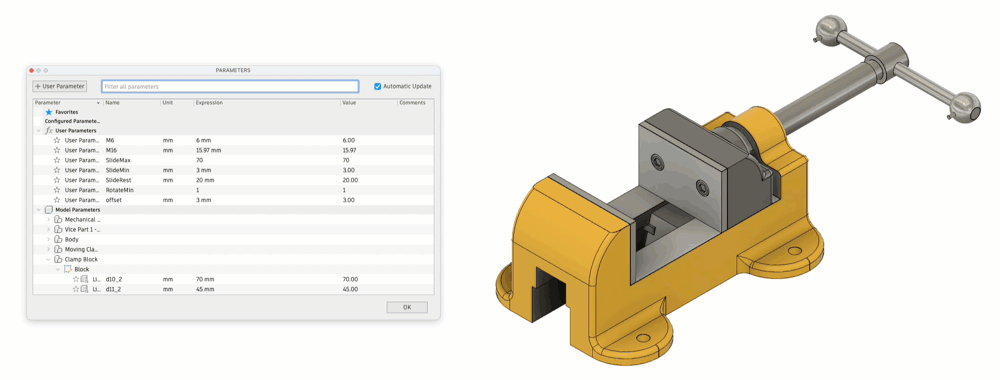
Resolve external components feature enhancements
Design > Browser > Right-click any unresolved component
If you’ve already tried to open assemblies with unresolved external components and attempt to resolve them using the Resolve External Components feature we added in September, these enhancements are for you.
External components will become unresolved when a design or its project is archived or deleted and may appear unresolved for certain people due to permission restrictions.
In this release, we’re introducing:
• Join an open project by clicking a single button: If a design is missing because you aren’t a member of the open project where it’s saved, a notification displays, giving you the option to Join Project. You don’t need to manually search for the corresponding project.
• Surfacing nested notifications in the Browser: This will save you some time searching for unresolved components in complex assemblies. If a nested child component is marked as unresolved, a red triangular label is displayed by the parent/folder in the Browser. This way, you know exactly which node to expand to find the unresolved component and take the right action.
• Replace Unresolved Component: In addition to Resolving or Deleting the unresolved components, you can now Replace them.
Learn how to replace unresolved components.
We recommend that you resolve missing components as soon as you encounter them. They are not expected to be maintained over the long term, and you should address them as general design maintenance.

Stability fixes
In this update, we fixed a variety of performance issues that occurred when Fusion 360 was in Offline Mode and fixed a crash issue that occurred when trying to bring Fusion 360 online. Things should be running smoother now!
Automated Modeling Preview – Volume Control Slider
Design > Automate > Automated Modeling
One of the most common pieces of feedback we have heard from you about Automated Modeling was the desire to have more control over the shape. In this update, we are giving you additional control over the overall volume of the shape. Once an alternative is completed, you will notice that upon selection, a slider will appear. This slider will allow you to increase or decrease the volume of the shape, extending the number of potential alternatives produced by Automated Modeling.
This additional control, plus the ability to manually edit the resulting T-spline body, will give you the ultimate flexibility in getting a shape that best meets your needs. Additionally, please don’t forget to share your thoughts with us on how Automated Modeling is working for you using the survey link at the bottom of the Automated Modeling command dialog.

Learn more about volume control.
Additional Experimental Solvers and Features Outcomes
In our last update, we announced that a new solver would be powering Generative Design, producing high-quality results in a shorter amount of time. In this update, we are adding support to that new solver for Symmetry, Remote Forces, Remote Moments, Remote Constraints, Point Masses, and Displacement Limits as part of our Experimental Solvers and Features Preview.
Now when you run studies with any of these inputs, you will get two outcomes for each configuration, one from our legacy preview solver and one from our new solver. When sorting Study in Explore, you will see the new outcome as the first and the legacy outcome as the second for a given manufacturing method and material. Note: These outcomes will look very similar, and the results should also be very similar, and this is expected. If you find significant differences, please drop us a note at generativedesignhelp@autodesk.com.

New Duplicate Sheets
Now within the drawing workspace, you have the ability to create duplicates of existing sheets. This feature works just like “Duplicate Slide” in PowerPoint. Simply right-click on the sheet bar to duplicate the sheet, and all drawing elements will be copied alongside all references making the new copy independent of the original.
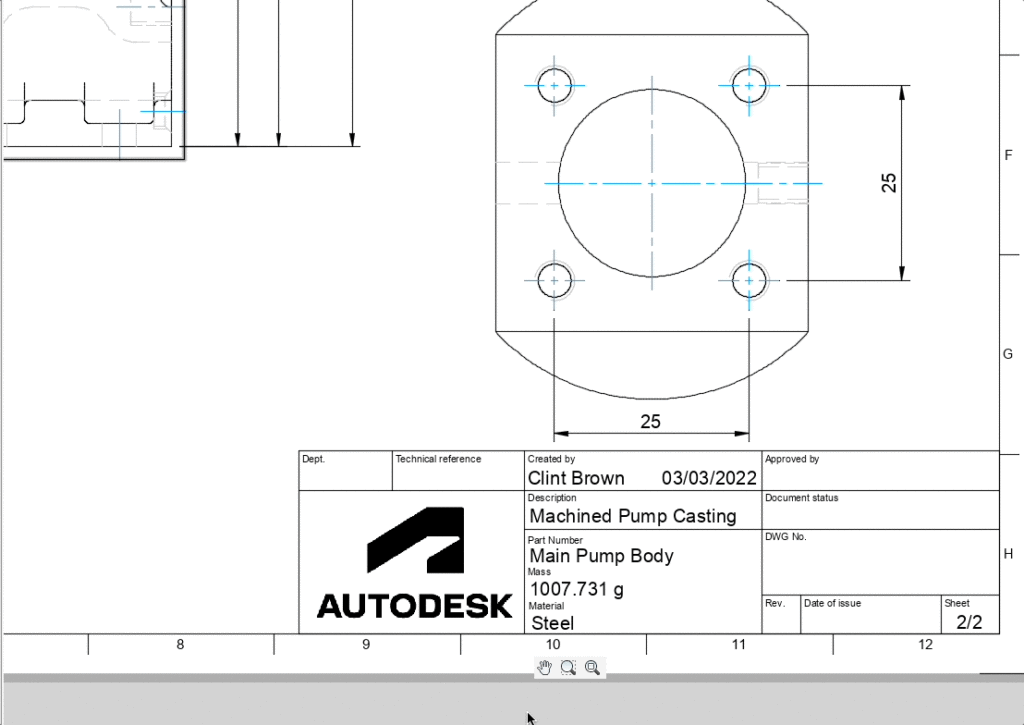
Learn how to work with sheets.
New Advance Print Controls
Good news! You can now print drawings at any scale, allow for offsets, and do multi-sheet printing. This gives you more control over your print controls.
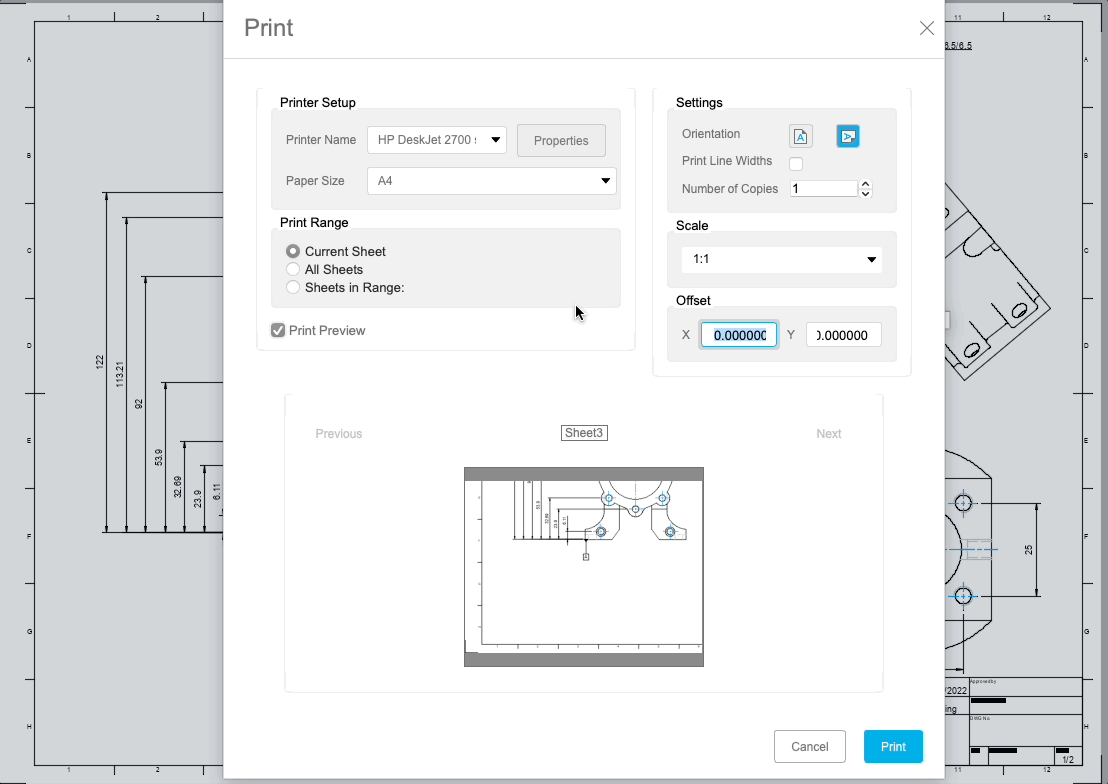
Signal Integrity Extension
The demand for connected technology is exponentially growing, and innovators need the right tools to get the necessary insight to get your new product design sooner and with fewer prototype spins. High-speed transmission lines on your PCB are subjected to many elements that cause distortion.
The new Fusion 360 Signal Integrity Extension, powered by Ansys, gives product designers and engineers access to electromagnetic analysis capabilities, allowing you to inspect and resolve issues with a signal performance early in the design process. Set your target impedance, and the easy-to-use interface provides quick visual feedback on design changes to help improve product compliance and performance, reduce costly physical PCB testing and prototyping, and accelerate development.
Learn more about the Signal Integrity Extension

Use the arrow keys to move objects during placement
This highly requested feature has made it; you can now use arrow keys to move selected assets. You will no longer depend on the mouse cursor. The best part is that the primary or secondary grid continues to be supported. This will help fine-tune component placement in the PCB and Schematic workspace. Learn more about moving components

Enable inferencing for pattern & arrange command
Our team of developers continues adopting more valuable sketch capabilities into the Fusion 360 electronics workplaces, making it more accessible for you to draw complex shapes and routing referencing near points of interest. In an earlier update, pattern and arranged commands were introduced, simplifying the pattern placement of selected or new assets. For this update, our developers have now enabled you to use inferencing points to find the desired origin for your pattern or arrange assets. Finding the exact coordinates you need to position your arranged assets is much easier.
Learn about patterning and arranging objects and inference preferences.
Support importing multiple assets in the library
Libraries are the building blocks of all electronic designs, and because of that, we’re always looking to improve and streamline this experience.
While creating a custom library, it could sometimes take a long time to build up all the required symbols from scratch or reuse individual device assets at a time. With this update, it’s now possible to reuse multiple pre-made symbols from other libraries simultaneously.
To give this a go, navigate to the ‘import component option’ within the library editor, then choose all the required symbols from within another library. In moments, all these symbols are ported into your own custom library, ready to be customized or extended to meet your needs.

Learn about importing libraries and library elements
Add new joint type for flat caps
In a recent update, we introduced flat caps to the line command and recently to the route command. With the Flat Caps option, you can define T connections on traces with different wire widths without the undesirable hump artifacts that degrade your transmission line signals. In this update, you will notice that the Route command has been updated to support Flat Caps at the connecting point. It is no longer necessary to draw overlapping traces to avoid rounded joins.

Learn about manually routing signals
Add support for Silkscreen layer’s material properties
In an earlier release, we released the new layer stack-up manager. We empowered you to assign specific properties to your layers, such as dielectric properties, thickness, width, and many more. Assigning these properties within your PCB composition allows you to get more accurate results when simulating your board, for instances such as e-cooling.
For this update, you will notice we have added layer stack-up properties for your silk screen layers. Silkscreen is a layer of ink traces used to identify components, test points, parts of the PCB, warning symbols, logos, marks, and more. Since silkscreen ink is not conductive, it can damage the quality of electrical contacts when it mistakenly protrudes into a solder mask clearance, resulting in the scrapping of assembled boards if the flaw is not identified during electrical tests. Creating a high-fidelity layer stack makes it easier to detect possible defects far earlier in the design process.

Learn about working with the Layer Stack Manager
3D PCB now supports text on Solder Mask Layer
A solder mask is a thin lacquer-like layer of polymer that is usually applied to the copper traces of a PCB to protect against oxidation and prevent solder bridges from forming between solder pads. Sometimes it is helpful to place text into the solder mask layer, such as writing on a large copper area without using the silk screen.

In this update, you will be able to place text on your solder mask layer, which will automatically synchronize with the 3D model of your PCB.
Improve via command to allow selection of net
You might remember that in our previous update, the via command can now be placed on the board, and the violator modes are respected. Our team of engineers has kept working with vias, and for this update, the dialog box for via has been improved. For this update, you will notice that the dialog box includes a name field. Type in a new name for your via or select one from the Autocomplete list. This time-saving feature helps you select the correct signal name for your via.

Ripup becomes Unroute
Ripup is the action of returning a trace to its unrouted signal format. Our XD team continues improving your design experience; therefore, we renamed this command Unroute. With the change in name comes an improved dialog box where all the options are available, including the newly added Incomplete option, which will get rid of incomplete traces. You no longer need to waste time manually finding these short traces that can degrade your signal on high-speed transmission lines.

Learn more about unrouting signals
New Rotary Pocket and Rotary Contour Strategies Machining Extension Preview
Machine parts that are best suited for 4-axis machining more efficiently with Rotary Pocket, a roughing strategy, and Rotary Contour, a wall finishing strategy.

Learn more about the Rotary Pocket strategy.
Learn more about the Rotary Contour strategy.
New Deburr Toolpath Preview coming to Machining Extension
Use the Deburr strategy to remove unwanted pieces of material, known as burrs, left by previous operations. Deburring improves the aesthetics of the part as well as its fit and assembly and reduces safety hazards that could occur when handling the part. This extension preview works for 3-, 4-, and 5-axis mills and operates off a user-defined gouge value.

Learn more about the Deburr strategy.
New Inclined Flats Preview
Need to machine inclined flats? Try the inclined flats machining extension preview to enable additional tool-axis options. And add significant value to your whole part strategies and automated machining. This preview works by adding 3+2 orientations automatically for all inclined planes.

Learn more about how to machine inclined flats.
Turning Groove Finishing goes out of preview
Turning Groove Finishing strategy is coming out of preview to help you create a finishing toolpath for a groove. The toolpath can include one or more finishing cuts. This strategy also enables you to combine groove finishing with machining single grooves in one toolpath instead of setting up a separate Single Groove toolpath.

The strategy works by removing material from the outside diameter, inside diameter, or face.

Optimized Open Pockets – Steep and Shallow released into Machining Extension
Optimize Open Pockets for Steep and Shallow is now coming out of preview and into the Machining Extension! Use this nifty tool to improve cutting conditions such as tool entry and exit positions when in Scallop to machine open pockets in shallow areas. You will also be able to leave fewer marks on your part from starting on the outside, minimize plunges, and minimize sharp corners.

Learn more about how to generate a Steep and Shallow toolpath.
Manual Measurement moves to Public release
Center-to-Center Distance for Manual Inspection is coming into full release as part of our base offering in this update. This exciting feature lets you choose how to measure the distance between the centers of two holes or bosses in a manual inspection. If your measuring instrument does not support measurements of center-to-center distances Fusion 360 can calculate the distance using the diameters of the holes or bosses and the maximum or minimum distance between them, allowing for more measurement flexibility.

Learn more about manual inspections.
Update to the “HP 3D Printers for Autodesk® Fusion 360”
The Addin is a connector between Autodesk® Fusion 360™ and HP 3D printers. Using the latest version of this app, you can now send your print jobs directly to your local HP Multijet fusion and Metal Jet 3D printers from Fusion 360.

This version of the app works with printers defined using Fusion 360’s Machine V1 technology. Please turn off the “Conversion to Machine V2” preview feature from your preferences before creating an additive setup to use this app.
Check it out here!

Looking for the latest post processors and machine updates? This November, we released a ton of new updates and improvements to many of the open-source Post Processors and Machines we offer for free. Within this release, you will see the addition of the Re3D addictive FFF post processor and a new Okuma Inspection Beta post processor, as well as improvements to generic post processors, milling post processors, mill-turn post processors, and additive post processors. Additionally, we added new machines to our machine library and improved functionality around the Autodesk CAM Post Processor engine.

To learn more check out the forum post here.
Simulation Cloud Solve Performance Improvement
Since our last update, we have made further improvements in the simulation cloud solve pipeline as well as improved our cloud workers to better handle a larger number of jobs, which will reduce the time to results even more. The average solve time for very simple Linear Static jobs was approximately 3-4 minutes in the October update and will now be closer to approximately two minutes. More improvements to come in the future!
Critical Temperature command renamed to Temperature Thresholds
Simulation > Electronics Cooling > Temperature Thresholds
Based on your feedback, we have renamed the Critical Temperature command to Temperature Thresholds, and the Critical Temperature column in the command has been renamed to Maximum Temperature. The intent of this command is to allow you to set your preferred temperature threshold for important components on your circuit board and then understand if the temperature of that component will exceed that specified threshold or not.

NEW – Improved Results Visualization and Post Processing for Electronics Cooling Simulation
Simulation > Electronics Cooling > Results
With this update, we are introducing a new and improved result visualization and post-processing experience for Electronics Cooling Simulation. Your existing Electronics Cooling Simulations results will also be available in the new results viewing experience and will not need to be re-solved. Below is the list of additions and improvements in the new results viewing experience:
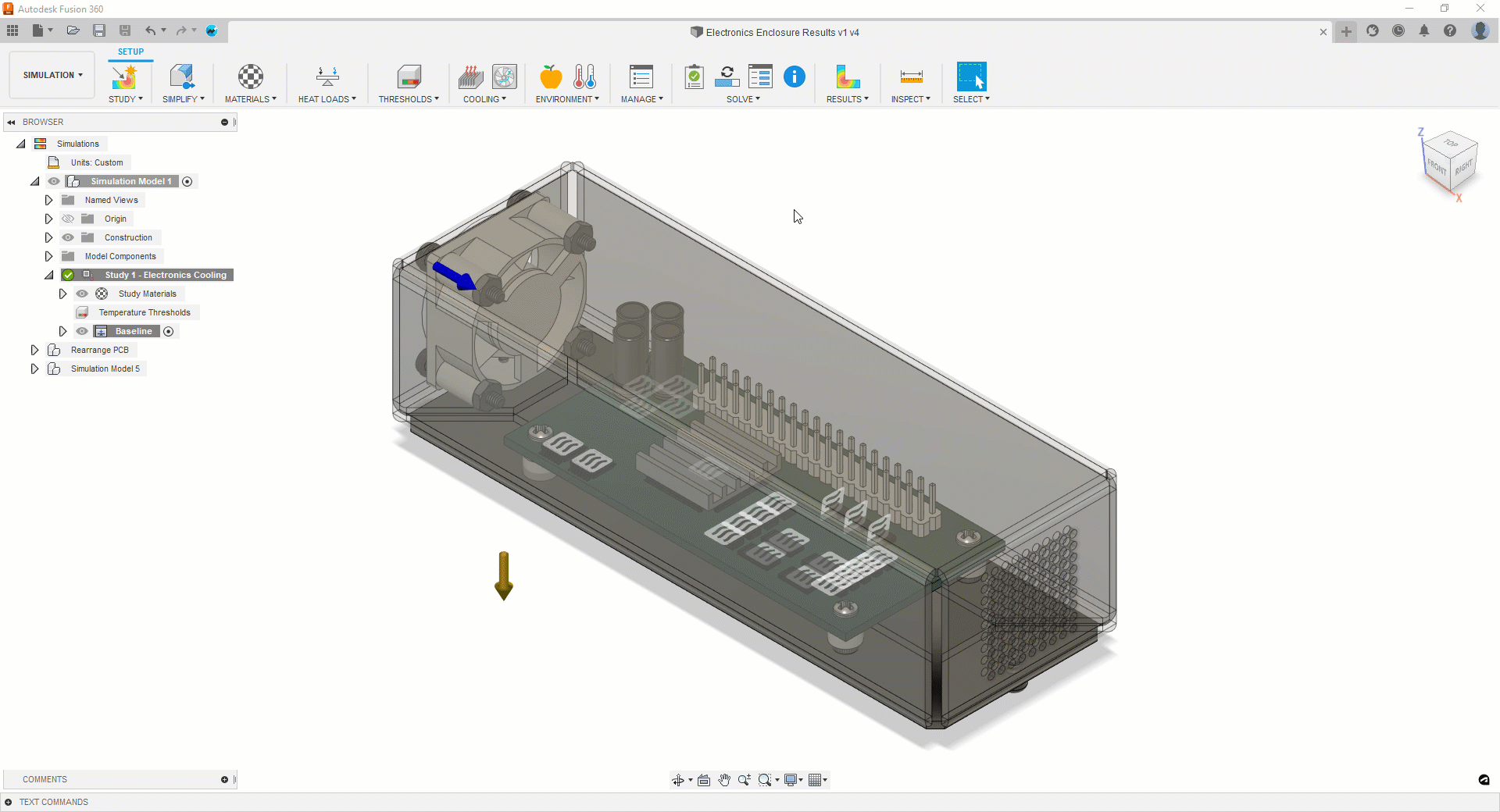
By clicking subscribe, I agree to receive the Fusion newsletter and acknowledge the Autodesk Privacy Statement.
Success!
May we collect and use your data?
Learn more about the Third Party Services we use and our Privacy Statement.May we collect and use your data to tailor your experience?
Explore the benefits of a customized experience by managing your privacy settings for this site or visit our Privacy Statement to learn more about your options.