& Construction

Integrated BIM tools, including Revit, AutoCAD, and Civil 3D
& Manufacturing

Professional CAD/CAM tools built on Inventor and AutoCAD
18 min read
v2.0.3802
We just pushed a couple of important fixes. Restart it when you’re ready to take them. No rush.
Issue with inserting data now fixed
When some of you tried to insert a picture or a dxf into a Fusion 360 document, you may have been greeted by a “bug alert” error that was giving you all kinds of jibber jabber. It ultimately ended up crashing Fusion 360. Our bad. Now inserts should work without a hitch.
Issue with opening designs fixed
We got some reports of not being able to open various designs from your data panel. When you tried to open it, an A360 error message appeared, telling you that there was an error with downloading the file. This shouldn’t happen anymore.
December 18, 2017 Update – What’s New
v2.0.3800
We have a couple more important fixes that just landed.
Grey data panel issue fixed
If you were seeing a grey data panel or an error message that said something like “the browser process quit unexpectedly”, then you weren’t alone. We saw it too, and got cracking on fixing it. We found some compatibility issues some files, and got that sorted out.
“No Valid Toolpath” and “Unable to process selected operation(s)” error message loop issue fixed
If you had the “Show operation machining time” option enabled in the CAM section of your preferences, and went ahead to create/edit a CAM operation, you got thrown into a loop of error message.
December 11, 2017 Update – What’s New
v2.0.3797
Heads up! After the last update we heard from a bunch of you around some issues you noticed got cracking on getting a fix out asap. Here are a few that we got sorted.
Appearance material issue fixed
We fixed a pretty wide-spread issue where some of you have reported that you’ve been crashing when you tried to change appearance materials. You’d think this was graphics related but it was actually tied to non-ASCII usernames on Windows OS. So weird, but now it’s fixed.
Public Share link issue fixed
Apparently when you wanted to get the public share link to a design, something was causing the wires to get all tangled. We got it untangled and getting the public share link to a design is no longer an issue.
Send to Fusion Production empty page issue fixed
Within the “Send to Fusion Production” command dialog, there’s an option for you to select the site, but the issue we found was that the field that lets you select which site you want to go to showed “No site available”. Our bad. Now it shows the Fusion Production site.
Incorrect tool preview image for Drill is now correct
The tool preview image used for Drill operations in the tool library was apparently using the image set for form tools, and did not look like a drill bit at all. Now it’s sporting the correct tool preview imagery.
v2.0.3793
December 5, 2017 Update – What’s New
[toc]
Autodesk University 2017 just wrapped up last month, and we’re already having AU withdrawals. We loved talking to many of you about the exciting projects in the works, and can’t wait to do it again next year. In the meantime, here are some things you can expect.
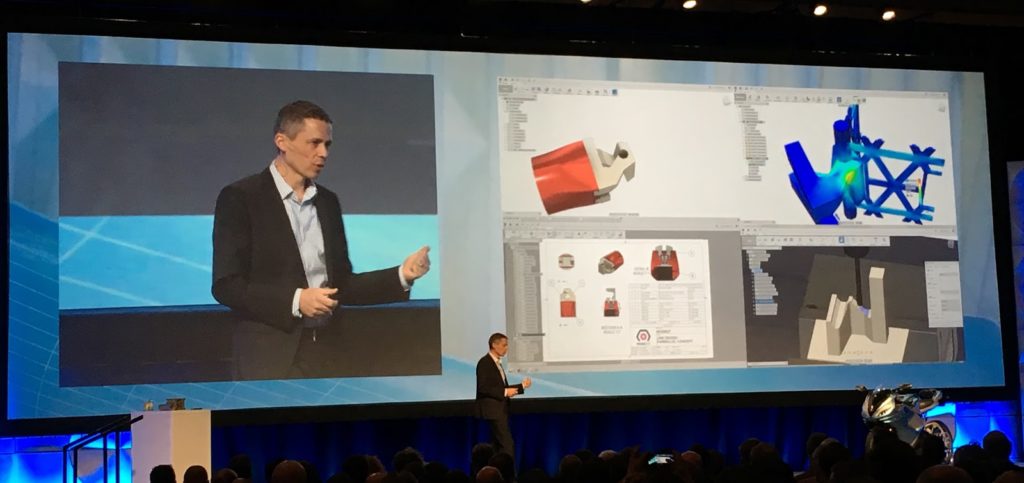
@SteveHoops blowing everyone’s mind with AnyCAD in Fusion 360, at Autodesk University 2017, Design & Manufacturing Keynote
We showed off AnyCAD workflows for Fusion 360 at AU, and we are very close to getting it ready for you to try. It’s going to be awesome, especially for those of you working as a team or across multiple teams. If you haven’t heard about what AnyCAD is, check out Bryce’s post here; it’s definitely worth a read.
As we’re getting closer to the end of the year, we’ll be working on a year-in-review post to take a look back at the major milestones we hit for Fusion 360, things that are in the works right now, and a peek into what we’ve got planned for 2018. Coming soon we have some great UI enhancements, stability and performance boosts, as well as top IdeaStation suggestions like customizable keyboard shortcuts. Yeah, you heard me right. We’re making good progress there.
We’re also working on a much needed roadmap update. Expect to be wowed by newly planned updates around the beginning of 2018. Fusion 360 is constantly evolving, and we’re 100% committed to pushing its limits and supporting you to be successful at whatever you do.
Improved! Toolbar sections no longer become empty
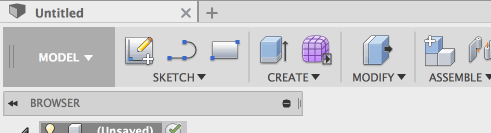
So you know how you can put your most frequently used tools in the toolbar? Apparently if you weren’t careful with dragging icons out of the toolbar, you could end up in a state where whole sections of a toolbar would be empty, which could potentially lead to acute panic attacks and mass confusion. We fixed this so that now if you’re dragging icons out of the toolbar, each section will retain the last remaining icon.
Improved! Closing an unsaved design now has a “Don’t save” option
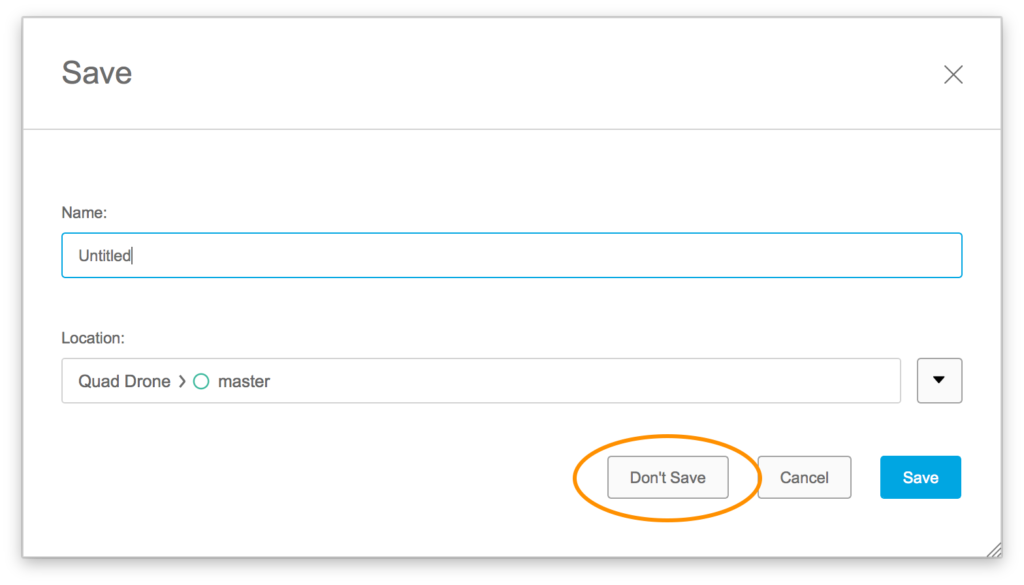
This has been bugging some of you for a long time, and it’s definitely been bugging us too. Previously if you had “Automatic Save on Close” turned on in your preferences and tried to close an unsaved design, you’d see a dialog that asked if you wanted to cancel or save the design. If you wanted to keep working on the design but didn’t want to save it yet, clicking cancel would close your design without saving, which is really confusing. We mended this by adding a Don’t Save” button, and tweaked “Cancel” to behave as it should, which is to cancel out of closing previous action.

Improved! Sweep tool now has Guide Surface
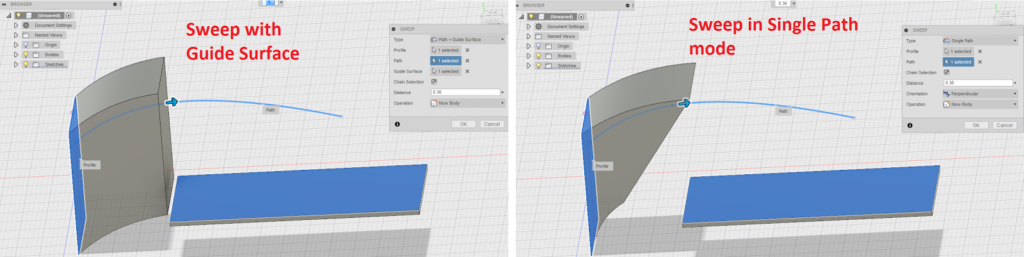
If you’ve been using the Sweep tool and have been wishing that you had more control over how the your profile sweeps along a path, here’s a great enhancement to the tool for you. Now under the Sweep Type, you can select “Path + Guide Surface”, which will let you use a surface in addition to the profile + path, and will lock the orientation of the sweep surface based on the normal direction(s) of the surface.
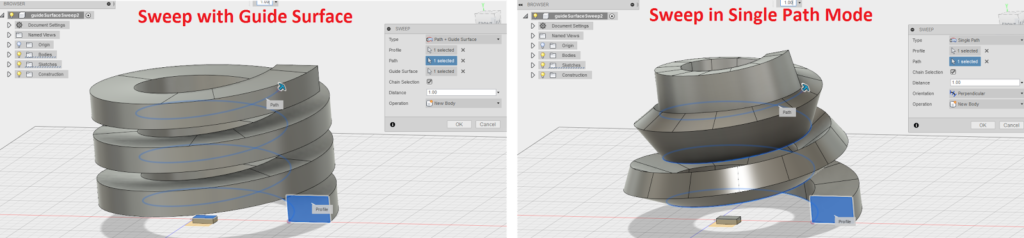
Improved! Sheet Metal can now Export DXF for flat patterns
Until today, exporting your flat pattern as a DXF file for laser cutting has simply been a case of activating the Flat Pattern, creating a new sketch, starting the Project tool, figuring out which edges need to be projected, projecting them one-by-one, finishing the sketch, finding that sketch in the browser, right-clicking it, and using Save as DXF to export the DXF file. I feel like I need drink just from typing all that out. Not cool.
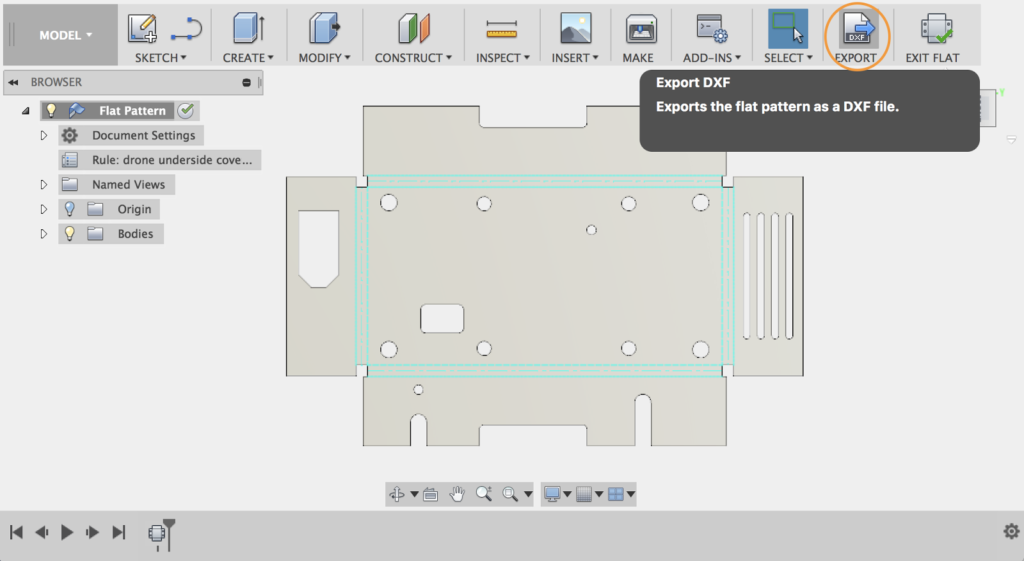
What is cool is that now there’s a new Export DXF button in the Flat Pattern environment that does all this hard work for you. This tool will even identify the outer contours, inner contours, bend lines, bend extents, and text, and assign them to separate layers in the DXF automagically. You also have the option to convert any spline edges to polylines if your laser cutter doesn’t support spline geometry. NOICE.
Improved! Sheet Metal can now Pick Rule when Flange creates a new component
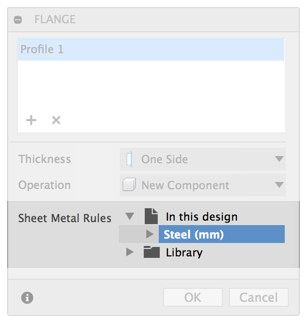
So you’ve asked us why you can’t directly pick the sheet metal rule when creating a Flange that results in a new sheet metal component. Great question, and we didn’t have a great answer, guess what – we just did it. If you’re making a flange into new sheet metal component, or if you’re creating a new body in a component that doesn’t already have a rule, we’ll now show you the rule picker to select a rule for the component.
Improved! Sheet Metal now has Flange collision detection
Ever had a sheet metal part fail to unfold or flatten? One of the most common causes of this is self-intersecting flanges, and Fusion 360 hasn’t been very good at explaining this, or pointing you towards the offending flange features.
We’ve now added collision detection into the Flange tool, so flange features will tell you in real-time if they are intersecting the body, and existing features will highlight yellow in the timeline if the cause self-intersections. This makes it super-easy to find and fix any problematic flanges.
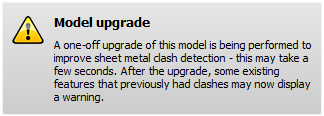
Note: Existing sheet metal models will also take advantage of this capability, so upon editing an existing model with sheet metal components you may see Fusion working a bit as it performs a one-off upgrade to some features. Saving the design will save these upgrades to the model.
Improved! Sketch – ‘X’ key can now toggle construction option
In September, we added an always-available Construction toggle to the sketch palette, allowing you to forward-create construction geometry in sketches. We forgot to hook this up to ‘X’ hotkey though, so our bad. Now hitting the X key at any time in a sketch will toggle the Construction option on or off.
Improved! Sketch – Polygon dimensions
Oh yeah, circumscribed and inscribed polygons didn’t previously create dimensions during creation, even if you locked the radius size. Now they do!
Trail line functionality in the animations workspace definitely had some cobwebs in there, so we dug in and gave ‘em a cleaning. There are two notable improvements that we made to help you manage the creation and editing of trail lines.
Improved! Stretch Trail lines with familiar manipulators
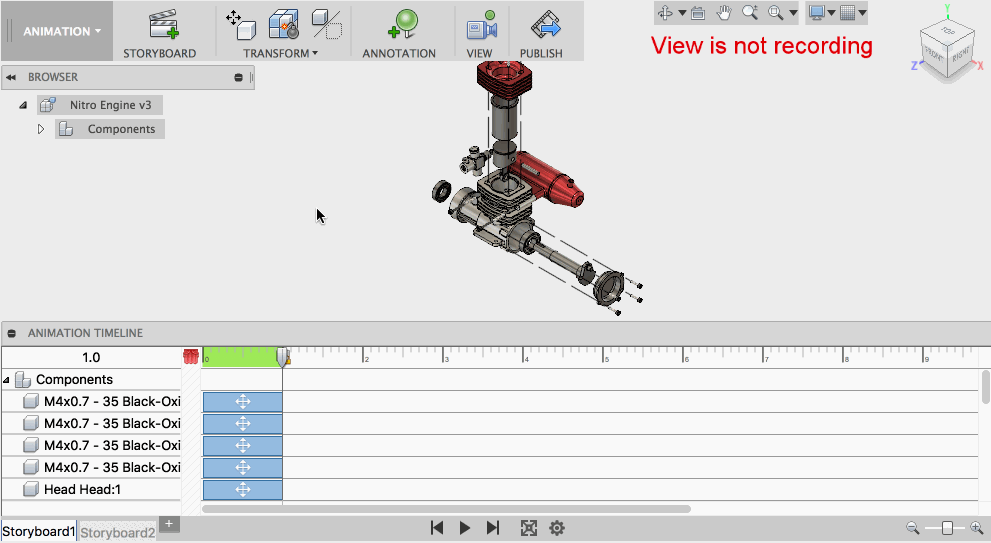
First, we added manipulators to the ends of the trail lines so that you can stretch them out to extend their beginning and terminating points. This is particularly helpful when you need to show an object moving through another object in an animation or in a Drawing view. To edit the length of the trail lines, simply click on it and then drag out the arrow manipulators at the ends.
Improved! Easier compound transforms
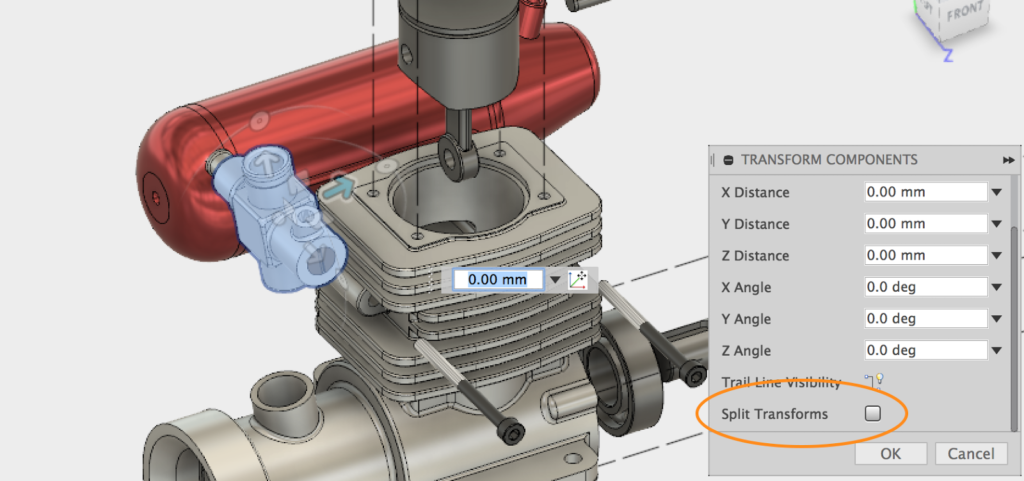
Second, we made compound transforms a cinch. Whether you want to create a trail line elbow or not, sometimes you just need to move a component along 2 axis and have those actions captured individually instead of as a path-of-least-resistance as it has done historically. Now, if you move a component along 2 axis, you can hit the handy “Split Transforms” button in the Transform dialog. Doing this will split those transforms into 2 distinct actions on your timeline (one for each axis move), and if you turn on your trail lines, you’ll get a sweet elbow too.
New! Trail line support for Storyboard Views
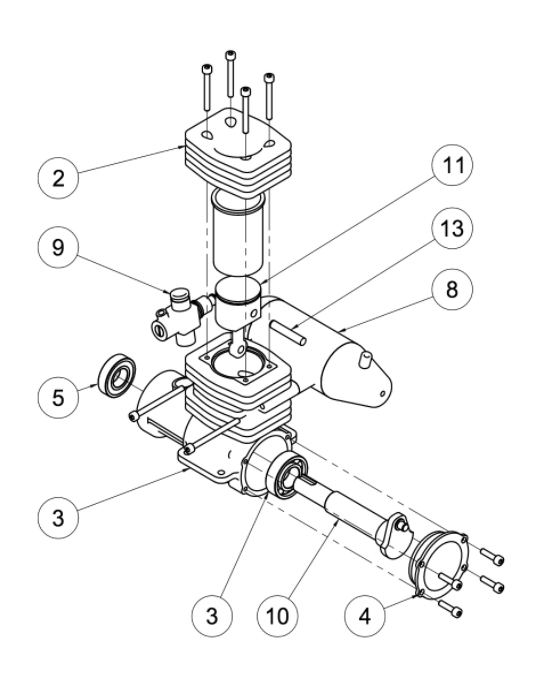
Previously, when you added a Storyboard view to a Drawing sheet, we didn’t support trail lines – which are particularly helpful when trying to communicate an assembly via an exploded view. Now, all you gotta do is turn on trail lines in the Animations workspace to make them show their pretty faces on your drawing view.
New! Print a drawing
Drum roll please….
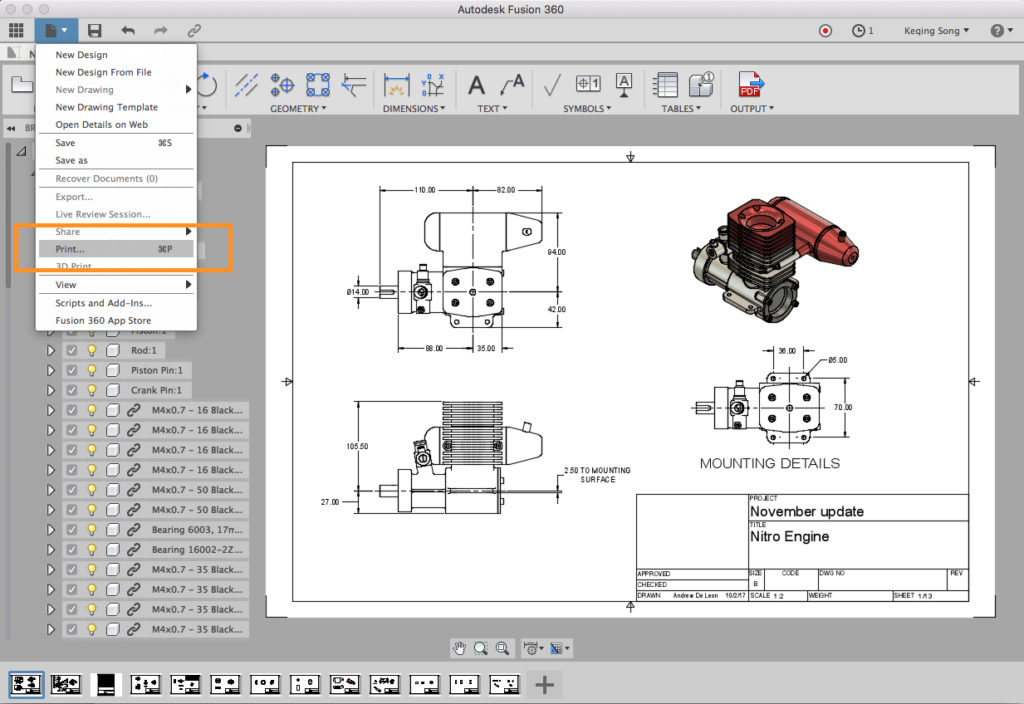
Over 100. There are over 100 of your votes spread across a bunch of ideas in the IdeaStation around a “print a drawing” workflow for Fusion 360. So yeah, go to File menu. Select Print. Choose the printer you want to use and click print. Sit back and profit.
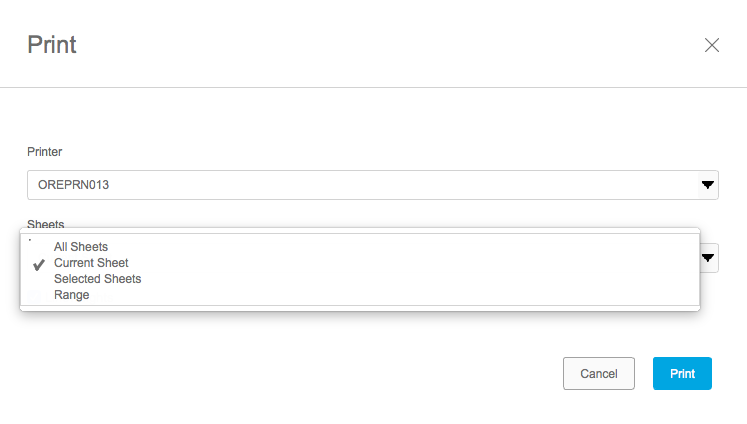
You also have sheet options too. Print a current sheet, selected sheets, or a range of sheets. It’s good to want things and then have it.
New! Sketch support in 2D Drawings
Sketches are important, but so are Drawings. Before this update, you weren’t able to see your sketches if you were in the 2D Drawings workspace. Now you can!
If you have sketches in your design, you can now turn them on in the 2D Drawings workspace just like how you would turn in them in the modeling workspace. You can also use them to show annotations; dimensions, ordinate dimensions, leaders, and symbols. When sketch geometry changes and the drawing is updated, all associated annotations will see the change and update appropriately. Dig it.

Improved! Simplify functionality now has better interference detection
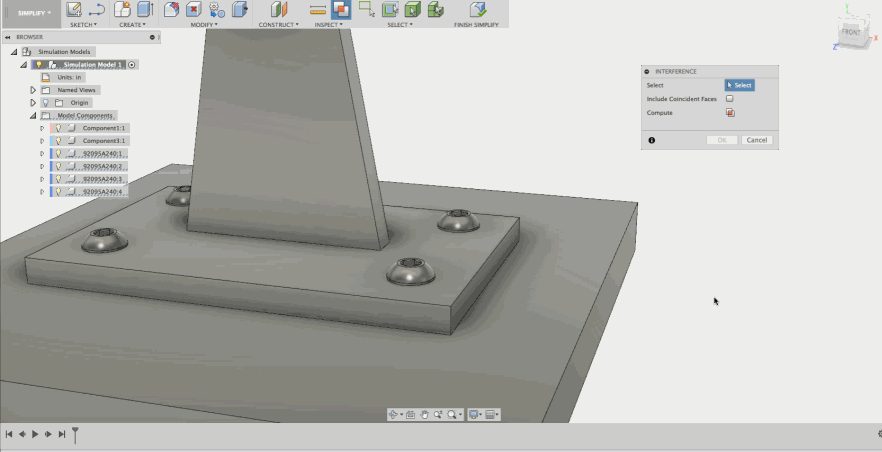
Interference in Simulation is pretty common problem and happens when fasteners are included in the model, i.e. bolts or screws. We have expanded the functionality of the Interference command in the Simplify workspace to be able toeasily detect and remove those interferences by cutting them away from the model, because you really don’t need that amount of detail for testing.
Improved! Suppress Unselected in Simplify now available
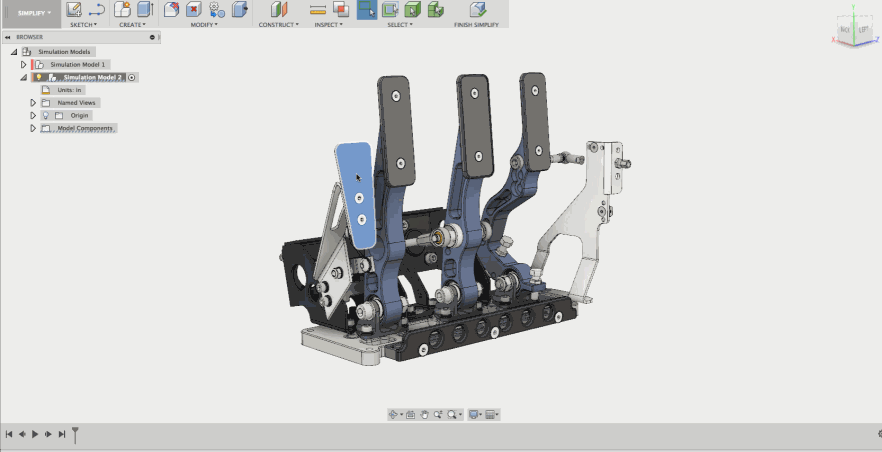
Back when we had “Suppress” in the Simulation workspace, you could select faces/bodies, right-click and say “Suppress Unselected”. This made any unselected suppressed. Remove all except selected will now allow you to pick what they want and remove the rest. It is important to note that this will follow the same rules as dealing with component and body instances as the Modeling workspace.
Improved! ESC key now cancels Remove Face and Remove Feature
Yup, ESC key now cancels functionality to Remove Face and Remove Feature, and Fusion 360 now supports Selection Sets created in the Model workspace in both the Simulation and Simplify workspaces.
Improved! Generate Nonlinear Static Stress study reports
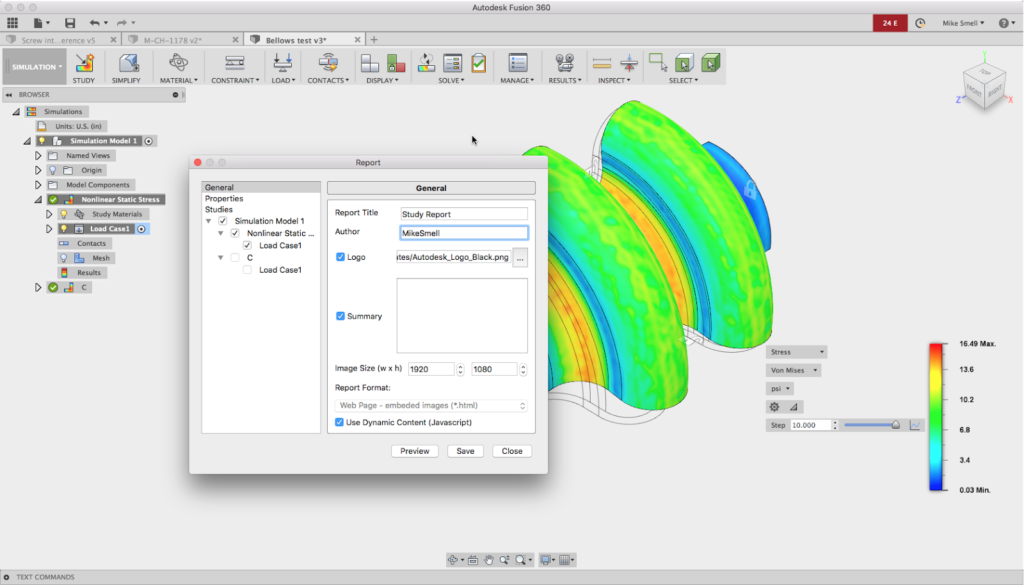
Yearning for the need to generate some reports? Now you can for Nonlinear Static Stress studies. The workflow is the same as for all of the non-Tech Preview studies. What makes reports even better? Graphs. Lots of graphs. And you can choose to include any 2D Plot to your report by simply toggling the Add to Report button.
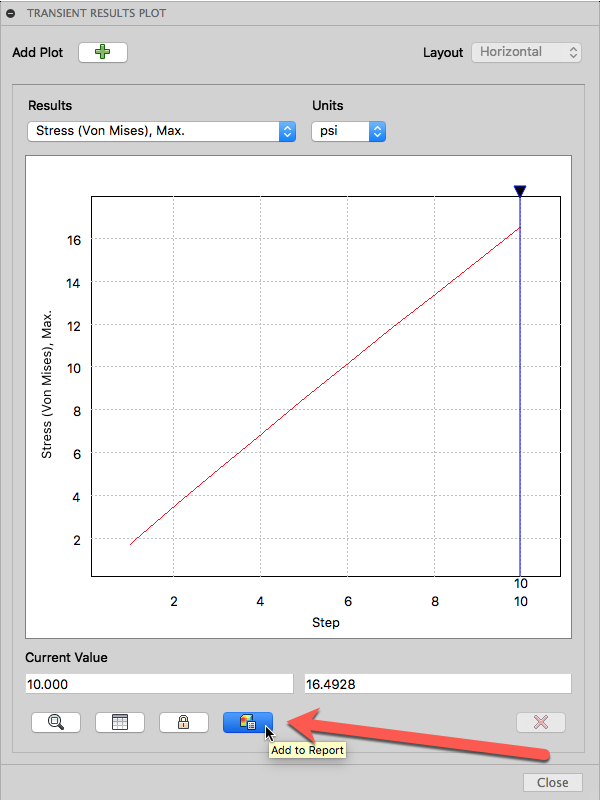
Also tables and sheets. Because data. Another important piece of data related to your Nonlinear simulation is the reaction force data. You can now export the Reaction Force data for all of the result steps to a CSV file for further post processing. This is supported in both Nonlinear Static Stress and Event Simulation.
Improved! View Nonlinear Static Stress results in Web Viewer
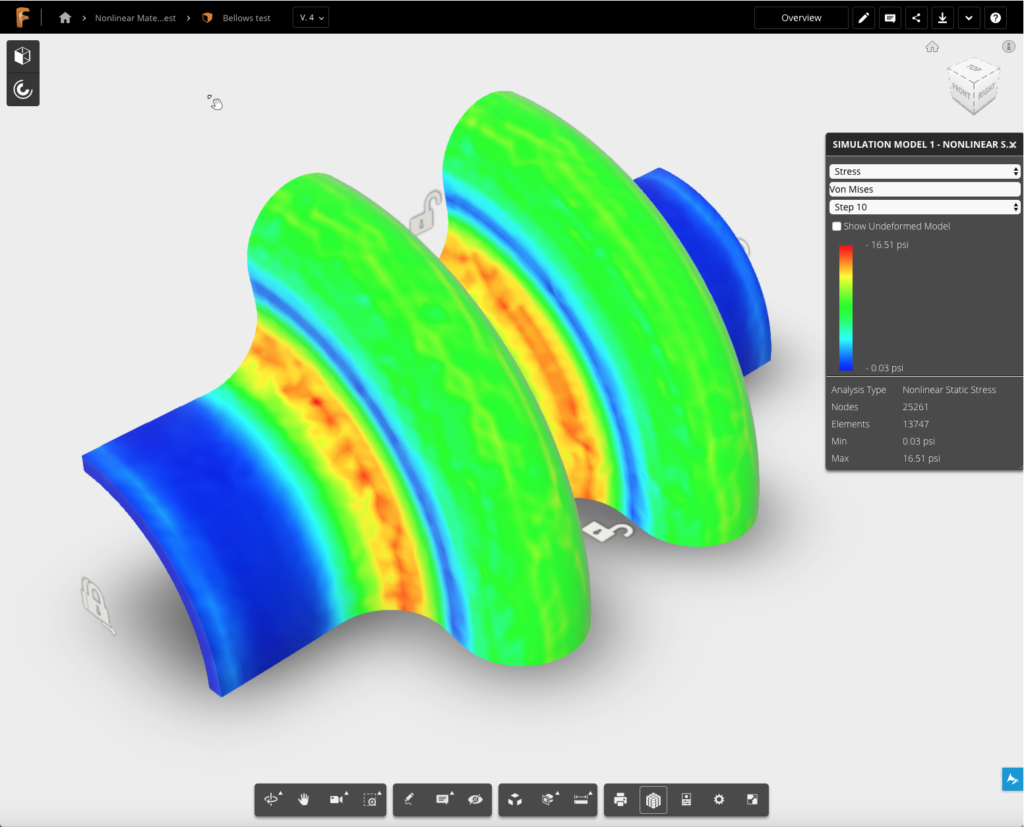
Now when you’re on the go and want to view/show off what you and your team have been working on, you will also be able to see any NLSS results right within the web viewer on Fusion Team. It’s all coming together.

New! Flow tool-path now available
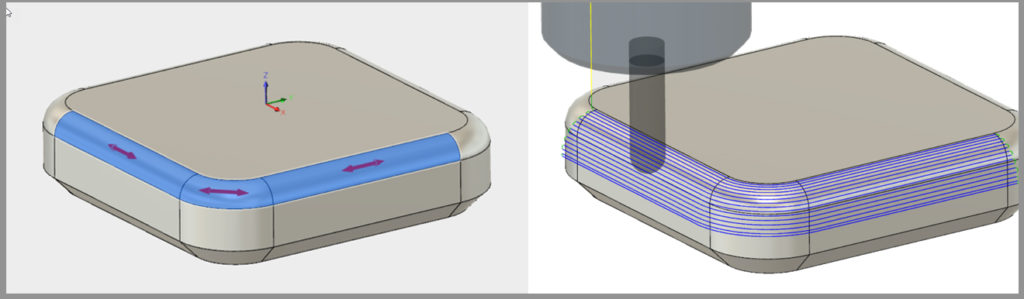
This tool-path uses the UV curves on selected faces to drive a tool-path over a surface with a constant step-over.
Improved! Updated Tool visuals in tool library
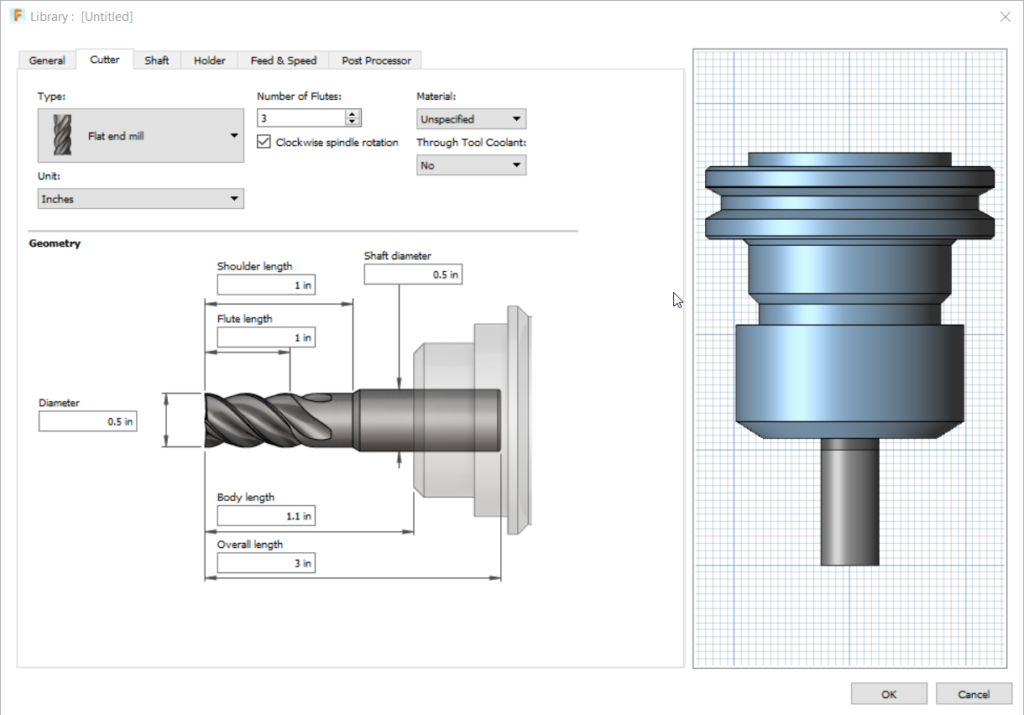
We updated new tool images for editing tools in the tool library. These images are now more polished and will make it easier to see what each field is editing on the tool model.
New! Support for Sandvik PrimeTurning™
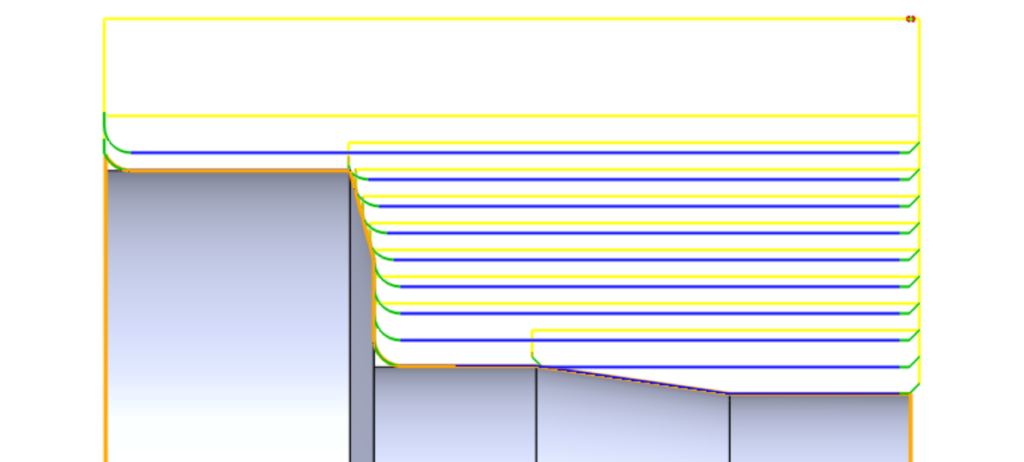
Support for Sandvik PrimeTurning™ has been added in Beta mode. Support for radius entry and exit distance while turning from back to front have been added to support the tool-path requirements for Sandvik PrimeTurning™ inserts.

New! Access to internal modeling engine to create geometry
A completely new type of functionality has been added to allow you to do some basic solid modeling outside of any Fusion 360 documents. Some of the things supported are the creation of primitive solid shapes, Boolean operations, silhouette curves, intersection curves, various ways of creating wireframe geometry, imprinting of bodies, and reading and writing files containing the geometry descriptions.
This is a direct interface to the internal modeling engine that Fusion 360 uses. Creating shapes this way is much faster because there’s no additional overhead of features, timeline, or even graphics. See the TemporaryBRepManager object in the API help.
New! API now support general measurements
This is equivalent functionality to what you see in the user interface with the Measure command. See the MeasureManager object in the API help.
New! Events for camera changes
There are now events fired when the user manipulates the view and changes the camera. See the Application.cameraChanged event.
New! The API now supports the twist and taper angle options of the sweep feature.
You can always see the complete list along with the bugs we fixed here.
New! Hide/unhide bodies light bulbs now available
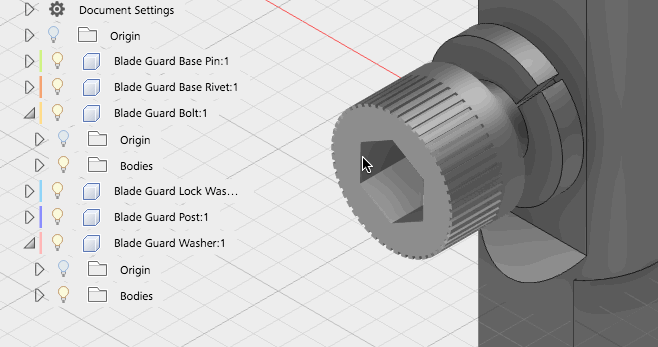
How many developers does it take to add a lightbulb? Well, in fact quite a few in this case. As something which looked simple actually touched almost every part of the software. But it is there now, and you can now hide/unhide bodies, making a lot easier to dig into parts of your design when you need to.
New! Radius/Diameter toggle now available for Circle Sketches
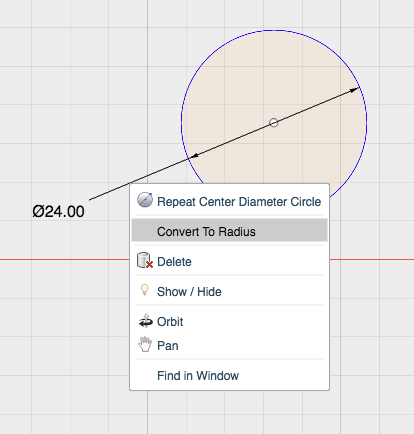
Now when you right click on a dimension for a circle sketch, you can select whether you want the dimension to be a radius or keep it as a diameter.
New! Sketch Trim and Sketch Break now available
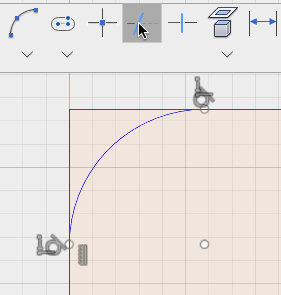
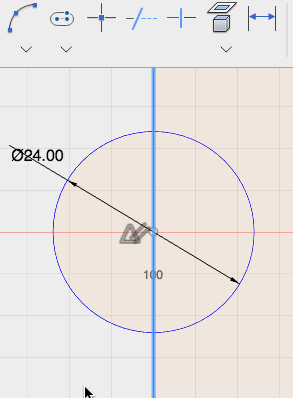
New! Display measurements in bottom right corner
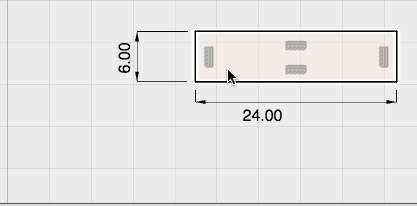
We added a pretty basic implementation of the display measurements, it is not as sophisticated as Fusion 360 desktop, but it does give basic feedback for things like line length.
New! Context menu now contains Sketch Constraints in Sketch mode
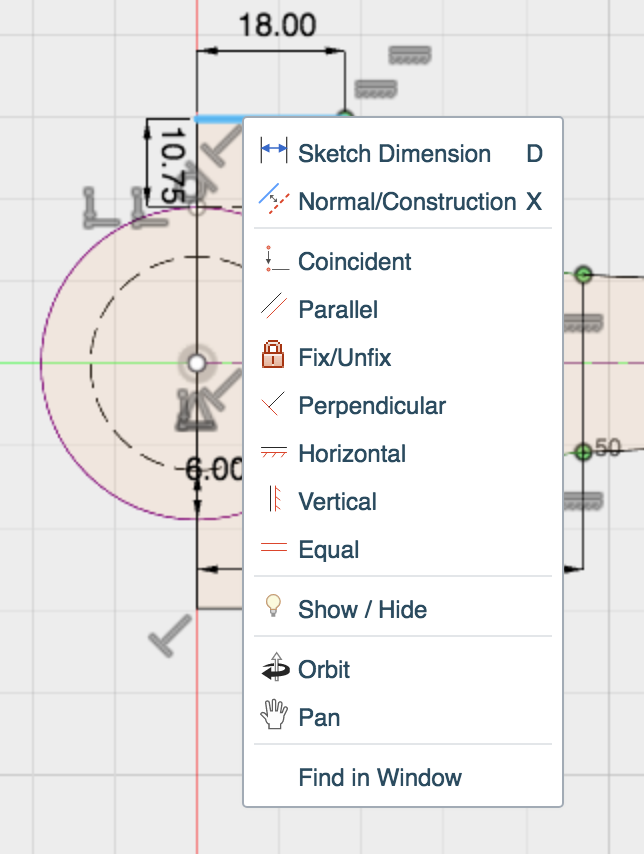
New! Colinear constraint now available
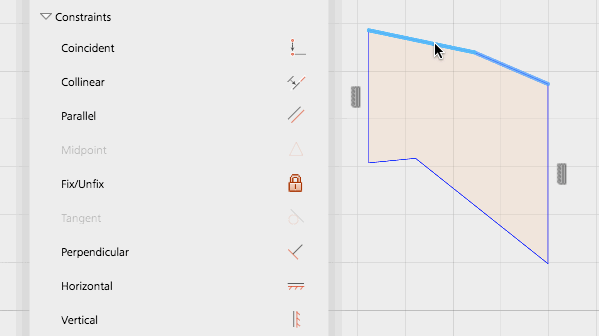
New! Repeat last command in context menu
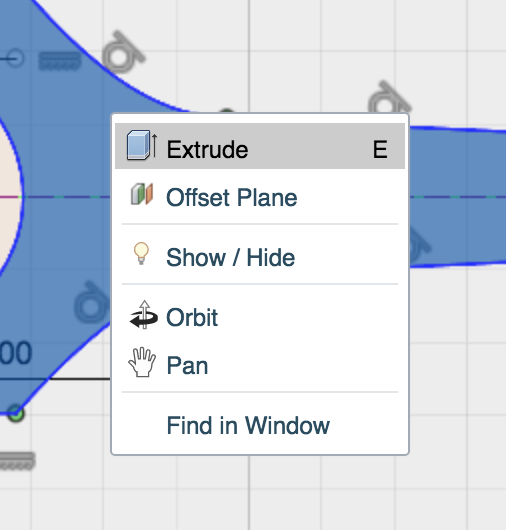
Now when you want to re-invoke the last used command, you can do it like you did it on the desktop version, by right-clicking and selecting the tool at the very top of your context menu.
Improved! Rectangular Pattern now has handles
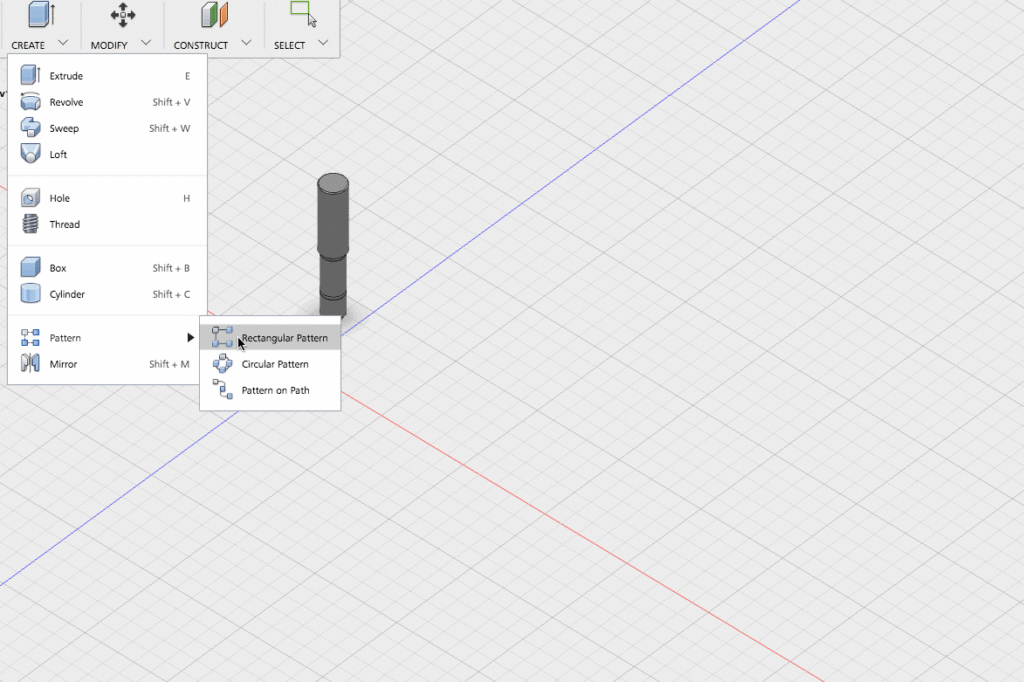
The Rectangular Pattern tool has been updated with some new handles and logic.
As with Fusion 360 there are two types of manipulators, The first adjusts the spacing, the other the count. In addition to the handles, there is a bit of similar logic. Previously you had to pick two axes for the pattern direction, now you can pick one, and the tool will do its best to figure out the other axis, and show you the appropriate handle.
Improved! Refresh page will now reload design
When you open a design, and for whatever reason you need to reload the design, you can now refresh your browser tab – rather than having to close the tab and re-open from Fusion team.

That’s a wrap! Thanks again for taking the time to read through the what’s new, and for the awesome support. Look out for the year-in-review post coming soon!
Keqing and the Fusion 360 team
By clicking subscribe, I agree to receive the Fusion newsletter and acknowledge the Autodesk Privacy Statement.
Success!
May we collect and use your data?
Learn more about the Third Party Services we use and our Privacy Statement.May we collect and use your data to tailor your experience?
Explore the benefits of a customized experience by managing your privacy settings for this site or visit our Privacy Statement to learn more about your options.