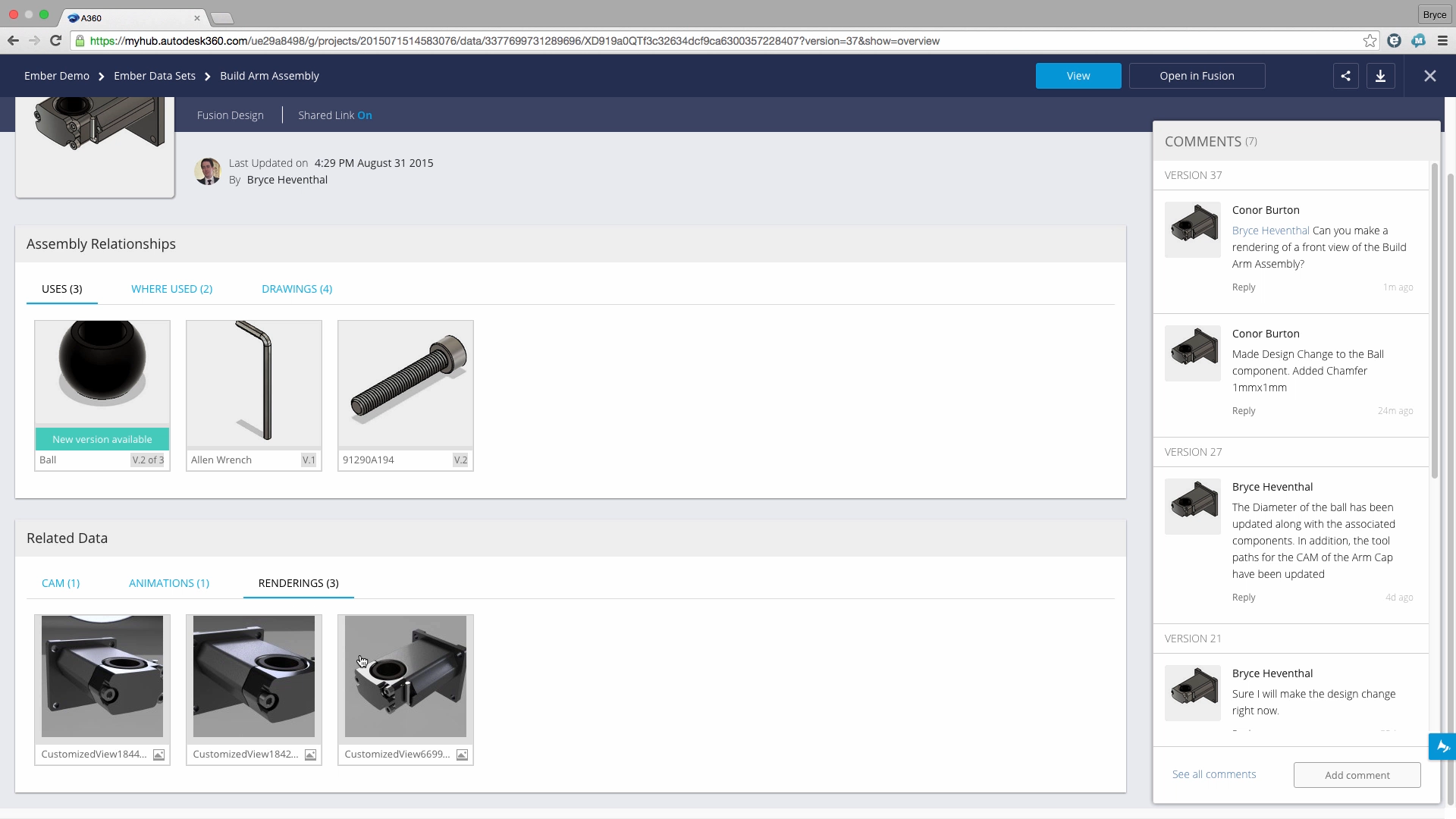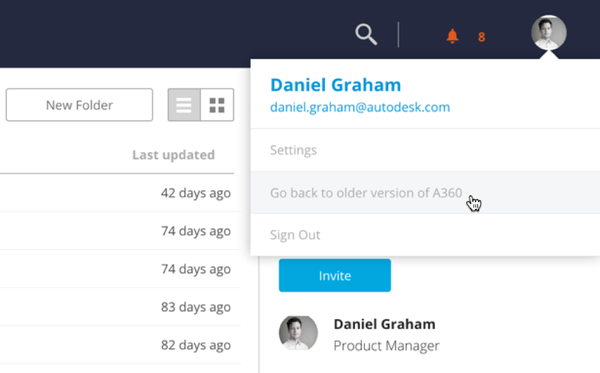Over the past few weeks, I have been using the new A360 experience for Fusion 360. In this post, I will share several features I have found that can help any design team manage design data and collaborate more effectively while using Fusion 360. In addition, the video (shown below) walks through different usages for the new A360 experience in a common engineering workflow.
If you are currently using Fusion 360, you can opt into the new A360 experience by clicking the following link: http://autode.sk/NewA360.
Now, I will highlight key features I have found that I now use in my everyday workflows to help manage data and collaborate more efficiently.
The Overview ReVAMP
The overview page of a design has some awesome new functionality that brings light to different relationships created while designing. Now, references made when using distributed design (External References) are displayed in A360. When a part or sub-assembly is inserted into a Top-Level Assembly a parent/child relationship is created. We can now examine these relationships using the new A360 experience. The new A360 experience shows which components the design is using, where this design is also being used, and all the drawings that were created to document this design. All of the relationships have live tracking of versions. A360 will display if the design has a new version of a child design, a parent assembly doesn’t have the most recent version of the current design, or if your drawing is out of date.
Also, the related data (CAM, Animations, and Renderings) created from the design are listed in the new experience. The new changes to the overview page will help any design team manage data more efficiently with out implementing expensive PDM infrastructure.
Also any of the assembly relationships or related data can be selected to be viewed in a web browser. Imagine trying to check a CAM tool path while on the shop floor. Instead of running to your computer back at your desk, we can open up a web browser on the shop floor and verify the tool path isn’t running into your vise or table.
Design Reviews
Design Reviews are a key point in the decision making process. If a change is made to the wrong component, this can cause a financial burden to the entire project. Now, a design review can be initiated with a click of a button. When inside the review a link will be generated to share with internal or external stakeholders. With the New A360 Experience, no longer do you have to subscribe to an expensive screen sharing application for design teams to collaborate in real time on a design.
I see many use cases for this technology. For example, when working with customers it is difficult to understand which entity (sketch, feature, joint, etc.) the customer is referring to in their change request. The live review can show exactly where the customer’s cursor is located so the designer/engineer is 100% sure which object is referred to in the change request
If you would like more information on the new A360 experience, take a look at this Blog post. This post focuses on the problems that this new experience solves for a designer or design team.
How to get started
Select the following link to opt in to the new experience:
If at any time you wish to go back to the old experience, you can from within A360 (to go back to the new experience later simply follow the link above again)
Give it a try and let us know what you think. We look forward to hearing your feedback!