& Construction

Integrated BIM tools, including Revit, AutoCAD, and Civil 3D
& Manufacturing

Professional CAD/CAM tools built on Inventor and AutoCAD
4 min read
You may have noticed that your update now shows a brand new Fusion logo and icons!
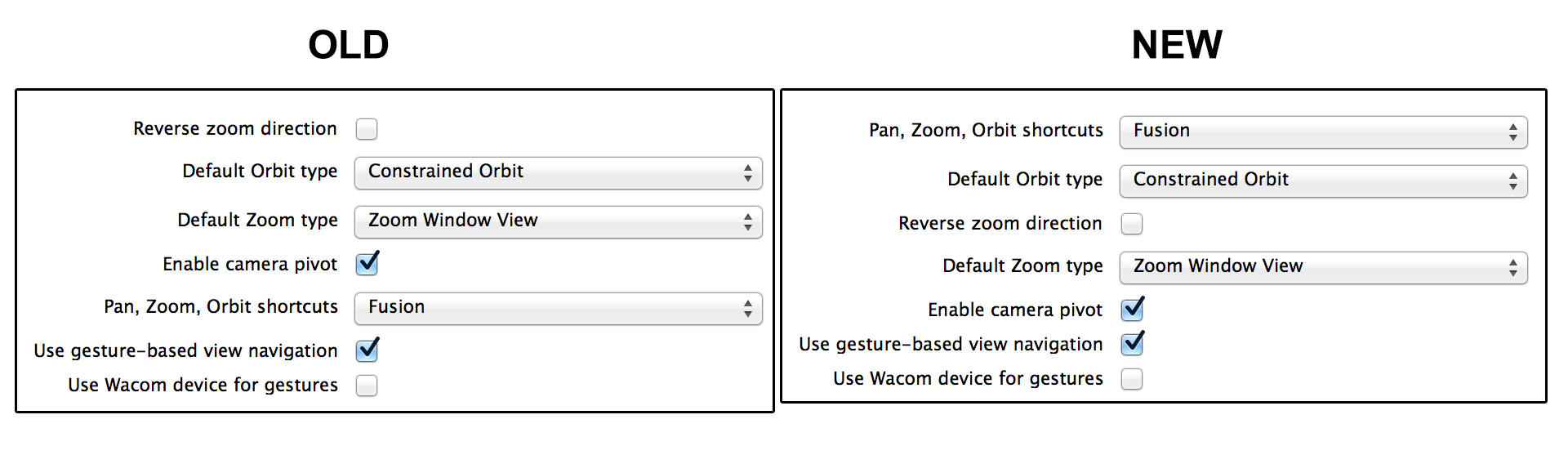
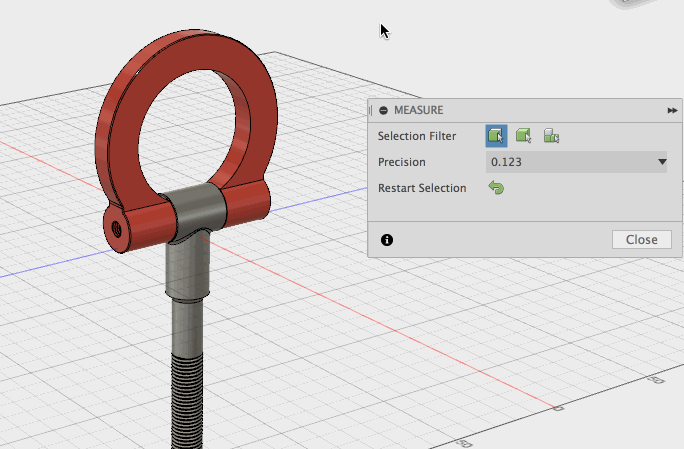

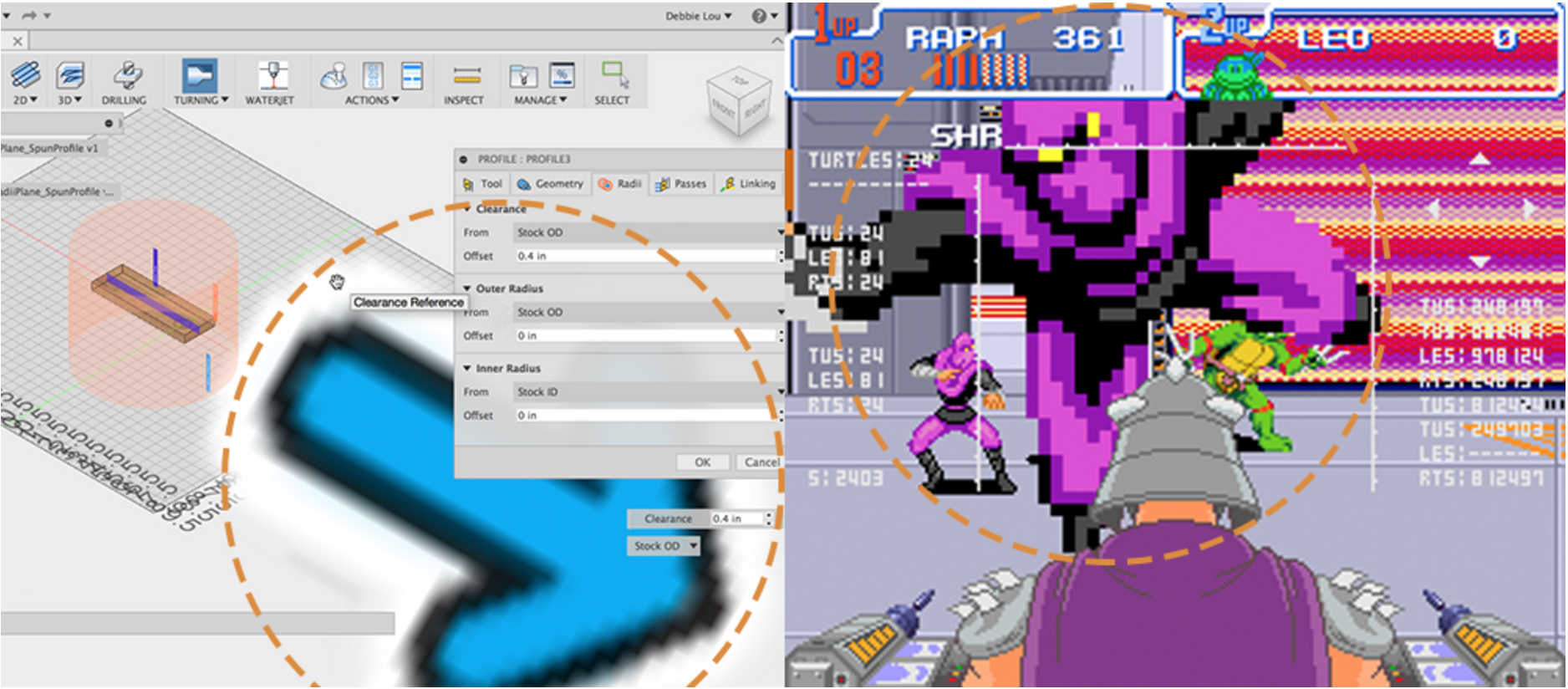
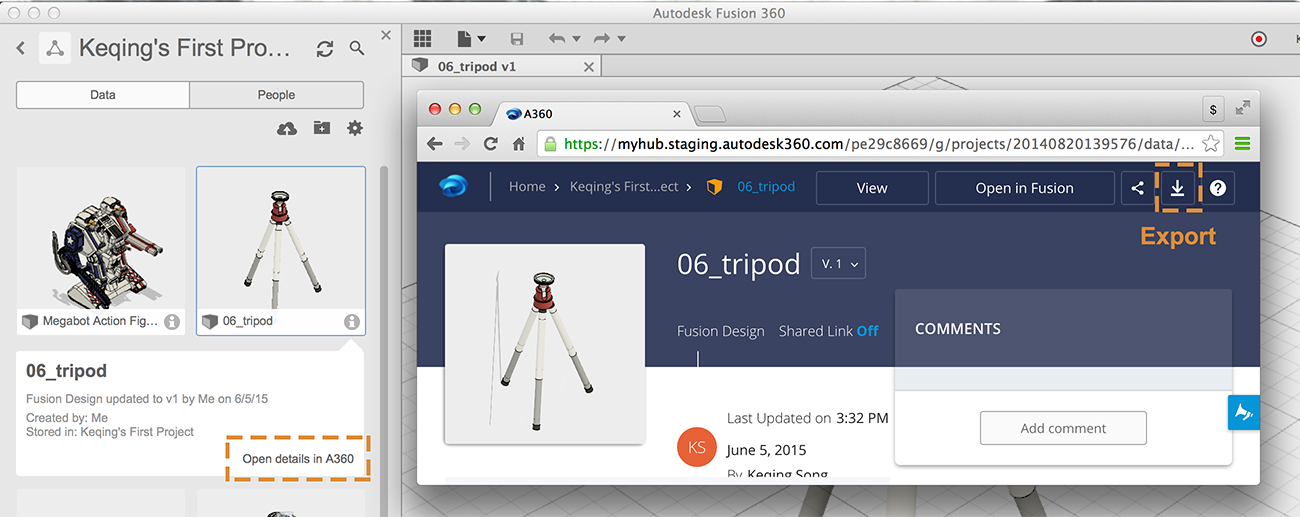
Our upcoming May update will include a boat load of 2D drawings enhancements.
Also good news for all you rendering addicts – background local rendering will also be landing in May, which means you’ll soon be able to render and work on the same design simultaneously. Yes, this means you can finally click around and not worry about the render starting over.
Thanks again for all your support and feedback, we love hearing from you. Stay tuned for the next update!
Cheers,
Keqing and the Fusion 360 team
Want to know what came before this update? Click here or the “Product Updates” category filter below.
By clicking subscribe, I agree to receive the Fusion newsletter and acknowledge the Autodesk Privacy Statement.
Success!
May we collect and use your data?
Learn more about the Third Party Services we use and our Privacy Statement.May we collect and use your data to tailor your experience?
Explore the benefits of a customized experience by managing your privacy settings for this site or visit our Privacy Statement to learn more about your options.