& Construction

Integrated BIM tools, including Revit, AutoCAD, and Civil 3D
& Manufacturing

Professional CAD/CAM tools built on Inventor and AutoCAD
4 min read
Welcome to the Edit in Place (EIP) preview. We are excited to open the EIP technology to the public on an opt-in basis. The software being enabled is ready for public use but is missing specific features to call complete. Joint creation is disabled while in EIP – See the Component Positioning section below for more details.
![]() Edit in Place is the ability to access and make changes to an externally referenced file (xref) from within the context of a parent design. Edit in Place is not intended to completely remove the need to open an xref in its own window while designing, but instead reduces the need to jump between design tabs to edit features in each xrefs.
Edit in Place is the ability to access and make changes to an externally referenced file (xref) from within the context of a parent design. Edit in Place is not intended to completely remove the need to open an xref in its own window while designing, but instead reduces the need to jump between design tabs to edit features in each xrefs.
Edit in Place also enables associative connections between an assembly and an xref. These connections, called Assembly Contexts, allow part of the assembly to be derived into the external files, so the external file can be developed independently from the main assembly.
Updates at the assembly level can be pulled into the xref by synchronizing the assembly context. When the assembly context is synchronized features referencing the context will be updated accordingly.
Non-associative EIP is any edit or feature that does not create references outside the component being edited.
In the video below an XREF is activated for Edit in Place. Next, a local component in the xref is activated, a hole and fillets are created, and a sketch dimension is updated.
When Edit in Place is finished and focus returns to the assembly, the changes are consumed and the assembly is updated to reflect the changes made to the XREF.
The changes seen in the video are made only within the local component and don’t reference assembly geometry or positions in any way. In this case, no context is created.
This workflow is the equivalent of opening the Saddle Assembly in its own tab, making the same changes, saving, closing, returning to the assembly and refreshing to pull the changes into the assembly.
(*Assembly contexts are complete, but will experience minor workflow adjustments to accommodate completion of the feature set.)
Edit in Place also enables the ability to reference assembly-level components and their position while creating features in the external files. When references are made between a parent assembly and an xref an Assembly Context is created.
![]() An Assembly Context consists of two items; a context marker in the assembly timeline to identify the moment the references were created and an Assembly Contexts folder in the browser of the xref. All geometry and positions referenced are derived into the
An Assembly Context consists of two items; a context marker in the assembly timeline to identify the moment the references were created and an Assembly Contexts folder in the browser of the xref. All geometry and positions referenced are derived into the
Assembly context folder in the XREF.
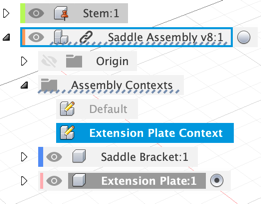
When the XREF is opened on its own each assembly context and the geometry referenced are available for use in the XREF.
When the context is activated components are repositioned to reflect their assembly-level positions and can be reference by design features in the XREF.
In the video below, the position of the motor in the assembly will control the position of the holes in the external plate through an assembly context. When the position of the motor changes in the assembly, the associated context becomes out of sync.
When the context is synchronized with the assembly, the position of the holes are updated to reflect the change.
Note: Because assembly contexts require a timeline, direct models (models without timelines) are not currently supported for EIP. If the EIP pencil icon is missing from an xref in the browser this is likely the reason.
While editing an XREF, components can be created, but cannot be properly positioned because joints are currently disabled while active in EIP. As a result, new components created while in EIP may appear to “jump” or change position when exiting an EIP session or when the xref is opened in its own window.

Above is a starting Pivot Assembly and below shows a new Extension plate created by editing the xref in place. After exiting the EIP session everything appears correct.
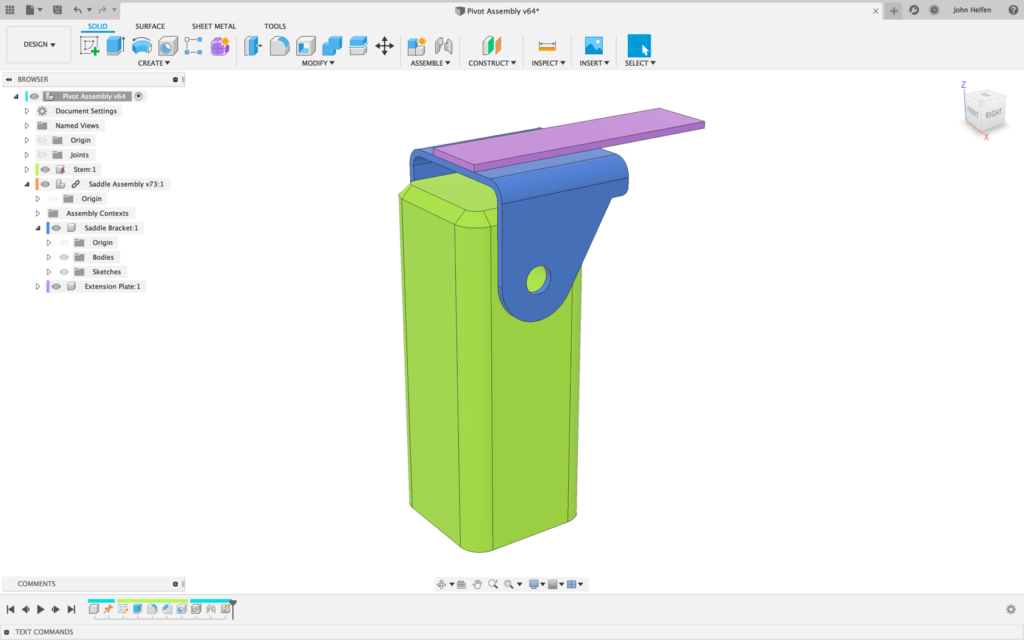
However, because no joint was created when the new component is not connected to the bracket. When opened in its own tab, the new component appears where it was when it was created.
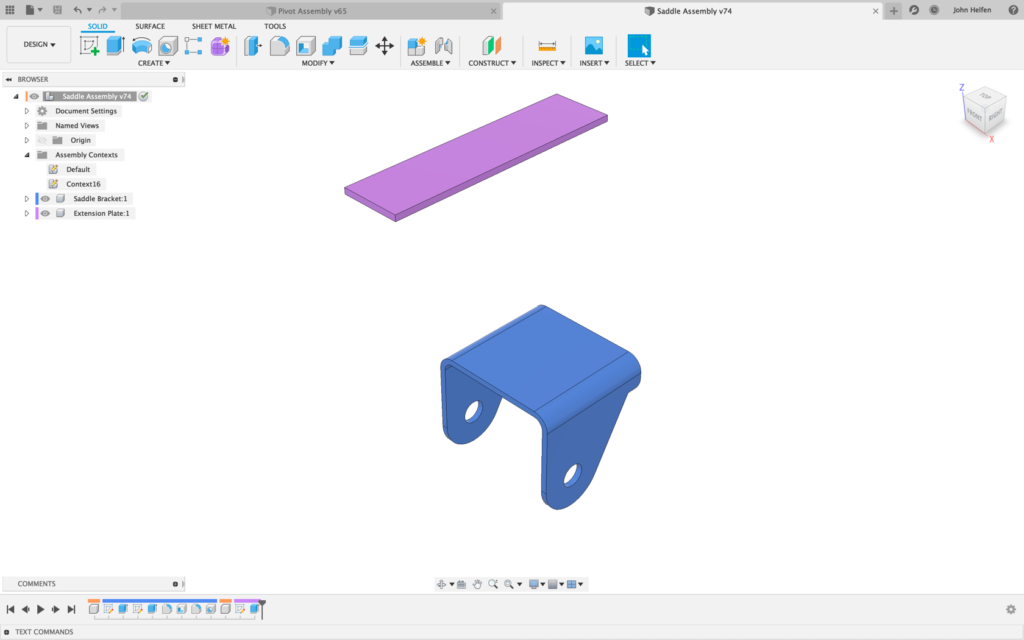
When the assembly context is activated in the xref, the components are moved into the positions captured in the assembly.
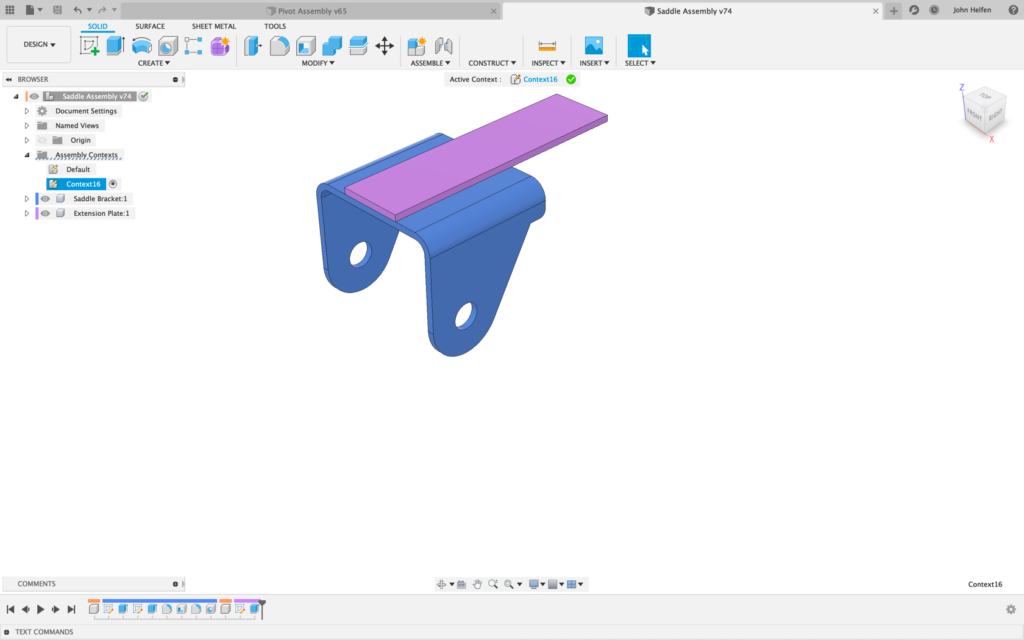
Edit in Place will remain in preview status while we work to enabled joint creation. As we continue to develop the software we will update this blog with examples of new functionality and show how joints will function within Edit in Place.
We look forward to hearing feedback on this new and exciting technology.
Please join the EIP Preview discussion on the feedback hub.
By clicking subscribe, I agree to receive the Fusion newsletter and acknowledge the Autodesk Privacy Statement.
Success!
May we collect and use your data?
Learn more about the Third Party Services we use and our Privacy Statement.May we collect and use your data to tailor your experience?
Explore the benefits of a customized experience by managing your privacy settings for this site or visit our Privacy Statement to learn more about your options.