& Construction

Integrated BIM tools, including Revit, AutoCAD, and Civil 3D
& Manufacturing

Professional CAD/CAM tools built on Inventor and AutoCAD
5 min read
This post is also available in: Français (French) Italiano (Italian) Deutsch (German)
This article covers a few of Fusion 360’s key data management features, from creating teams to setting up secure SSO for your organization.
Collaboration is at the core of Fusion 360, and in today’s flexible work landscape, it’s more important than ever. Fusion 360 enables teams to work together anytime, anywhere, opening up the possibility for remote or hybrid work models in the design and make industries. There are many ways to collaborate and engage with your team (and even external stakeholders) in Fusion 360—here are just a few.

The first step to collaborating with your teammates is to create a team in Fusion 360. Once you create a team, you can invite your collaborators and get started on your next project.
A team in Fusion 360 allows you to enable/disable Design Reservation, enable role-based security settings, reference almost any CAD file without translation via AnyCAD, and re-use designs between projects in your team with cross-project references. Teams also provide the core data management tools needed for a design organization, including a history of the design for traceability a ‘where used’ capability to analyze the impact of changes, and an integrated viewer to visualize design data.
Your organization only needs one team in Fusion 360, so be sure to check with stakeholders before creating a new team. View step-by-step instructions on how to create a team here.
Once a project has been created, folders and subfolders can also be created to help organize data or emulate an existing folder structure that users will recognize.
If you need quick feedback from an external collaborator, there are two ways to go about this. They can access data through Fusion Team where they can participate in the design and make process by adding additional files, viewing designs, adding comments and markups, and exporting design data to additional formats that they may need for manufacturing or getting outside quotes from suppliers. Or, simply create a share link (with password protection if needed), and you’re all set to share your project. Check out how to create a share link and other ways to share your project here.

As hybrid and remote working conditions become the norm, it’s more important than ever to be able to access your data anytime, anywhere, and on any device. You can access your Fusion 360 data via our web app and iOS/Android apps, enabling you and your team to collaborate in separate locations and check project progress on the go.
In our web app and iOS/Android apps, you can explore your data, view your designs, and provide feedback. In addition, on our web app you can take care of common administrative tasks like adding team members or adjusting team settings.

Fusion 360 always ensures that your project data stays safe and secure. For example, all Autodesk subscriptions include Single Sign-on (SSO). SSO allows you to use your organization’s credentials to access Fusion, eliminating the need for multiple usernames and passwords. With SSO you and your team can enhance security, streamline administration, and improve user productivity with one-click access to Fusion. If you haven’t set up SSO for Fusion yet, learn more here.
If you are the administrator of your team in Fusion, here are a few key security features you can configure.

A great feature of Fusion is that your team members can share links for feedback with collaborators, and password protection is available. However, if this feature isn’t for you and your team, it can be disabled from the admin portal in the Fusion Team web app.

As an admin, you can control who has permission to add new team members—admin invite-only, admin approval required, and no admin approval required.
You can have users with different permissions or roles on your team. Roles in Fusion Team are applicable at two levels: team and projects. Roles determine what a member can do on the team and within a project.
All of Fusion 360’s data management and collaboration capabilities are backed by a powerful Cloud API called MFGDM API. This allows customers and partners to extend Fusion’s data management capabilities by directly leveraging its granular cloud data to connect ERP or MRP business systems, analyze sustainability impacts, or integrate with costing and purchasing tools.
This simple GraphQL API enables an application to discover the user’s Hubs, traverse Projects, and query designs for their assembly structure, meta-data, mass properties, and even export individual components to STEP files. Learn more about this API and explore sample apps here.
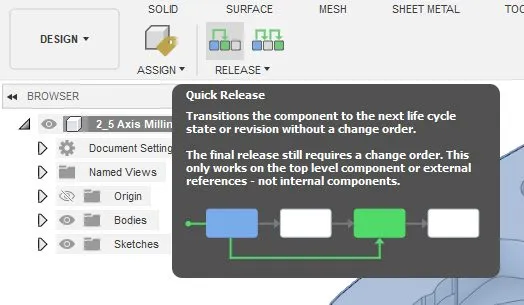
If your team needs to take collaboration and project management to the next level, consider the Fusion 360 Manage Extension. This extension enables your team to document product design iterations using the Change Management feature. You can also capture, notify, approve, and view the entire history of change orders, organize release management, and utilize automated part numbering.
Along with revision control, the Fusion 360 Manage Extension also provides a secure and accessible repository on the cloud. You can collaborate and transmit data easily, knowing that outside influences cannot access your data without proper credentials. Beyond making life easier for your team, all of these features help in other areas like company compliance. Learn more about the Fusion 360 Manage Extension here.
Join our Insider Program to get early access to permissions at the folder level (in addition to existing project level) enhanced users, groups, and permissions today, along with a Fusion Bill of Material (BOM) later this year. Stay tuned, and learn more about the Fusion 360 Insider Program here.
Unlock the full range of possibilities today with Fusion 360. Check out the other articles in this series to explore all that Fusion 360 has to offer:
Get started with a free 30-day trial:
By clicking subscribe, I agree to receive the Fusion newsletter and acknowledge the Autodesk Privacy Statement.
Success!
May we collect and use your data?
Learn more about the Third Party Services we use and our Privacy Statement.May we collect and use your data to tailor your experience?
Explore the benefits of a customized experience by managing your privacy settings for this site or visit our Privacy Statement to learn more about your options.