& Construction

Integrated BIM tools, including Revit, AutoCAD, and Civil 3D
& Manufacturing

Professional CAD/CAM tools built on Inventor and AutoCAD
8 min read
This post is also available in: Français (French) Italiano (Italian) Deutsch (German)
Fusion 360 is the only 3D modeling tool that includes a dedicated electronics workspace. Fusion 360 Electronics offers an extensive suite of tools and resources tailored for PCB design, including a seamless transition from 2D board layout to 3D PCB model. It enables cross-team collaboration between electronics engineers and mechanical engineers, and it makes engaging with external contractors a breeze.
If you haven’t checked out Fusion 360 in a while, here are a few key electronics features you should know about.

Feedback from our user community is extremely important to us we remain committed to delivering a high-quality product and being responsive to our user’s needs. Over the past few years, user feedback revealed some performance issues that adversely impacted the user experience. Long file loading times, instability arising from live DRC, and delayed performance loading of mapped 3D models indicated underlying challenges. Additionally, despite adopting workflows and interfaces from EAGLE, we heard from a segment of users that the navigation and usability of Fusion 360 electronics was less than intuitive.
These constructive insights provided a clear path to enhancing productivity and overall performance. We dedicated a series of releases to resolving these issues and immediately were able to see substantial improvements. Among many other improvements, you’ll now see:
Optimizing productivity is a shared ambition across various applications. Using keyboard shortcuts is one of the most effective tools for achieving this. They offer a streamlined approach that circumvents the need to navigate various tabs and commands.
Fusion 360 natively provides a multitude of keyboard shortcuts linked to the most frequently used commands, facilitating an intuitive and efficient user experience. Extending this functionality, the platform enables customization. Allowing you to craft your commands through scripts and assign them to specific keyboard shortcuts.
Within Fusion 360 Electronics, this personalized feature is now realized to an extent that has long satisfied EAGLE users. The flexibility of Fusion 360 lies in its capacity to employ or create your scripts and User Language Programs (ULP). This gives you the ability to craft a script tailored to the commands you frequently utilize. Keyboard shortcuts transform this process into an easily executable command string, eliminating the need to navigate the interface. For example, you can generate a Bill of Material (BOM) on your schematic with a simple keyboard shortcut, such as Shift+B. The end result – making the schematic BOM promptly accessible. You can also use keyboard shortcuts for tasks like finding parts or invoking specific routing tools and more.
Continuing on the theme of productivity, let’s look at the innovative features of Fusion 360 Electronics that enhance usability. The transition from EAGLE brought a critical analysis of command functionality. Specifically, those commands that, when invoked, needed to be closed to move on. An example of this is when altering the view on your PCB by toggling the view status of your layers. Under the previous system, the Display command had to be invoked repeatedly for each change, leading to a cumbersome and inefficient design experience.
To address this challenge, our developers introduced a series of highly effective panels to streamline the design process. One such innovation is the Design Manager panel. This significantly enhances your ability to navigate and interact with the various aspects of your PCB design. With the panel’s permanent availability, there’s no need to repeatedly invoke the command to query specific aspects of the PCB. This consistent accessibility boosts productivity and more intuitive interaction with the design tools.
We’ve applied a similar approach to the Display command, transforming it into a panel that simplifies switching views on the PCB. By continually refining our interface, we aim to provide you with a highly efficient, responsive, and intuitive tool.
The core foundation of any electronic design revolves around the components available in the libraries designated for the design. Fusion 360 Electronics boasts an extensive repository of components. These have been meticulously curated by our team of librarians. They’ve been augmented further through strategic partnerships with numerous manufacturers who manage their collections, all accessible through Fusion 360. While previous versions of Fusion 360 may have presented challenges in navigating these resources, with recent updates we’ve unveiled a new and improved library experience.
The newly introduced full-time accessibility to library content from the schematic, facilitated by a dedicated component panel, has enhanced the efficiency of component selection. You can now enjoy a workflow no longer constrained by the need to invoke specific commands to access available components. Complementing this improvement, we introduced the innovative Library Manager. Working with the Place Component panel, this dialog tool enables seamless navigation across team libraries, local libraries, and managed synced libraries. A filter option further expedites the search process, while preview windows provide visual confirmation of component selection, ensuring the perfect match for your design.
Further, we’ve fortified productivity by introducing a feature synchronizing library access preferences across different computers. Wherever you log into Fusion 360, your customized library preferences will automatically load, guaranteeing a consistent and tailored design experience.
Slotted pads, a highly sought-after feature since the early days of EAGLE PCB, is now in the Fusion Library editor as an option for pad shapes. These pads are indispensable on a circuit board. Particularly for accommodating components with uniquely shaped leads, such as connectors with oval pins. Their strategic utilization goes beyond mere alignment. It ensures a precise connection and facilitates heat dissipation. Ultimately contributing to the enhanced performance and reliability of the electronic component. The footprint editor includes a slotted pad shape option, allowing extensive customization. The workaround of drawing a milling line within elongated pads was an approach often mired in confusion during manufacturing.
In the electronic workspace, we’ve also added inferencing capabilities to make your design process more intuitive and efficient. This feature helps predict and align geometric relationships between components, guided by the context of your specific design. Inferencing is available across all electronic workspaces, including the library editor which is especially beneficial when creating complex geometrical footprints.
In design tools, one often seeks the advantage of designing with a realistic representation of the idea. This not only aids in visualizing the end product but also assists in understanding potential challenges that might arise during the production phase. While some applications may offer a 3D model based on images tied to the footprint, this is often a canvas representation lacking depth and functionality. However, Fusion 360 stands out in its ability to generate a functional 3D modeling of your PCB. It considers realistic values for board thickness and the material composition of the board, enabling accurate e-cooling results that can be crucial in understanding how the end product will perform under different conditions.
The process of 3D mapping of components is traditionally performed in the Fusion Library Editor, but what happens if you need the library and wish to generate a 3D model of the PCB swiftly? Not a problem. Fusion allows you to map 3D models to your components directly from the schematic of the PCB editor. The mapping of these assets gives you access to the innovative IPC-compliant calculators available in Fusion 360. This enables you to generate a digital and functional 3D model assembly of your products, saving you valuable time and resources during the design stage.
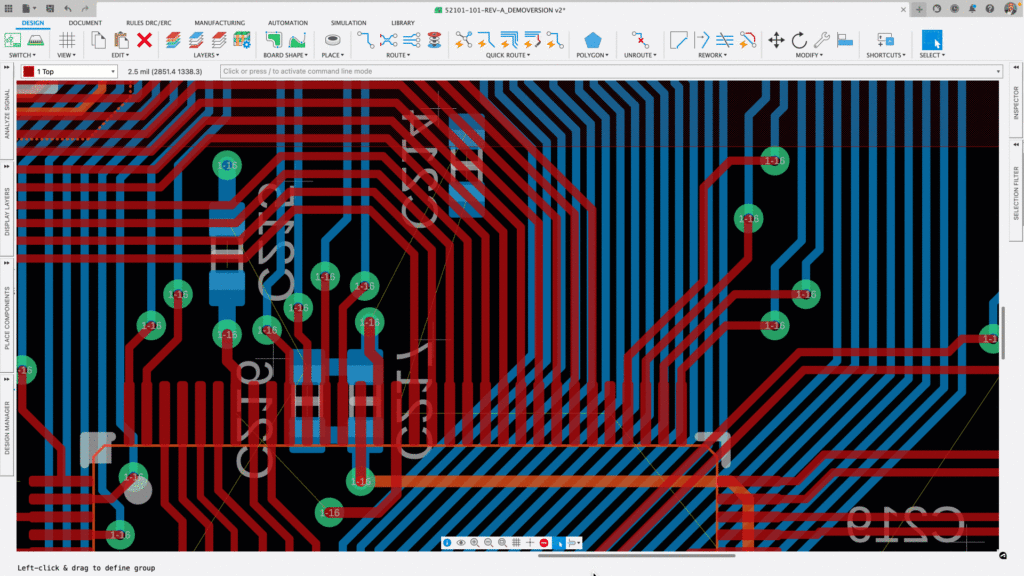
After selecting the desired parts for your design and creating a schematic with associated components, the next step is to lay out your PCB. This task is more accessible as all connections are defined with Airwires. These function as rubber bands as you move and place components. Fusion 360 electronics incorporates optimization tools that calculate the nearest feed to connect to as you move your parts. Once all the components are placed, the connections must be converted to routed traces. The live real-time Design Rule Checker (DRC) ensures compliance with your manufacturer’s preferences.
Fusion 360 provides a range of efficient tools for routing, from fully automatic to manual workflows, with varying degrees of assistance. The innovative Violator mode enables you to select options that force traces and components to avoid collisions by allowing the walk-around option. If moving assets is not feasible, but moving existing pads and routed traces is possible, the Push and Shove mode is recommended. This mode allows you to move components or route traces while automatically adjusting vias and traces to avoid conflicts and comply with manufacturing requirements. Lastly, a fully manual mode is intended for experienced PCB professionals who prefer an entirely manual process with only DRC violation warnings. This approach allows designers to choose the most appropriate routing method using their expertise.
So why settle for anything less?
Unlock the full range of possibilities today with Fusion 360. Check out the other articles in this series to explore all that Fusion 360 has to offer:
Get started with a free 30-day trial:
By clicking subscribe, I agree to receive the Fusion newsletter and acknowledge the Autodesk Privacy Statement.
Success!
May we collect and use your data?
Learn more about the Third Party Services we use and our Privacy Statement.May we collect and use your data to tailor your experience?
Explore the benefits of a customized experience by managing your privacy settings for this site or visit our Privacy Statement to learn more about your options.