Learn how to create customizable, printable labels for easier part tracking using the Nesting & Fabrication Extension in Fusion 360.
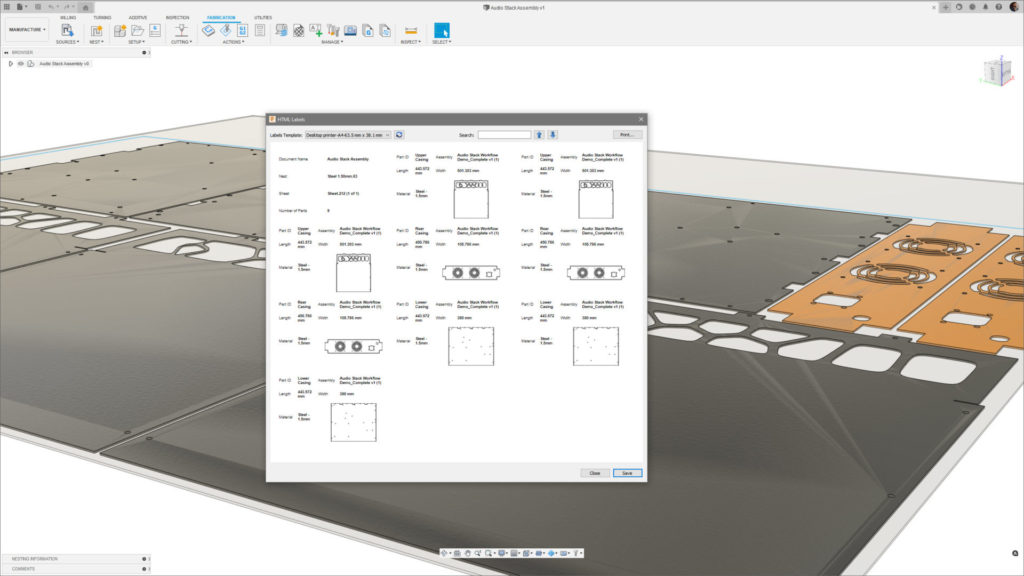
The ability to track your parts around the shop floor is essential to avoid production delays. Creating printable labels for each part in the Fusion 360 Nesting & Fabrication Extension can help streamline manufacturing. Let’s walk through the process.
Label creation with the Nesting & Fabrication Extension
Below you’ll see a Nest Study created for an audio rack. To generate labels, use the right-click option in the browser at the Nest level. This opens a new dialog, which displays a preview of what your labels will look like. If you’ve generated a Nest Report before, this dialog will look very familiar.
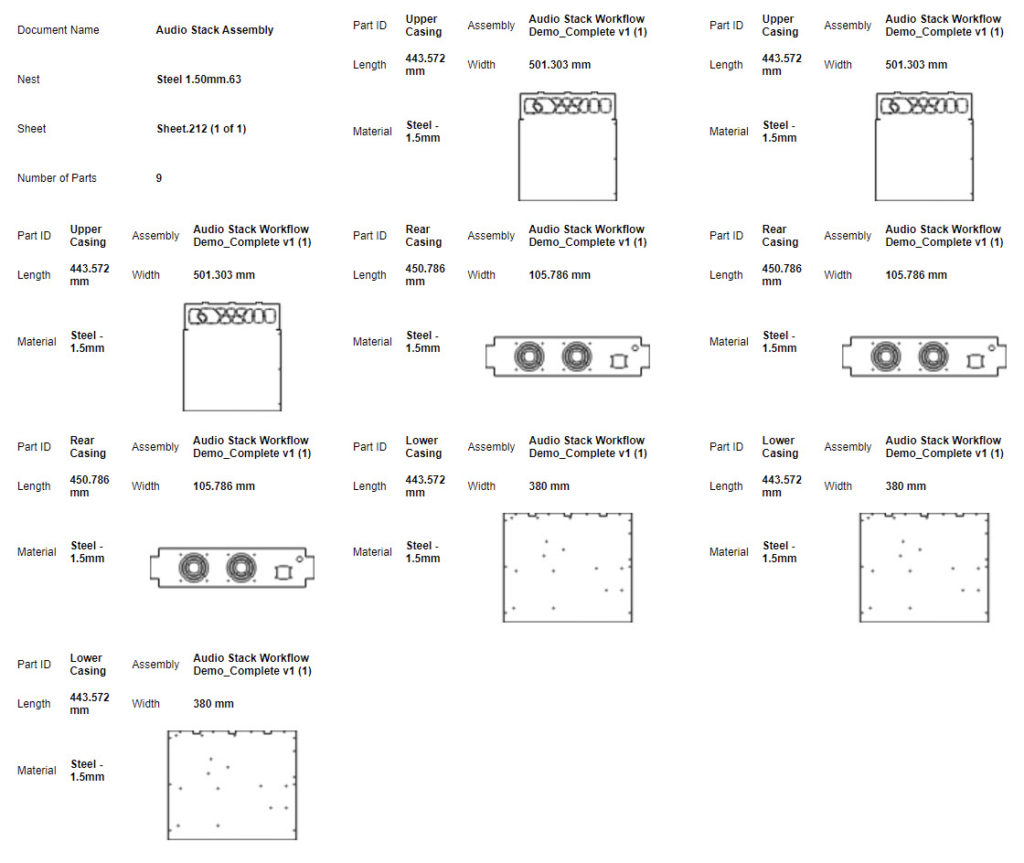
There are several default templates available for you to use. These represent common label sizes for regular paper printers and dedicated label printers in both metric and imperial units. By default, the material, size, and name of each component are on the labels and a component outline.
Templates are in the Assets folder within the NestLabelTemplates folder. These are HTML files. You can download, modify and re-upload as many templates as you want. You can also customize them to include the desired information, as well as adjust the size for your specific printer or label paper. An added benefit of storing the templates in the Assets folder is that everyone working in the hub can access each and every template stored here. This ensures consistency across users.
Finalizing your labels
While reviewing the labels, you can use the search function to find a specific component. Once you’re happy with your labels, you have a few options. You can either print directly from Fusion 360, after verifying the print setting in the print preview. Or you can choose to save the labels in either a PDF or HTML file format. This allows you to both keep a copy for reference, as well as print at a later time for your convenience.
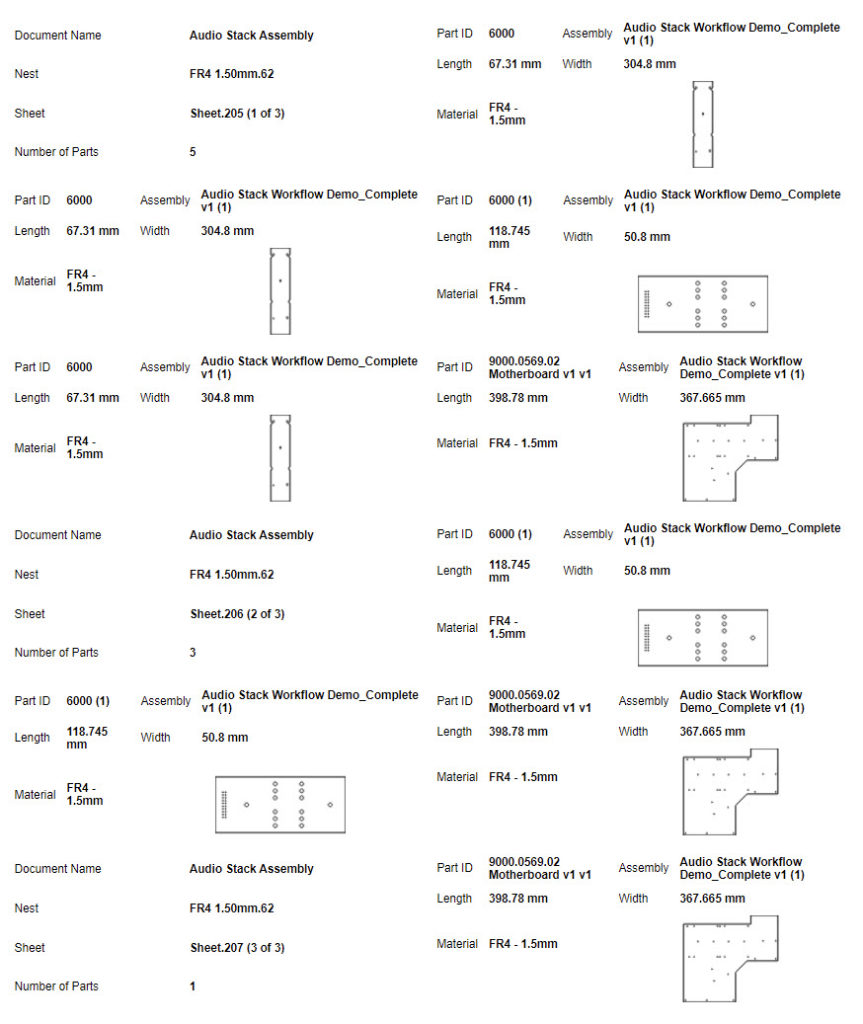
And that’s it! Easy, customizable labels to help you identify your manufactured parts. See the video below, where I walk you through the process.
The Fusion 360 Nesting Fabrication unlocks advanced capabilities that help you create optimized and associative multi-sheet layouts for sheet metal and non-sheet metal parts before cutting on a CNC machine. Ready to take the Nesting & Fabrication Extension for a spin?
