& Construction

Integrated BIM tools, including Revit, AutoCAD, and Civil 3D
& Manufacturing

Professional CAD/CAM tools built on Inventor and AutoCAD
11 min read

What is a troll bug? It’s a bug that taunts you and makes you repeat the same thing over and over until you want to rage quit. The best way to deal with them is to remove them from the source instead of feeding them with your precious keystrokes and mouse clicks. Lucky for you, we got rid off a bunch of them this time around, so you can channel your energy into more productive and harmonious tasks, like designing sweet products in Fusion 360 that do good for the world. Here are the notable fixes and improvements we made for this update.
TrippyLighting reported a joint-related bug where editing a joint and joint origin back and forth resulted in some really poltergeist-ish behavior with the joint origin jumping around for no reason. We called the software ghostbusters and were able to catch em all so that joints work as they should again.
We fixed a weird component naming issue in the browser where the first time you double click a component, it didn’t highlight the text. Pressing CTRL+A to select all didn’t work either, and pressing delete with the intention to delete the name actually deleted the component itself. What a hot mess. We’re glad that this is sorted out.
Bold.stelvis reported an issue where he was seeing x-ref’d designs nested in other components becoming out-of-date, even though no changes have been made to them. Turns out the out-of-date messaging was falsely triggered by some wonky code. We came up with the fix in November, but spent some time testing it to make sure that it works. Now it’s fixed 
Since the introduction of the mesh workspace, we’ve been receiving a number of crash reports related converting mesh bodies to brep bodies. We’ve been incrementally improving the conversion performance, and this update should make it a lot better. Let us know in the forum if this is working better for you.
Also related – previously it would take about 10+ minutes to file > export a design with very large mesh bodies as SPD file format. Now it takes about 4 minutes.
Cekuhnen reported that if you were scrolling through your browser with your trackpad and let go of it to select the item you were looking for, the browser would jump up just enough for you to select the wrong item. At first you’d think that it was your own fault, but no. It’s the trackpad. Trolling you. The more you did it, the more you were feeding it. Don’t worry, we took care of it.
We’ve made a bunch of proxy server improvements, such as automatic proxy detection for Mac users so you can move between an office proxy to a home proxy without any issues, as well as
better install performance for corporate environments with PAC scripts enabled.
Previously we were running Python version 3.3.5, but now we’ve upgraded to 3.5.1. Our code jockeys believe that it will reduce the number of SSL related issues during the installation process. We are actively tracking this and seeing if it does, so if you run into install issues, please let us know.

So remember that bug where your STL bodies turned into pitch black as soon as you kicked off the local rendering engine to do its thing? Yeah, that’s fixed. Now all STLs will adopt your default appearance material (Steel Satin, or whatever you’ve set it as in your preferences). Hooray!
We got a design where when you tried to orbit around it, it would literally disappear from the workspace. Poof. Gone. No errors, no way of getting it back. Even the viewcube went away with it. We later learned that this was due to a graphics corruption issue and got it fixed. Spooky.
We fixed a wonky UI bug where if you tried to expand the the View Properties dialog and wanted to select a different base view scale, the drop-down list wouldn’t stay expanded. It would drop down for a second and then collapse back up, taunting you, testing your ninja reflexes. This isn’t a dojo. Now when you expand the list, it’ll stay expanded like it should.
Good news! We fixed an issue where recalculating an open slot toolpath resulted in an an error where the toolpath did not fit the open slot anymore. The fix in HSM means that cutting open slots in Fusion should now work a lot smoother with much better performance.
We’ve also updated our HSM kernel, which fixes a number of outstanding issues we couldn’t get to in previous product updates. It also fixed a series of nasty turning issues related to gouging parts due to invalid toolpaths, checking for gouges, and machine tool crash scenarios.
The updated kernel also fixed a tool path trimming issue for 2D Contour, where the incorrect trimming occurs when stock contours were defined.
Apparently there was a ramp taper angle setting threshold that causes the cutting Z level to not go to the correct final depth, which resulted in a tool crash. This is now also fixed.
Unlike Bueller, who was skipping class, Euler was present, but had the wrong answers. We fixed a post process issue where the Euler angles were not correct. Now they are.
jonathanZRMZM reported a glaring issue where moving ANY operation directly after a folder or pattern causes the folder to empty, leaving its children attached to the operation. If the operation is regenerated, the toolpath for the operation is removed, a bunch of important data gets lost. What’s worse is that the issue won’t throw any errors until it’s too late. Ouch. We quickly jumped on this and got it fixed.
We caught a Swarf bug where the direction of Face chain couldn’t be changed. Oh and it gets worse. When a swarf operation chooses the wrong side of a part, you have to check “machine other side” and the cut will go from conventional milling to climb milling. There was no option to specify which you want to use, which was annoyingly frustrating. Now you can change direction and machine the other side.
This issue was found on both El Capitan 10.11, 10.12 Sierra, and Windows 7. Regenerating an adaptive operation, then clicking “Yes” to confirm the regeneration, but then right-clicking the operation and then aborting it will make Fusion 360 get all frazzled and crash.
When testing on a Surface Pro 4, we ran into a freeze issue when trying to move and edit a tool in the local folder of the Tool Library dialog using the touch screen. We dug into the code and saw some mutated code that apparently came in contact with the green ooze. Luckily we had an antigen to reverse the effect. Now it’s fixed.
We found a weird Mac OS UI issue where the Tool Renumbering dialog appeared to be unnecessarily enormous for only 4 entry fields and a couple of checkboxes. Now it’s back to a more logical size.
When you conduct a nonlinear study, you would typically use metal materials that have inherent nonlinear material behaviors. Problem was that we didn’t have any of these materials in the Materials Library in Fusion 360. Now the update includes new metals with nonlinear behavior. You can access them via the physical material command. Under the library drop-down menu, select Fusion 360 Nonlinear Material Library and you’ll get an assortment of metals to choose from.
This should be a solid foundation for doing nonlinear analysis. We have plans to expand this library to include other materials types such as rubber in the near future.
We found some conflicting UI behavior where if the name of your study was very long and you went into the Compare environment to compare results, the study name would be cut off when it reaches the Navigation tools. As a compromise, we shortened the allowed space so that it doesn’t clash with the Nav tools, and if you name is still cut off, hovering over it will show a tooltip with the full name displayed.
Speaking of the Compare environment, we fixed a bug where the Compare option would disappear from the workspace switcher after you closed and reopened a design with results are already solved. The Compare option is now available as soon as you open a design with solved results, ready to be compared.
There were cases where if you went into your preferences and changed your Load Glyph Graphics from Screen Size to Model Size, continued to exit out of the design and then opened it back up, a giant load arrow would flash for a second, followed by an empty canvas and an invisible viewcube. These troll bugs really know how to mess things up. Luckily we got this sorted out as well.

Another weird UI bug had to do with the materials dialog growing bigger and bigger every time you open it. If you do it repeatedly, the dialog would take over your whole window. Another case of some voodoo magic going on. Luckily we broke the spell and now our UI works as it should.
Apparently the Event Simulation Contact Manager forgot to include the instance number for your components. If you haven’t renamed your components (which you really should be doing), it seemed like you only had one component to work with. Now the contacts manager will correctly show the number of instances.

There have been a number of Surface Probe issues reported in the previous version of Fusion 360. Issues like when you go into Surface Probe, change Displacement result type to something else in the legend bar, and then move your mouse, the result type would switch back to Displacement for no reason.
And then there’s this annoying bug. Say that you ran a study and the results show some deformation of your model. The undeformed state is shown as wireframe. When you tried to put a surface probe on an area of the model where the undeformed and deformed state were very close, Fusion 360 would think that you want to put it on the deformed one (which is wrong), and will plop it on the wrong state. We’ve taught the software to play nicely with the two states so now you can place your surface probes correctly.
Apparently troll bugs weren’t just messing with us in-product. They managed to get into the web browser as well. In the Design details of the browser model view, one troll bug managed to take one of your study names and replaced all of your folder names under that study with the same exact name. We decided to take the high road and quietly put an end to this nonsense. Hopefully this didn’t get too many of you.
There were some cases where running a Simulation on a model that included x-ref designs made the modeling performance worse. Things got slower over time, which shouldn’t happen. We untangled some knots in the backend and now modeling performance is back up to speed.
We fixed a couple of suppress/unsuppress body issues related to Simulation. One was an instance where suppressed bodies were somehow also included in Event Simulation’s Contacts Manager. We called the Event Simulation bouncer and tossed them outta there.
The other one was the suppress/unsuppress command not actually working for x-ref designs that were sub-assemblies in a component. Now it does.
We’ve added FindBrepUsingRay and FindBRepUsingPoint methods on the Component class, allowing you to find B-Rep entities in a model. These can come in real handy for certain workflows.
We’ve also added a couple of new methods to the Viewport class to let you go between the 2D space of the view and the 3D space of the model. I know most of you haven’t been losing sleep over this but if you have needed it, this will be a welcome addition.
For all you API junkies, look forward to a lot more goodies coming in the January update.
Thank you for your continued support! As always, let us know your thoughts in the comments section below or the forum. Onward and upward!
Keqing and the Fusion 360 Team
By clicking subscribe, I agree to receive the Fusion newsletter and acknowledge the Autodesk Privacy Statement.
Success!
May we collect and use your data?
Learn more about the Third Party Services we use and our Privacy Statement.May we collect and use your data to tailor your experience?
Explore the benefits of a customized experience by managing your privacy settings for this site or visit our Privacy Statement to learn more about your options.