The Cloud
I’ve used a number of different CAM systems throughout my career. Over the years, I’ve played the part of demo jock, trainer, and salesman. The key to any good presentation is knowing your audience and showing what’s important to them. That meant I had to have an assortment of demo parts, toolpath examples, tool libraries, and post processors. This was my “Stuff”. Working an industrial show always gave me anxiety. Not about doing presentations, because I love doing presentations.
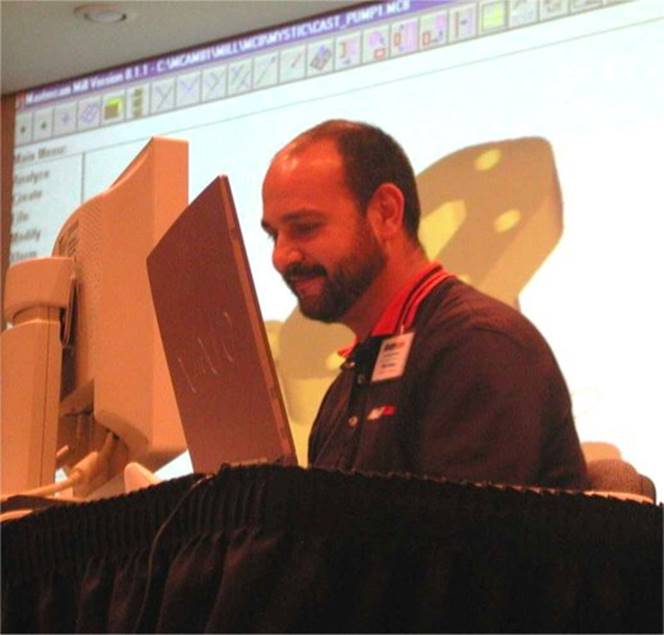
The anxiety was always around having access to those demo parts, toolpath examples, tool libraries, and post processors – all that “stuff” I needed to give a compelling presentation. If I wasn’t using my own computer, I was worried about not having my “stuff” available for a presentation. So, I’d spend hours deciding which files I might need to show, then organize them into the appropriate file/folder structure and finally create an installation process. All this, just so I could go to the show with 400mb of data on a flash drive or CD. At the show, I’d have to spend time copying this data to all of the PC’s I might use. A huge black hole of lost time.

When I first heard that Fusion 360 was storing everything in the cloud, I was apprehensive. But It didn’t take much research to figure out that my “stuff” was more secure in the cloud than it was on my personal desktop PC. Once I got past that, the benefits of cloud access became more and more apparent. With Fusion 360, I was now able to sit down at any computer – Mac or PC, log into my account and instantly have access to everything I might need. Cloud libraries of tools, post processors, toolpath and modeling examples – all my “stuff” was there.
Offline Mode
Now I know what you’re thinking, “what happens if the internet is down?” As rare as that is, it certainly can happen. Here’s what I experienced: As I was working on my project, Fusion displayed a message that I was now working offline.
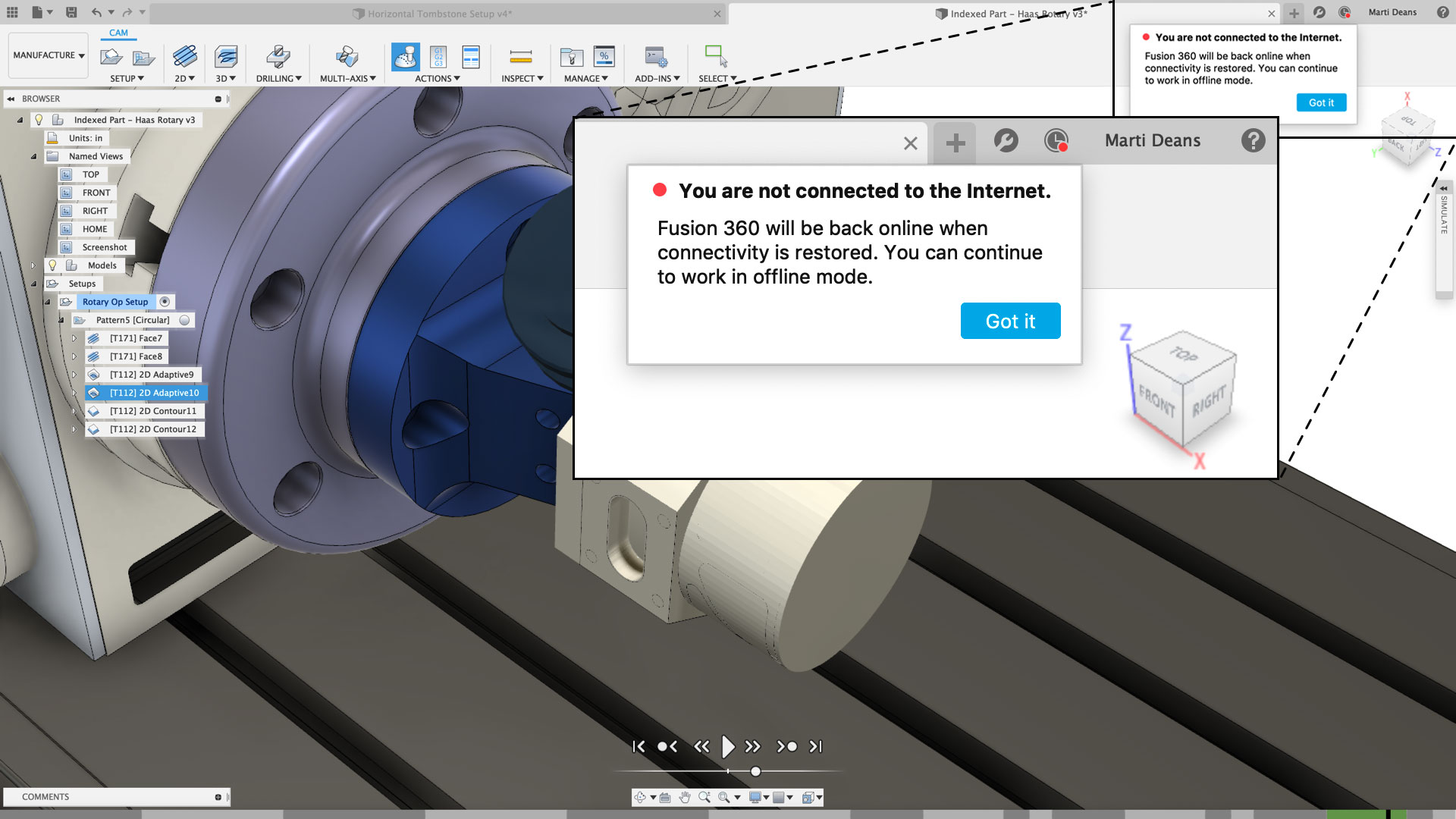
This had zero effect on what I was doing, and I simply continued to work on the open design. When I was done, I saved it as I normally would. The next time I opened Fusion, it automatically synchronized my local copy to the file in the cloud. The next logical question is… “How do I open my file if I don’t have internet access?” If your design was opened anytime within the last 2-3 weeks, it’s already in your cache and Fusion will use that data. In fact, you can set the Offline Cache period in your Fusion – Preferences, for up to 360 days! That’s nearly a full year.
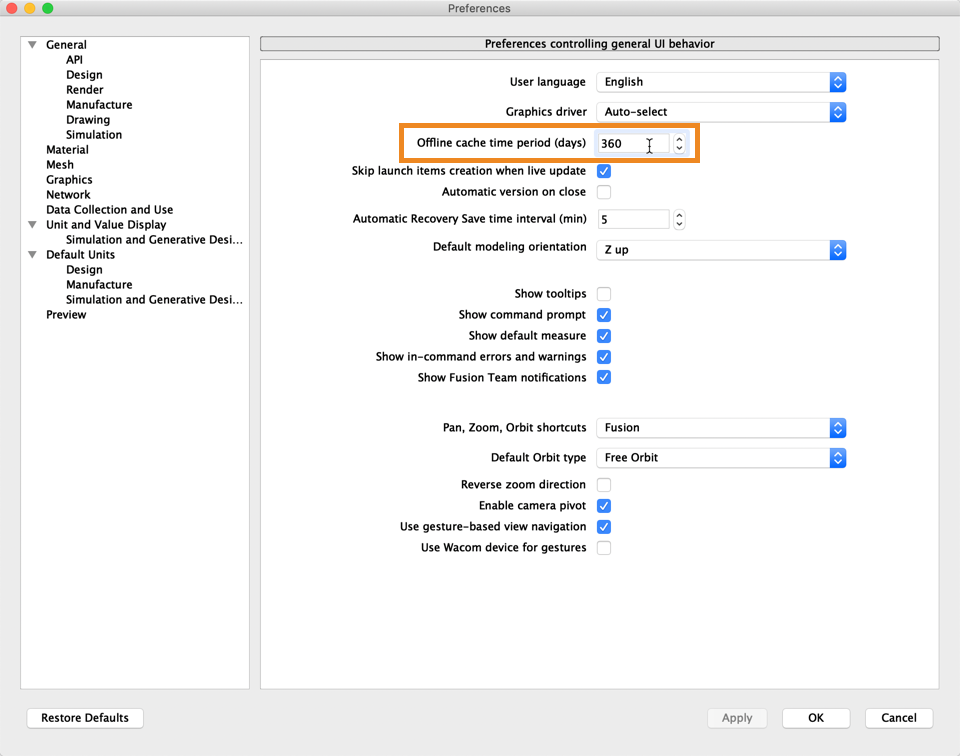
So, if you know you’re going to be disconnected from the web because of travel, simply open the file any time before you leave. If you know specific designs and datasets should always be available, you can manually add them to the Offline Cache. Right-click on file in the Data Panel and select “Add to Offline Cache”. Fusion will make sure you always have the latest version. Very handy for collaborative projects.
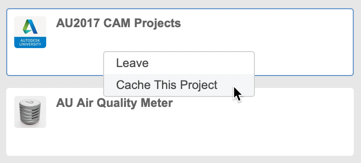
Built-In Version Control
Prior to using Fusion, I was constantly emailing files to myself or copying things to flash drives. I literally had a handful of flash drives on my desk.

The flash drives in question. Luckily they are now just desk decoration.
The worst part about all those flash drives was figuring out which one had the latest version. With Fusion, I have one original file with multiple versions and I can open those previous versions or roll back a version anytime. If I’m collaborating with a group, I can share the file by inviting them to join my project, or create a share link that can be opened with any web browser. Now finding and sharing my “stuff” is easy as pushing a button. Don’t be afraid. Push the button.

