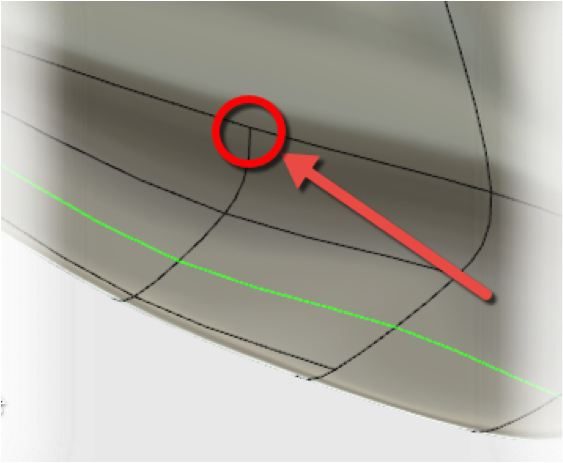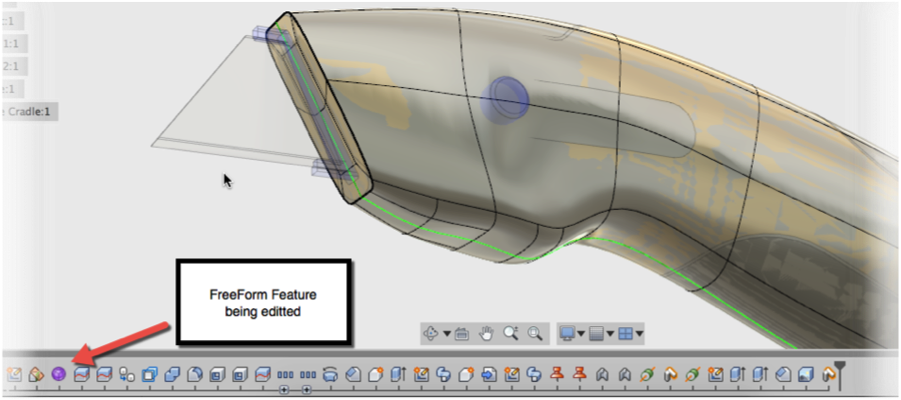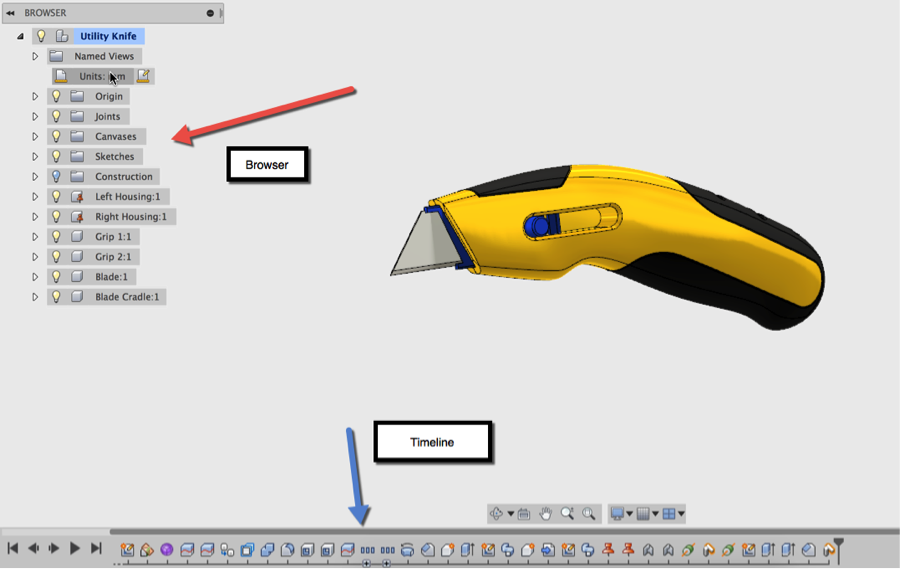Elevate your design and manufacturing processes with Autodesk Fusion
Hello CAD Enthusiasts! My name is Bryce Heventhal and I am an ex-SOLIDWORKS user who recently started a new job on the Fusion 360 team. As part of my new role, I’m excited to create a new blog series that is specifically designed to help other SOLIDWORKS users successfully make the transition to Fusion 360. Trust me, I know learning-curves can be difficult. So my hope is to ease your transition, because I truly believe this tool will help improve any design process.
My CAD Background
For the past nine years, I have been using several different CAD tools, including Pro-E, NX, Rhino, Solid Edge, Tinker CAD, Inventor, AutoCAD, Dassault Systems’ Mechanical Design, SOLIDWORKS, and now Fusion 360. Most of my experience has been with SOLIDWORKS, and who didn’t learn the 2D world using AutoCAD? I have mostly designed in the consumer product space, though I have also designed some heavy machinery as well.
Most recently, I was employed by a SOLIDWORKS reseller where I taught and supported the SOLIDWORKS product line: SOLIDWORKS, SOLIDWORKS Simulation, SOLIDWORKS Electrical, Composer, Mechanical Conceptual (now Mechanical Design) and other tools. Yes, I did get my CSWE.
Coming to Autodesk
I’m currently on my second week here at Autodesk, where I was hired to be the Technical Marketing Manager for Fusion 360. Why did I make the move? I believe in the vision of the Autodesk team and where they are taking Fusion 360. It’s what they call the Future of Making Things, and honestly it’s really exciting to be here!
I have been using Fusion 360 for the past two weeks. There are things about it that have blown my mind in terms of ease of use, but on the other hand there are things that I found challenging due to my ingrained SOLIDWORKS training. So, in this post and posts to follow, I will address the differences between these two tools and hopefully bring forward a few tricks that will help anyone become a more efficient designer, engineer, or fabricator.
I’d like to focus on three specific functions in Fusion 360 that are likely to be of interest to other SOLIDWORKS users:
- T-Splines integration
- The single modeling environment
- “Feature Scope”
T-Splines Reunion
One of the first things that jumped out at me is Fusion 360’s freeform design capability. I had used T-splines several years ago as an add-in for SOLIDWORKS. When they took that away, I gave other add-ins such as power surfacing a chance, but none seemed as easy and intuitive as T-Splines. I would normally end up creating a surface in Rhino and then importing it into SOLIDWORKS, which was a pain when you had finished your design and then the industrial designer decided to change the surface. You can imagine that I was pleasantly surprised to see the T-Splines integration into Fusion 360.
The first reason I love this feature is because of the ease of subdividing a surface into more surfaces (more control points). I am glad to see the T again. This T is created when a patch is divided into more patches, as shown below. Be aware that, the more patches there are, the slower your machine is going to run. The pain with other packages is they can’t create these T-points; therefore, for a model to get a good amount of control points, you will have to increase the density of these control points. As you would suspect, that is going to decrease the performance of your model because of the need to have more control points just to manipulate one small patch of your design. The T-points are also great to add localized complexity on a surface without having to increase the global refinement.
The second important thing about this feature is the workflow for the freeform tool. At any point in the design process, you can edit the surface that was created in “Sculpt” mode. Previously, I had an issue with creating complex surfaces because I didn’t understand how the surface was going to appear aesthetically until it was imported with the rest of the design. When you edit surfaces in other tools, it rolls back to that point when you created that surface, which doesn’t show what the surface looks like relative to other features, surfaces, or components.
I am super excited to see that when a freeform feature is edited in Fusion 360, the rest of the model is still visible, as shown below. This is awesome when you are trying to create great-looking surfaces that match other features or parts in your design. I love tools that make it easy to make changes to a design at any point during a workflow; Fusion 360 makes it that much easier to manipulate surfaces.
Unified Modeling Environment
This next feature took me a minute to fully grasp, but it has already changed the way I design. Fusion 360’s single modeling environment is freakin’ sweet! There are two items that contribute to this unified modeling environment: the browser and the timeline (both shown below). The browser keeps track of the state (hide, show, etc.) of sketches, bodies, joints, and components. Every time a body is created, it is stored in the browser, but the cool thing is you can convert that body into a component, which will start creating your assembly. This makes it super easy to design using the Top-Down design method.
The timeline is located at the bottom of your screen and stores the features created for this design (very similar to the Feature Manager). The cool thing is that the browser and timeline are independent of each other. So it’s like designing in part mode, then deciding that you want to switch to an assembly at any time. I can’t tell you how many times, using other software, I have made a change to the master part and had no idea what parts the change affected. Now, though, I can intuitively create references to other bodies (up to surface, etc.), then decide at any time to start creating an assembly. It makes the Top-Down design method or master modeler technique a piece of cake.
Feature Scope is HIDING?
As an ex-SOLIDWORKS user, missing a “Feature Scope” feature was one of the challenges for me during my switch. I would use the feature scope when I was creating a cut extrude but I would only want the feature to affect one of the bodies or components in the path of the cut extrude. The “Feature Scope” would allow you to select which bodies the feature would cut.
This task is possible to do in Fusion 360; however, this isn’t as intuitive to figure out as a new user. If I have several components or bodies in the path of a cut extrude, I have to first hide the components I don’t want affected by the feature, then do the cut extrude, then show the bodies or components again. This means some extra clicks, but it gets the job done. This workflow will work with several features in place of the “Feature Scope.”
The good news – I sit just a stone’s throw away from the product managers, and I’ve shared my product development ideas. This is great because they truly encourage feedback from both internal and external sources…That means you! This is one of the things I find the most unique and refreshing about Fusion 360 – the product is truly being co-created with the community.
What Do You Think?
I will be adding my thoughts on other features as I continue to explore every corner of Fusion 360; I will also update my comments as we release product updates. Meanwhile, SOLIDWORKS users, ex-SOLIDWORKS users, CAD enthusiasts: I would love to hear what you think about Fusion 360, and any tips that you would like to share with the community in your transition to Fusion 360.
Additional Related Content
From SOLIDWORKS to Fusion 360: Time-Dependent Mates and Hiding Components
From SOLIDWORKS to Fusion 360: Distributed Design, Top Down Modeling & More