& Construction

Integrated BIM tools, including Revit, AutoCAD, and Civil 3D
& Manufacturing

Professional CAD/CAM tools built on Inventor and AutoCAD
1 min read
Another update has dropped, and we have some exciting Fusion 360 drawing updates to share. Take a look at what’s new below.

Revisions are now available in Fusion 360 drawings. This new toolset includes revision tables, markers, and clouds. Additionally, your title block now shows the latest revision.
Revision markers can be added to the drawing. Also note, the latest revision is the default, choose older revisions from the menu.
Sketch your revision clouds anywhere on the sheet to highlight an area tied to a revision.
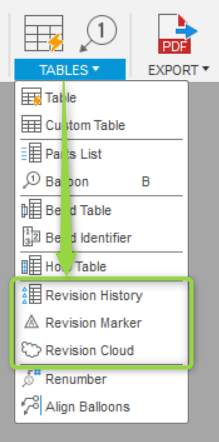
When editing a revision table, the settings under “Revision History” let you choose “All” revisions or a specific number of the latest revisions. Unticking a revision will change this to “Custom” but only the selected revisions will display on the drawing. Turn on your hidden revisions at any time. So, hiding a revision in the table will hide any revision markers for that revision.
By default, document settings are set to a Revision Scope of “Drawing”. Drawing scope will show the same revision table on each sheet, this is the revision of the entire drawing. But changing the Scope to “Sheet” allows you to set a different revision per sheet, which is handy when you want to control the revision of individual component sheets.
Three revision numbering schemes are available; alpha, numeric, and custom. Set up your revision numbering scheme in document settings. Of course, Alpha numbering schemes exclude the letters; I, O, Q, S, X, and Z. But note that custom schemes allows you to enter just about any scheme imaginable.
If you have set up your own title block, but want to show the latest revision, create a custom attribute called REV. Your custom REV attribute will be in sync with the Revision table.
To see this all in action take a look at the following video:
Our team is working on several new features including, arc length dimensions, auxiliary views, more model properties (attributes) in title blocks and parts lists, and more! You can stay up-to-date with what our Drawings teams are working on by visiting the Drawings Roadmap Mural. Want to talk to us directly? Book a 30-minute Zoom session with the drawings team, by clicking here.
New to Fusion 360 and ready to get started? Download a 30-day free trial today.

By clicking subscribe, I agree to receive the Fusion newsletter and acknowledge the Autodesk Privacy Statement.
Success!
May we collect and use your data?
Learn more about the Third Party Services we use and our Privacy Statement.May we collect and use your data to tailor your experience?
Explore the benefits of a customized experience by managing your privacy settings for this site or visit our Privacy Statement to learn more about your options.