& Construction

Integrated BIM tools, including Revit, AutoCAD, and Civil 3D
& Manufacturing

Professional CAD/CAM tools built on Inventor and AutoCAD
4 min read
A new Autodesk Fusion Bill of Material capability is now available! It provides additional tools to collaborate and share product information between engineering and consumers of engineering data upstream and downstream. Read on to learn how to utilize this exciting tool.
The March 2024 release of Fusion marks the beginning of our Bill of Materials (BOM) journey. The new capabilities surface BOM data based on your designs, so as a model evolves the BOM will as well. The Fusion BOM is available within the design environment for designers and engineers, and colleagues in other departments who need the BOM to support their job functions will have access within the Fusion web experience.
And this is just the beginning! After the March release, we’re looking forward to expanding our BOM capabilities over time to support additional capabilities for structure and property editing, electronics, manufacturing, and other BOM-related workflows.
Note: If you don’t immediately see BOM in your toolbar, there’s no need to worry. We’ll be releasing BOM slowly over the next few weeks. So if you don’t see it today, you should be able to use the functionality very shortly. By adopting a staggered approach, we aim to seamlessly integrate this powerful feature into the Fusion ecosystem.

A BOM is the listing of items that comprise a product and includes details like part numbers, quantities, part descriptions, and lifecycle state, among others. Manufacturers regularly use BOM management to help document, track, and review the components that products consist of in preparation for sourcing, manufacturing, and more. Numerous departments, as well as suppliers, are dependent on a product’s BOM as inputs for their contributions to the product’s lifecycle, so having a centralized BOM helps ensure stakeholders have access to a consistent product data they need in real time.
You can access the new Bill of Materials feature from multiple tabs in the design workspace. Once the design’s BOM has been opened within the BOM experience, you can personalize the data displayed by turning on the property columns you would like and turn off those that you do not need. If the BOM has multiple levels, each level can be expanded or collapsed individually.
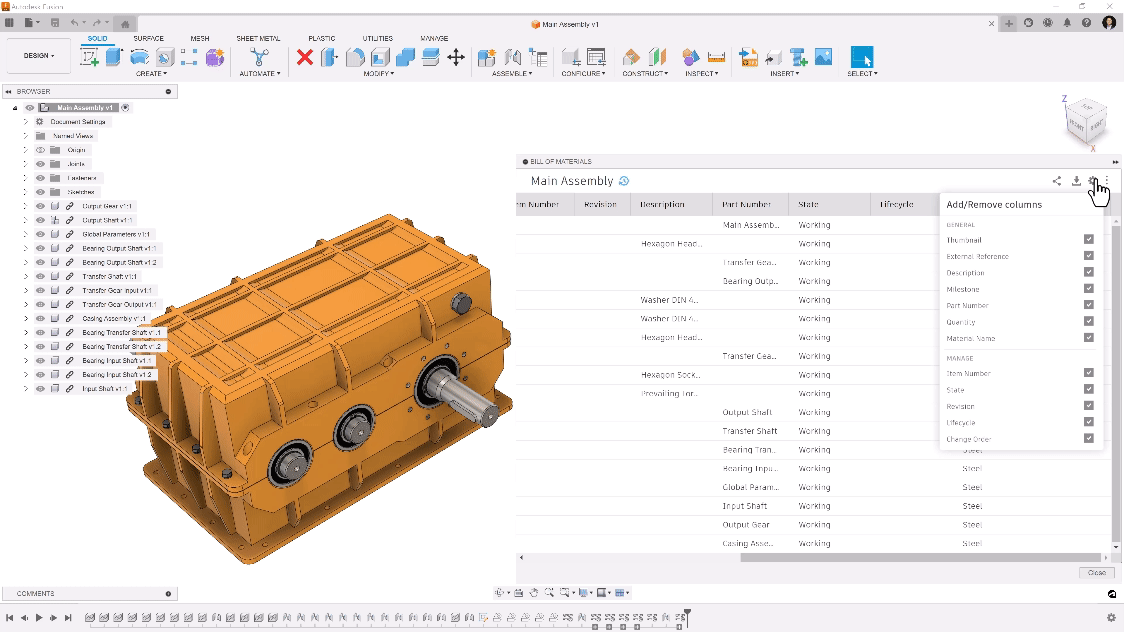
Assemblies can be incredibly complex, and cross referencing a component from a model and parts list can prove difficult. To help alleviate this challenge, the BOM experience supports cross highlighting and selection, making it easy to find a component in the BOM by selecting it in the design canvas. In addition, selecting component(s) from the BOM will create a selection set in the design canvas that you can use for other Fusion commands. To help support this interaction, the BOM remains open while other Fusion commands are being used.
For customers using the Manage Extension, the Bill of Materials supports the Assign Item, Quick Release, and Release via Change Order workflows. By selecting components within the BOM, you can generate item numbers for them or add them to change orders. And once they’re released, you can access the Released BOM from the drop list found at the top of the BOM panel. You can find more information about the Manage Extension here.

It’s not uncommon for engineers to access older designs and BOMs to understand what has changed with a product over time or to support a customer in need of assistance. To help in these scenarios, BOM changes are saved along with your designs, meaning you can access older versions of your BOM. We also equipped the BOM feature to support an ‘as released’ view of a BOM revision for Manage Extension customers.

Bills of Material provide a fantastic way to share product information with other departments. To make it easier to connect colleagues to your BOM, you can make use of the Copy Link feature within the BOM panel. This feature generates a URL that can be copied to the clipboard and shared with your coworkers with your favorite collaboration tools, such as email, Microsoft Teams, or Slack.
Recipients with an entitlement to Fusion Team will be redirected to the BOM in the Fusion web experience, reflecting the exact settings used to generate the link, including the version of the design and the Working or Released BOM setting.

For cases where additional modifications need to be made to a BOM, or for cases where data exchange is desired with other business systems, the BOM may be exported to CSV and XLS formats. The resulting file output will include a record of the type of BOM (Working or Released) and the date/time that the BOM information was processed.
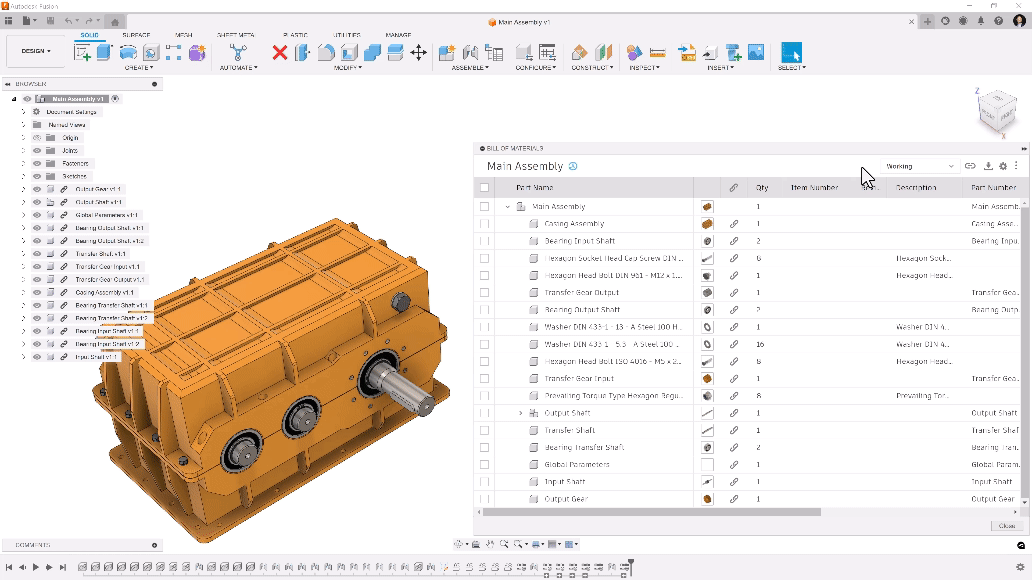
As you start your journey with the new Autodesk Fusion Bill of Materials feature, please feel free to share your thoughts and experiences with our community by visiting the Fusion Forums.
If you’d like to learn more about how to use the new BOM feature, you can learn more in our Help Documentation.
By clicking subscribe, I agree to receive the Fusion newsletter and acknowledge the Autodesk Privacy Statement.
Success!
May we collect and use your data?
Learn more about the Third Party Services we use and our Privacy Statement.May we collect and use your data to tailor your experience?
Explore the benefits of a customized experience by managing your privacy settings for this site or visit our Privacy Statement to learn more about your options.