Read-Only for Me in Fusion 360 lets you temporarily make a design read-only for yourself. You can now navigate a design while others continue editing.
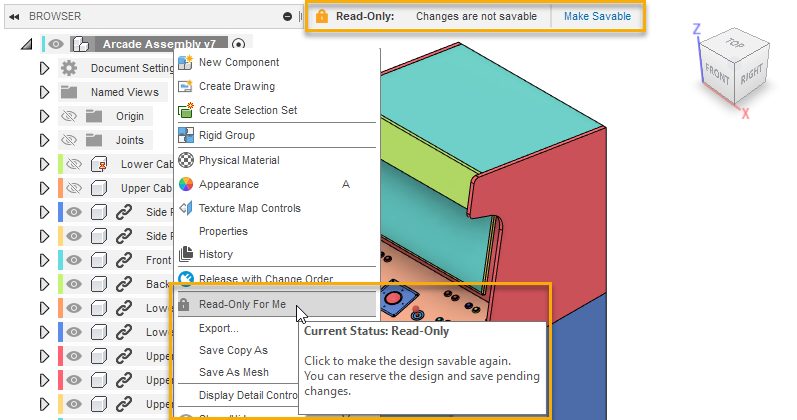
When working on a design with multiple project members in Fusion 360, there may be times when you want to view, analyze, or experiment with the design without reserving it or blocking access for other project members. We introduced a new feature called Read-Only For Me as part of our recent release. This new functionality lets you temporarily make a design read-only for yourself. This means that you’re free to navigate the design while other project members continue editing.
How to use Read-Only For Me
You can make a design read-only for you before you make any savable changes or after you’ve made a savable change and the design is reserved for you.
With the design open, right-click the default component in the Browser and select Read-Only For Me.
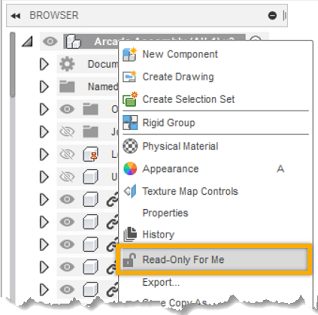
If you’ve already edited a design that is reserved by you, when you use Read-Only For Me, Fusion 360 releases your reservation so that another project member can edit the design and save their changes.
The Read-Only menu displays at the top of the canvas, indicating that the design is read-only.
A lock icon also displays next to the design name on the document tab.
In the Browser, if you right-click the default component, you can also hover over Read-Only For Me in the context menu to see the current status of the design:
- Current Status: Read-Only
- Current Status: Savable
If you decide you want to save your changes after all, on the Read-Only menu, click Make Savable.
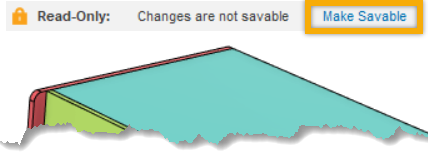
If another project member doesn’t reserve the design, Fusion 360 will automatically reserve it for you. Giving you the ability to continue working or save changes.
If other project members make changes, you can now load and merge those changes with your own before saving. That way, your changes won’t overwrite those made by other collaborators. And since this temporary read-only status is just for you, if you close the design without saving, the read-only status is automatically cleared.
Check out the video below to learn more:
