& Construction

Integrated BIM tools, including Revit, AutoCAD, and Civil 3D
& Manufacturing

Professional CAD/CAM tools built on Inventor and AutoCAD
28 min read
V.2.0.15299 (Current)
We fixed an issue causing 2D Contour toolpath to gauge the model upon regeneration.
A few of you reported an issue where FullWidth for TableCommandInput fails, this is now fixed.
We fixed an error reported by rlstarmilky, adelahayeQMSPQ, and xavFDVLB where there is no Next Button for the Data Opt In dialog for non-English locales.
Additionally, we fixed a variety of crash issues occurring within the Manufacturing workspace.
V.2.0.15293
A few of you reported an issue causing a slowdown in save workflows. This is now fixed.
V.2.0.15291
Live with the Experts | Live from the Birmingham Technology Center!
What’s New in the January 2023 Release
Join us for this exclusive 60-minute live event with Fusion 360 experts. We’ll cover the latest and greatest features from all workspaces, including live demonstrations of how to use…
They’ll also be plenty of time for Q&A with the experts. Do not miss the best way of getting up to speed on how to use the latest Fusion 360 technology.

We have 2 sessions running on Thursday, February 9th 2023 for you to choose from, both identical in content, just at separate times. Click the links below to sign up. Looking forward to seeing you there!
Register for 10am UK | 11am CEST | 2.30pm IST
Register for 9am PST | 12pm EST | 5pm UK
NOTICE: Important OS support information after March 2023
After the March 2023 product update, Fusion 360 will no longer fully support the OS versions listed below:
In order for us to continue developing Fusion 360 for the latest and greatest, we must stay current and end support for older OS versions. We recognize that this change may take you some time to adjust to. That’s why we are letting you know now, so you have plenty of time to update your OS to the latest version. We will continue to remind you here as well as in-product as we get closer to the March 2023 product update.
macOS Ventura is officially supported

Great news! macOs Ventura is now officially supported by Fusion 360. Feel free to update your Mac computer to the latest operating system and thank you for your patience.
Fusion Home Tab – A new way to navigate your data
Have you ever been frustrated when trying to find design data and you can’t find what you’re looking for? Have you wished you could filter by data type? Have you ever wished we had the list and grid views you are familiar with from other cloud data tools? We are offering a more intuitive way for you to browse your data in a new Fusion Home Tab experience. Home Tab is what it sounds like: a place where you can start from – open an existing design, create something from scratch, or browse through your projects for a specific design. It is designed for multiple Autodesk products so you will have a consistent way of accessing your work.
NOTE: We will be enabling this feature over the next few months for Fusion users. You are eligible for this experience as long as you are not using Single User Storage or the Manage Extension. If you would like earlier access, we invite you to sign up for our Insider Program.
Here’s a quick tour of the new experience:

Learn more in our Fusion Home Tab help documentation.

This January we have plenty of new and exciting performance updates to have you running faster and smoother than ever before:
Automated Modeling now officially part of Fusion 360
Design > Automate > Automated Modeling
In this update, we are excited to announce that the Automated Modeling preview is graduating to a commercial feature for all Fusion 360 subscribers and students. In just minutes, Automated Modeling will provide you with multiple, editable design alternatives with just some basic information about what surfaces you want to connect and what bodies you want to avoid. Each alternative has additional variation that can be explored using the volume slider to update the preview in real-time on the canvas. Once an alternative is selected, the new body or component will be added to the timeline with a feature history containing an editable T-spline feature for the generated shape, allowing you to further refine your result for your specific needs.
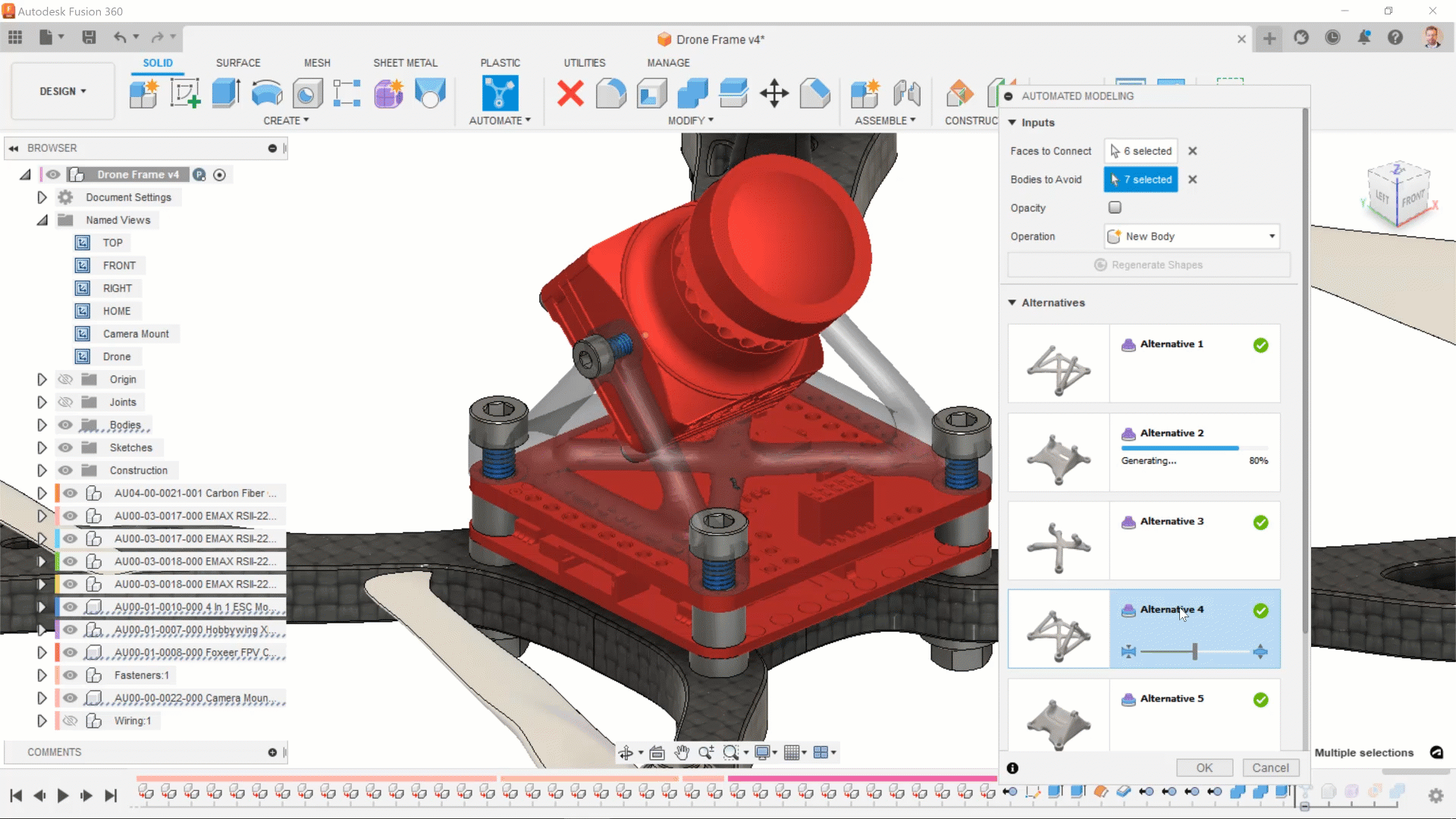
Learn more about Automated Modeling
Automated Modeling UI improvements
Some of you told us that the Automated Modeling dialog was getting larger than your screen height, making it nearly impossible to access the OK and Cancel buttons. In this update, we have improved the behavior of the dialog to prevent it from going off the screen, regardless of screen size. Additionally, we have added real time updating to the volume slider control, so now the canvas preview will update as you drag the slider giving it a more dynamic feel.
New! Change the degree of a spline curve
For our experienced Control Point Spline users out there, spline degree options now include 1 to 9! Now when you edit a Control Point Spline, you can use the Change Spline Degree drop-down in the Sketch Palette to change the degree selection.
When you create a Control Point Spline, you can choose to create a Degree 3 or Degree 5 curve. To edit the spline degree selection, select the curve in the canvas, then in the Sketch Palette dialog, choose an option in the Change Spline Degree drop-down.
Increase the degree to add more control points and gain finer control over the shape.
Decrease the degree to lower the number of control points and simplify the curve.
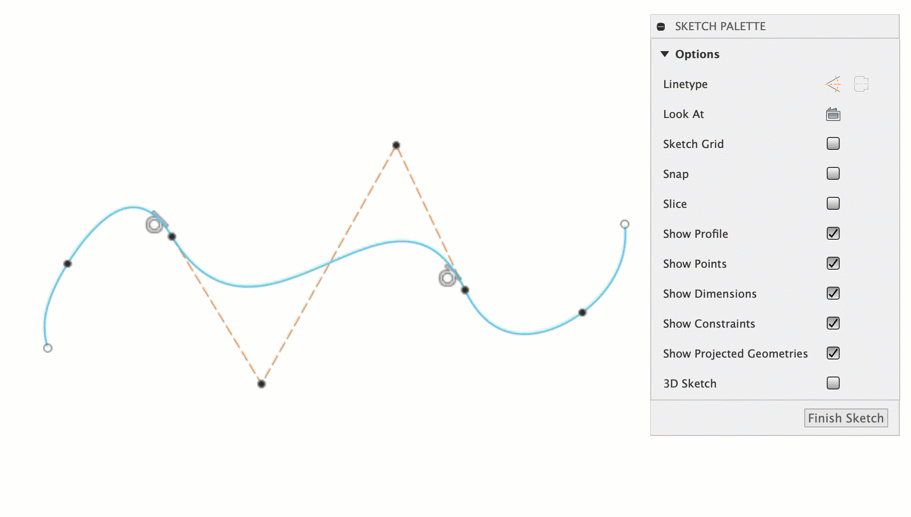
Learn about Spline Degree control.
Change Parameter tool improvements: sort and filter options
As part of a series of ongoing updates, we’ve made several improvements to the Design > Modify > Change Parameters tool. You can now:
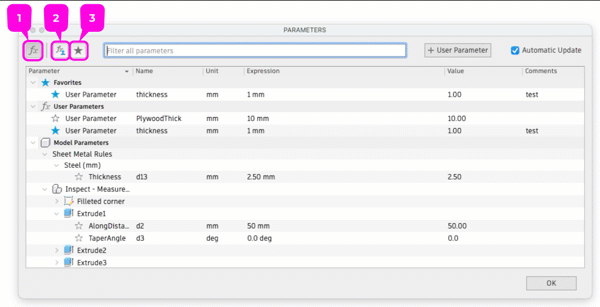
This enhancement lets you sort, filter, and search existing parameters to find what you need, faster.
Learn more about creating, editing, and managing Parameters.
Measure improvements: change XYZ Delta option
Several of you asked for this enhancement! Now in the Inspect > Measure tool, when two vertices are selected, you’ll notice new XYZ Delta options. You can select one of these coordinate systems to align the measurements to:

This addition makes it easier and provides more options when you measure components in assemblies.
Learn how to switch the XYZ Delta with the Measure tool.
Advanced Features officially available
Throughout the second half of last year, you saw us do a lot of work to bring solver technology out of our Experimental Solvers and Features preview to the front and center as the new solver for Generative Design. With this new solver, you have been experiencing faster run times and higher quality results. This solver technology laid the foundation for us to graduate more of our preview functionality to prime time. In this release, the following functionalities will now be available outside of the preview.
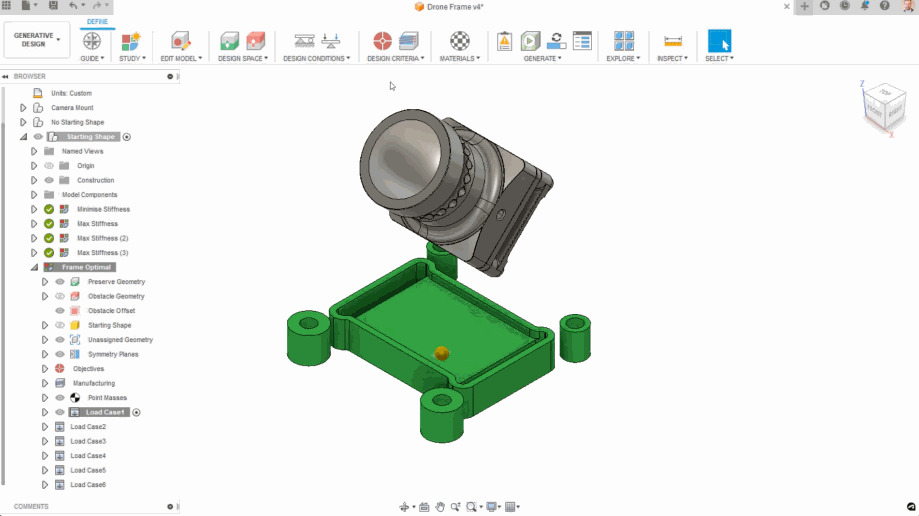
Learn more about Displacement Limits, Point Mass, Remote Force, Remote Moment, and Remote Constraint.
Additional Note: In the October update, we told you we were updating our commercial solver, but we were going to keep our previous generation solver around, just in case. Everything has been working as expected, so with this update, we will be fully retiring our legacy solver. If you are running the Experimental Solvers and Features preview with Alternative Outcomes turned on and not using any of the features mentioned above, you will now see one less outcome than in the past.
Preview: Symmetry Constraints for 2 Axis and 2.5 Axis milling
With several features graduating from the Experimental Solvers and Features Preview, we are still making progress on the remaining functionality. We are extending the Symmetry option to support the 2 axis cutting and 2.5 axis milling manufacturing constraints, allowing you to define up to 3 orthogonal planes of symmetry. Outcomes will be constructed with an editable timeline history of sketches and extrudes, just like without symmetry, however, the sketches will only include a part of the symmetric section and we will be creating mirror operations on the solids to fully build out the model, improving the ease and performance of editing the sketches.
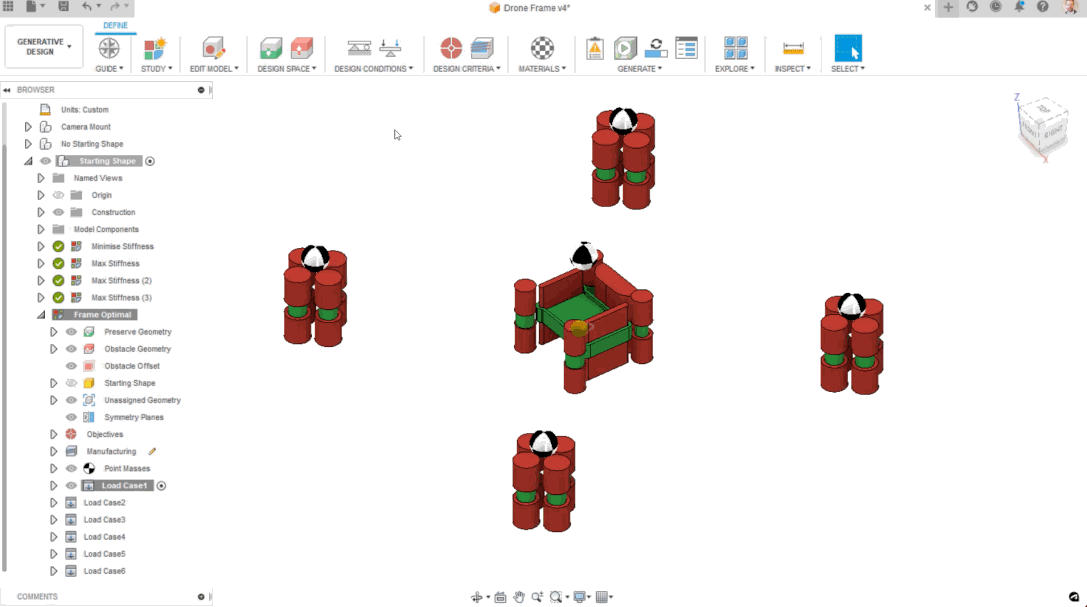
Learn more about Symmetry Planes.
New! Copy & Paste Custom Tables
You asked, we listened, it is now possible to copy & paste “Custom Tables” between sheets and also between drawings!
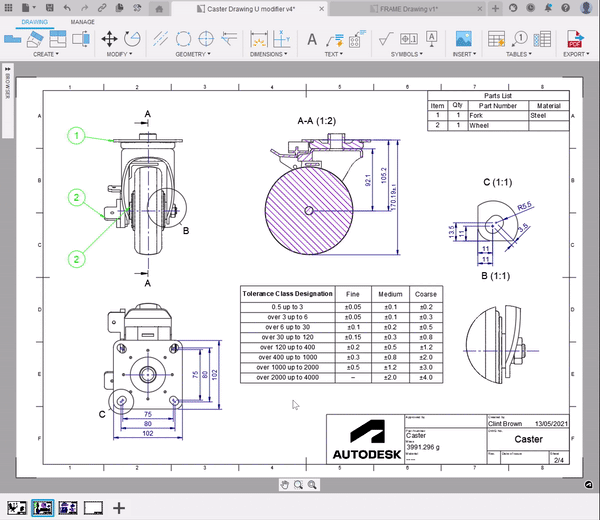
View Deletion Enhancement
We improved the experience of view deletion. Now when a view is deleted, all dimensions and annotations are also deleted, making view deletion faster!
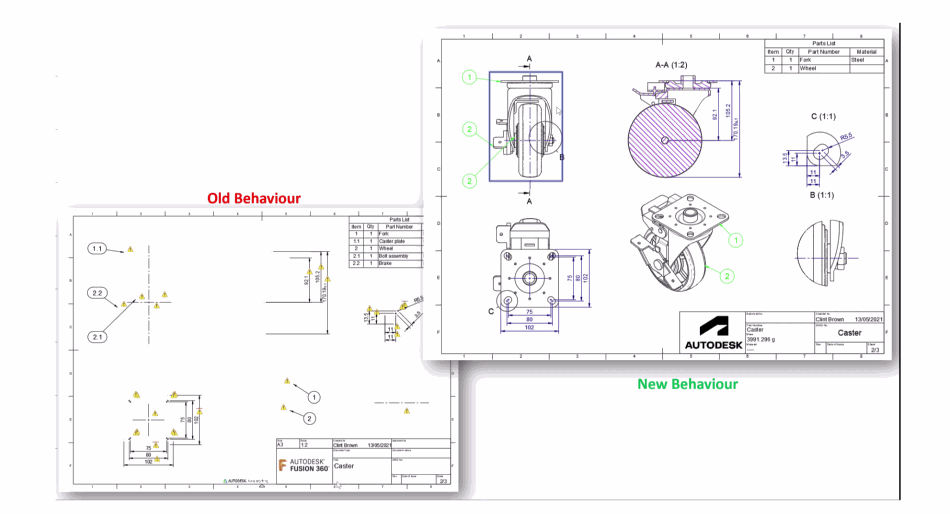
New! Symbol Re-association
All GD&T symbols are now treated just like any other annotation. Symbols can be re-associated if the underlying geometry is removed. Your Surface Texture, Feature Control Frame, Datum, Weld symbol and Taper & Slope Symbols, can now all be re-associated if needed.
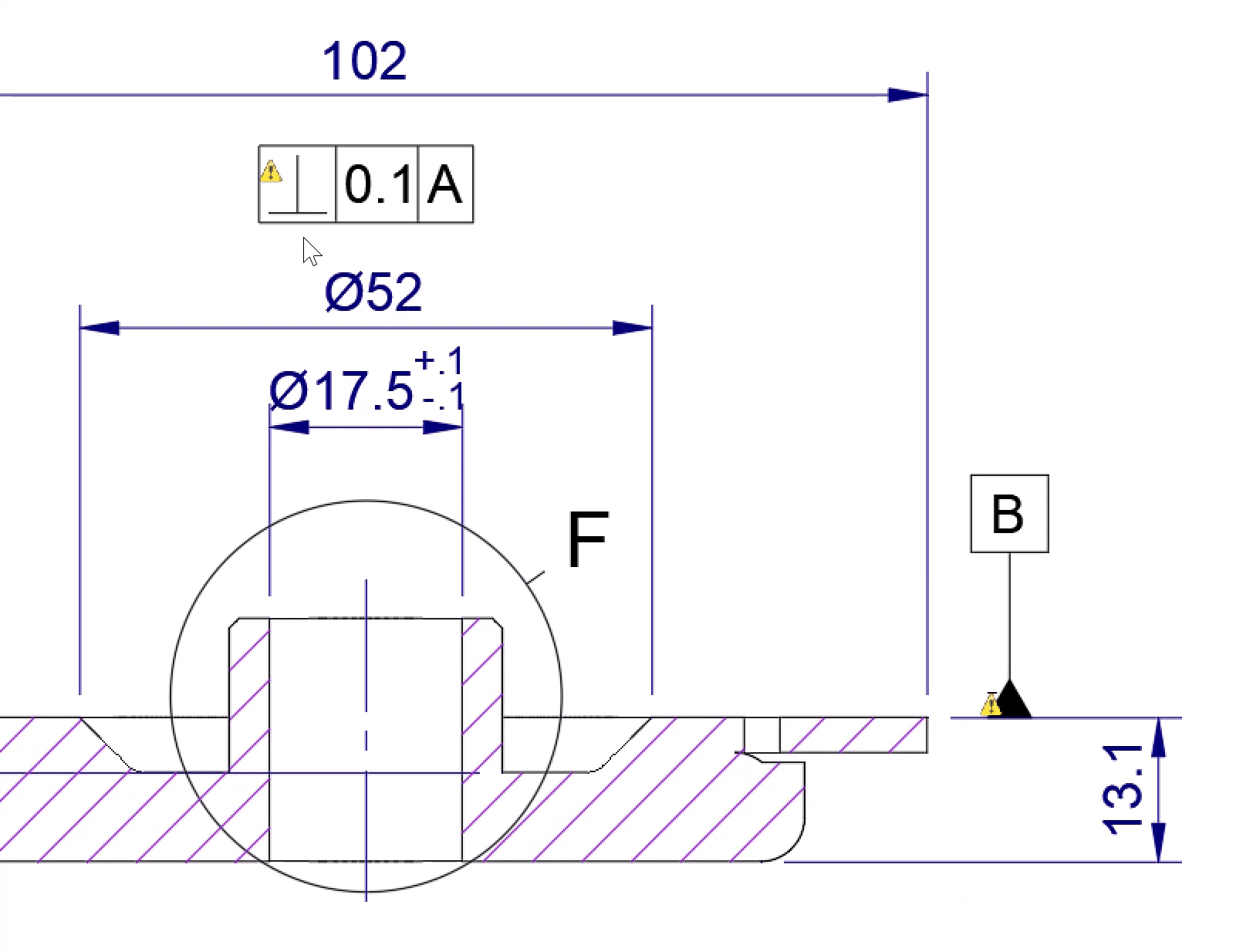
We closely monitor all your feedback through the forum, in support tickets, and beyond. As always, we appreciate you taking the time to give feedback and report on these issues – your feedback helps us create a better experience for you.
We have accumulated a massive number of bug fixes & improvements in this update and have organized them into three distinct categories. We have focused on major fixes or improvements within each of these categories.
This update mainly focused on addressing our stability, defects, productivity, and performance. But while there, we improved some of the existing capabilities in the Library workspace.
This category helps you achieve your work faster and a more enjoyable design experience. This includes automating parts of your existing workflow, making our features more intuitive, or improving the execution time of various commands within Fusion 360 Electronics workspace.

Top productivity and performance updates:
Additional improvements include:
Here, we addressed major crashes and areas where Fusion 360 Electronics did not quite work as expected:
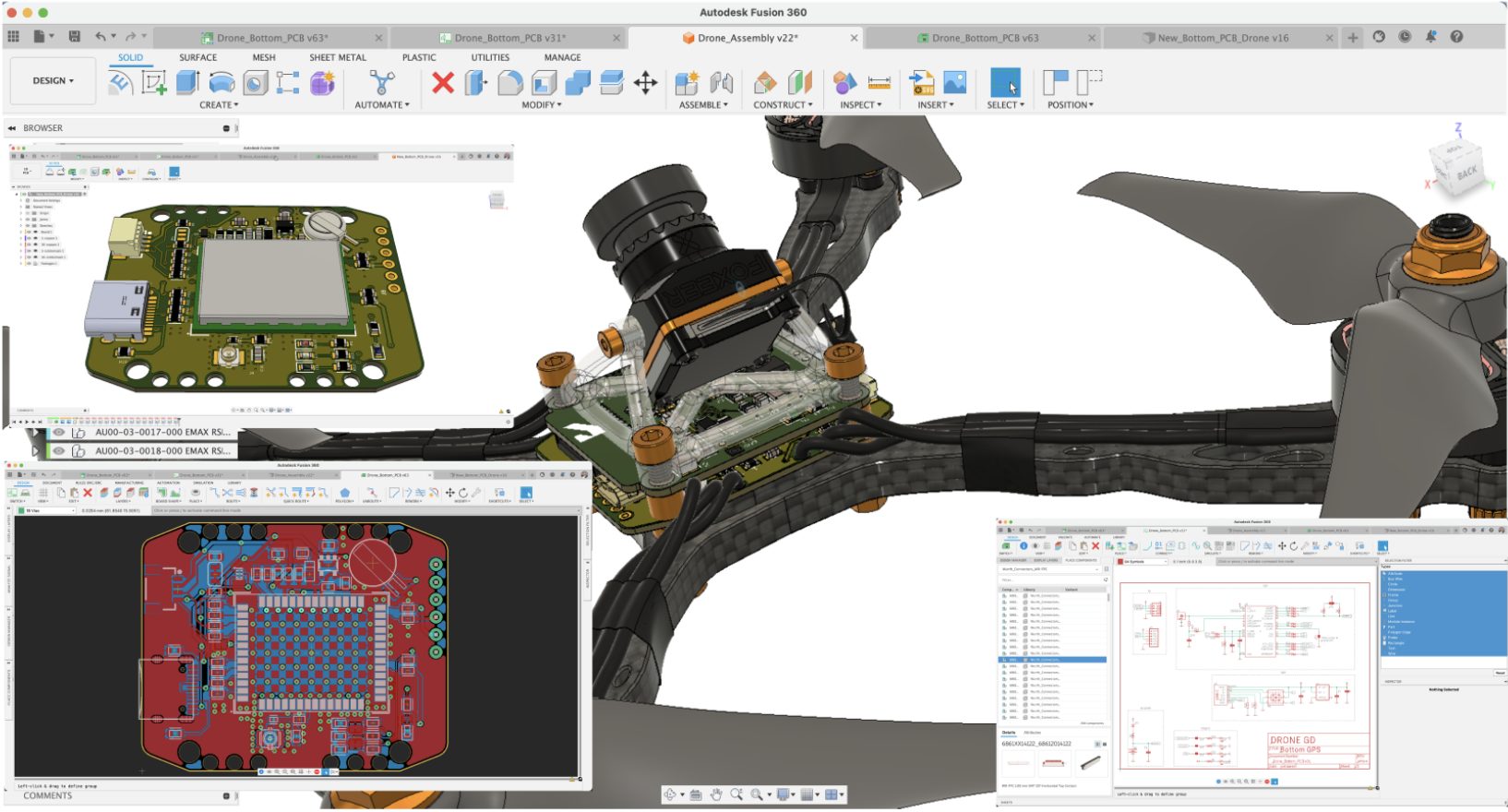
Thanks to all your crash report sending, we managed to address 14 major crashes, e.g.,
Top stability improvements:
Additional crashes fixed:
Here, Fusion 360 Electronics doesn’t quite work as expected. We have closed a massive number of tickets (46!).
Top bug fixes:
Additional bugs fixed:
Electronics Cooling officially Available
We are happy to announce that the Electronics Cooling Simulation Study has been moved out of Technology Preview and is now available as a commercial study inside the Simulation Workspace in Fusion 360. Electronics Cooling Simulation will consume 6 tokens per solve if you are using tokens to run Simulation. It will also be included in the Fusion 360 Simulation Extension Subscription. We really appreciate all the feedback and recommendations you have provided us for Electronics Cooling Simulation during its technology preview stage. Thanks to your feedback, we have added some very exciting improvements in Electronics Cooling over the past year, especially in the November release of Fusion 360 when we introduced the new Results visualization environment for Electronics Cooling.
Point probes for Electronics Cooling
We have also added the ability to create Point Probes for the Electronics Cooling Study. This feature will enable you to probe data at non-surface locations like the inside of a component as well as Air around the components. Simply place a point probe on the surface of a component and then drag it to the desired location or enter the X, Y, Z distance. To edit a Point probe, simply click on the probe and you will be able to drag it to the desired location.

New Tutorial added for Electronics Cooling
With the commercialization of Electronics Cooling, we have introduced a new Tutorial in our online help for Electronics Cooling Simulation. You can find the tutorial here and the dataset for this tutorial has been added to the Simulation Samples.
Injection Molding Simulation material database updated
The Injection Molding Simulation material database has been updated.
Option to output Drilling feed as Feed for rev vs feed per min
You asked and we delivered, now within Drilling operations you can select between Feed/min or Feed/rev as your output on all drilling toolpaths.
Improved Geometry Selections

Geometry selections are a set of selection filters that let you select the appropriate geometry for tool-path programming. These selection filters vary from operation to operation and also depend on the type of selection you are performing, such as a geometry selection for machining, confinement boundaries, or drive curves.
This update introduces a big change in how you select geometry in the Manufacture Workspace. No longer will you be hindered to use the canvas to modify and/or delete multiple chains. Each chain will be an individual entity to manage in the operation now for the user to control for tracking, editing, deleting and hopefully much more.
The list UI is not the only change to selections in this release. We rearchitected how we handle selections in the entire manufacturing workspace. Bringing an entirely new experience and removing all limitations. Now with this release, ALL selection types are available in ALL strategies. This puts the power completely in the hands of the user to leverage the most power selections across 2D, 3D, and profiling strategies.
We’ll posting more content around this soon, so keep an eye on our forum and blog post. With this first implementation, we do want you to be aware of few workflow limitations as listed below:
Learn more about Geometry Selections
Additive Arrange is released as a Public Preview
Want to automatically arrange multiple components so that they fit inside your additive machine’s build volume? Then this preview is for you! Find out more on how to enable this preview and arrange components for additive manufacturing here.
Additive Angled Volume Support is released as an Extension Preview
Want to manipulate how volume support structures are generated? Try out the Additive Angled Volume Supports preview within the Additive Build Extension. With this preview feature enabled, you can avoid generating support structures that connect downskin regions with upskin regions. This helps with the surface quality of parts when removing supports after the build process is complete. Learn more about using Angled Volume Supports here.
New Preference option to generate an additive toolpath automatically at the time of setup creation
You now have the option to generate an additive toolpath automatically when you are creating your setup this way you can simulate and post without any further interaction with Fusion 360 once your setup is created.
Setter Support is released as an Additive build extension feature
Looking for optimized support for a wide array of machines and machine types? Try out our new setter support type within the Additive Build Extension. This new setter support type will give you the ability to remove the Z Overlap for easier part removal and provide you with added control over your fill pattern type. Learn more about using Setter Support here.

Additive Process Simulations comes out of Tech Preview
Improve your metal additive workflows and minimize costly manufacturing errors with Additive Process Simulation available within the Fusion 360 Additive Build Extension. Additive simulation is a great tool to help you visualize your build process before sending it to machine. Using this feature, you can determine warp and deformation characteristics of your build. With this update Additive Simulation can now enable selection of Additive Process Simulation Parameters within your print settings and pre-select the best Additive Process Simulation PRM files for each shipped print setting. Learn more about using Additive Process Simulation here.

Update to Fusion 360 print settings
With the latest updates to the Fusion 360 print settings, material consumption information is now displayed on Prusa SL1S printers prior to starting the printing process when models are sliced using Fusion 360.

Manual inspection for Additive Setups
Create and record manual measures with Manual Inspection for Additive Setups. Within Manual Inspection you can verify build results for tolerance all while adding consistency and confidence in your production runs. This feature operates similarly to Manual Inspection for subtractive setups.

Machine Builder officially updated to V2
This January Machine Builder is officially updating to V2, this means a more streamlined process of creating complex machinery. If you have never used Machine Builder, it’s a tool which allows you to open a contextual environment where you can link a machine in the Machine Library to a machine model which will then be displayed during toolpath simulation. Machine Builder also allows you to open a design file containing a machine model, bring in a model from the machine manufacturer or create a machine model yourself. Click here to learn more about what’s new in V2.
New “Add Network Machine” option in Machine Library
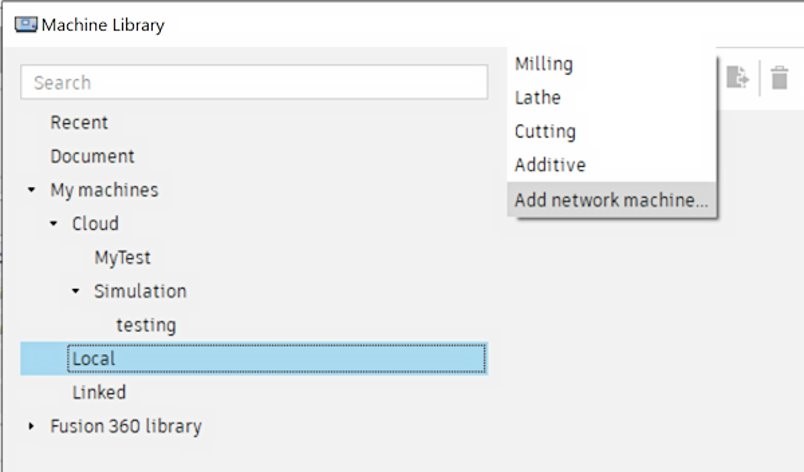
You are now able to add Haas network machines within the Local folder of your Machine Library, making it easier for you to streamline your machine setup/configuration for networked machines. For this feature to work you must be connected to the same network as the machine tools and will need to be using the latest firmware to become detectable. Learn how to locate a network machine here.
HP App improvements
If you haven’t tried the HP 3D Printers for Autodesk® Fusion 360™ add-in you might want to give it a try. This application allows you to connect between Autodesk® Fusion 360™ and the HP 3D printers to send over jobs directly to the HP Software and/or Hardware. This month we have a lot of new exciting advancements to the application:

Looking for the latest post processors and machine updates? This January, we released a ton of new updates and improvements to many of the open-source Post Processors and Machines we offer for free. Within this release, you will see the addition of the Okuma Multus U3000W Beta Post processor, as well as improvements to various Milling Post processors from Datron, Fanuc, Haas, Tormach, and woodWOP as well as improvements to both Mill-turn Post Processors and Intermediate Post Processors. Additionally, we added the EOS M 100 and 9 new printers from Desktop Metal to our machine library and improved functionality around the Autodesk CAM Post Processor engine. To learn more click here.
Enhancements
This release contains two significant enhancements, a requested enhancement, and a few fixes, as described below.
Analysis
In the INSPECT panel, Fusion provides eight commands that allow you to perform different types of analysis on selected geometry. For example, you can do a draft, isocurve, and section analysis. All eight types of analyses are now exposed through the API. Primarily, these commands provide a visual result of the analysis performed and, as a result, aren’t that useful when using the API. However, there are cases where it can be helpful to automate the management of existing analysis results. For example, you might want to turn the visibility of a section analysis on or off to help the user better visualize the model for a specific task. The API provides access to all existing analyses and provides the general capabilities that apply to all analysis types. For example, you can find an analysis with a specific name and rename an existing analysis. You can also get and set whether a specific analysis is visible and delete an analysis.
Move Feature
When support for the Move feature was first added to the API, it was limited in its capability. Since then, the move feature has been significantly enhanced, but the API still needed to be updated. This release enhances the API to fully support the current capablities of the Move feature. Previously, the result of the Move feature was not parametric. There were various ways to define the movement, but the result was static, and you couldn’t modify the movement with parameter values. If you used the API to create a move feature, it still created the static result. Now, it creates the same parametric result as when you use the user interface.
As a result of these changes, much of the previous API for the move feature has now been retired. For backward compatibility, it is still available and will function as before, but it is flagged as retired in the documentation and does not appear in code hints to encourage the use of the new functionality.
Available Font List
balunist asked how to get a list of all available fonts using the API. Getting a font list wasn’t possible, so we’ve added a new Application.fontNames property that returns a list of the names of all available fonts.
Fixes
We found a problem with the SelectionCommandInput where it didn’t behave as expected when it was set to be invisible. Even invisible, it would still hold entities in a selected state. It could also be active when it was invisible. Now, when it’s invisible, it will release any currently selected entities and not participate in any selection behavior, which is the logical behavior. Please let us know if you find any strange behavior with selections.
By clicking subscribe, I agree to receive the Fusion newsletter and acknowledge the Autodesk Privacy Statement.
Success!
May we collect and use your data?
Learn more about the Third Party Services we use and our Privacy Statement.May we collect and use your data to tailor your experience?
Explore the benefits of a customized experience by managing your privacy settings for this site or visit our Privacy Statement to learn more about your options.