& Construction

Integrated BIM tools, including Revit, AutoCAD, and Civil 3D
& Manufacturing

Professional CAD/CAM tools built on Inventor and AutoCAD
4 min read
This update includes a couple nice usability improvements and fixes to a few annoying issues, because we’re all about making your lives easier. Let’s get into the details.
Set Active Units as Default – Now when you want to change your active units from the browser, you can also choose to set those units as default units for all new designs moving forward. This way you can do it in the moment, rather than digging for the option in the preferences.


Single-click to copy measurement data – Previously you had to double-click the “Copy to clipboard” button to copy your measurements shown in the measure command. Now you just have to click once, because you should never have to click more than you really need to.
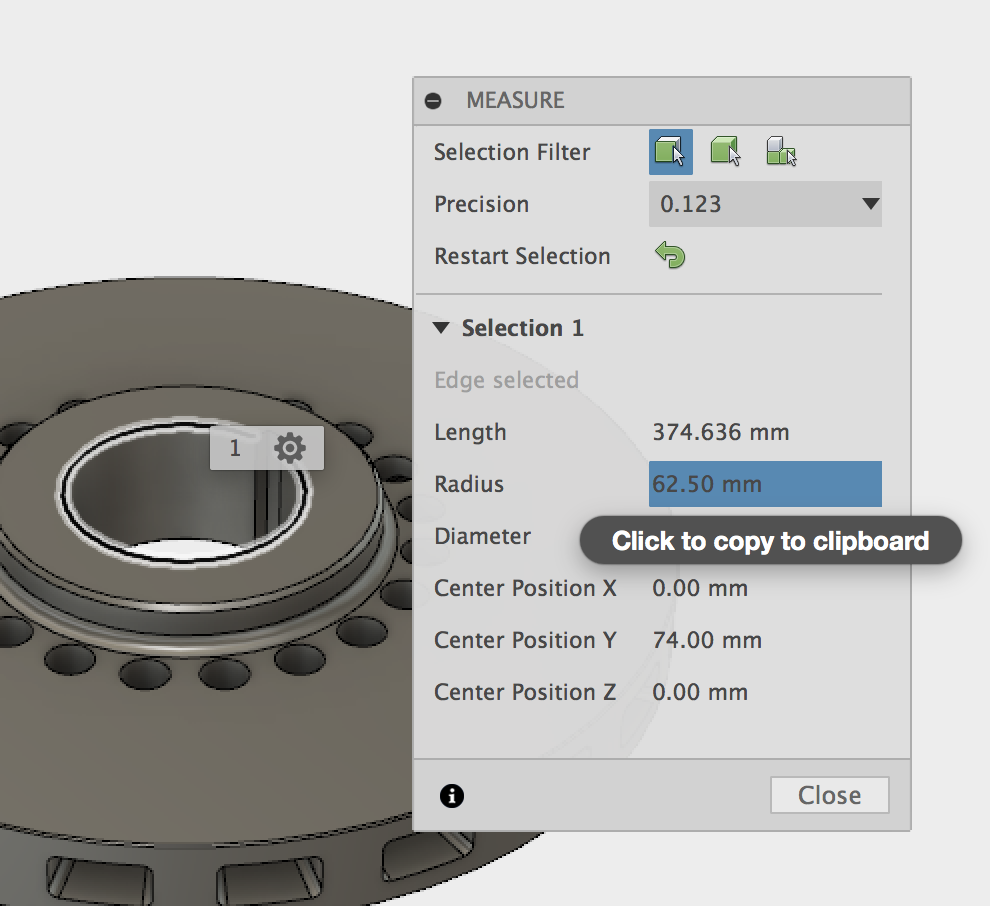
We heard some reports related to crash issues being resolved if you turned off “desktop analytics” in another Autodesk software. We dug into the code and untangled some strings, and now these crashes will no longer happen.
For some reason, components that live within a component (a.k.a. child components) did not obey the laws of a rigid group when you wanted to create a rigid group; only top level components would become rigid. We disciplined the children and now when you create a rigid group, the child components of a parent component are also rigid.
Oh yeah, we fixed a bug where if you changed the Fillet type from the Variable Radius to Constant, it crash Fusion. Moving on.
There was a crash related to OpenGL where if you hovered over an active sketch in a very specific way, Fusion would get fed up with you and hang indefinitely. This has now been sorted out and will not happen anymore.
If you had a drawing with a shaded view and non-shaded view, saved, closed, re-opened it and then tried to change the style settings, the changes wouldn’t happen. Also, if you changed the scale of the view, you’d get a scaled frame of the view, with the shading still staying at it’s previous scale. Apparently this had something to do with case-sensitive hard-drive partitions. Now editing re-opened drawing views updates properly.
This next one was one of those fringe issues where most of you wouldn’t ever come across it, yet it is still good to nip it in the bud. If you created a Datum ID / FCF on a curved edge and placed it in such a way that the symbol is on the extended line, then saved the drawing, closed it, re-opened it and then started to edit the view scale, Fusion would hang. That was a long sentence. This is now fixed.
Here’s a nasty one: if you created a new drawing based off of an existing design, placed a base view, then closed the the drawing without saving, Fusion would get so confused on why the world you would do such a thing that it would crash. Fusion now understands that humans are unpredictable beings, so now it doesn’t crash anymore.
Tbaker reported an issue where after the last update, tool-path simulation was littered with red lines, indicating that there are rapid collisions with the stock. These are not suppose to happen, especially during non-engagement moves, so we fixed it and now it works as it should.
Verkstadsdator reported a bug where when he tried to create a 1 mm end mill for a tool-path simulation, the action caused Fusion to crash. After digging into this, we found that it was related to another issue where renumbering tools would yield the wrong order in the tool library, and then would make Fusion crash. These 2 issues have both been fixed.
Previously when you pulled up CAM Tool Library dialog and then started to type “Mill” in the Search text box, then tried to add “face” in front of the word Mill, the cursor would jump to the end of the whole string. Well that was annoying. Don’t worry, it doesn’t happen anymore.
Along with the cursor fix, we were also able to resolve a bunch of crash issues related to tool library behaviors. This is part of an ongoing effort to improve, simplify, and evolve our tool libraries across Mac and PC.
lsRDZZQ reported an issue the API section of the forum where the script he was using to create a new workspace and then deleting it while he was still in it was causing Fusion to crash. We’ve fixed this so that now when you delete any newly created workspace that is active, we’ll warn you that you’re still in it before you delete it.
That’s it for this one, the next update is going to be a lot more exciting, I promise. Stay tuned!
Keqing and the Fusion 360 Team
Want to know what came before this update? Click here or the “Product Updates” category filter below.
By clicking subscribe, I agree to receive the Fusion newsletter and acknowledge the Autodesk Privacy Statement.
Success!
May we collect and use your data?
Learn more about the Third Party Services we use and our Privacy Statement.May we collect and use your data to tailor your experience?
Explore the benefits of a customized experience by managing your privacy settings for this site or visit our Privacy Statement to learn more about your options.