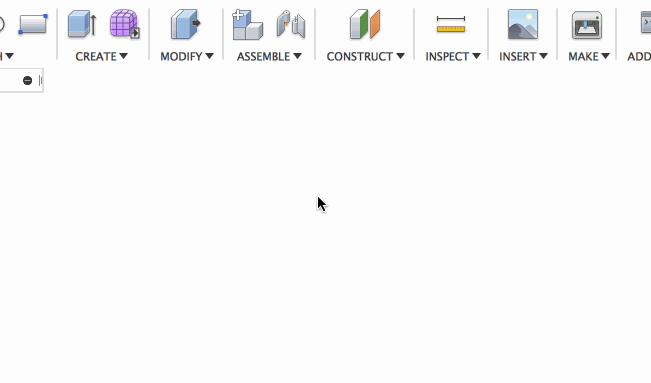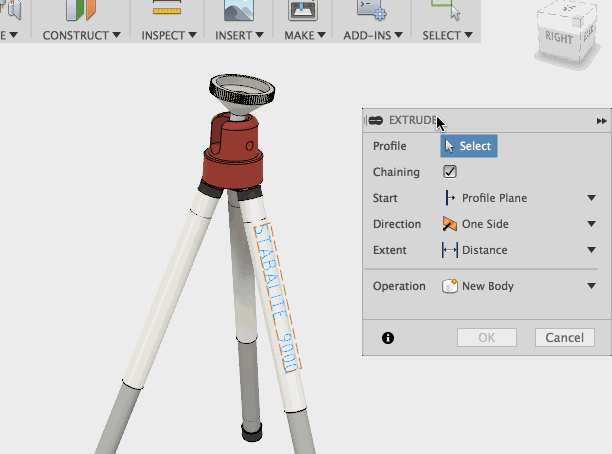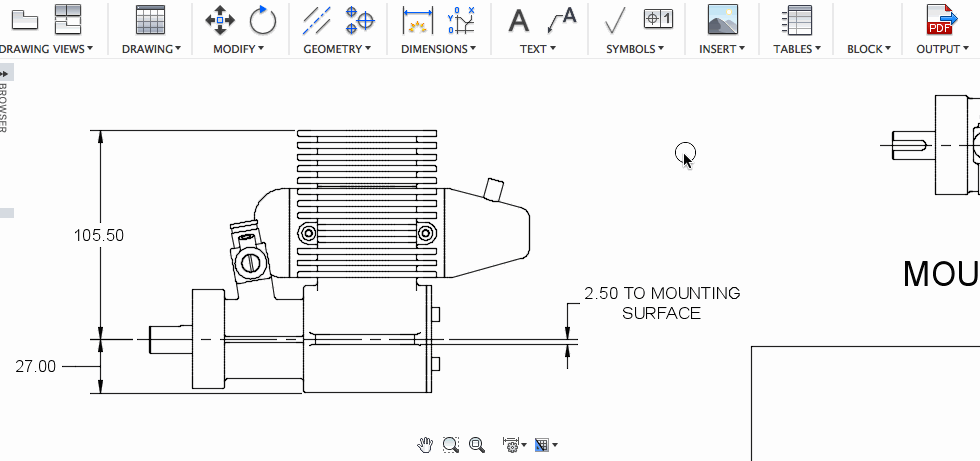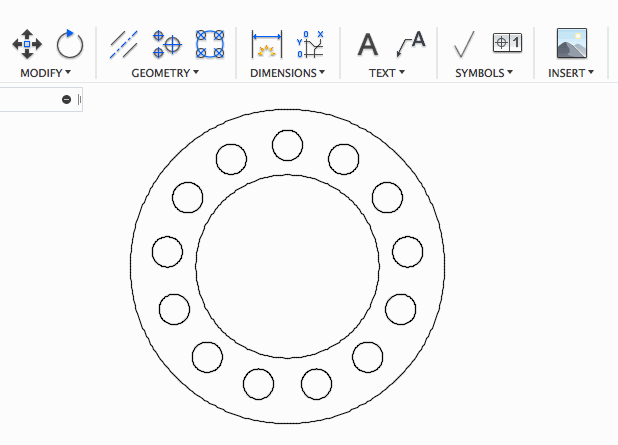Elevate your design and manufacturing processes with Autodesk Fusion

V.2.0.4375
Some of you using Mac machines have reported that Fusion 360 was crashing and wouldn’t reopen. Yeah, that’s kind of a problem. We jumped on this as soon as we heard about it and got it resolved.
June 28, 2018 Product Update – What’s New
V.2.0.4285
- *updated* There were some wonky CAM issues that were introduced in the last update – our bad. This is now fixed.
- Many of you reported this issue where if you attached a background image to your design canvas and exported your design as a STL, the image was also converted into a mesh body, along with your design. Well that’s annoying. This is now fixed – the canvas image will no longer be exported.
- We fixed a crash issue related to the very popular Combine tool.
- There was an increased number of crash reports coming from the CAM workspace. We think we nipped this in the bud.
- We found some wonkiness with our modeling engine that was causing wonky issues. There shouldn’t be any more wonkiness now.
- Amenotepia reported an issue where components that he previously mirrored kept disappearing for no reason. We got to the bottom of this and got it sorted out.
- GeoffPacker7777 , among others, have reported another disappearing anomaly where contents in their 2D drawings parts list would vanish into thin air. We don’t believe in magic, and we debunked this illusion.
- The Rendering Gallery has been acting up for a bunch of you Mac users. We believe some squirrels got in there and decided to start chewing on things. We cleaned up the place, brought in a few guard dogs, and now we’re good.
- Those of your on Windows 10 may have come across an issue where Fusion 360 was telling you that Windows was out-of-date. Apparently some wires got crossed, so we untangled them and now it’s fixed.
June 18, 2018 Product Update – What’s New
V.2.0.4262
A Haiku:
A product update.
Bugs make us all so angry.
A happier Monday.
- Invalid values used to be displayed as red text when you tried to commit them, and for some reason they lost their color and became deceptively black, just like their valid counterparts. How naughty. This is now fixed.
- We fixed a crash issue related to how Fusion 360 handled switching from parametric to direct modeling modes and editing parts in an assembly.
- The tool library had some crash issues lately – sorry about that. We sorted out one that was causing tools to show up even though the library was clearly checked in the library panel.
- mroek reported an issue where doing a Compute All to some of his designs he’s created in previous version of Fusion 360 revealed errors in his model that didn’t exist before. We know exactly how he felt, and it’s not good. Others have chimed in to confirm this, and we are glad to report that we’ve smashed this compute bug.
June 11, 2018 Product Update – What’s New
V.2.0.4233
[toc]
Usability
New! Updated UI colors

If you took the update, you’ve probably already noticed. Fusion 360 has a fresh new look. We went from 1995 to a more modern color palette. This is an important step to a more scalable UI. If you want to learn more about where the UI is going, check out this post here.
New! More options icon in drop-down menu

Now when you hover over a command in the toolbar panel drop-down menu, you’ll see a “more options” icon appear to the right, replacing what used to be the pin to toolbar arrow. Click it and you’ll get the option to pin to toolbar, or pin to shortcuts. If you pin to shortcuts, you’ll find that same tool in the S key shortcuts (previously called toolbox).
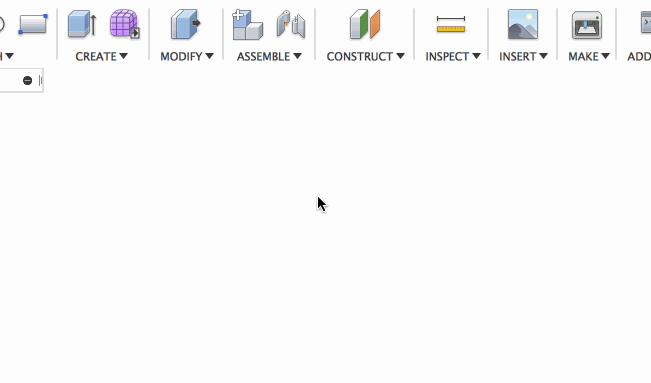
Lorang noticed that he wasn’t able to use the API to insert a STL into his Fusion 360 design. We found some discrepancies in how the API and UI handles mesh scaling. Wer cleaned up the code and got this sorted out.
Stability
Many of you have experienced crashes when you tried to use the search feature in the data panel. Needless to say, this was pretty embarrassing to see. We immediately jumped on a fix and are happy to report that this issue is now resolved.
Modeling & Sketching
Improved! Single Line Fonts can now be extruded as Surfaces
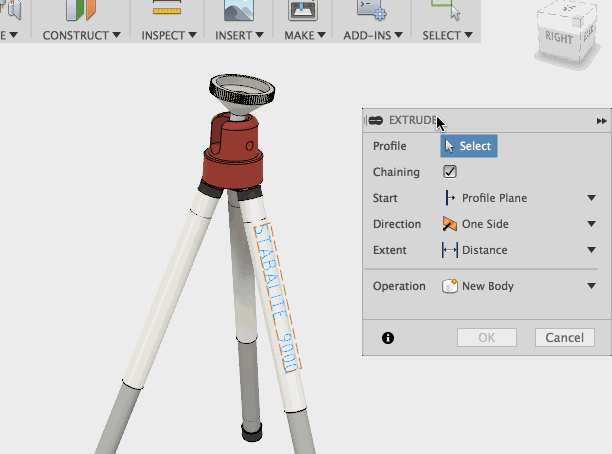
You can now extrude single line font sketches with the Patch Extrude command and create surface bodies out of your single line texts.
Improved! Hole Command remembers last used options
We improved the Hole command’s memory; it now remembers the last used:
- Extent optionThread Offset Type
- Thread Offset Values – Initial and Final
- Center Angle (In case of cylindrical/conical face)
- Countersink Diameter
- Counterbore Depth and Diameter
- We also fixed a wonky thread offset manipulator hanging issue, where the manipulator was being enabled even when there was no selection.
Speaking of fixes, here are some notable ones we made in this update:
- Angrdnsr was struggling with an issue around line projections in his sketches. After working through the workflow with our software architect extraordinaire jeff.strater, we discovered that the issue stemmed from a bug buried in the Measure command all along. Glad we got this sorted out.
- manolanFHZEC reported this issue where Fusion 360 was not reading the correct values when you were using parameter names (instead of the values it is representing) to write functions in the parameters table. Apparently Fusion 360 forgot how to round up values. A quick algebra refresher got it back on track.
- Surface Extend tool threw a little tantrum the other day, where the extending surface would literally just stop and refuse to go any further as soon as it hit the next perpendicular edge. We gave it a stern talk and now it’s behaving correctly.
- We accidentally revealed some extra options in the Pipe command that didn’t really apply to the command and confused a lot of you. Our bad. If you want to twist or taper, stick with the Sweep command.
- Ehcanea asked us why was his Extrude-cut actions failing when he tried to extrude-cut a re-folded sheet metal body. We looked into this and found some drama between coincident faces not wanting to cooperate. We defused the situation and now extrude-cuts work appropriately.
- Some bugs have been around for so long they began to get tenure. We were finally able to fix this one where extrusions based on a projected sketch profiles did not update correctly when the sketch driving the overall design is changed.
- There was an issue where deleting the circular surface of a simple cylinder left you with two seperate top and bottom surfaces that was counted as a single surface body in the browser. It should have been two surface bodies. Now it is.
- We taught the hole command to remember the previously set hole depth next time you try to apply a hole on a new point.
- There was some shady business happening in direct modeling workflows where sketches were behaving erratically. Some wires got crossed, so we straightened them out and now sketch behaviors should be back to normal.
- We fixed an issue that made dimensions of an offset sketch not update properly.
- Apparently if you dragged a spline that was coincidentally constrained to another line, your drag was so strong that it broke the constraint. Power is nothing without control. We dialed it back a bit and now constraints are no longer broken by dragging.
- Dmitriy reported an DXF issue where if he tried to manipulate the DXF logo he inserted into his Fusion 360 design, the DXF would go haywire. We looked into the code and found that it had something to do with elliptical arcs. Now it’s fixed.
- Many of you have encountered a pretty nasty issue where canceling a mesh insert resulted in the UI locking up. This may have also been the culprit of causing Fusion 360 to crash. Our bad. This workflow should be more stable now.
- Sometimes features become allergic and don’t work so good. Recently Fusion 360 became allergic to the T-Spline Quadball when you gave it more than 28 faces.
- Since we updated our Hole and Patch commands with improved functionality, we’ve also updated the tooltips to include Japanese, Chinese, and German languages.
- Ottivacs and Bentwookie noticed that Fusion 360 was inconsistent at handling the Sketch offset parameters you enter. Sometimes it got overly enthusiastic and show the calculated values of the parameter name or expression instead of the actual parameter names. Sometimes Fusion 360 thinks it’s smarter than you. We reminded it that it isn’t. This issue is fixed.
2D Drawings
New! Point to line dimensioning
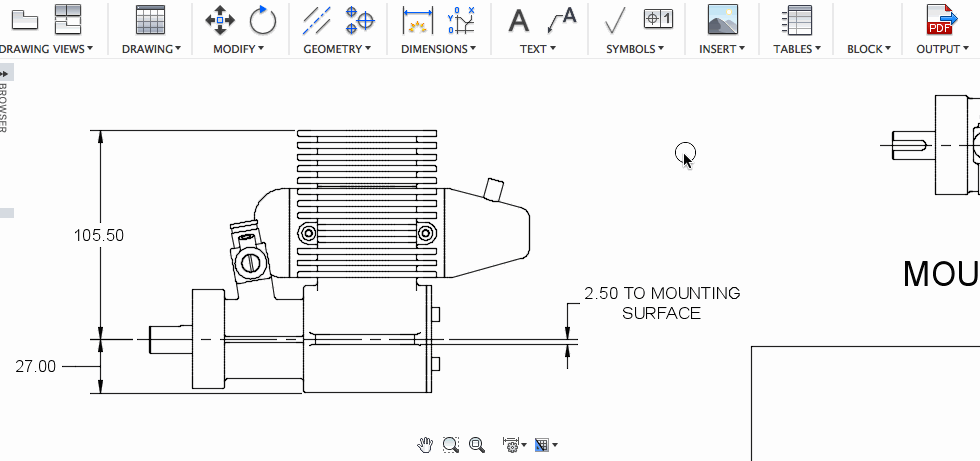
Previously, you were limited to dimensioning between two edges or two points on a view, which created some limitations, particularly with dimensioning complex parts. Now with the Smart Dimension tool, you can pick a point on your drawing and dimension it to an edge or vice-versa.
New! Centermark pattern recognition
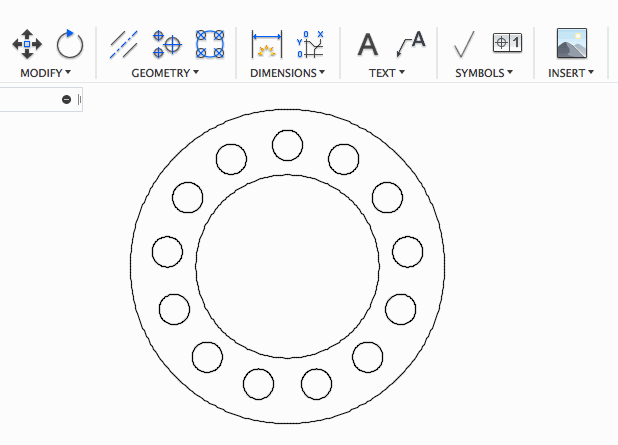
If you work with models that have a bunch of circular or linear patterns, you’ll be happy to know that the Centermark Pattern command is now smart enough to see your patterns and apply a centermark to all of them automatically once you’ve selected one of the circles. This should make dimensioning holes a breeze.
Fixes
- Apparently you create a parts list for a component or an assembly, the parts-list and column header names are all in English, even if you have Fusion 360 set as Japanese, Chinese, or German. This was also the case for title name of bend tables. Whoops, didn’t mean to do that. These are now properly labeled in their respective languages. ごめんなさい! 对不起! Verzeihung!

- We fixed an issue where if you tried to reopen a drawing and Fusion 360 noticed that it was missing a cross-referenced design, it would get all flustered with how to deal with it in the browser and freeze up.
- Johnson2423 caught a parts list bug where the grips he used resize his expanded parts list failed at performing the exact tasks they were designed to do. Good catch – this is now fixed.
- Turns out the help page associated with the Insert Image command in 2D Drawings wasn’t showing up. What was showing up was a familiar 404 error page. Womp womp. Now it’s live!
CAM
Updated post processors

We dropped some fresh new post processors into this update. Go to our Post Library page to grab the latest.
Improvements
When you select something in the modeling space, some relevant selection and measurement information will show up in the bottom right corner of the Fusion 360 window. These pieces of info will now also appear when you select something in the CAM workspace.

Drill Patterns using “order by tool” now allows the pattern to reverse at each tool change so that the machine doesn’t have to re-position.
Retract feed-rate has been added to milling tools for Drilling operation.
The chuck body selection tool was not very useful, but now it is. The behavior of chuck is now similar to the behavior of “fixture” in milling mode. Selecting a chuck body will now report collisions in simulation as a clash between fixture and tool/tool holder, as well as automatically set the chuck plane to be the furthest +Z surface on the body (i.e. Chuck top).
The chuck reference modes are Stock front, Stock back, Model front, Model back and From Solid.
Rjolly49 suggested that it may be a good idea to prompt users with a warning message when they accidentally select “Make Default” when they right click on their operations in the browser. We agree, because yeah, that’s pretty significant change to your default operations if you didn’t mean to make them default. Now you can say “no” and not suffer the consequences.
We realized that you really don’t need Tool orientation when you have Wrap enabled Since the axis rotation is known. Therefore, tool orientation is disabled when 4X wrapped is enabled.
Fixes
- Threading toolpaths did not require feed in and feed out moves, so the Retract cylinder entry fields for threading toolpaths are no longer there, and we just show the rapid in and out from the clearance cylinder.
- Once the fade move reached the stock X level, it extended the fade move to a distance of thread height above the stock X level. Now, it rapids out to the clearance cylinder.
- The turning face and part-off operation allowed the tool tip to go past the X centerline up to the corner radius of the tool. Realistically, you should be able to specify go additional distance to go past the X centerline. Now there’s a checkbox with a text box value that appears when the checkbox is enabled. (Similar to “Drill tip through bottom” in the drilling operation).
- Sometimes if you resized the tool edit dialog to a smaller size, it would clip the of the editable fields and prevent you from entering your values.
- Onehorsemetalworks reported an issue where he thought he was doing something wrong where his Gcode was throwing a 320 error “no feed-rate set” for trace process. Turns out the software was spitting out a F0.
- If you tried to put a machine definition file to a non-local disk and then tried to load it remotely, Fusion 360 failed to load the machine files from the remote disk, and instead decided to give you a blank error dialog. Womp womp. That was certainly not our intentions. Now your machine files should load correctly.
- Well this bug just about annoyed the heck out of everyone that has hit it. The search field in Compare and Edit gets automatically cleared when you tried to edit a parameter and hit the Enter (Return) key. Good news is that this bug has been squashed, and no keyboards were harmed during the process.
- Turns out the feed per rev/min field was not required for the turning thread operation, since the feedrate is automatically determined by the spindle speed and thread pitch. Now the Feed & Speed section in the Thread > Tool tab no longer has feedrate options to reduce visual clutter.
- We sorted out some weirdness where rest machining did not properly calculate the current stock model when a manual NC operation occurred before the rest machining operation.
- We received a detailed report of an issue where using the Wear function for Inside Turning produced a G42 output, which really should have output G41. Now it does.
- Some of you have been running into an “out of memory” issue when you were trying to generate Excel setup sheets. This issue felt it like was straight out of 1998, where 128mb of RAM was deemed “beastly”. This is 2018 and this shouldn’t happen again.
- Apparently a circular move of 360 degrees sometimes has a sweep of just shy of 360 degrees. So close, yet not close enough. Now it makes it completely.
- There was some wonky kernel behavior going on where Fusion 360 wasn’t able to generate and blend contact curves correctly. Now that we updated the kernel, this is no longer an issue.
- One of you reported that stock simulation was incorrectly showing a gouge in the part since running the code through the machine didn’t actually end up gouging anything. We dug deep into the kernel and found some shifty calculations, so we sorted it out and now it show be accurate.
- The updated kernel also fixed a gouging issue in Turning strategies where sometimes roughing ignored the model.
Tech Previews
Live Review Tech Preview is ending in July
Live Review has been in tech preview for quite some time, and after analyzing it’s usage and value it delivers in the grand scheme of things, we are going to end the tech preview when we drop our next update in mid July (4-6 weeks from now). We’ve learned a lot from your feedback, and although it’s a cool way to start live sessions with team members and clients for model review, we’ve noticed that usage of the technology has been very low, and that there are many other screen sharing tools that do the same thing, and do it better. You can still use the functionality from now to July, but the tech preview will end after that. Thank you to everyone who’s participated and used the tech preview. We will continue to innovate on ways for you to seamlessly communicate with your team.