& Construction

Integrated BIM tools, including Revit, AutoCAD, and Civil 3D
& Manufacturing

Professional CAD/CAM tools built on Inventor and AutoCAD
15 min read
Before an update goes live, our development teams always make sure to iron out any bugs that are lurking under the carpet, and we’ve made a lot of improvements that may not seem very apparent at first, but I assure you, there are A LOT. There were so many improvements in this update that listing every single fix would be information overload and would even make my own eyes glaze over. So without further ado, here is a summary of the more notable new features, improvements and fixes included in the update. Let’s do this.
Summer is in full swing, which means the 2D drawings water sprinkler is on and sprinkling water all over the drawings workspace for new features to grow. Here’s a run-down on what made it for this update.
“I like busy work”…said no one. Now when you create a drawing based on a design you’ve created in Fusion 360, the title block of that drawing will automatically include the name of the design, the project it is saved in, the date it was created, your name as the creator, and scale. It’s about time you no longer have to enter them yourself. Want to make changes to the title block? No problem – double-click the title block, enter your own text in the various fields and it’ll update. Works for both ASME and ISO standards.

You probably noticed just now that the Fusion 360 logo in the title block. Yes – you can now insert your own custom company logo into the title block. In the title block editing dialog, there is an Insert Image option under Logo. Grab the image you want to insert, and then snap it to a corner of the logo area border. You can scale, move, and rotate it by using the options in the command dialog. Supports standard image formats such as jpeg, PNG, and tiff.
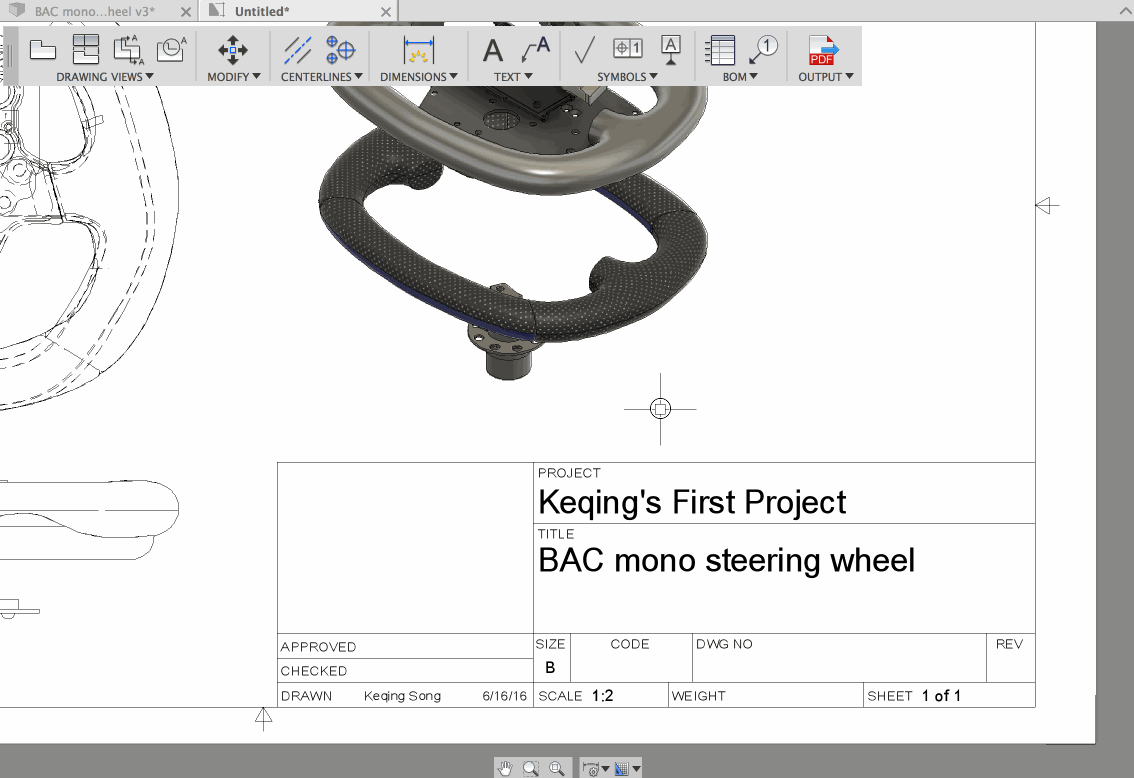
As we continue to expand our keyboard shortcut functionality across Fusion 360, we are introducing some handy ones for the drawings workspace. Now you can press the following keys to bring up drawing-specific tools quicker.
Don’t worry about trying to memorize them – if you hover over the tools that have shortcut keys associated to them, you’ll see it in the tooltip.

Speaking of text and dimensions, now when you’ve got these tools up, you’ll also have access to symbols right within the tool via a standard symbols palette.

Previously when you clicked on the Move command, the only feedback you got was the fact that you clicked on the command (highlighted in blue). It could be somewhat confusing since it didn’t give you any feedback on how many views you’ve selected, or how to move an object. Now we’ve added a dialog box that shows the number of selections you have, as well as a move point-to-point command, making it easier to use and more consistent with Fusion’s overall UI.
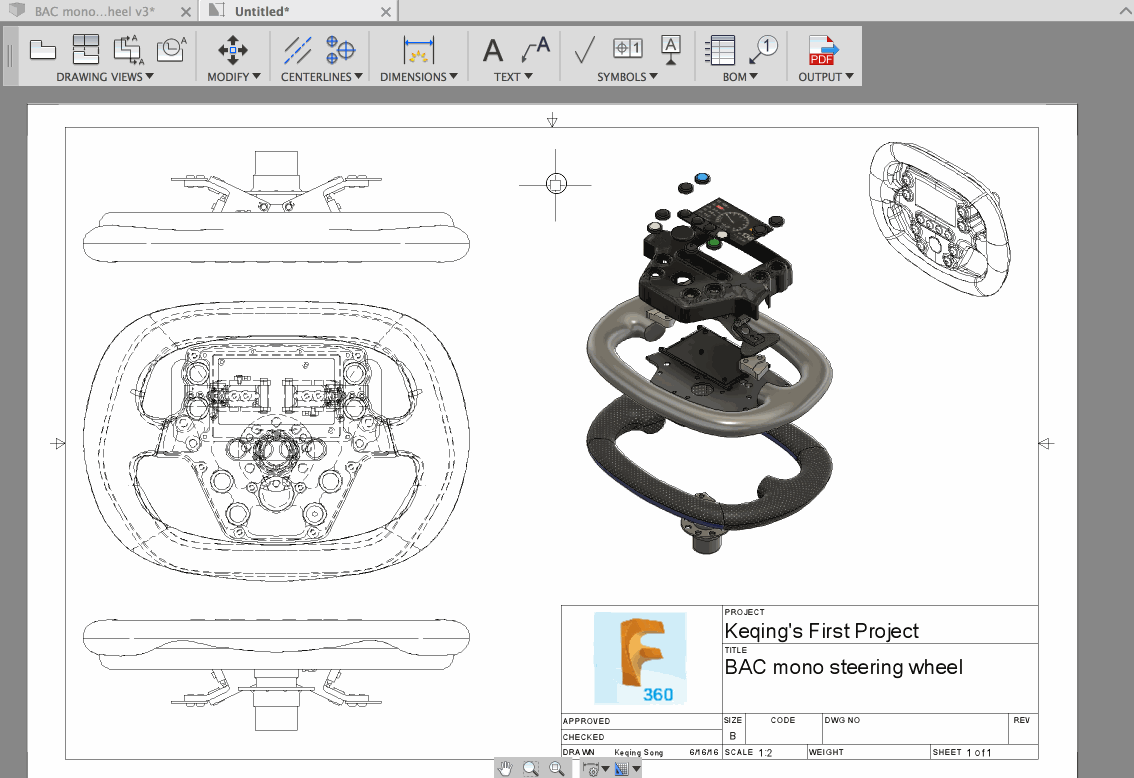
Ever wanted to show an isometric view as well as an exploded view of your design side by side on the same drawing? Now you can. The reason why this functionality is called multi-asset support is because an isometric view comes from the model asset whereas an exploded view comes from the Animations asset, hence multiple assets on one drawing.


Previously when you wanted to make touch-ups to a Fusion drawing, you exported and opened it up in another CAD software, only to find out that everything is flattened on one layer. Now we have layers for views, annotations, title block, border, etc. The second phase of layer improvements will allow you to see and manage layer properties within Fusion itself.
We also made a few notable fixes to the 2D drawings workspace.
Previously when you did a Combine operation, it was visually confusing to tell whether you’re about to do a join, cut, or intersect since the bodies all showed the same color. Now they will show join as blue, cut as red, and intersect as yellow. We’re glad to see these IdeaStation submissions from maruska and gabriele as implemented!
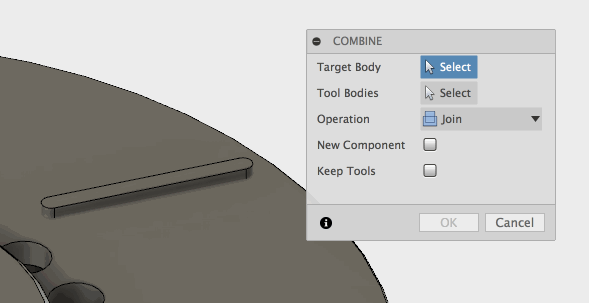
When you tried to reorder features in your timeline, there were times where the history marker would lag behind the cursor. We found that if you wiggled the cursor back and forth, the marker would eventually catch up. Laziness fuels more laziness. We put an end to that, and it is a lot more responsive now.
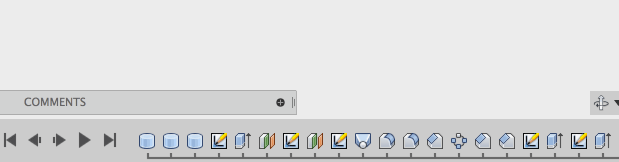
Here are the notable fixes in design and modeling.
Claas’ IdeaStation post (at 114 votes) of adding the ability to scale and move sketches is now part of Fusion. You can do it with the scale command under the Modify drop-down, and a dedicated scale command will also be available in the Sketch drop-down menu as well.
Another nice feature suggested by the community. You know how you can double click a continuous edge on a T-Spline body to n select the entire edge without clicking on each individual edge? Well now you can do this with sketches as well. Hat tip to TrippyLighting’s idea submission.
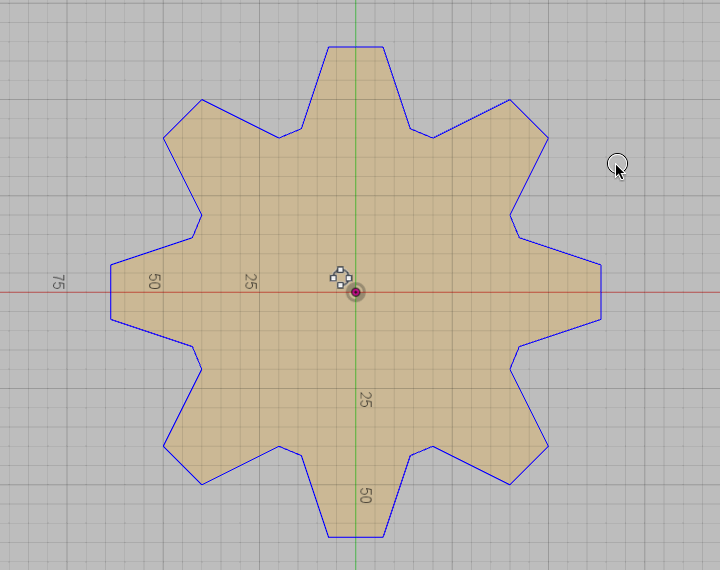
We’ve made a number of improvements to the Offset command. We got some feedback about how the tool is grayed out if you’re not in an active sketch environment. This makes it hard to offset a projected edge outside of sketch. Now it’s available to you at all times if you have projected sketch geometry that you want to offset, without having to the need to explicitly be in the sketch environment.

Previously when you offset a sketch, the arrow manipulator didn’t move with the new profile that you were dragging, but rather stayed on the original profile, which didn’t feel natural. Now it moves with the new profile as you drag. We also fixed some nasty crash issues related to Offset – it should be more stable now.
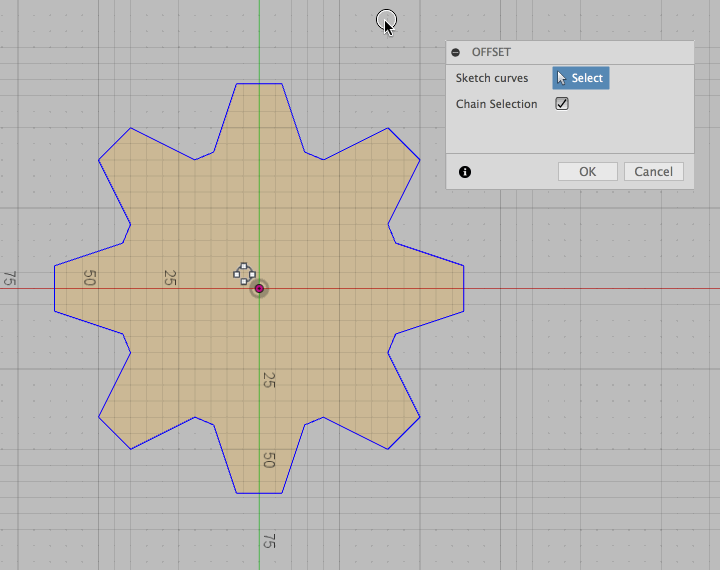
Other fixes in the sketching environment include:
The updated kernel will now make your cloud renderings look better than ever. It offers improved rendering speed, better noise reduction, and better realism.
Glass materials look nice and clean.

Translucent materials have much less noise now.

Emissive materials now also render without noise and annoying artifacts.

Shadows are more realistic with greater depth and color bleed.

Reflective materials reflect their true colors through better caustics.

Previously the tree transform of 3D wood texture mapping was correctly aligned with Z to the longest axis, but the X and Y axes were not consistently aligned to the smallest and middle dimensions of the bounding box. Now we updated it so that the X and Y axes are consistently aligned to the smallest and middle dimensions of the bounding box.
A common complaint we’ve been hearing was that rendering performance was poor when you window-select a lot of T-Spline faces and edges at the time on a design. Based on this feedback, our graphics team did their magic and now you should be seeing a 2X-3X faster frame rate on average. Sweet.

As you master Fusion 360 and hone on your skills, your designs will get more and more complex. In previous version of Fusion, you experienced a considerable frame-rate drop when you had a complex sketch that displayed multiple end point as in the image below. This also happened when you selected a T-Spline object with all of its vertices highlighted. This update should improvement the FPS by 20-50% in sketching, and testing has shown where previous T-Spline files that brought Fusion to a painful 2.5 FPS now runs at a more usable 20 FPS.
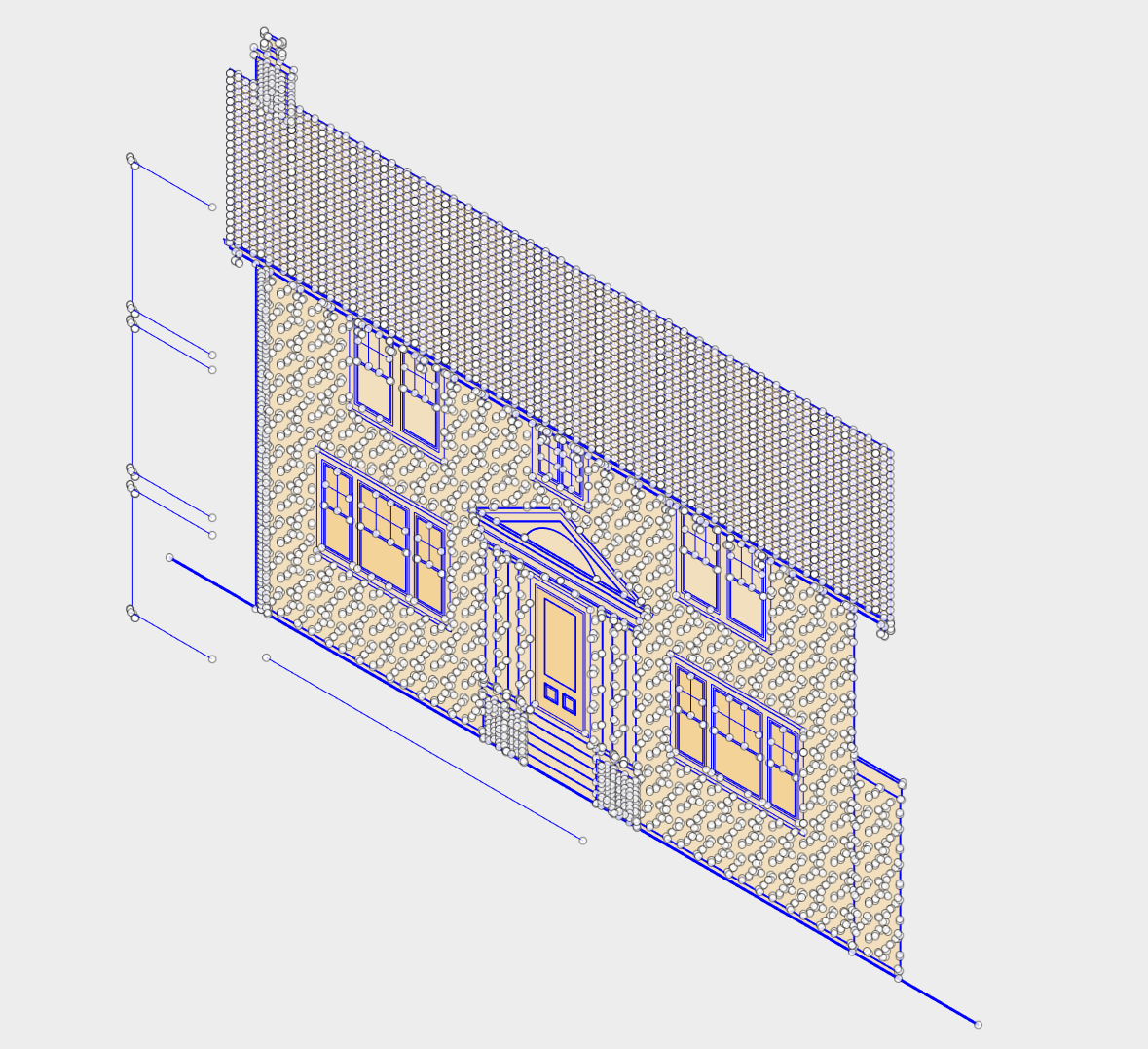

We updated our tool libraries so that they have a more consistent experience across Mac and PC versions of Fusion. It now shows multiple tool-types at the same time, and allows you to better filter and search for the right tool.

We’ve also updated our CAM kernel to a new version, which fixes a whole bunch of other issues worth mentioning:
Other notable fixes in the CAM workspace include the following:
Good news! You can now export your Fusion designs as OBJs directly in A360. Punch out to the design details page of any design, click on the download button, and you’ll see the OBJ option. No longer do you have to do this. Kudos to Linus Zoll for the tutorial though, but this should make exporting to OBJ a bit easier.
Oh yeah, to whoever spotted our typo in our Create “Supr” Gear script: thank you. We’ve corrected it now to the right spelling, but let’s all agree that spur gears are pretty super.
Eightdeltacharlie found an issue where the IntersectWithCurve API call was not working properly. I’m not gonna pretend like I understand what’s going on, but now it is fixed.
We fixed an issue reported by nnamfoh where when he ran an API script that was filtering for planes to select, but instead “magically” selected the body. We were able to trace the issue back to a bad “body.copyToComponent” call. Boom. Fixed.
With this update out the door, we are working on landing some hot new features in the next couple of updates. Things deep update, mesh workspace preview, cloud simulation, and of course, branching and merging are all in the pipeline this summer. Stay tuned, the fun has just begun.
Keqing and the Fusion Team
By clicking subscribe, I agree to receive the Fusion newsletter and acknowledge the Autodesk Privacy Statement.
Success!
May we collect and use your data?
Learn more about the Third Party Services we use and our Privacy Statement.May we collect and use your data to tailor your experience?
Explore the benefits of a customized experience by managing your privacy settings for this site or visit our Privacy Statement to learn more about your options.