Elevate your design and manufacturing processes with Autodesk Fusion
Have you tried automated modeling in Autodesk Fusion? Learn how to leverage the tool to unlock new ideas faster than ever.
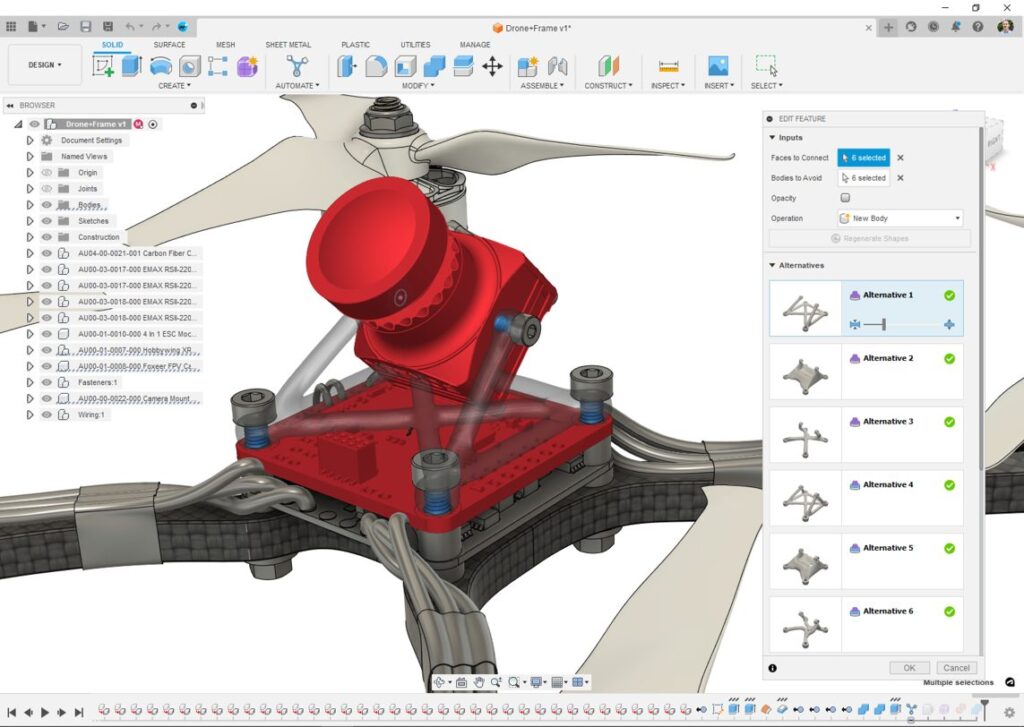
Automated modeling is now included in every Autodesk Fusion subscription, including student offerings. We feel strongly that automated modeling will help you improve design productivity and unlock new design ideas faster than ever. In this article, we’ll explore what automated modeling is and how it unlocks automated workflows and improves productivity.
Why did we build automated modeling?
Automated modeling was born as a response to feedback we received from designers and engineers who wanted Generative Design to be more applicable in everyday modeling workflows.
We heard things like:
- I want a tool that I can use in the Design workspace where I do my modeling.
- I want access to solutions much faster.
- I want to be able to see different shapes without time-consuming upfront definition.
We took a hard look at Generative Design and realized that we needed a purpose-built tool for an earlier stage in the design process. And that’s exactly what we delivered with automated modeling.
How can automated modeling help your design process?
Automated modeling’s primary goal is to enable rapid design exploration early on and to help you uncover new possibilities in how you approach a given design problem. In just a matter of minutes, with minimal definition about what to connect and what to avoid, automated modeling will provide editable design alternatives.
These design alternatives can be particularly useful if you have design goals to:
- Rapidly explore and create new design concepts.
- Evaluate the feasibility of consolidating multiple parts into a single part.
- Develop a single part to provide a complex level of connectivity between multiple parts in a system.
The results of automated modeling are a jumping-off point for the rest of the design process. With fully editable features, you have ultimate control over how you move your design forward.
Getting started with automated modeling
If you haven’t tried automated modeling yet, it’s a piece of cake to get started and is worth a few minutes of your time. Automated modeling lives in the Design workspace under the Automate tab. It needs just two basic inputs to get started. Follow the steps below, and you’ll be well on your way to mastering the tool:
- Identify surrounding geometry that you want to connect or build something between.
- Once you start the command, select the faces of the bodies or components you want to connect and any bodies or components you want to avoid.
- Click Generate.
In a couple of minutes, you’ll see design alternatives start to populate the dialog, and previews appear on the canvas. Once the alternatives are complete, you’ll also see a slider that will expose additional alternatives with more or less volume depending on the position of the slider. When you’re happy with an alternative, click OK, and a group of editable features will be added to the timeline. The result of automated modeling can be edited or used in any other Fusion workflow as you see fit.
To learn more about automated modeling, here are some handy videos from the folks here at Autodesk and one of our community members:
Ready to put your automated modeling skills to the test? Try Fusion for free today.