& Construction

Integrated BIM tools, including Revit, AutoCAD, and Civil 3D
& Manufacturing

Professional CAD/CAM tools built on Inventor and AutoCAD
3 min read

We’re working hard to build a new tool library that gives a great user experience and allows you to manage and use your tools efficiently. Here’s a preview of improvements coming in the next product update.
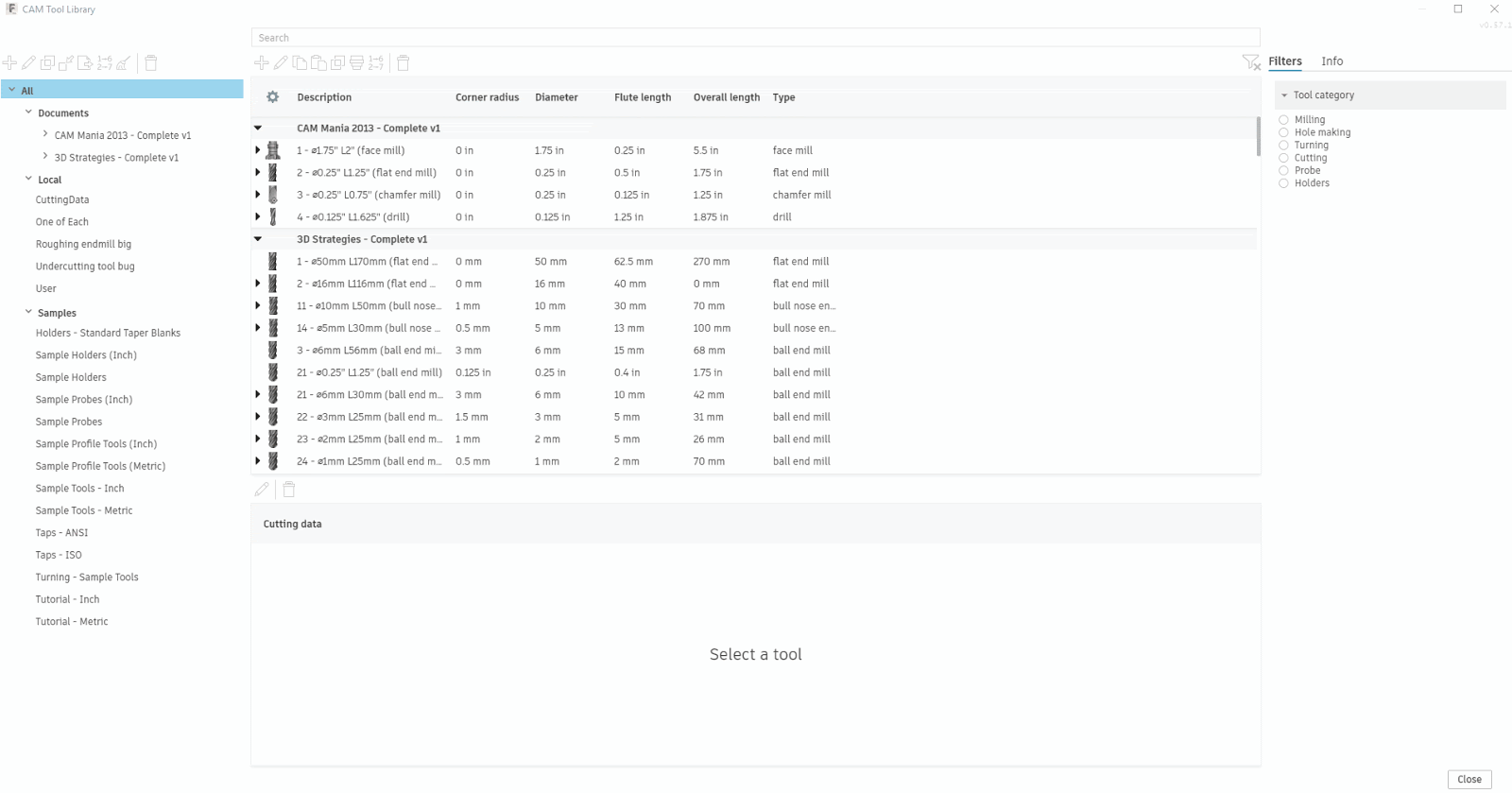
Operations & setups – We’ve added a list of setups under the document library to help you quickly find tools associated with a setup. Clicking on a setup in the tree will filter the tool list to show only tools in that setup. In the main tool list, we’ve made tools used in operations expandable; expanding a tool will show all the operations it is used in.
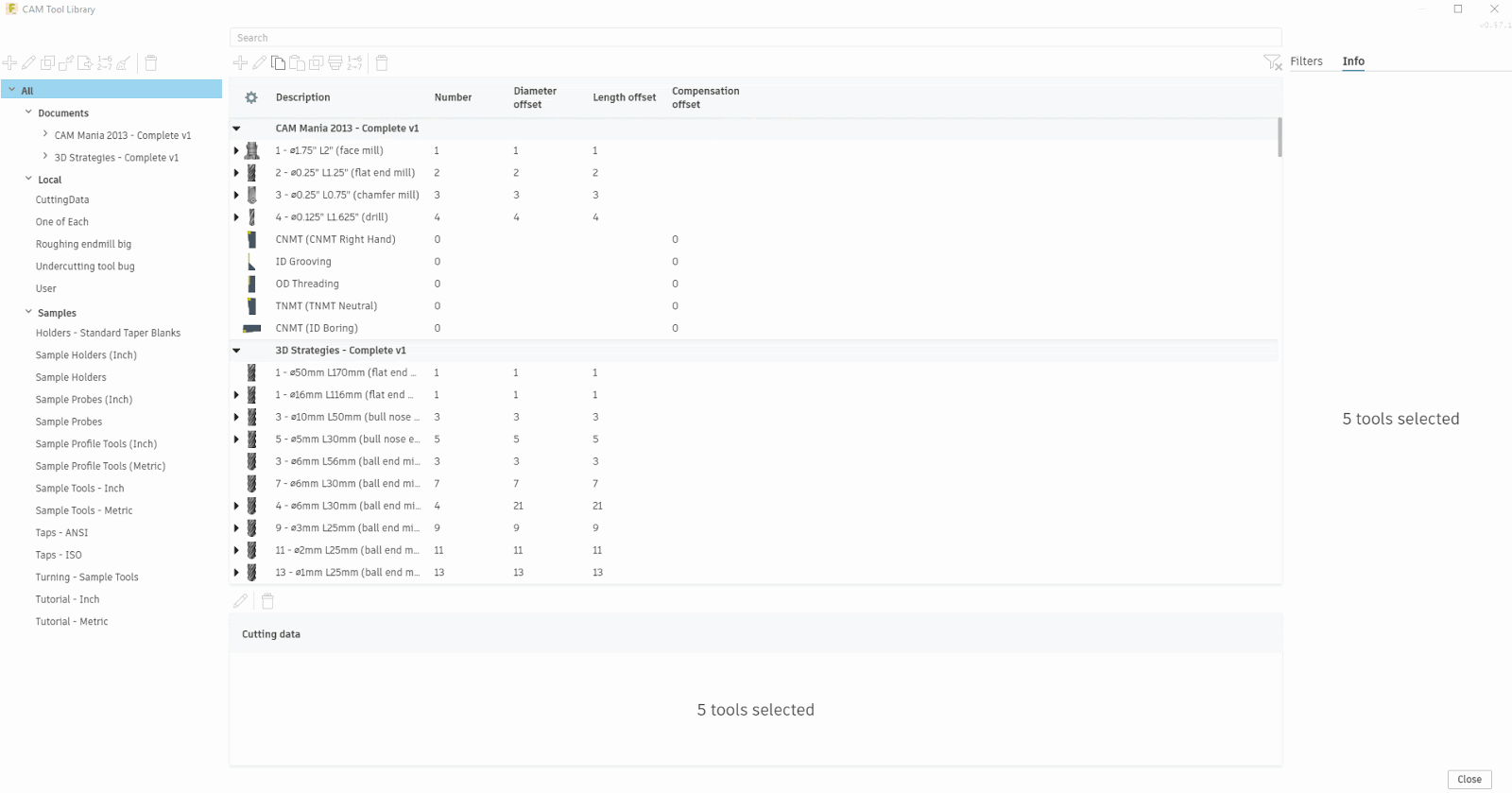
Renumber tools – You can now renumber a selection of tools quickly using the Renumber tools button. To renumber a set of tools, select the tools you’d like to renumber in the tool list then press Renumber tools above the tool list. To renumber all tools in a library, select the library in the tool library tree on the left-hand side then use the Renumber tools button above the tool library tree.
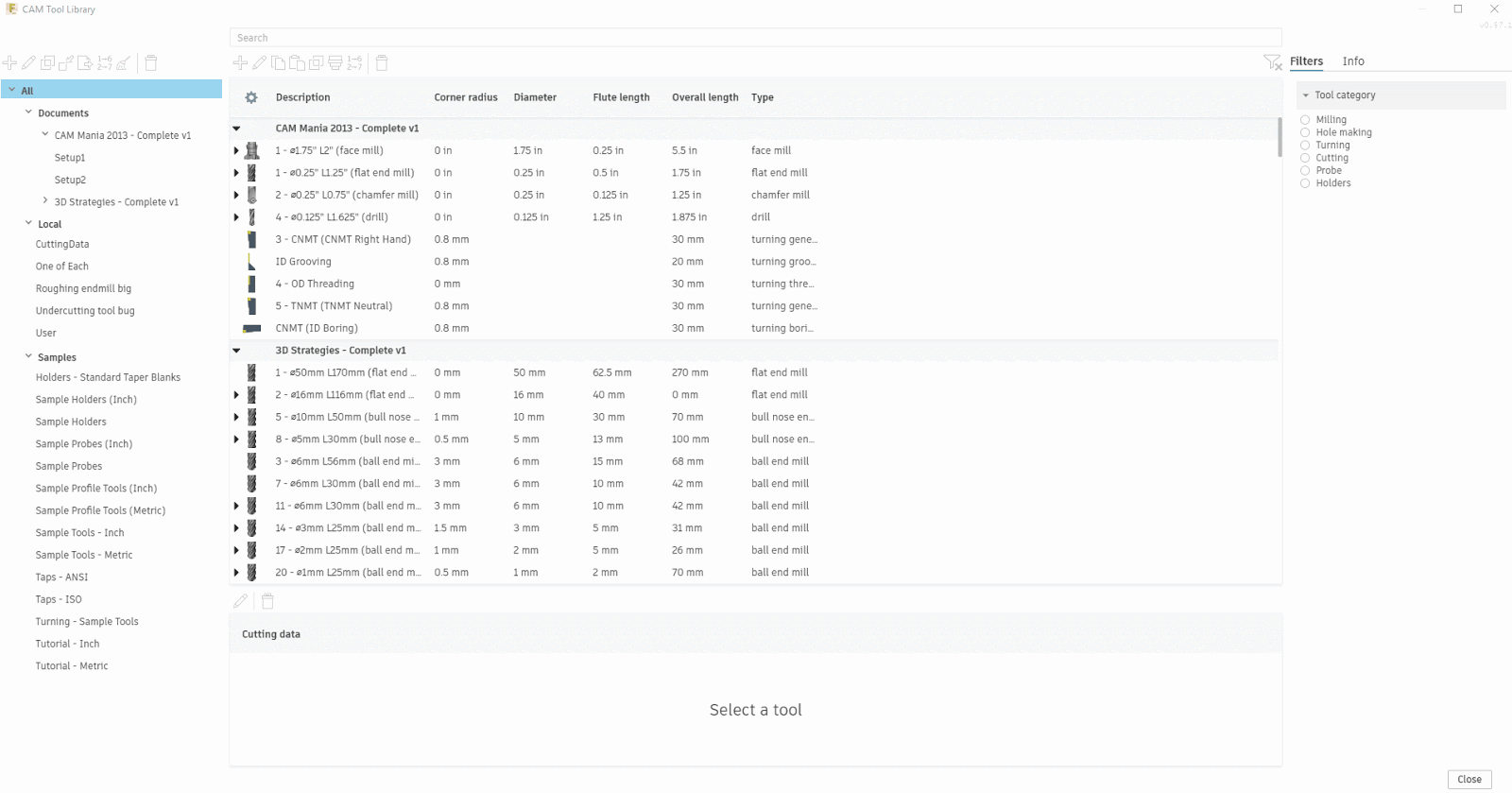
Remove unused tools – We’ve added the ability to remove all the unused tools from a document. Select the document you’d like to clean up from the tool library tree and then use the Remove unused tools button to remove all the tools in that document that aren’t used in any operations.

Filters – We’ve improved the appearance and usability of the Filters tab on the right-hand side of the tool list. Each filter is now collapsible to save space, and you have several filter options for number values, including Range, Equal, Not equal, Greater than and Less than. You can clear an individual filter using the Clear Filter button at the top right of the filter or clear all filters using the Clear all filters button at the top right of the tool list.
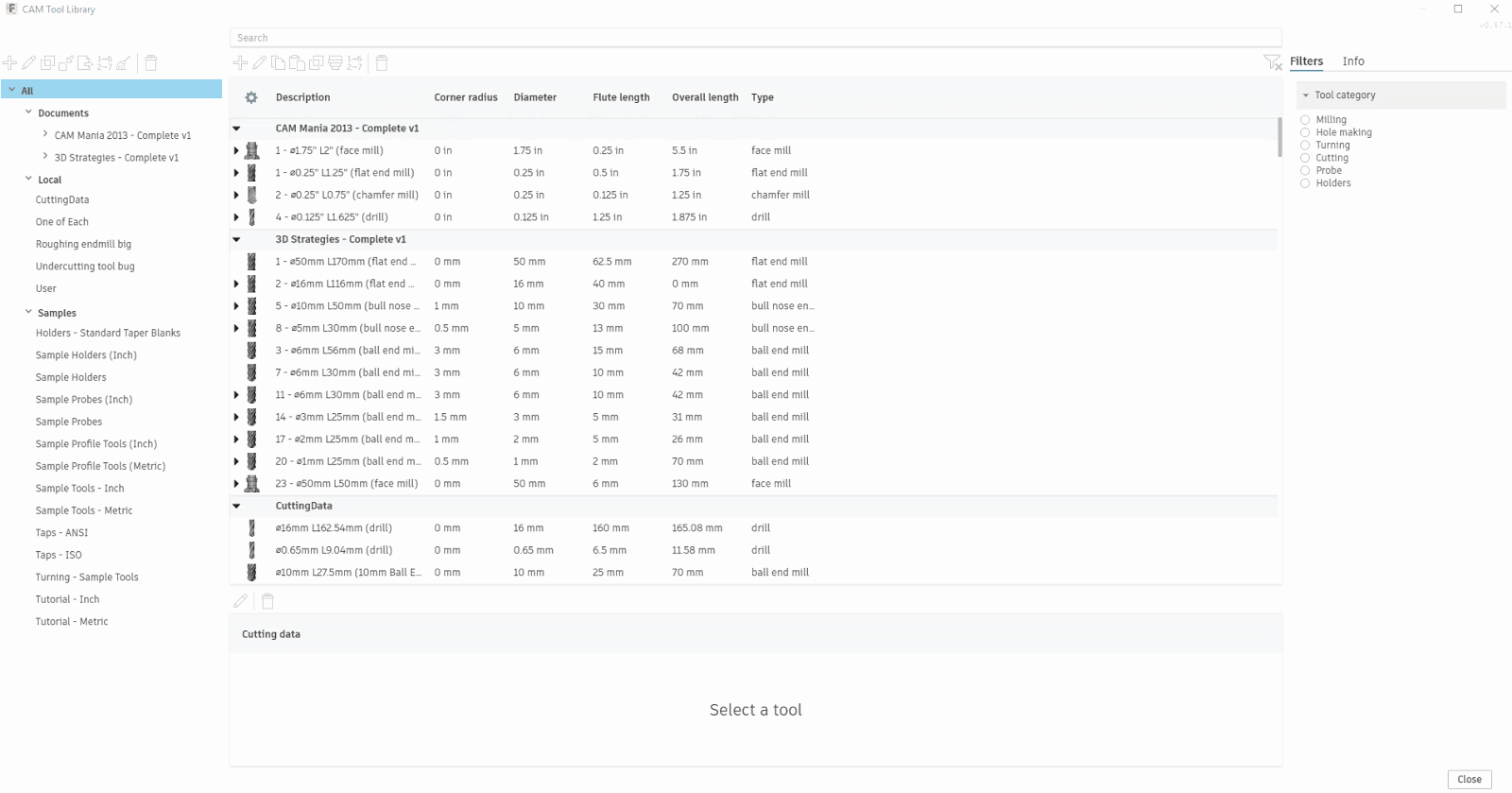
Delete tool warning – The confirmation dialog that appears when you delete tools will now show you which operations the tools are used in so that you can have confidence you’ve selected the tool you wanted to remove.
Like always, we appreciate your support, and once you start to use these features, we’d love to hear your feedback on the New Tool Library forum thread!
Cheers,
Matt
By clicking subscribe, I agree to receive the Fusion newsletter and acknowledge the Autodesk Privacy Statement.
Success!
May we collect and use your data?
Learn more about the Third Party Services we use and our Privacy Statement.May we collect and use your data to tailor your experience?
Explore the benefits of a customized experience by managing your privacy settings for this site or visit our Privacy Statement to learn more about your options.