& Construction

Integrated BIM tools, including Revit, AutoCAD, and Civil 3D
& Manufacturing

Professional CAD/CAM tools built on Inventor and AutoCAD
27 min read

(v.2.0.18961) – April 17, 2024
New Manufacturing Fixes:
– We fixed an issue within the 3D Adaptive toolpath where”Order by Area” would violate “Optimal Load”
– We fixed an issue causing 3D adaptive to skip depth for cuts
– We fixed a crash issue that occurred when trying to cancel out of the strategy dialog.
(v.2.0.18950) – April 10, 2024
– We fixed a visualization issue impacting Section Analysis within the Design environment.
– We fixed a variety of crashes from within the Sketch environment.
– A few of you indicated a desire to reintegrate the ‘Show’ command within the Electronics environment. We are happy to announce that the Show command is now back and displayed in the menu bar, navigation bar and context menu.
– We fixed a variety of electronics crashes.
– We fixed an issue where the Tool library window does not launch properly after updating to March update.
– We fixed an issue where users were unable to launch VSCode by “Scripts and Add-ins” through the “Edit” command.
(v.2.0.18719) – March 25, 2024
This Spring we have so many exciting things in store for you, including new features such as Bill of Materials (BOM), Drawings Perspective Views, and Additive Arrange Component Prioritization. We’re also excited to introduce a new and enhanced Projects experience, a new Manufacturing Sustainability Insights Add-In and a variety of major updates to the Electronics workspace. But before we dive into the specifics, let’s first highlight some key aspects of this release:

Want to learn more about all the updates coming to Fusion this March? Join us on Thursday, April 4, 2024 for a LIVE webinar where we’ll dive into improvements around flexibility, control, and programming efficiency, show off some tips & tricks, and open up the floor for LIVE Q&A. Looking forward to seeing you there! `
Register for 8am PST | 11pm EST | 4pm BST
As of the March 2024 product update, Fusion will no longer fully support macOS 11 Big sur.
In order for us to continue developing Fusion for the latest and greatest, we must stay current and end support for older OS versions. While we try to support as various OS’s for as long as possible, this often comes at the cost of embracing newer technology and developmental efficiency. What we gain from dropping legacy support is the capability to leverage the latest and greatest technologies.
The moment you’ve been waiting for is here, as of this update Bill of Materials has arrived! Bill of Materials (BOM) enables designers and mechanical engineers to easily explore multi-level product structures based on their design and share a link to the BOM with downstream consumers using Fusion Team Participant.
With BOM you will be able to view component properties by adjusting column visibility and position, cross select and highlight between the BOM and the design and see rolled-up quantities of component instances.
The Bill of Materials will be captured as the design evolves, enabling users to roll back to a historical point in time to see how the BOM evolved. Manage Extension customers using the BOM capabilities will also be able to view the BOM in a working state as well as a released state, helping users get the right data at the right time.
Note: If you don’t immediately see BOM in your toolbar, there’s no need to worry. We’ll be releasing BOM slowly over the next few weeks. So if you don’t see it today, you should be able to use the functionality very shortly. By adopting a staggered approach, we aim to seamlessly integrate this powerful feature into the Fusion ecosystem.
Learn more about Bill of Materials (BOM).
Read the help documentation.

Manage Extension commands have been enhanced to manage configurations consisting of external references. Now configurations, consisting of external references, can have item numbers assigned and be released via quick release or change orders.
Learn more about the Fusion Manage Extension.
We are happy to share that we have released a new project type with more granular controls, new enhanced roles, and groups. This new project type provides the following:
Now, you can assign roles to both members and groups at different levels: project, folder, and even subfolder. For instance, you can designate someone as a viewer at the project level to safeguard crucial data, while giving them the editor role within a specific subfolder, allowing them to make design edits.

We’ve improved and added new roles so team members have just the right level of access.
Save time by managing your members with groups, a set of members who share a specific responsibility or task. We have heard everyone’s feedback on providing an easier way to assign roles to many team members at once. No longer do you have to manage roles for every member. You can create your own groups, add users, and assign a role. All new groups created can be used hub wide. You can quickly assign permissions and manage access for multiple people at once.
All new projects you create will include the capabilities outlined above. It’s also easy to upgrade your existing projects to have these new capabilities. Whether your project is currently Open, Closed, or Secret, learn how to upgrade here.
Learn more about new and enhanced projects in Fusion.
We are excited to introduce a new preference option for skipping view transitions: This option is found in user preferences under General → Animate view transitions.
By unchecking this option, you can choose to skip animation, improving performance when switching named views through the View Cube or Browser Tree. This also applies to the Auto Look At Sketch and Finish Sketch commands.
Previously, Fusion’s toolbars did not allow rearranging the order of command icons if the toolbar was compressed in a way where some command icons were hidden. This had the unfortunate side effect of preventing any toolbar customization if your resolution or DPI scale did not allow for a wider application window. With the March release, this limitation has been removed, and visible command icons can be rearranged even if some are currently hidden from view due to toolbar width constraints.
As of the March 2024 update, exporting to STL and OBJ has been significantly improved. Now both the Right Click export and File export will now use the local translator resulting in a much more reliable experience for you to enjoy.
Each update our team works together to create a better, stronger, and faster experience for you to enjoy. Let’s take a look at some of the performance improvements we’re bringing to Fusion this March:
You now have the ability to move rows and columns manually in the configuration table. To do so use the buttons provided in the config table on the left side of the table.
Find what you are looking for faster with the new Search Field option within the Configurations dialog. By using search as a filtering tool, you can quickly narrow down to the relevant configurations in the Select Configurations dialog.
Back in October 2023 we released Fastener Library, a game changing feature that allows you to insert fasteners quickly and efficiently into your model using an in-product library. Since then, we have been actively listening to your feedback and working to develop the feature to best suit your needs. This march following enhancements have been made:
Favorites enhance the productivity of fastener placement by enabling you to create a subset of frequently used parts. You can easily access these parts without the need for searching or browsing.
The ‘Replace Fastener’ command offers the ability to substitute an existing standard part in a design with a different type. For instance, a hex head bolt can be replaced with a socket head bolt.
The process of selecting a desired geometry when placing countersunk fasteners has been simplified. Now, you have the option to select the circular edges of the conical face during placement.
Productivity has been enhanced in the construction of fastener stacks, now allowing for one-click placement of washers or nuts onto bolts.
The content has also been expanded. Over 1000 standard parts families have been added, encompassing 7 new ISO-based national standards:
| Swedish | SS |
| Finnish | SFS |
| Slovak | STN |
| Czech | ČSN |
| Spanish | UNE |
| Polish | PN |
| Italian | UNI |
Responding to your feedback, we’ve added 199 set screws, also known as grub screws, in accordance with various national standards, including ANSI, DIN, and ISO. Among these additions, you’ll find DIN 913 which was one of the most frequently requested standard parts.
Learn more about Fasteners Library.
Remove for Xref Components Added to RMB Menu for Browser Components
In the past you could remove an xref by using the right click menu on a timeline node representing an xref. Now you can right click directly on an xref browser component and use Remove.
One of the most anticipated drawing features is now available. Create perspective views of your model, using narrow or wide focal lengths. Perspective views provide a sense of depth that isn’t possible with orthographic views. Perspective views more accurately represent how we see objects in real life, which is why they are often used in instruction manuals or assembly documentation.
Learn more about Perspective Views.
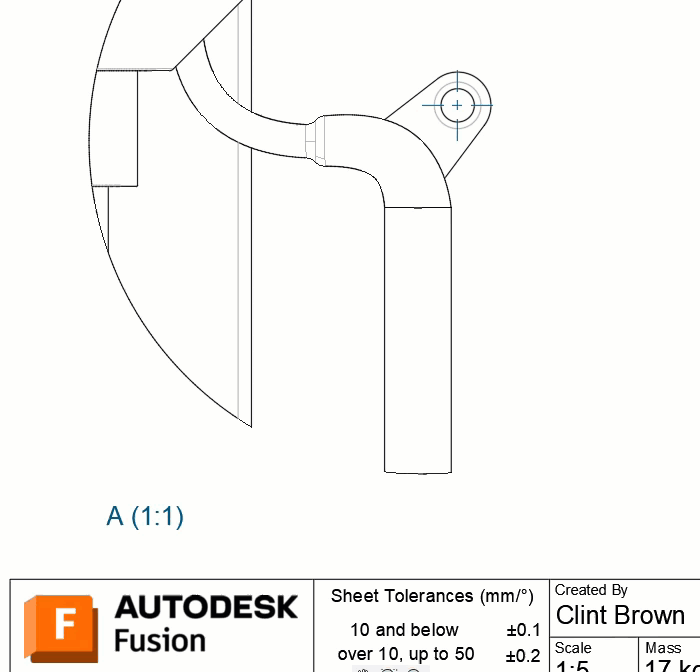
A new snap point has been added to dimensions, making it easy to dimension to the furthest point of a curved edge. When placing dimensions, the right-click menu now has a new snap option called “Curve X/Y Min/Max”. Selecting “Curve X/Y Min/Max” snap, will allow you to dimension to the furthest point of a curved edge.
Learn more about Object Snaps.

When editing a section view, choosing which “objects to cut” is significantly faster than before.
Welcome to a milestone update release for Autodesk Fusion Electronics workspaces. Our team of developers continues to listen to your requests, and combined with our XD team of experts, we can assure you that this release will optimize and enhance your design experience. Let’s get started.

We’re excited to share some fantastic updates for our PCB editor. Like the innovative techniques you’ve appreciated in Autodesk Fusion for shaping power planes, we’re introducing a similar approach for via stitching, enabling you to enhance your PCB’s electrical and thermal performance effortlessly. With this new feature, you can precisely define via stitching areas and tackle more complex designs while adhering to DRC guidelines—taking your PCB design to the next level with confidence and ease.
Learn more about Via Stitching.
In the electronic workspace, two realms stand out – the schematic and the PCB editor. With Fusion Electronics, they engage in a seamless, synchronized ballet, ensuring that any alteration in one is perfectly mirrored in the other, giving you complete confidence that your project is on track.
And if ever they fall out of step? No worries – Fusion Electronics promptly alerts you and guides you through a quick synchronization to regain your stride effortlessly.
We’ve heard your requests for an intuitive way to cross-probe assets between Schematic and PCB, and we’re thrilled to announce that it’s here—the new selection default. Select an asset in the schematic and watch it become selected on the 2D PCB. It’s a two-way street—from 2D PCB back to schematic, the connection is just as intuitive.
Whether switching tabs or spreading your workspace across dual monitors, with one showcasing the schematic and the other the PCB, the cross-probing feature integrates your workflow seamlessly. Tracing that net from schematic to board is a breeze, making your design process smoother and your experience more enjoyable.
Get ready to reduce your design times and enhance your design experience with the latest innovation from Fusion Electronics.

We’re thrilled to introduce a game-changing update in the Design Rule Check settings for annular rings—meet the innovative option for non-functional pads. These pads and vias cross internal layers without making electrical connections. With this enhancement, you can now reduce the annular ring size for such pads and vias, freeing up valuable space for routing on your internal layers, streamlining the support for High-Density Interconnect (HDI) PCBs, and mitigating return and insertion losses at high frequencies. This strategic feature is set to revolutionize your design efficiency, especially in GHz range applications.

We’re excited to announce a significant enhancement to the SPICE simulation capabilities within Autodesk Fusion’s schematic editor. The SPICE engine, renowned for its precision in simulating and validating design performance, now includes a highly requested feature: the ability to export your simulation results. This allows you to meticulously manage simulation data in spreadsheets, making it an invaluable asset for documentation or in-depth analysis.
You get raw data from the simulator, with phase information conveniently converted to degrees. Rest assured, this data export functionality extends across all supported simulation types, opening up new horizons for your simulation process.
Please note the following:
You asked and we delivered! You can now use the SPACE key to rotate selected assets during dragging moving with trackpad.

Before this update, it was difficult to resize the panels in electronics when they were undocked from the window, or “floating”. There was a bug, and it was fixed, and we are happy to report you can now resize properly on sides of floating panels, or equally floating tabbed groups of panels. Sometimes it’s the little things, and this should help provide a smoother user experience when interacting with panels in electronics.
For those of you who use third party plug-ins such as the Ultra Librarian tool, these panels had a few annoying issues, from going blank under some situations, to overlapping other panels when they should not, and a couple others. All these issues came from the same core issue which has been fixed! This means the experience using these important plug-ins is much smoother now.
The Signal Integrity extension powered by Ansys in Autodesk Fusion offers impedance insights and other parasitic values to improve PCB design by predicting and mitigating signal distortion, enhancing device reliability and performance.

In the latest update, we continue to harness the Ansys Solver and implement Coupling analysis for critical performance traces. This addition allows for more precise analysis and optimization of signal integrity and electromagnetic interactions, ensuring optimal design performance and reliability. Addressing signal Integrity challenges during the design process empowers your market readiness.
Cadence and Autodesk Partnership

Autodesk and Cadence have joined forces to revolutionize PCB design and 3D modeling. This partnership enhances collaboration, efficiency, and precision in electromechanical workflows, setting new industry standards and opening doors to innovation. Cadence Allegro and Autodesk Fusion collaborate to empower engineers and designers to work together in an integrated environment, streamlining the product development process from conception to manufacturing. With the ability to make real-time updates and collaborative design changes, teams can avoid common miscommunications that lead to costly errors and delays.

We know many users are looking to Generative Design to lightweight an existing design. In the scenarios, it can often take a lot of modeling to prep the obstacles and preserves to ensure the original design intent is not lost. In this update, we are taking our first step in simplifying this process by adding an option that allows existing designs to be used as starting shapes where we will only remove material. While this still requires you to model preserves for loads and constraints, obstacles are no longer required to ensure that the new design stays inside the existing design envelope.
Learn more about Starting Shape options.

The casting manufacturing constraint has been improved and is now commercially available to all users of Generative Design. This release includes the following improvements:
Learn more about Casting Parameters.
Synchronize Animation Now Available in Compare for Injection Molding Simulation (Simulation Extension)
Injection Molding Simulation > Results > Compare > Synchronize Animations
When comparing results for Injection Molding Simulation studies, you can now synchronize animation for the Fill Animation result in the Compare environment. The animations across multiple result windows are synchronized by frames. If any Compare window does not have a Fill Animation result active, an indicator stating that an animated result must be selected to synchronize animations for that window will display.
Simulation > Pre-Check

When running structural simulations, you would often run into solve failures if your model was not constrained properly, which resulted in “floating” bodies situation. Previously, we would provide a warning for this in the Pre-check dialog, but still let you proceed to run the solve. With the latest update, we will now block the solve with an Error in the Pre-Check dialog whenever a floating body is detected. You can use the recommendations provided in the Pre-Check dialog to help properly constrain your model. If you enable the “remove rigid bodies mode” option, then we will not block the solve and only provide a warning
Simulation > Quasi-Static Event Simulation > Solve Details

We have improved the error message that appears when a Quasi-Static Event Simulation job fails due to no internal energy. This error is triggered when the solver detects no internal energy, which implies no elastic deformation. This can happen if no loads are properly defined, if contacts have not been defined or if there is a large gap between bodies (not enough time duration to develop strain energy due to contact). We improved the error message to provide additional context as well as some additional actions to help you resolve the error.
Electronics Cooling Simulation > Results > Compare > Synchronize Results
When comparing results for Electronics Cooling Simulation studies, you can synchronize results where the results displayed in all the compare windows will be synchronized with those in the active window. Switching results from the active window will switch the results in all compare windows. If a particular study does not have that result available, then an icon indicating the same will be displayed in the window for that study.
Injection Molding Simulation Material Database Updated
The Injection Molding Simulation material database has been updated to give a more comprehensive database of both materials and manufacturers:
When creating or editing a milling tool holder, you can now define a gauge length by including or excluding sections of the holder or by entering a gauge length directly. For milling tool holders that already exist, the gauge length will be set as the total length of all holder sections.
We’ve also added Assembly Gauge Length to milling tool definitions, which is defined as the gauge length set in the milling tool holder plus the stick-out length of the milling tool (Length Below Holder). The holder gauge length can’t be edited once the holder has been applied, so any edits to the assembly gauge length will also update the Length Below Holder.
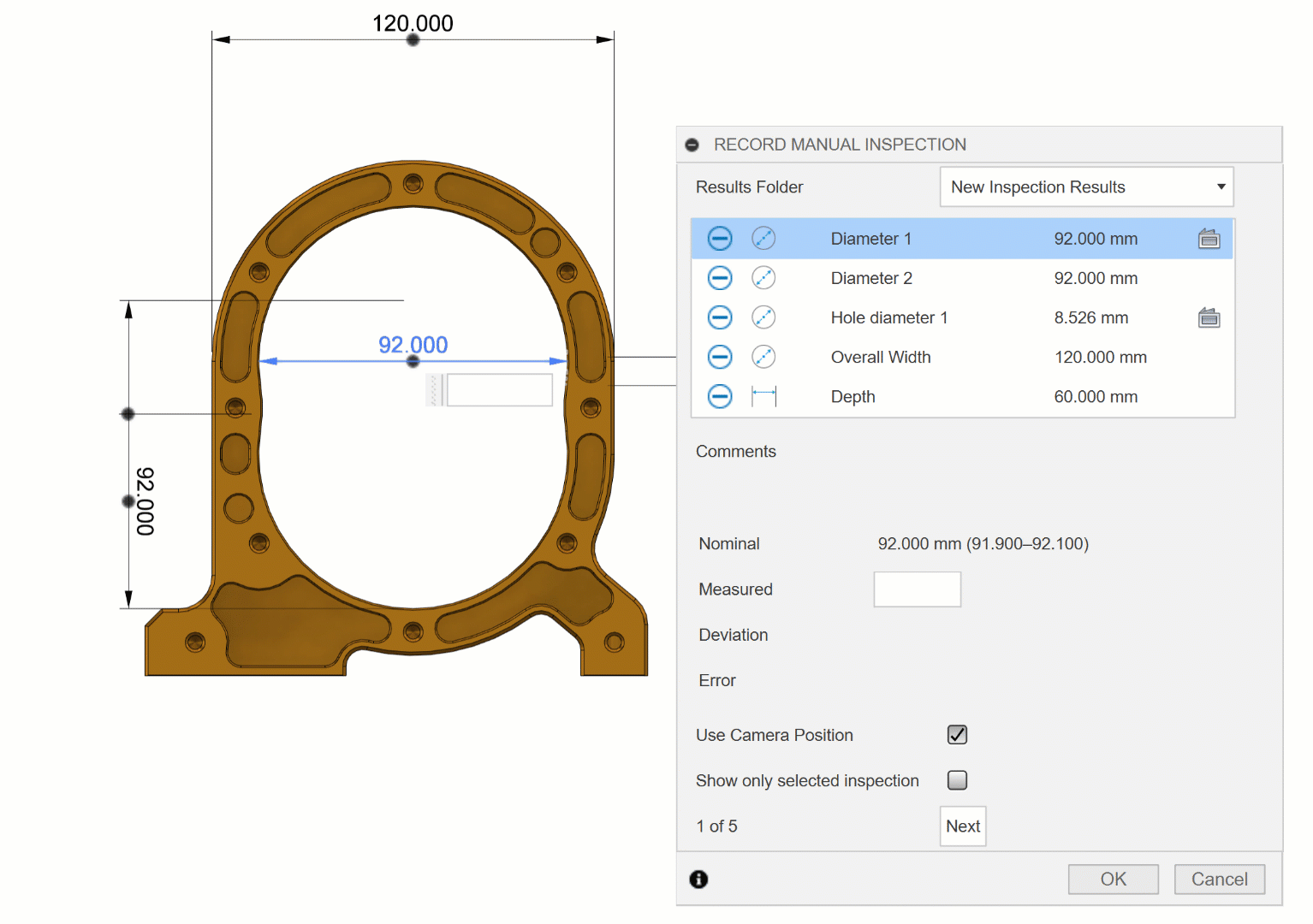
If you record a series of Manual Inspection measurements with many different measurements, the graphical display can become crowded, making it difficult to keep track of the current item to be inspected. To combat this issue we implemented a new option to ‘Show only selected inspection’, making it easier to visualize the current inspection item by hiding the others.
Learn how to record a manual inspection.
This is an improvement to the Geometry Selections functionality for open chains. The direction of the chain determines the direction of the toolpath and is indicated by an arrow. Sometimes it is necessary to reverse the direction of the open chain and the resulting toolpath – previously this required you to select and edit each chain individually. Many of you requested the ability to edit multiple open chains at the same time and we are happy to announce that as of this update this has been implemented through a ‘Flip Directions’ command. This command can be used when multiple open chains are selected.
Simplified Editing Workflows for Simulation Ready Machines
We’ve made some changes to how editing simulation ready machines works that means that it is now possible to make modifications to a machine definition without requiring the linked model to be updated. Additionally you can now change what model a machine uses for machine simulation and access the Machine Builder in the new model tab of the Machine Definition dialog.
This improves the reliability of making modifications to simulation ready machines by ensuring that the machine data in the machine library is always up to date. You can also now make modifications to machines in the Document folder of the Machine Library without affecting the instance of the machine in the My Machines folder, allowing machine settings to be adjusted for a specific part.
Note: updating the machine from the machine node in the operation tree now only updates the linked model. In order to use an updated machine in your document you must first remove it from the Document folder of the Machine Library and reselect the machine from My Machines.
Learn more about Machines for manufacturing.
Modifications for Advanced Swarf and Rotary Contour (Machining Extension)
It is now possible to optimize Advanced Swarf and Rotary Contour toolpaths by applying the modifications Trim, Delete Passes and Move Entry Points. This update brings Advanced Swarf and Rotary Contour in line with modification capabilities offered in other strategies.
As an incremental improvement in Fusion’s ability to represent turning threading tools, we’ve added several new parameters to turning threading inserts. You can now define a minimum thread pitch as well as maximum, where the maximum thread pitch will change the insert geometry while the minimum thread pitch is available for documentation purposes. You can also adjust the thread profile angle and the tip radius, which were previously hard-coded. There are also new options for a point or flat tip, where the flat dimension is also user-editable. We know this isn’t a solution for all the threading inserts that exist out in the world, but should help with better representing many inserts that were challenging or impossible to define before.
In turning profile finishing operations, if a lead out would have gouged the model, instead of not creating a lead out at all, it will now be created with a modified angle to prevent a gouge with the model. This behavior will make it consistent with the creation of a lead-in.

Arranging parts within the build area or build volume of a 3D printer is a key part of print preparation. When working with multiple components of different sizes, Fusion now allows you to set the priority when arranging components. Using this release, you will be able to choose between volume priority and component priority. Volume priority will start arranging components with the highest volume within the build area / volume of a printer. When using components priority, you will have the ability to designate individual priority settings, ranging from very low to very heigh, for each component manually within the Additive Arrange dialog. All three Additive Arrange types; 2D Arrange, 3D Arrange (Bounding Box) and 3D Arrange (Monte Carlo) fully support the part priority improvement included in this release.
Learn how to arrange components.
EOSPRINT software allows users of MPBF (metal powder bed fusion) and SLS (selective laser sintering) machines to create and assign parameter profiles to each component. The “EOSPRINT for Autodesk Fusion” app allows those parameter profiles to be imported to Autodesk Fusion as body presets within a print setting. Historically print settings with multiple body presets were limited to MPBF machines of EOS within Autodesk Fusion. With this release, you will be able to assign body presets to components for additive setups with an EOS SLS machine. Using this functionality, EOS users will be able to import their EOS parameter profiles from EOSPRINT to Fusion and assign those parameter profiles to the part of their choice. This improvement completes the full integration of EOSPRINT parameter profiles for all EOS machines in Autodesk Fusion.
Learn how to assign a preset of a print setting.
With our new Fusion add-in, Manufacturing Sustainability Insights (MSI), we’re tackling carbon at the design stage, which contributes to up to 80% of a product’s lifetime emissions. MSI, powered by the industry-leading carbon accounting and decarbonization platform, Gravity Climate, integrates seamlessly into Fusion. This add-in gives you an unprecedented, real-time glimpse into the carbon impact of your design and manufacturing decisions. Whether it’s material selection, manufacturing process, or geographical factors, MSI equips Fusion users with critical information at a glance. With the simple click of a button, you can calculate the carbon emissions of your designs and explore alternative solutions to lower your product’s carbon footprint. This integration doesn’t just offer a pathway to greener products; it’s a straightforward method to reduce carbon emissions, enhance sustainability, and streamline reporting. Now, making greener choices is as easy as using Fusion with MSI.
Learn more about the Manufacturing Sustainability Insights Add-In.

Looking for the latest post processors and machines updates? This March we released a ton of new updates and improvements to many of the open-source Post Processors and Machines we offer for free. Within this release you will find improvements to post processors including Generic Post Processors, Milling Post Processors, and Turning Post Processors. We also added new machines to our Machine Library, updated our Workholding library, and improved functionality around the Autodesk CAM Post Processor engine.
Learn what’s new for Post Processors and Machine Simulation this March.
Missed the February update? Learn what’s new for Post Processors and Machine Simulation from this past February.
The MESH tab contains modeling tools to manipulate meshes. With this release we are excited to start exposing some of this functionality in the Fusion Design API.
The following features are now available in the API as a “Preview”:
The functionality provided by the API is the same as in the UI with one exception. The API version only allows the manipulation of mesh bodies, not of individual face groups or singular triangles. The new mesh features follow the same class design as the existing BRep features and are accessed and manipulated in the same way as the BRep features. This functionality is currently provided as a “Preview”.
As with all API Preview functionality, these features may change in the future and impact any scripts and add-ins written based on the current version. If you create any automation tools using these new Preview API functions, please be aware of potential future changes as we work on stabilizing this functionality.
Preview features are considered “pre-release” features under the “Autodesk Terms of Use” which govern your use of Fusion.
As of this update you can now author configurations through the API.

Want to engage more with the Autodesk community, use Insider previews, and test out the latest build one month before it’s released to the general public? Check out the Fusion Insider program! The Autodesk Fusion Insider Program enables you to access the next version of Fusion and all the new features, improvements, and fixes, 3-4 weeks before the general public. As a member, you’ll gain inside knowledge of when we are deploying an update, what’s new, and what’s coming next . You will also have the opportunity to join exclusive events, try pre-release functionality, and give feedback straight to the product teams.
By clicking subscribe, I agree to receive the Fusion newsletter and acknowledge the Autodesk Privacy Statement.
Success!
May we collect and use your data?
Learn more about the Third Party Services we use and our Privacy Statement.May we collect and use your data to tailor your experience?
Explore the benefits of a customized experience by managing your privacy settings for this site or visit our Privacy Statement to learn more about your options.