& Construction

Integrated BIM tools, including Revit, AutoCAD, and Civil 3D
& Manufacturing

Professional CAD/CAM tools built on Inventor and AutoCAD
9 min read
Getting Started with Fusion 360 just got easier
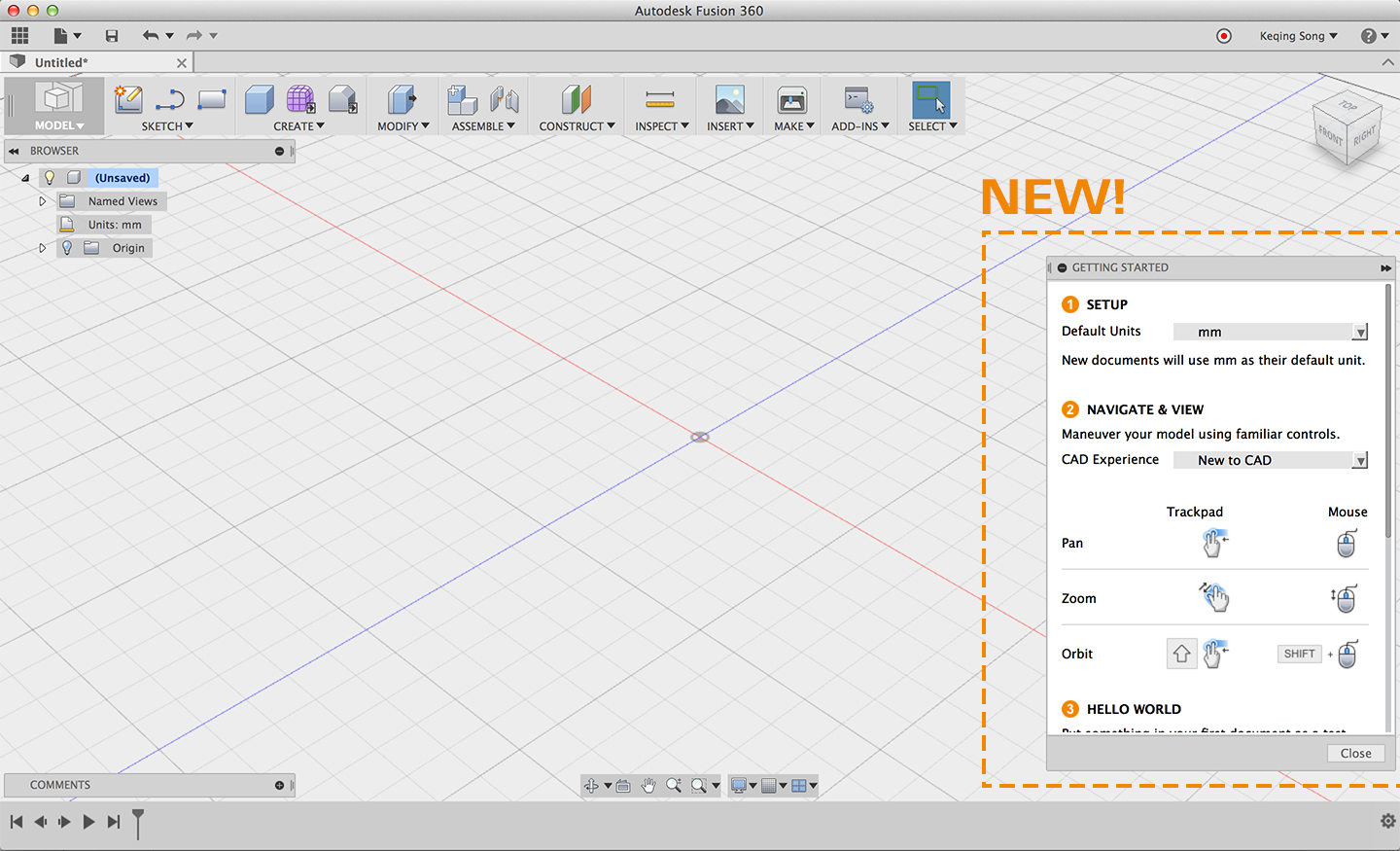
We’ve improved the experience for all newcomers trying Fusion 360 for the first time. The idea behind this comes from your feedback on what you wanted to do when you logged in for the first time, as well as the options you wished you knew before you dove into designing. Think of it as your orientation packet, except you’re not receiving it in the mail; you’re getting it when you actually need it. Let’s walk through the 4 easy steps.
If you close the panel, you can find it under the help menu as “Getting Started”.

We heard you ask for the in-product tutorials, and no, we haven’t forgotten about them. They had a good run, and we are working on the next evolution of our in-product learning experience with better technology to support them so that they stay up-to-date, relevant, and fun to go through. More to come as this gets developed.
Navigate more naturally
Rotation of a design was notably slower in Free Orbit than in Constrained Orbit. Free Orbit felt sluggish by comparison, so we increased the tracking speed (the ratio of mouse travel to model revolutions) of Free Orbit and it’s now consistent with Constrained Orbit.
Previously if you wanted to rotate around a specific center point, you’d have to know the secret combo move of holding down the SHIFT key, pressing the middle mouse wheel once, and then clicking and holding it again to catch the red dot before it disappears. Now it just happens naturally where you’re rotating. And now it’s green. C-C-C-COMBO BREAKER.
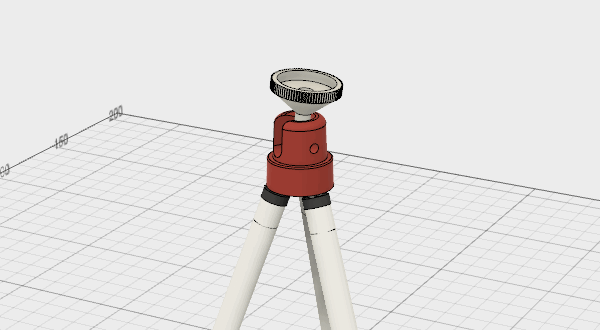
We improved the way an active component is highlighted in the browser so that it’s easier to spot in other visual environments such as Infinity Pool, Dark Sky, Grey Room, etc. Here’s how it looks now:

Modeling gets a performance boost
There was a crash issue around lofting a profile with free edge chain profile on. We’ve tightened it up and now it should work properly.
There have been reports of a crash issue where if you broke the link of an inserted design, Fusion just couldn’t let go and would crash. We talked some sense into it, and now breaking link shouldn’t bother Fusion anymore.
If you exported a design as an STL, saved the design, closed it, re-opened it, and repeated these steps 1-4 times, the design history would not save in the latest state. This could get very messy, so we fixed it.
We picked up a crash issue where if you went into Edit Sketch, changed a dimension, said OK to finish the sketch and then did an Undo right after, Fusion would crash. This has now been fixed and shouldn’t happen again.
Amcfarlen reported this issue where Fusion 360 would take forever to compute when using equations and custom expressions to define geometry in the parameters table. After some math tutoring, Fusion now takes < 1 second to calculate.
There was a nasty crash issue where if you did “save as” after deleting a bunch of components from the design, Fusion would crash. Nasty – that’s why we made sure it won’t crash on Save As anymore.
So long weird graphics issues
Andreas.walder reported this zooming issue where zooming into the model would automagically alter the geometry for no reason. As we dug into it, we found this was a graphics issue, and that the model isn’t physically changing. Still, sorry about that – it’s now been fixed.
Another zooming issue had to do with sketch curves/edges not actually lining up with the closed profile it created when you zoomed in closer. This had to do with our sample count, so we upped the count and now edges and profiles look on point.
When working on 4K monitors, specifically a resolution of 3840×2160, Fusion’s UI would feel sticky and not be as responsive as opposed to working in 1920×1080. Now, everything should be fluid with a nice usable FPS rate.
When using a Space Mouse with Fusion, graphics effects such as Ambient Occlusion will oddly turn off when navigating around a design. We’ve now added an option that lets you explicitly keep them on or off because we think you should be able to control it.

We fixed a regression issue that caused Fusion to crash after you were done playing with the ground plane offset under the display options. We’re happy to say that fixing this bug has basically put an end to the “random” crashes that have been reported through crash error reports.
We fixed a crash issue where if you started to record an animation and for some reason closed the document without saving, you’d blow Fusion’s mind and it would crash. We later found out that this was a regression caused by another fix, so we fixed the fix, and it all sorted itself out.
API functionality continues to thrive
Nnamfoh has been super helpful on reporting API related issues. One was an extrude issue where it would fail on a sketch, within a component, based on a non-standard origin.
Another was this issue where his experimentation with generating interference calculations gave an internal validation error. Our API gurus were able to reproduce them and found some bad code in our API – they are fixed and should work properly now.
We’ve also added new API support for various tools and commands in the software. Feel free to geek out over it
We also fixed an issue regarding FavoriteAppearances.add() not working properly. Apparently when you didn’t have any appearance materials added to your Favorites, you weren’t able to execute that API call. Now you can.
Download and Update Stability
Some of you have reported that you were having problems getting updates.
After a live update, the Fusion 360 icon pinned to the start/taskbar on some Windows machines would not work. This also happened under Start > Recently Used Programs. Apparently there was a path issue, so we made sure it is now pointing to the right .exe, as well as deleting any out-dated ones.
Some folks have been getting this “SSL: DECRYPTION_FAILED_OR_BAD_RECORD_MAC” error, popping randomly around 10-27% of the update process. Well that’s just a load of gibberish, and luckily, we have people who know exactly what that gibberish means, and were able to fix it so that your updates happen without a hitch.
Similar to the issues above, pior_o reported this launch error issue that would appear when he’s trying to start Fusion. Apparently, this error was caused by Fusion being confused about a space that was in his username. Yeah, how random is that? No problem though, it’s not confused anymore.
Another one was the FileExistsError…error. In response, we’ve made a number of improvements to our update process, making it more stable and resilient, so that hopefully, those of you who’ve had errors pop up during past updates will no longer have to go through that again.
2D drawings lets you set custom scales
We’ve added support for custom scales related to 2D drawing views. You now can enter custom scales as well as the selection of existing standard scales within the Scale drop-down menu.

Alternative Flanking and new fixes in CAM
We’ve added Alternate Flanking functionality to the Turning thread tool. Previously, it would only use a single side of the thread insert. With Alternate flanking, you’ll be able to use both sides of the thread insert, which will help make the tool last longer. The stepdown will also be reduced automatically to keep the load more consistent.
You can now customize your browser display settings within the CAM section of your Fusion preferences. You can show Tool Numbers, Compensation Offsets, Descriptions, as well as Setup Work Offsets, Cycle Types, Manual NC, and Pattern Type.
There was an issue where the Drilling toolpath was wrong when checking the Same Diameter check box for a given part. For some holes, the toolpath’s end plane is too deep. Now it’s fixed.
There was a regression issue where the toolpath being generated for the Thread/Circular/Bore feature was not correct. Now they are!
The Turning Setup world coordinate system (WCS) Origin’s position would show up at the wrong place if you selected a sketch arc, circle, or ellipse. If the sketch was invisible, the position showed up in the right spot. Now it shows up as it should, regardless of sketch visibility.
Updated Proto Labs add-in gives you more flexibility
We updated our Proto Labs add-in under the Make drop-down menu in the toolbar. Previously, you could only enter your email address and submit whatever was open in Fusion. Now you can select the components you want to get made and they will automatically be attached to the submission process, where you’ll enter your email address on Proto Labs’ website. Slick.


Clear mark-ups are in A360
Now when you select a mark-up on a 2D drawing in A360, other mark-ups will appear faded so that you tell exactly which one you’re looking at or talking about with others.
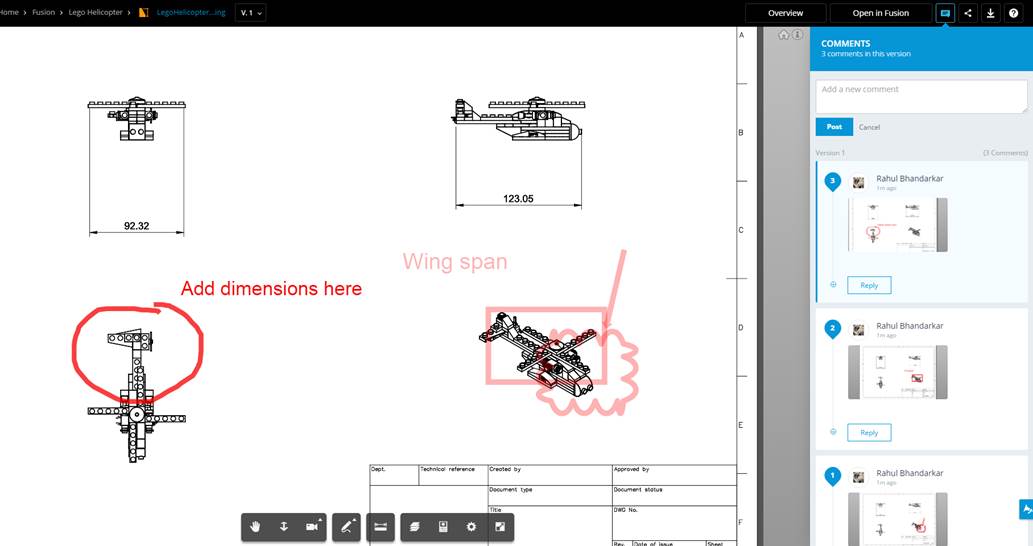
There you have it. As always, we love to hear from you 
Cheers,
Keqing and the Fusion Team
Want to know what came before this update? Click here or the “Product Updates” category filter below.
By clicking subscribe, I agree to receive the Fusion newsletter and acknowledge the Autodesk Privacy Statement.
Success!
May we collect and use your data?
Learn more about the Third Party Services we use and our Privacy Statement.May we collect and use your data to tailor your experience?
Explore the benefits of a customized experience by managing your privacy settings for this site or visit our Privacy Statement to learn more about your options.