Are you new to the Manufacture workspace in Autodesk Fusion? Here are a few tips to help you navigate it like a pro based on our recent Fusion – CAM Tips & Tricks ebook.
Tip 1: Discover tooltips
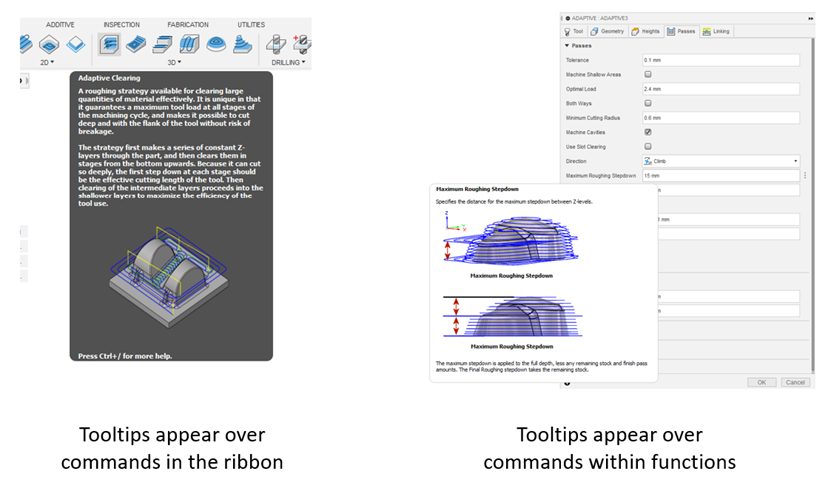
The Fusion CAM workspace has a neat feature called tooltips. Tooltips are little pop-up messages that appear when you hover your mouse over a button or command. They give you instant information and explanations, helping you understand what each button does. So, as you explore the Fusion CAM workspace, keep an eye out for these tooltips. They’re like mini-guides, showing you the way as you go.
Tip 2: Dive into details with the ‘i’ symbol
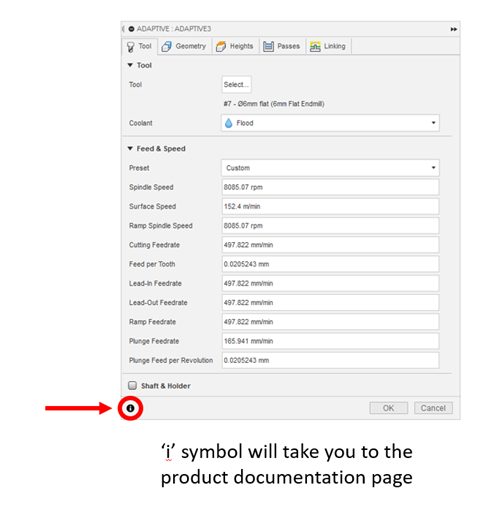
Sometimes, tooltips may not provide all the information you need. That’s when the ‘i’ symbol comes to the rescue! You’ll find this button located at the bottom left of each command box in Fusion’s CAM workspace. When you click it, it takes you to a page with more detailed explanations and instructions for that particular command. It’s like having a manual right at your fingertips. So, if you ever feel stuck or want to learn more about a specific feature, just click the ‘i’ symbol to dive deeper.
Tip 3: Find the latest post processors on our online library
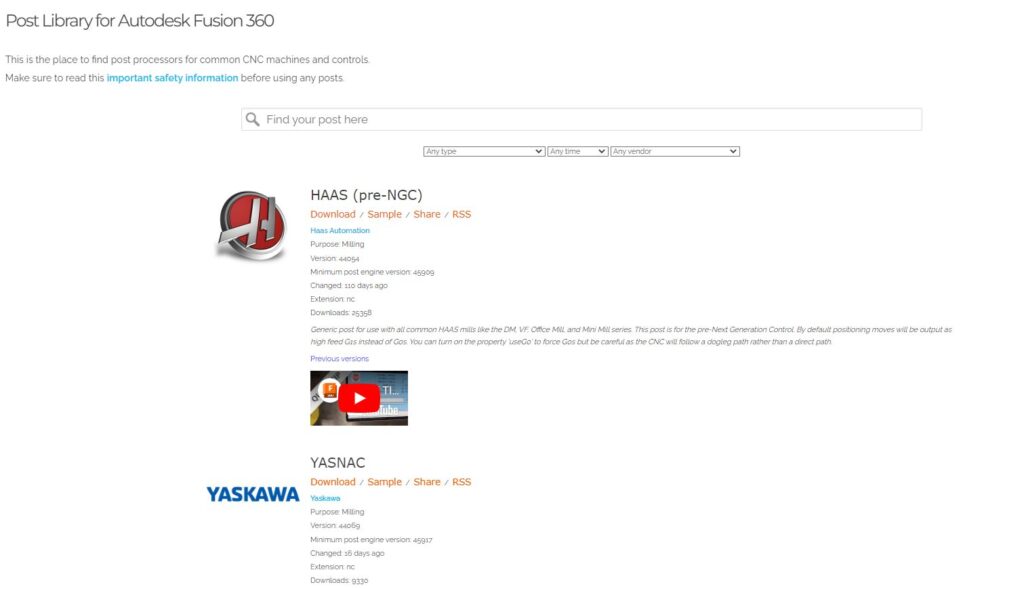
The final step to get usable G-code out of Fusion and into your machine is to ‘post’ out your toolpath operations with the correct post processor. These posts are freely available to all users and are regularly updated, with new machines being added every few months. To ensure compatibility and smooth operation, find the latest versions of post processors on our online library.
Get started manufacturing with Fusion today
With these simple tips under your belt, you’re now equipped to navigate CAM in Autodesk Fusion with more confidence. Remember, tooltips are there to guide you, providing quick explanations as you explore. If you need more in-depth information, the ‘i’ symbol is your go-to resource. And when it’s time to generate G-code, make sure to use the correct post processor from our online library. In just a matter of time, you’ll be on your way to becoming a Fusion expert.