& Construction

Integrated BIM tools, including Revit, AutoCAD, and Civil 3D
& Manufacturing

Professional CAD/CAM tools built on Inventor and AutoCAD
3 min read
The long-awaited Tool Library refresh is here! After many rounds of feedback and improvements, the Tool Library graduates from preview functionality to the official method of managing and selecting tools for the Manufacture workspace. Along with a fresh new look, the Tool Library introduces new features that are aimed at speeding up the tool selection process as well as adding more intelligent information to tools.
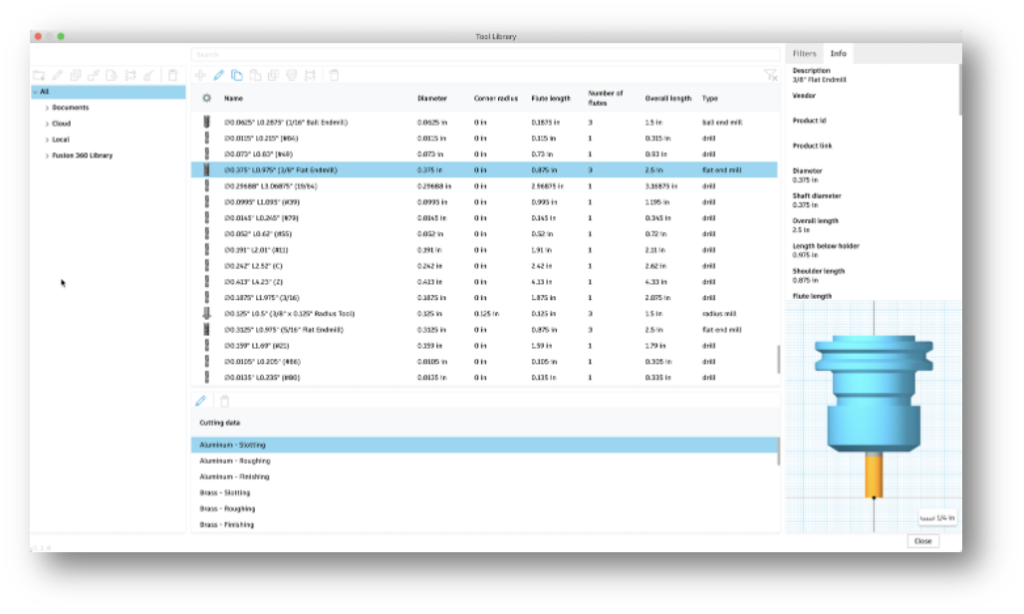
Though some of the colors are different and some buttons have moved, the interface should seem quite familiar. The left panel shows a tree of libraries organized by source, the middle panel is a large, customizable list of tools, and the right panel is split between data about the tool as well as a preview. Two notable changes on the main library window are that the filter options are now a tab in the right panel and the addition of the cutting data panel on the bottom. Which brings us to the most exciting new feature of the Tool Library… Cutting Data!

Possibly the most exciting news of the new tool library… Previously, a tool definition could only contain one set of spindle speed and feedrate data, and did not include stepover, stepdown, or any other data that is needed for a complete cutting “recipe.” This caused complications when a single tool was being used in multiple ways (e.g. roughing and finishing with the same tool using different parameters). Not only can a tool now store stepover, stepdown, and coolant mode in addition to spindle speed and feedrate (which forms a Preset), but now a tool definition can store multiple presets. Don’t forget to name the presets to distinguish between them!

One of the key features of cutting presets is that when a preset is edited within a tool definition, that change is only applied to operations that use that tool and preset. This will be useful for bulk edits while dialing in the cutting parameters for tools used in multiple ways. With a tool library full of tools with existing, proven presets, it’s possible that no cutting data would need to be manually entered at all!
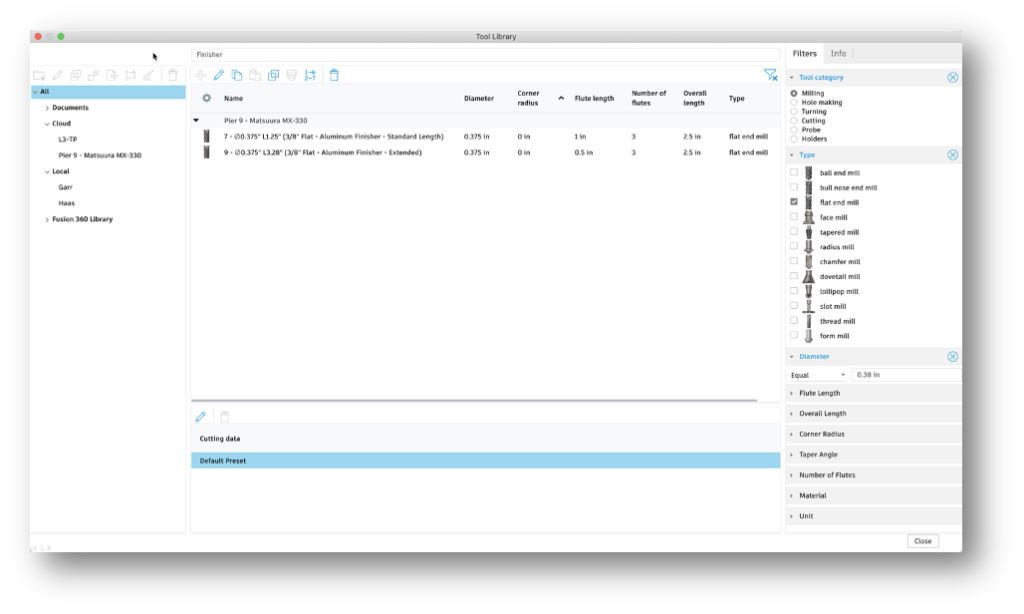
Filtering hasn’t just moved, it’s improved! Selecting a tool category in the filters panel will show the relevant parameters based on the selected category, which allows a greater depth of detail when searching for just the right tool. Another improvement to the parameter fields is the ability to select range, greater than, less than, equal to, and more for the input value! To clear all filters and show all tools again, simply select the clear filter button and the library will return to the default state.
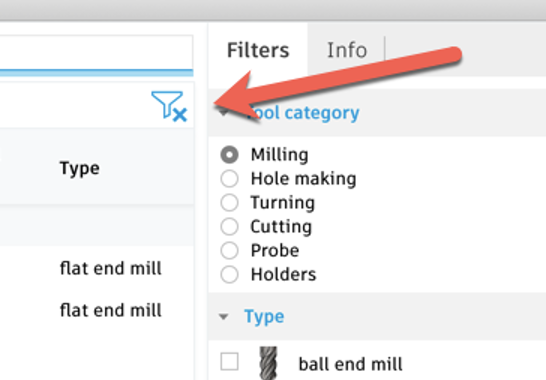
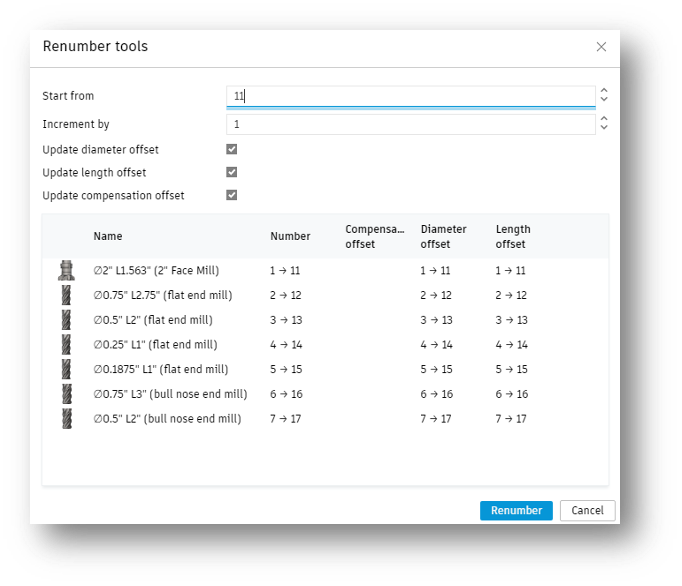
The tool renumbering function has received a few usability updates that will make renumbering tools easier! First, multi-select is now the method by which tools are selected for renumbering by using CTRL select or SHIFT select in the tool list. The multi-select method allows the selection of exactly which tools to renumber before reassigning the tool numbers. This contrasts with the old method, which was that all tools in a document were renumbered except for a specified range of tool numbers. Second, the Renumber Tools window now shows a preview of the result before accepting the changes.

Turning tool inserts are defined by a standardized code that describes the geometry of the insert. The ISO Code in some turning tools will recognize an insert’s code from a string of text and update the insert settings!
Honorable mentions for improvements in the new Tool Library:
The release of the new Tool Library marks the beginning of many improvements and enhancements to come. Keep an eye out for discussions on the forum for new functionality and provide your valuable feedback!
By clicking subscribe, I agree to receive the Fusion newsletter and acknowledge the Autodesk Privacy Statement.
Success!
May we collect and use your data?
Learn more about the Third Party Services we use and our Privacy Statement.May we collect and use your data to tailor your experience?
Explore the benefits of a customized experience by managing your privacy settings for this site or visit our Privacy Statement to learn more about your options.