& Construction

Integrated BIM tools, including Revit, AutoCAD, and Civil 3D
& Manufacturing

Professional CAD/CAM tools built on Inventor and AutoCAD
4 min read

This article is intended for industrial designers and is not reflective of Alias workflows. If you are interested in deeper Class A tools, please check out our friends over at Alias.
Ah surfacing, the old faithful friend of any industrial designer, and the kind of person who’s ears perk up anytime someone says “Class A geometry,” but what are they? Why are they here, and what on earth are they for in Fusion 360?
Ultimately the surfacing tool encapsulates a large area of possible geometries between the solid and t-spline space. They’re not as freeform as t-splines by any stretch, but enable you to produce complex, compound surfaces like this tetrapod!
Ok, so with that quick pre-amble out the way, here are a few of our top tips when working with surfaces:
The first time you enter the surface space, you may not realize it, but you can very rapidly remove surfaces from a solid by simply clicking on them, and then hitting backspace. Suddenly like magic, your solid is treated as a surface without the need to unstitch or do any other explicit functionality! Easy
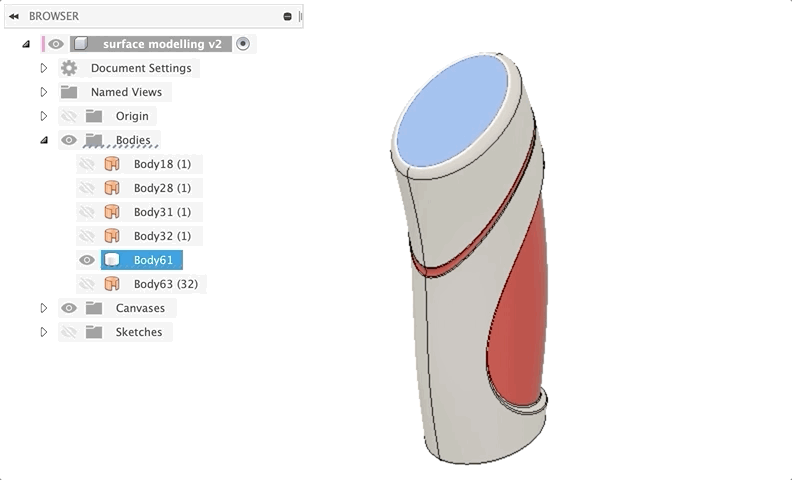
Oh, baby! The trim tool is something I wish we could use in the model space. This nifty little tool enables you to apply over-modeling principles really quickly. Working with compound surfaces can be a real challenge, but trim allows you to convert any tool in the surface environment into something to be used while over-modeling! Essentially what this nifty little tool does is combine a split and remove command together for the surface space. When you have two intersecting surfaces, trim will allow you to pick one surface to cut with, and then you can select either side of the interfacing surface and click to have it split and removed! Brilliant.
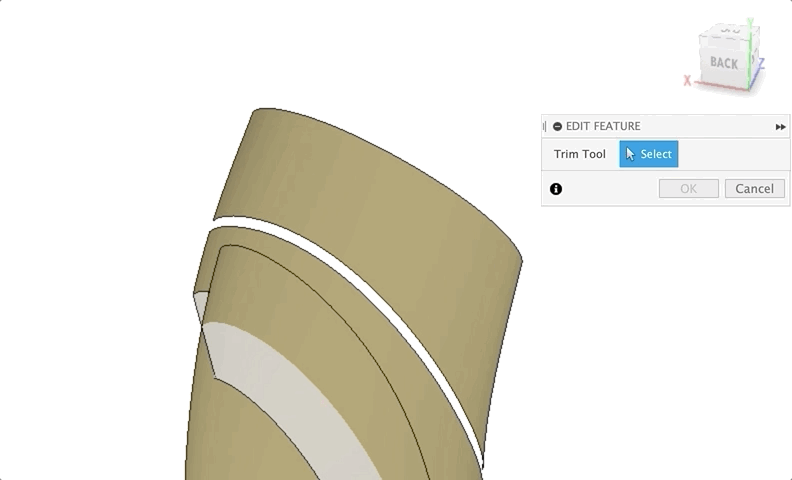
I mean, we may as well have called this one over-model. It does exactly what it sounds like, but it’s so much more advanced than you might realize at first. Extend is a fascinating tool that quite literally extends a surface out, think of it as recovering geometry you never made. What makes it so powerful is the addition of the natural extension. Fusion 360 can detect what the curvature of a surface is doing, and make some assumptions about how that surface might continue in a particular direction based on how the various curves in the U and V direction are behaving. Neat!
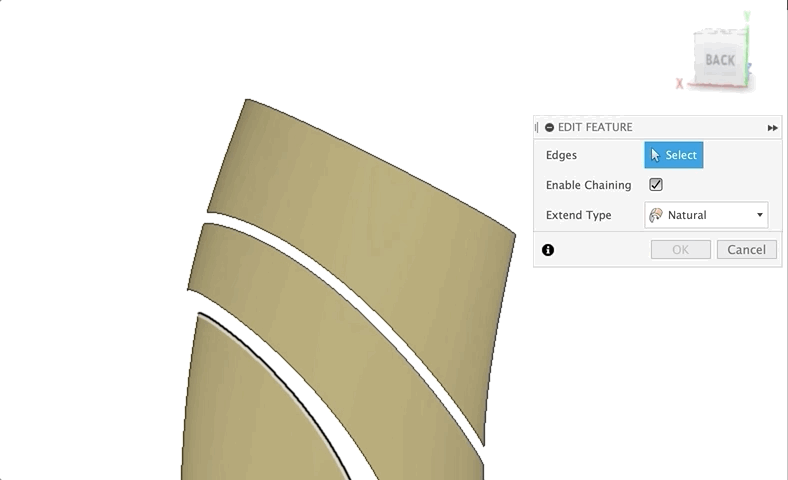
Ok, are you running out of things to talk about already? I promise you no!
The offset surface tool is a lot more powerful than you might think. Sometimes when working on particularly complex solid objects, you may come up against a challenge around trying to do things such as shelling. As internal angles become offset, the shell may begin to self intersect, causing the shell to fail. You can actually mitigate that in specific complex geometries by instead shifting to the Surface Workspace, offsetting the object in your desired direction, and stitched together with your new surfaces, and hey presto, you’ve shelled out a complex surface!
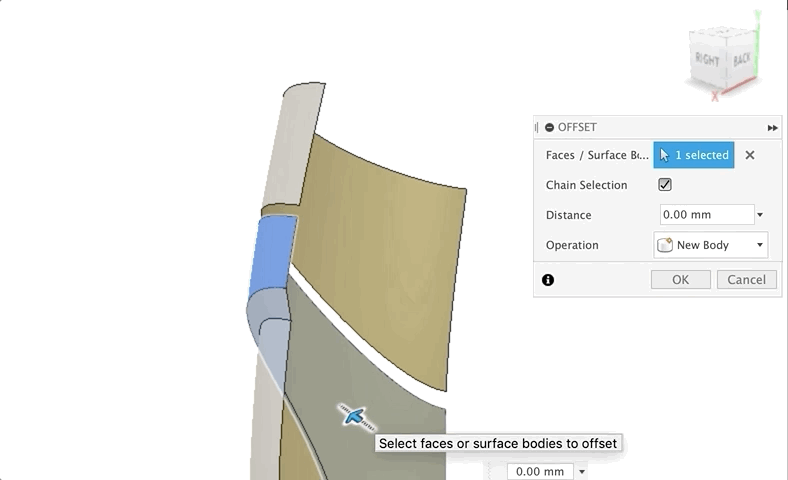
This is a slightly stranger tool. Why would you need to reverse a normal?
At first glance, if you work in Fusion 360 exclusively, this tool can seem a bit pointless, if you flip the normal, the inside/outside of the surface changes (as denoted by the textured side of the surface). Still, it doesn’t seem to impact any of the geometry features in the tool… well, the good news is, if you only use Fusion 360 data inside of Fusion 360, this tool isn’t going to do much for you. However, if you are working with imported geometry from a neutral file format, things can go sideways.
As I’ve mentioned before, when you import neutral file formats from any source, they’re not technically “neutral.” Every CAD system out there needs to translate from their home format to the neutral standards like STEP or IGES, but that process can be a bit painful. Some artifacts can be created that cause “issues”. This is especially true when bringing over data from older versions of a CAD package, or software with generally ancient kernels at their core. The translation process can turn out not as clean as it is with more modern software tools. As a result, even when you do everything you can to make the migration of data from one place to another as smooth as possible, it can still have issues. Flip normal is just one tool in the belt that can help with this!
We hope you find these top 5 tips useful. Did we miss any of your fave tips for the surfacing space? Let us know in the comments! Are you not using Fusion 360 yet, download, and start creating your Class A geometry.
By clicking subscribe, I agree to receive the Fusion newsletter and acknowledge the Autodesk Privacy Statement.
Success!
May we collect and use your data?
Learn more about the Third Party Services we use and our Privacy Statement.May we collect and use your data to tailor your experience?
Explore the benefits of a customized experience by managing your privacy settings for this site or visit our Privacy Statement to learn more about your options.