Elevate your design and manufacturing processes with Autodesk Fusion
One of the great things about CAM inside Fusion 360 is that your toolpaths are associated with your model. If there is an update to your model, you do not have to re-program your part.
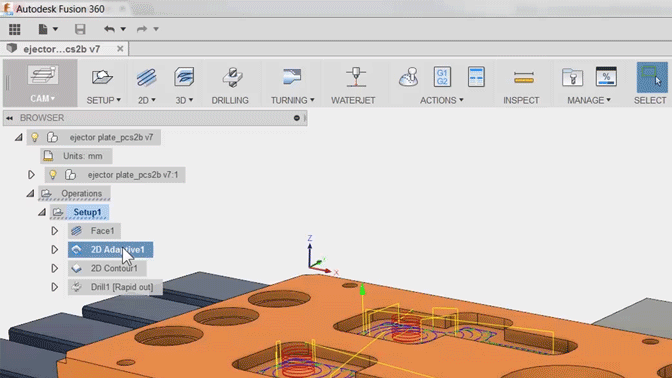
There will be situations where you might want to play with your design without disrupting your existing CAM toolpaths. Fusion 360 has an easy option to protect your already completed work. It doesn’t matter if you want to do each toolpath individually or the entire CAM operation tree. One “right” click and your toolpaths are locked and protected from geometry changes. Check out this quick tip.
This is great for testing out a few ideas, while you have active production runs of the part.