Elevate your design and manufacturing processes with Autodesk Fusion
If you’re…um efficient (sometimes lazy) like me, traveling half way across the screen to select a command or relationship is too time consuming. Which most likely means you have mastered the use of the keyboard shortcuts and the marking menu to speed up your design workflow. Well here is another Quick Tip to speed up your workflow while making sketch relationships.
When I started learning CAD software, I was lost in all the buttons/commands/features/toolbars/environments. I had one professor tell me that if you can’t find something just right click. With Fusion 360, when sketch entities are selected a right click will present you with the sketch relationships right next to your cursor.
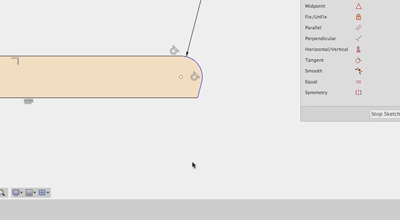
First, open up a new sketch or edit an old sketch. Select a sketch entity or two, then right click to invoke the menu. This relationship list will only show relationships pertaining to the sketch entities that are selected. For Example, if two circles are selected Fusion 360 will give the options to make them tangent, concentric, equal, or fixed. Most importantly, this will limit your mouse travel to where the sketching is happening. Mouse travel…so exhausting.
Next time you are in a sketch, try using this new workflow to increase the speed relationships are made.