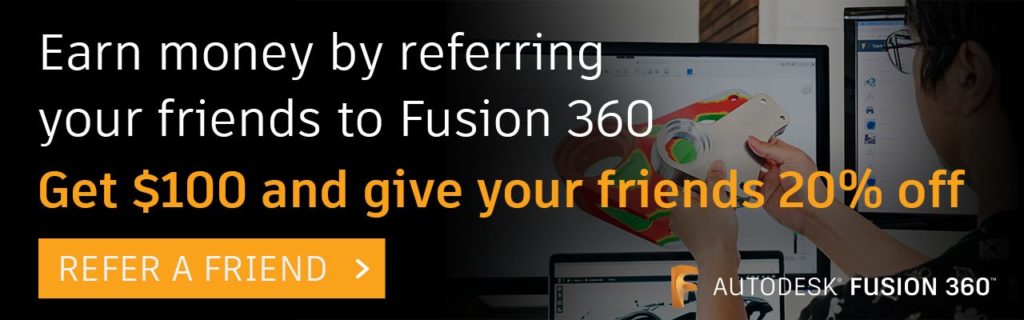We’re excited to announce improvements to the way you surface assembly information in a distributed design workflow in Fusion 360. It’s now easier than ever to add Reference Objects from an assembly to one of its distributed designs.
When you’re setting up a design for distributed work in a team or breaking a design up to organize it, Reference Objects let you selectively add assembly geometry to external components to establish an associative relationship between them.
The control panel in this arcade is a basic example. A specific team member will detail out the control panel and add the joysticks, buttons, and other controls. However, only a few components from the assembly are important enough to influence the size and shape of the control panel.

While you’re setting up the control panel in the assembly, you can use the Reference Objects command during Edit In Place to select the components important to the control panel. After you save the assembly, the designer can open the control panel and edit it outside of the assembly while maintaining associative relationships with the assembly.

With the design open independently, the designer still benefits from the contextual information required to complete the control panel. This ensures that multiple project members can work in different areas of the assembly concurrently. Additionally, you can see the avatars of each project member to understand who’s working on each area.
After the designer opens the control panel, they can activate the assembly context in the distributed design, and items selected as Reference Objects are displayed and made available for reference as if they were active in the larger assembly.
With the assembly context active, the designer can continue regular modeling actions to create the control panel without working in the larger assembly.

As components in the assembly change, each context that references the assembly will associatively update. In the next section, we will explore how changes in the assembly will cause external components to update when you synchronize assembly contexts.
Sync All Assembly Contexts
While collaborating with others in a distributed assembly, you may create several assembly contexts to connect all the components in the assembly. In the arcade sample, nine contexts were created at different points in the timeline.

This enclosure was built to be driven by an overall envelope at the assembly level.
When the envelope component is changed, each affected context becomes out-of-sync. Gone are the days of updating contexts one by one. The Sync All Assembly Contexts command gives designers an automated way to synchronize all contexts in the timeline with a single action.

Right-click any out-of-sync assembly context to Sync All Assembly Contexts or sync that assembly context individually.

When you synchronize the assembly contexts, each of the external components will update accordingly, resulting in the external components acting more like local components. By distributing certain components of an assembly, teams gain a better view into who is working on each distributed design and have more granular control over access to components in the assembly.

We hope this deep dive helps you better understand the improvements we’ve made to enable you to uncover assembly information in a distributed design workflow. Let us know if you have questions or comments in the comment section below and we’ll be there to help!