& Construction

Integrated BIM tools, including Revit, AutoCAD, and Civil 3D
& Manufacturing

Professional CAD/CAM tools built on Inventor and AutoCAD
6 min read
Revamped Data Access, sharing, and collaboration.
It’s here – we’ve reimagined and redesigned the experience of how you access and share data with your team and outside stakeholders. This means that when you log into Fusion 360, you arrive into an untitled document where you can start designing right away. If you have existing designs that you’d like to start where you left off, you can access them through the new data panel by clicking on the grid icon at the top left corner. Right click on a design and you’ll see a list of options. Open it, insert it in an existing design, or get a link that you can share to anyone you’d like, even if they don’t have an Autodesk account. You can also open the design in A360, which will take you to the web browser version of the old dashboard.
This browser experience is the very same dashboard you have been using within Fusion 360 in the past versions. We’ve separated the full dashboard from the software because this new experience now lets you focus on your designs more upfront, rather than starting with where to put them. In addition, your subscription type is now displayed clearly at the top right corner, and access to your preferences is now under your name drop down since they are associated with your account, no matter how many different machines you choose to install Fusion 360. For a complete walkthrough, check this blog post here.
Better tools to get you there faster.
This update also includes a variety of tool command improvements such as way better creasing behavior in Sculpt workspace. Your T-spline face vertices can now be un-creased to yield a smooth edge, and creases can now be maintained when adding additional geometry without throwing your model into box mode. A short demo of these creasing improvements can be found here.
Patch trim and Patch extend commands are now timeline compatible, and the sketch environment has a new slot command. Where you can easily sketch out center to center slots, overall slots, or center point slots.
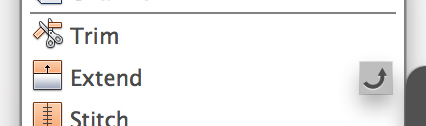
The Loft command has a new option called “Merge Edge” where it allows you to manually chain edges to form a new profile, rail, or centerline when the Chain Selection option is turned off. You now also have the option to pattern faces, bodies, or specific operations.
As mentioned in previous posts, we’ve made significant improvements in the graphics/rendering area. We’ve dramatically improved our OpenGL support, noticeably reduced the RRT rendering noise, and added a number of new materials such as gemstone, translucent plastics, powder-coat, and many more. Now you can also add physical and visual materials to a favorites section of the appearance browser.

Preview of interactive rendering in your browser
Yeah, that’s right. This update also includes a preview of our interactive cloud rendering technology that runs in your web browser, free for you to try. Access it by first clicking on the info icon in one of your designs in the data panel – this will take you to the items details page in your web browser. When you’re there, go to the rendering section and click on the Autodesk A360 Interactive Rendering – Try Beta icon to give it a whirl (Make sure that you have your web browser’s pop-up blocker turned off to use the renderer).
Extend your toolsets by automating tasks.
The new API functionality now allows you to use JavaScript to automate custom tasks in Fusion 360. Included with this preview are some sample scripts such as bolt generator, hex generator, and simple BOM extractor. Fusion 360 is using Brackets and its integrated IDE component. Check it out and let us know what you think!
New CAM enhancements make machining more intuitive.
Since its introduction as an integral part of Fusion 360, the CAM component has also received a number of new enhancements in this update. Most noticeably, you’ll see a scrollable bar appear at the bottom of the navigation toolbar when you simulate a setup. This bar allows you to scroll through the tool-path to specific instances, displaying relevant information about the tool-path.
When the tool-path detects a collision, the simulation will pause and the tool will become highlighted in red, as well as showing you in the visual bar at the bottom exactly what point of the simulation the collision is occurring.
A couple other nice additions to the CAM experience include the ability to save operations as templates, which can be repeatedly if needed, and how you can now use model surfaces to general toolpaths, eliminate the need to create dummy construction planes as a work-around.
The start of a new learning experience.
Based on all the conversations we’ve had with you and the community at large, this update marks our first iteration of making earning content more integrated with the product. Fusion 360 now has 12 brand new, step-by-step, in-product tutorials that guide you through the basic steps of how to design a lamp from scratch, how to assemble its components, how to give it some nice materials, how to get it rendered, and how to get parts of it fabricated. It’s an easier way for new users to get up and running with Fusion 360, and also a great start for us in creating a more integrated and pleasant Fusion 360 learning experience.
Each tutorial opens a new file that lets you build onto of it as well as a side window containing step-by-step instructions on how to get started. If you have dual monitors, you can drag that side window out of Fusion 360 and enlarge it to make the images bigger. When you’ve completed one, you can keep going without needing to go back to the tutorials launch-pad, yet if you wanted to go back to the top level launch-pad, you can always access it from the help dropdown menu.
Improved mobile experience that lets you stay better connected.
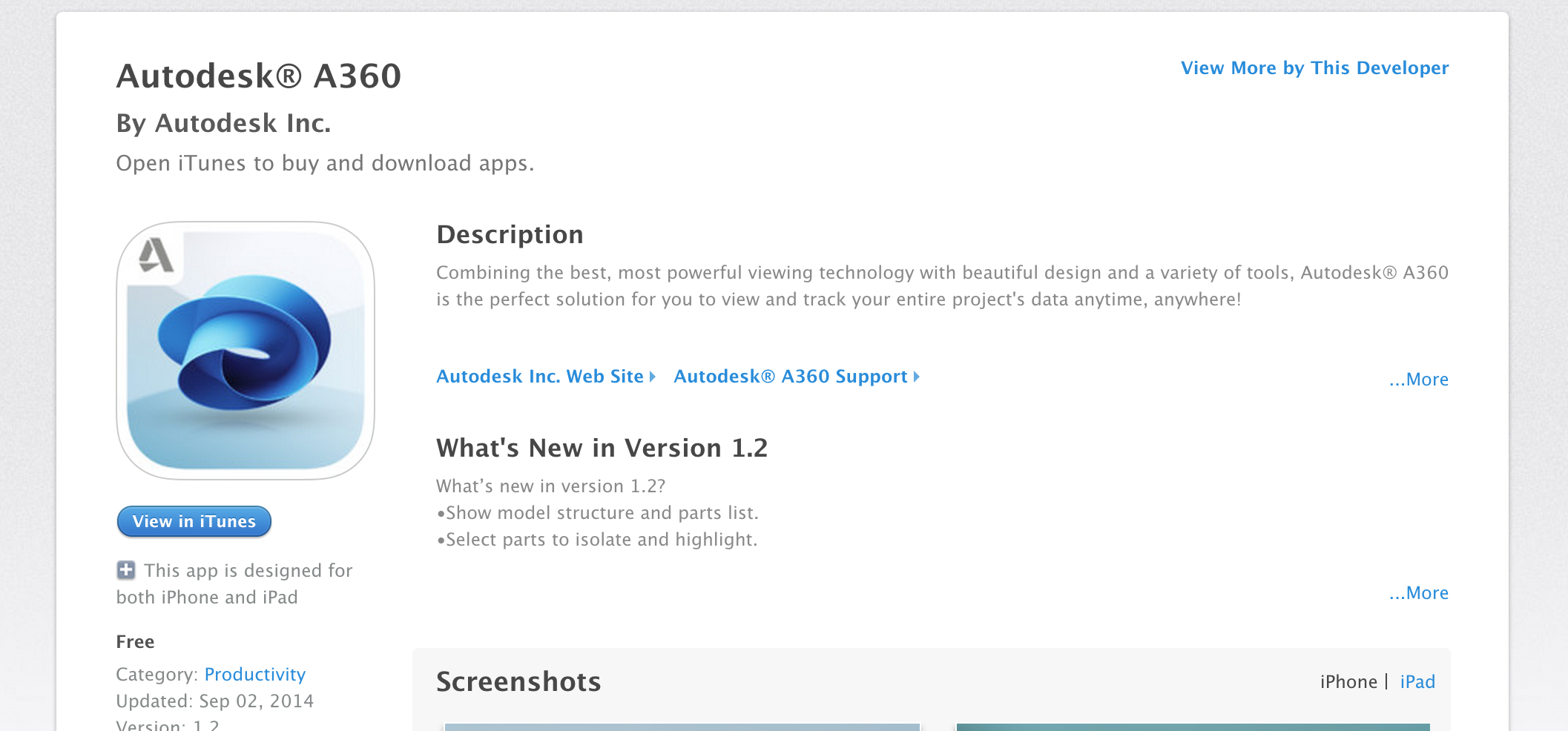
We’ve also updated our Autodesk A360 mobile apps on Android Market and iOS App Store to give you a better mobile experience. The A360 mobile app is a nice companion to your Fusion 360 experience, giving you access to your team’s activities, project items, and designs on-the-go. The updated viewer that comes with this app (same one that you get via your web browser) allows you to load designs faster, see them in better fidelity, and interact them more intuitively. We highly encourage you to give it a spin if you have a smart phone – check it out here for iOS, here for Android.
We’re listening.
The features mentioned in this post are just some of the top new features available in this update. Be sure to check out the complete list of what’s new in the link below. As always, we are actively listening to what you have to say in the forums, in social media, as well as via direct email. We hope this update will make whatever you do in Fusion 360 way productive, faster, easier, and most of all, an awesome and satisfying experience.
Cheers,
The Fusion 360 team
It's Here! This update marks our 12th product update and it is definitely an exciting one. Driven by your feedback, we've revamped the data sharing and collaboration experience, made learning more integrated, improved graphic and modeling performance in a variety of places, and enhanced usability of the software as a whole. Click through for a top new features recap and a complete list of what's included this update.
" class="bg-charcoal-900 rounded-full w-6 h-6 items-center justify-center flex mr-2"> Share on Twitter Share on linkedinBy clicking subscribe, I agree to receive the Fusion newsletter and acknowledge the Autodesk Privacy Statement.
Success!
May we collect and use your data?
Learn more about the Third Party Services we use and our Privacy Statement.May we collect and use your data to tailor your experience?
Explore the benefits of a customized experience by managing your privacy settings for this site or visit our Privacy Statement to learn more about your options.