& Construction

Integrated BIM tools, including Revit, AutoCAD, and Civil 3D
& Manufacturing

Professional CAD/CAM tools built on Inventor and AutoCAD
9 min read
v.2.0.3410
Timeline related crashing issues fixed
We noticed a repeatable –but somewhat limited- series of crashes mostly related to moving the timeline bar before features in the design history. In some cases it had to do with copy/paste features, in another case the mirror feature was the culprit, and in one case, section views in the drawings workspace was the cause. The good news is that (hopefully) most of you didn’t experience this, and you never will because a fix was implemented today.
v.2.0.3405
Crashing on startup issue fixed
We noticed a number of you have been crashing on startup. We fixed an issue like this before, but the cause of this latest one stemmed a bug crawling around in the design caching functionality. We tracked it down and sprayed it our own industrial strength bug repellent.
Cloud solve failing issue fixed
We found instances where you got failed cloud solves for no apparent reason. We looked into the code, made some performance tweaks, and now it’s working at 100% success rate.
V2.0.3302
[toc]
There’s a new plus “+” icon next to the design tab. Clicking it will create a new untitled design, ready for you to use. It behaves just similar to browser tabs.
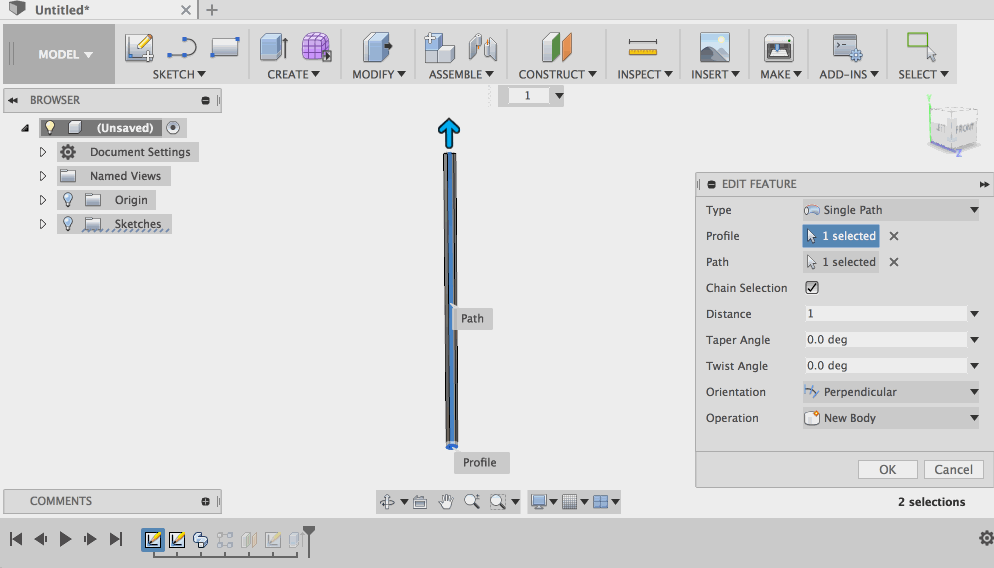
Now when you do a Sweep of a sketch profile along a path, you can give it a twist or taper angle, and build that sweet staircase railing you’ve always wanted to build. What…did you not?
Grouping features in timeline – Mwatson posted an issue where he wasn’t able to efficiently group and ungroup timeline features without needing to perform some pretty convoluted work-arounds. Our Master architect Jeff Strater jumped in and was able to find the root of the issue (he always does). Because of awesome teamwork, we got this sorted out.
Edit Feature was incorrectly grayed out – Bodhans found a bug in the timeline that mischievously grays out the “Edit Feature” option when you right-click on a feature in the timeline, making it unavailable. The only way to remedy this was to click in the design space and then right-click on the feature again for the “Edit Feature” option to be active. We were able to reproduce the bug and immediately crushed it with our giant stomping shoe.
Stepping forward unintentionally moved flat pattern – Previously if you had a flat pattern and then told the timeline marker to go to the “next step”, the flat pattern would become misaligned for no apparent reason. The same thing happened if you placed your cursor at a different position in the timeline, right-clicked and chose “Roll History Marker here”. So yeah. That won’t happen anymore.
HughesTooling asked us why all arc curves needed to be the same direction in a sketch in order for contour flange to work and throw an error message. We were puzzled too, and found out that there were some gunk clogging up the machinery. This is now working properly.
There was an issue with you not being able to multi-select edges when you wanted to use them for a contour flange. Good news – this works now!
So apparently the more info (i) icon in the Rules command dialog was pointing to a broken page. Whoops – our bad. Now you’ll land on the correct help page and call learn all about bend rules.
If you have your camera set to Perspective, zooming in to very small details or past the object you zooming into could have upset Fusion 360 and consequently made the viewcube become all wonky, or it would just disappear. We’re glad this is now fixed.
Previously the Construction commands cleared your selection if you toggled a sketch curve from “normal” to “construction”, or vice versa. Now your selection will be retained.
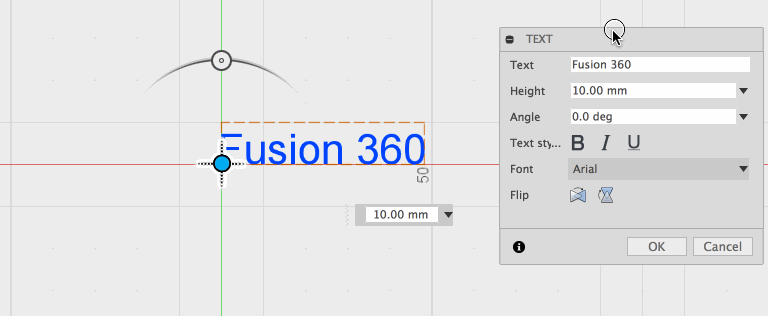
Flip it! Now when you use Sketch Text, you can flip its orientation horizontally or vertically. Sketch Text will now also remember any constraints and dimension you had previously set on it, so if you edit your text, the constraints and dimension will remain there and not get overwritten.
There was a bug in Sketch Ellipse where it wasn’t remembering the expressions/parameters you entered in the input field that hovered in space. This bug has been exterminated.
Claas reported this issue where if you tried to rotate a constrained polygon sketch with the Move tool, the action broke the constraints applied to the polygon. Some rules are meant to be broken, but clearly not this one. This is now fixed.
There were other cases where Fully constrained sketch elements can be moved, which also broke the rule of constraints and why they exist. Now they won’t.
Apparently you weren’t able to apply a tangent constraint to a projected curve and an elliptical curve. A circuit breaker must have tripped somewhere. We went back and turned it back on.
We made improvements to the sketch solver that fixes some of these annoying issues:
HughesTooling reported this bug where his sketch arcs reversed direction when he tried to connect them by a line.
Hoffmab6 told us about this issue where dragging performance in his sketches were unexpectedly slow and was a pain in the rear.
There were instances where moving your sketch geometry with the Move command caused Fusion 360 to have a brain freeze. Now it’s more resilient.
So yeah. We found cases in previous versions that when you were sketching, changing a dimension may have caused another dimension to randomly disappear in canvas. Good thing we caught this and got it sorted out.
There were a few issues with Sketch offset not updating correctly (and sometimes hanging Fusion 360) when you deleted fit point on the parent spline curve. Now it updates flawlessly.
We fixed a bug where if you selected the Look At command during a Sketch Offset with a new distance input, Look At cancelled the input but left Offset running. Now it will leave the input as is and you can continue to offset where you had left off.
We’ve been rather quiet on the Simulation front for the past couple of updates, but that’s because we were off building a brand new workspace to help you get the most out of your simulation workflows. Check it out!
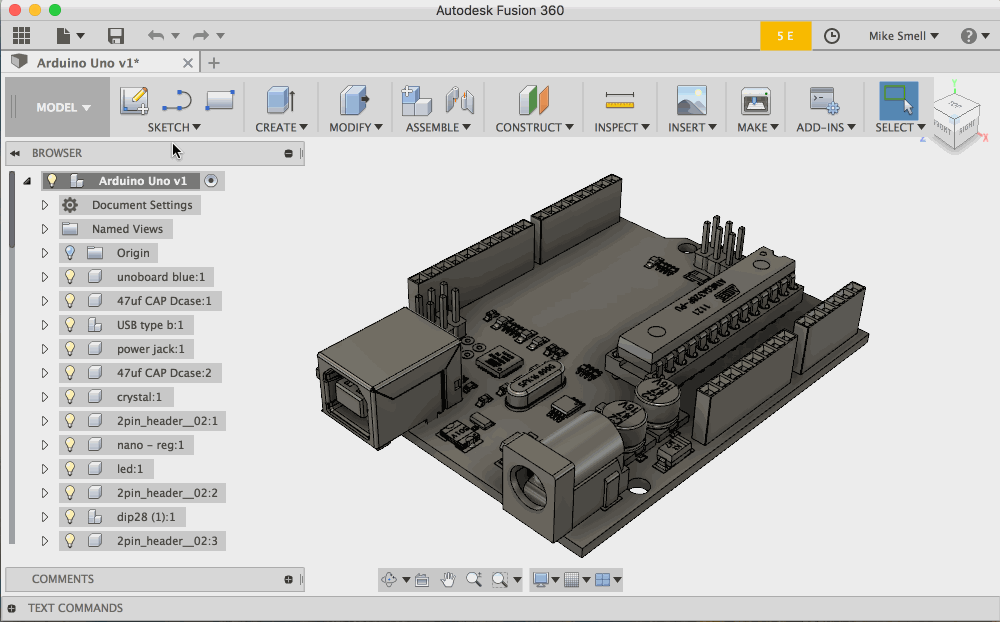
The Simplify workspace gives you a safe environment to make changes to your design to better prepare it for Simulation without having to modify your production design. You can take advantage of all the parametric modeling tools to remove manufacturing details like cosmetic fillets and part numbers, remove unnecessary components and replace complex components with simple primitive representations. Basically, you can turn a fully featured part into a dumb primitive object for faster solves and better performance during solves.
The Simplify workspace is only accessible from inside of a Simulation study. You must enter the Simulation workspace and select a study type, before you can select the Simplify button from the Toolbar.
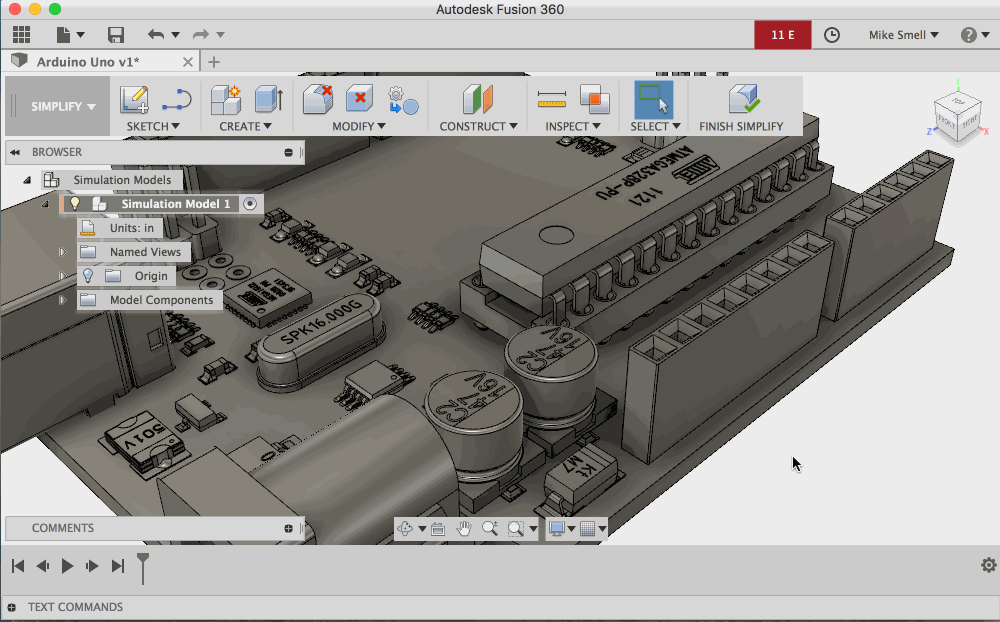
If you’re using Fusion 360 Ultimate, you’ll get automated feature and face removal tools, primitive replacement tools and the ability to clone and create new Simulation models in the Simplify workspace. These tools will allow you to quickly simplify models and test alternatives geometries without having to make changes to your base design or redo your Simulation setups. Each Simulation model will allow you to create new or modify existing geometry, all while maintaining associativity to the original Fusion design and Simulation studies.
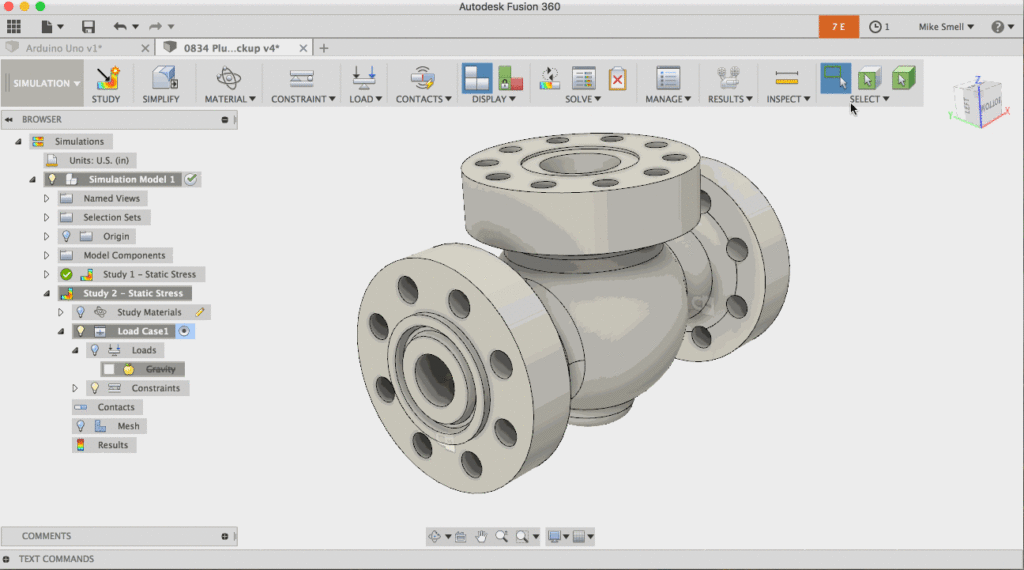
This will help you select all the surfaces that may make up an internal void, which is particularly valuable when simulating internal pressures on an enclosed design, for example, the flow path in a pump or valve.
You can access the Seed and Boundary selection tool from the Select Panel on the toolbar. It is often useful to create a selection set from the result of your seed and boundary selection so it can be easily selected in the future. These selections can then be used for applying loads or constraints to the model.
Notable Fixes
SlawsonEngineering reported that the Event Simulation solver was producing errors in models with contact. We dug into this and fixed the issue, and now contact models are running as expected.
Apparently Fusion 360 got all confused and froze when Japanese and Chinese language users solved a design where the Results Details pop-up would present marginal or insufficient strength feedback. We made it brush up on some Japanese and Chinese and now it understands you much better.
We added support for separate positioning feed rate for non-cutting moves (stay-downs) as an option in the 2D profile > Linking tab. The staydown moves can run at a high feed than lead and cutting feeds since the power is turned off.
Selection of height planes in the work area for “selection” has been disabled
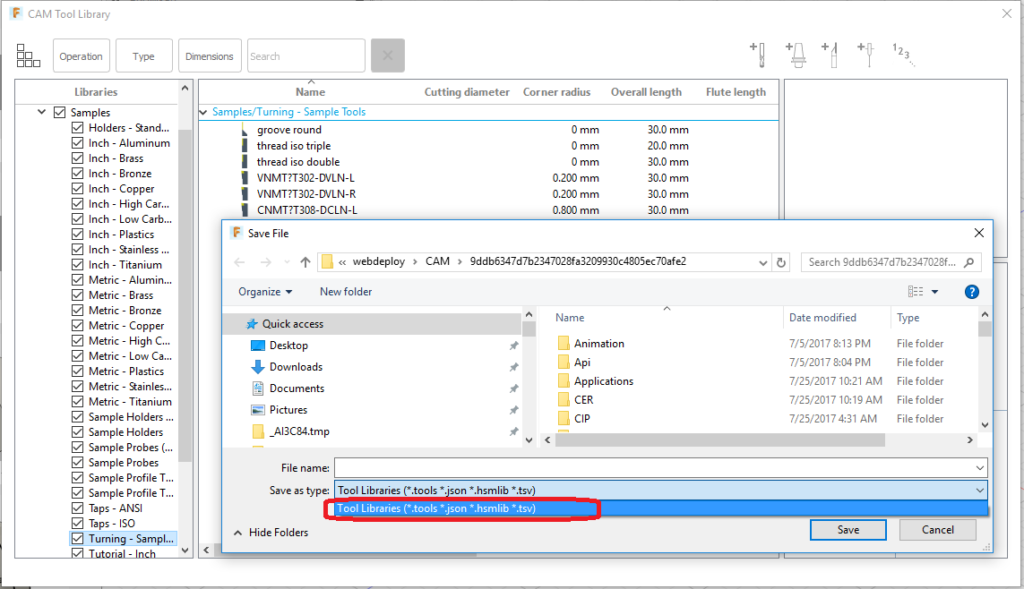
Now when you want to save your tool library out, you have the option to save it as a .tsv (Tab Separated Values) file, so you can use it with your spreadsheet software and add anything additional information in it once you’ve opened it.
Notable Fixes
Oh yeah, speaking of tooltips – Some of you may have noticed that larger tooltips sometimes jumped off the screen. We fixed this too and now they display in relation to the top of your screen.
Apparently we were showing the “stock to leave” option as available when doing a chamfer on Turning when it was in fact unavailable. Now it’s appropriately hidden.
Now when you open the “compare and edit” window, we made it easier for you to start searching by making the text field initially active, so you can start typing right away.
RyanWeber posted about an issue in 2D drawings where the number of balloons he was trying to renumber was capped at 50. Whoops. Now it’s no longer capped!
This update includes a couple new APIs:
There are a few more enhancements and many fixes in the API for this update. You can always find a full list of the latest changes in the API What’s New help page.
That’s all folks!
That wraps it up for this update. If you’re interested in learning more about what we’re working on and current state of our product roadmap, check out the roadmap post here. We update the mural regularly to best reflect what is currently available and what’s in the works.
Thank you and cheers,
Keqing and the Fusion 360 Team
By clicking subscribe, I agree to receive the Fusion newsletter and acknowledge the Autodesk Privacy Statement.
Success!
May we collect and use your data?
Learn more about the Third Party Services we use and our Privacy Statement.May we collect and use your data to tailor your experience?
Explore the benefits of a customized experience by managing your privacy settings for this site or visit our Privacy Statement to learn more about your options.