Elevate your design and manufacturing processes with Autodesk Fusion
The other day a desperate search for parking took me miles from my intended destination but within a stones throw of the Cable Car Museum. At first I was hesitant to stop (fearing a tourist trap), but as I approached the door to investigate I was drawn in immediately; the smell of grease/cut metal and sounds of motors are like Sirens to engineers.
It was an amazing experience and I would highly recommend it if you’re in the area or plan a visit to San Francisco. It’s still the functioning “powerhouse” and barn, and they even have a modern machine shop for maintenance purposes. One part of the system I found to be the most interesting was the “Grip”, seen below on the left:
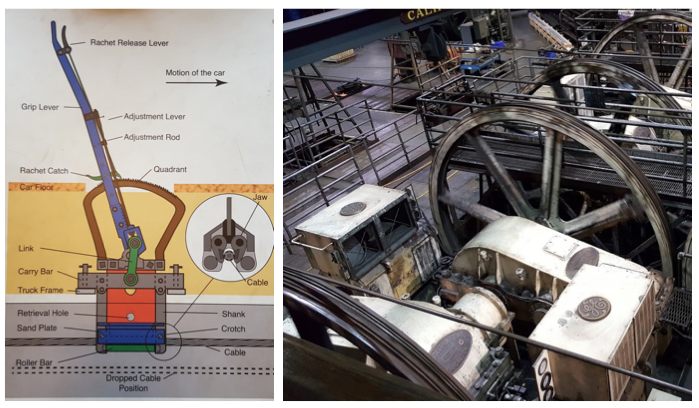
This is how they attach and detach the car to the cable making it integral to the operation. Being the dork that I am, I wanted to model this up for some example simulations but as I attempt to build it, I’m realizing the picture I took doesn’t capture all the details I need…like many 2d drawings!
To get feedback on my design from another engineer, I utilized Fusion 360’s Public Links (or Share Links) to communicate where I’m at in my design, and why I’m stuck. If you haven’t used them, Share Links are well worth the 2 minutes it takes to learn how to make and use them, so let’s see how it’s done.
First off, to create Share Links you can do it in one of two ways. You can do it directly from Fusion 360, or within A360:
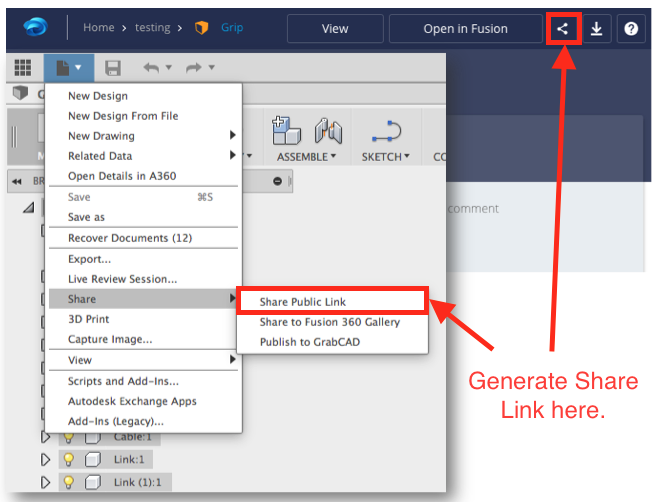
Once there, you’ll be given the following dialogues, where you can turn the Public Link on (or off), add passwords, or deny the viewer the ability to download your files:
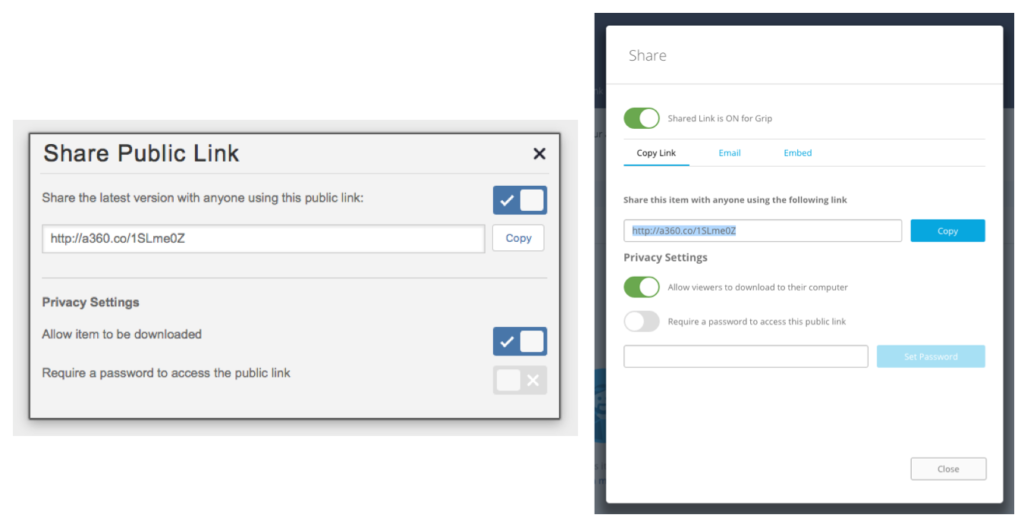
By sharing my design this way, the recipient doesn’t need to register or install anything to interrogate my design in great detail; in addition to a 3d viewer, it can measure, explode, add section analyses, view simulation results, CAM details, animations, and more. This information is crucial in order to gain a clear understanding of my design –and more importantly– my mistakes! As my design evolves, there’s no need to resend or re-generate the link because my colleagues just need to refresh the page or reopen the link to see my progress! Enough talk though, click this link to see the model I’ve been working on.
Another option is to embed the code right into your blog or website as seen below. Imagine how beneficial this could be for customers looking for replacement parts or assembly instructions!
Anyway, if you’re as interested in cable cars as I am, bookmark that share link and watch as the design evolves.
That’s all for now, thanks for reading!