& Construction

Integrated BIM tools, including Revit, AutoCAD, and Civil 3D
& Manufacturing

Professional CAD/CAM tools built on Inventor and AutoCAD
4 min read

In today’s day and age, you can leave a comment on just about any platform — social media, we’re looking at you. It’s challenging to navigate through the sea of places where you can give feedback on a product vs. the right place for your feedback to make the most impact. This guide will help you determine what platform is best for you to post your Fusion 360 feedback based on your needs. Let’s dive in.

If you’re interested in interacting with Fusion 360 members from around the world to talk about workflows, projects, tricks and tips, and receive help from experts in the industry; look no further than the public Fusion 360 forums. This space allows both Fusion 360 users and Autodesk employees the opportunity to post, comment, like, and respond to discussions that interest them. Within this community, there are groups for manufacturing, electronics, design, and more. If English isn’t your first language, no worries! Check out our international forum to find the community best suited for you!
Get started here.

Housed in the forums is the Fusion 360 Feedback Hub, a platform that allows you to communicate directly with our Product Managers, User Experience Designers, and Researchers to offer feedback on the latest features and give your input on the direction of the product. Within the Feedback Hub, Autodesk employees post about features, improvements, and user experience that they need your feedback on. This forum is also for messaging, research studies, surveys, and previews. Your thoughts, suggestions, and ideas are a crucial part of our development process, and this hub will help us make sure you’re included in the process.
Check it out here.

We’re constantly looking for feedback on projects that we’re currently working on, but because these projects aren’t public knowledge, we have a dedicated space for those discussions to take place. The Autodesk Research Community (ARC) is a space where you’ll be able to give feedback on projects that are still in the very early stages or a work-in-progress and not yet released to the public. Since we’re talking about things that are not privy to the just anyone, you’ll need to create a new ARC account and sign an NDA in order to participate. Being a part of this community will also allow you to work with directly with Fusion 360 project teams, learn about recent research insights, and view exclusive news articles.
Set up your ARC account here.

Fusion 360 Insider is a new exclusive program that gives you early access to the next production build of Fusion 360 two weeks before it’s released to the general public. This program is great if you’re a content creator looking to create fresh content or an add-in developer looking to test and plan your next add-in release.
For this program, we’re using the same platform Inventor and AutoCAD use to manage their beta testing communities. One thing we do want to be clear about: this is not a beta program. This is early access to the next production update.
To join this program, simply apply by filling out the application form along with an NDA. Capacity is limited, but if your application is approved, you’ll be able to access the virtual Fusion 360 Insider Lounge, install the pre-production build and start testing out the newest features! Along with getting early access, you’ll be able to report bugs and issues, interact with fellow insiders and the development team, and gain exclusive knowledge of what’s new and what’s coming in the next product update.
Apply here.

Worried that sharing feedback will distract from your workflow? Then the new In-product share feedback function is for you. This feature allows users to report issues and share feedback with Autodesk employees from directly within the application. To find this function, navigate to your user icon and select “share feedback.” Once in the menu, you can select a topic related to your feedback, share your thoughts and choose whether to include a screenshot of your current project screen. This function is gradually being rolled out to customers, so if you haven’t seen this feature yet, don’t worry—it’s coming soon.
These five methods of providing feedback put you closer in proximity to our product experts and development team so we can help you out in the most direct and timely way possible. We look forward to hearing from you!
Interested in developing your Fusion 360 skills and showing off your knowledge on your resume or website? Check out these Fusion 360 Certifications.
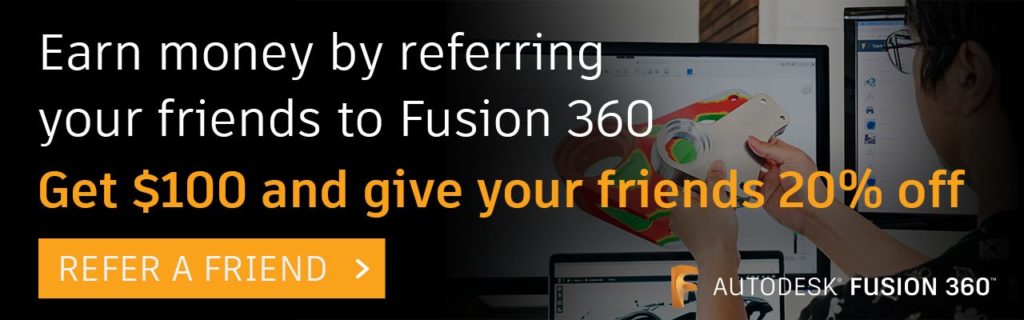
By clicking subscribe, I agree to receive the Fusion newsletter and acknowledge the Autodesk Privacy Statement.
Success!
May we collect and use your data?
Learn more about the Third Party Services we use and our Privacy Statement.May we collect and use your data to tailor your experience?
Explore the benefits of a customized experience by managing your privacy settings for this site or visit our Privacy Statement to learn more about your options.