Check out these top usability and performance improvements that you need to know about.
Shiny new features are always exciting, but the features you use daily are the true backbone of your product development needs. One of our core values for developing Fusion 360 is listening to our community and making adjustments to the software based on your feedback. Lately, the #1 thing we’ve heard from many of you has been unambiguous: Fusion 360 feels slow. That’s why with this recent product update, we’ve put a targeted focus on delivering meaningful updates, improvements, and fixes to your Fusion 360 experience.
The July release is packed with tons of quality-of-life goodness. With so many called out in that what’s new blog, there are certain improvements we’re really excited about, so much so that we want to shout them from the rooftops, and make sure you are aware. Without further ado, let’s get into it.
Usability & performance improvements
You’ll see usability and performance improvements across the board. That said, here are a few industry-agnostic enhancements you can sit back and enjoy.
Performance boost — up to 300x faster!

That’s right, Fusion 360 just got faster…a lot faster. Check out these performance boosts:
- 5.6X speed improvement when opening, saving and closing large files
- Up to 7.6x faster when opening complex sketch profiles and designs with lots of edges and faces
- 300x faster performance when working with sketches, sketch geometry, sketch constraints, and dimension creations
- Up to 47X faster response when window-selecting components in canvas
- 44% faster when stitching and un-stitching surfaces from imported models
- 14.5X increase in performance when using loft with many profiles and faces
Improved MacOS experience
Attention Mac users! If you’ve previously experienced crash reports while using Fusion 360 alongside other products, we’re happy to report that you’ll no longer experience this issue. So, sit back, relax, and get to work without the headaches.
Check out the rest of the recent usability and performance improvements here.
Design improvements
In additional a multitude of fixes, we’ve improved existing modeling tools to be more flexible, stable, and powerful than ever.
Explore more complex sheet metal possibilities and easily turn them into flat patterns with Lofted Flange
Ask and you shall receive! We’ve improved the Flange tool in Sheet Metal where now you can also create a lofted flange by selecting the Lofted Type within the Flange command dialog. You can also pick the orientation, Brake Form vs. Die Form, Facet Control options such as Chord Tolerance, Facet Angle, Facet Distance, Face Number, as well as specify the Sheet Metal Rule that applies to your part.
Rapidly create and consider multiple design alternatives with Automated Modeling Preview

Generative design is now even more accessible. Automated Modeling is a new tool in the Design Workspace that allows you easily integrate generative design technology into your everyday workflows. You can also prescribe additional design intent by defining bodies to avoid during shape creation. This is a preview feature you can try right now. Just click on the Generate icon in your toolbar and start exploring.
Check out the rest of the recent design improvements here.
Electronics usability & performance improvements – 30+ to explore!
We’re excited to share a ton of enhancements to your design experience, product stability, and overall performance of Fusion 360 Electronics.
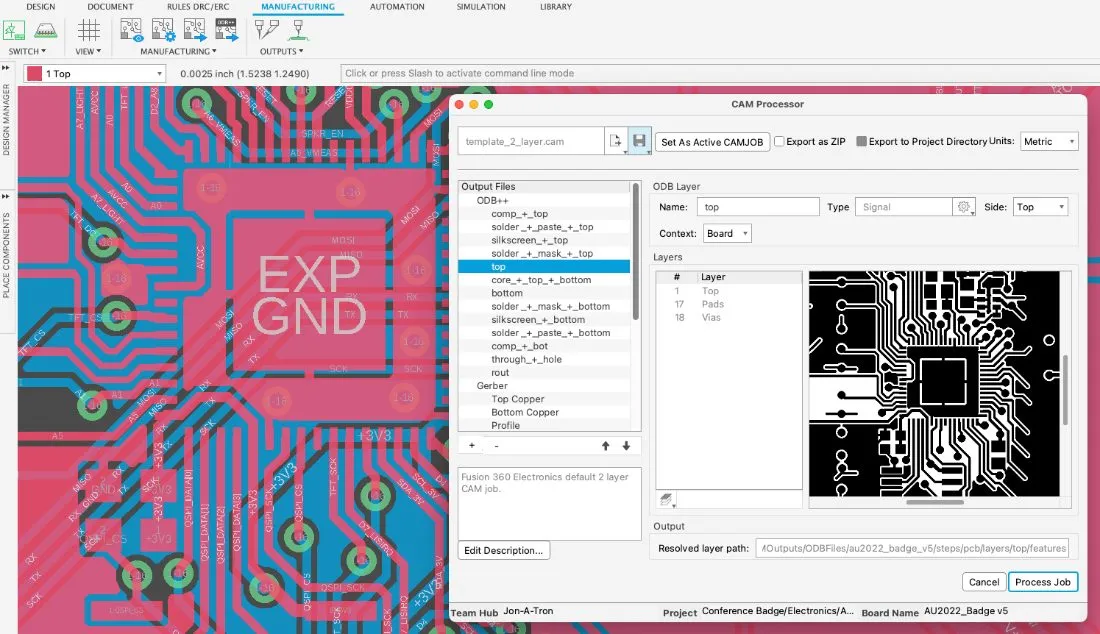
From a performance perspective you’ll now see:
- A 65% performance increase for common commands
- Up to a 90X increase in Polygon processing time
And from a productivity perspective, you’ll now be able to:
- Specify commands or a combination of commands with expanded Keyboard Shortcuts
- Set a power supply value when placing it on a schematic
- Customize your experience with more user-definable preferences
Check out the rest of the recent electronics improvements here.
Manufacturing usability & performance improvements — 150+ to explore!
Over 150 improvements positively affect all areas of the manufacturing workspace. Streamline common workflows, simplify ease of use, and improve your machining times.

Machining Time is back!
We’ve reinstated the Machining Time command with the following improvements:
- Machining time now uses multi-threading
- Machining time is now displayed in browser for containers
- The NC Program UI now includes a “Machining time” right-click-menu
- You can now add machining time command to actions section toolbar
Gain more control over your machine simulations in the new CAM Simulation Environment
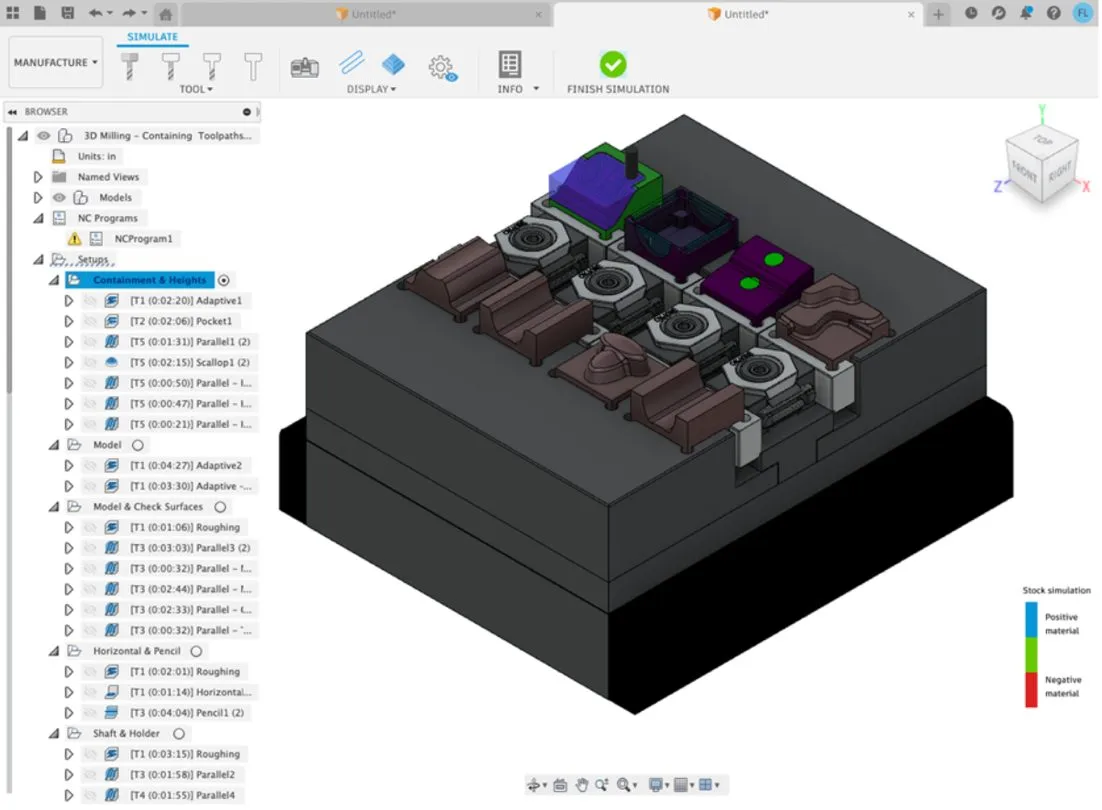
This is a new tab everyone has access to when using the manufacturing workspace. It includes familiar icons you can use to control the view status of tools, machines, toolpaths, and stock. Additional icons provide quick access to more advanced display options, as well as information relating to the outcomes of simulations.
Clear undercuts and overhangs by defining milling exit positions
For 2D Adaptive, 2D Pocket, and 2D Contour toolpaths, you can now select pre-defined geometry (typically points) and use them to move your tool horizontally to clear any undercuts or overhangs before withdrawing up the tool axis.
Avoid confusing downstream issues with the removal of duplicate tools
Good news for our Tool Library users! Fusion 360 will no longer duplicate tools when you select a tool that was already in your document — it will just use the tool in the document, helping you avoid confusing downstream issues.
Measure more, more accurately with new inspection tools
We’ve improved the existing Manual inspection tool and added new manual distance options, allowing you to measure the distance between two circles, selected points, and the distance between plane and hole. We’ve also improved the visibility of selected items where results will be displayed to full precision of decimal places.
Turning – Threading Tool Versatility
You can now use threading tools for Single Groove toolpaths and Chamfer toolpaths.
You can also now use new view controls to show/hide the Spun Profile shape and Rest Material.
Check out the rest of the recent manufacturing improvements here.
Phew! That was a lot of exciting stuff, and we only cracked the surface. Check out the rest of the improvements here.
Oh, and as a reminder, if you’re interested in subscribing or need more, we’re currently offering 20% off Fusion 360 and 30% off all extensions. Learn more here.