& Construction

Integrated BIM tools, including Revit, AutoCAD, and Civil 3D
& Manufacturing

Professional CAD/CAM tools built on Inventor and AutoCAD
3 min read
Your design tool is soaring even higher with the new routing features in Autodesk EAGLE 8.5! Nearly a year ago we built a brand new routing engine for EAGLE. Now it’s time to start reaping the rewards of this new foundation in version 8.5. Let’s check out how we’re powering up routing inside.
Ever wish you could lock specific objects/traces so they would not move around when placing or routing? Now you can! The new Locked Objects feature allows you to lock any object on your PCB layout including:
This feature comes in handy if you need to hand off your design to Fusion without worrying about mission-critical elements being moved. It’s also great for constraining your board layout during routing. Maybe you have a pair of perfectly matched differential pairs that you don’t want to move? Lock those copper objects and route without any worries.
Locked Objects will prevent any locked object from being moved, deleted, meandered, sliced, metered, etc.
Select the new Lock tool the left-hand side of your interface to activate lock mode, then left-click an object to lock it. Or you can simply right-click on the object and select lock. You’ll know it’s locked when a padlock symbol is displayed over the object like in the image below:
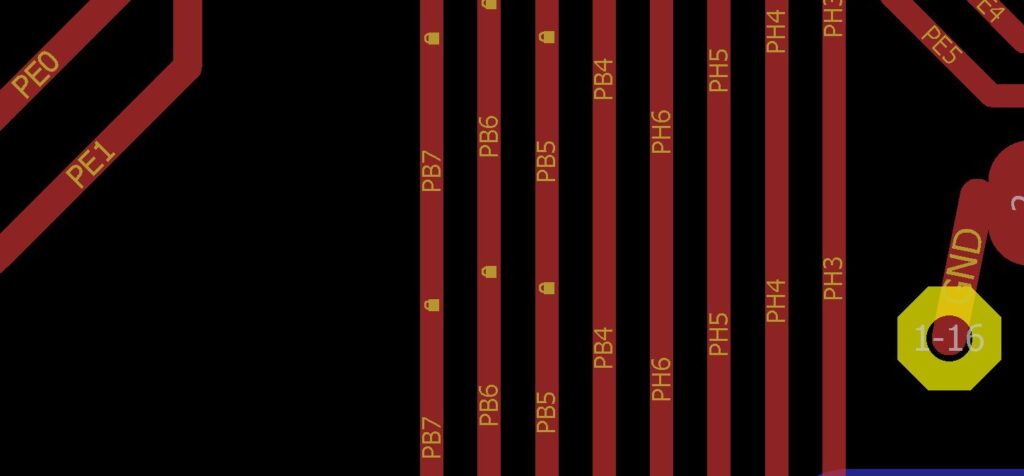
To unlock a locked object, right-click again on the object and select the unLock option in the drop-down menu.
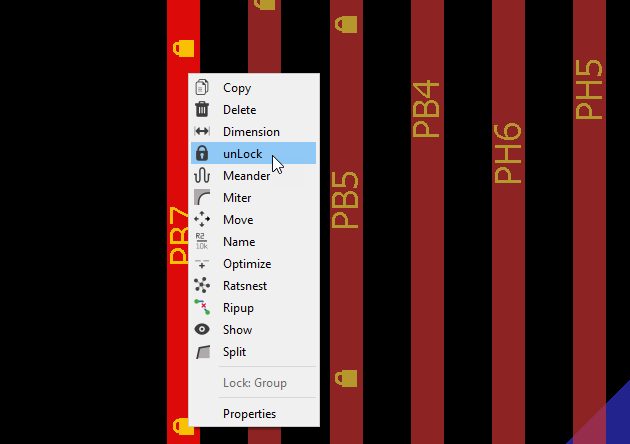
Tired of backtracking during your routing process to nudge over existing traces or move a via? It would be great if all of those objects would just move out of the way when routing a new trace. Now they will!
With Push and Shove routing, it’s easier than ever to route professional board layouts with a routing mode that adapts and reacts to your design environment as you work. There are quite a few use cases where Push and Shove will make your life easier, such as:
Of course, Push and Shove doesn’t just plow through every object. This new routing mode will always adhere to your DRC rules and locked objects.
There are two ways to activate the new Push and Shove routing mode. When in routing mode, check out the top of your interface and select the new Push Obstacles ![]() tool in your route menu, to activate Push and Shove routing. Then start to route as usual.
tool in your route menu, to activate Push and Shove routing. Then start to route as usual.
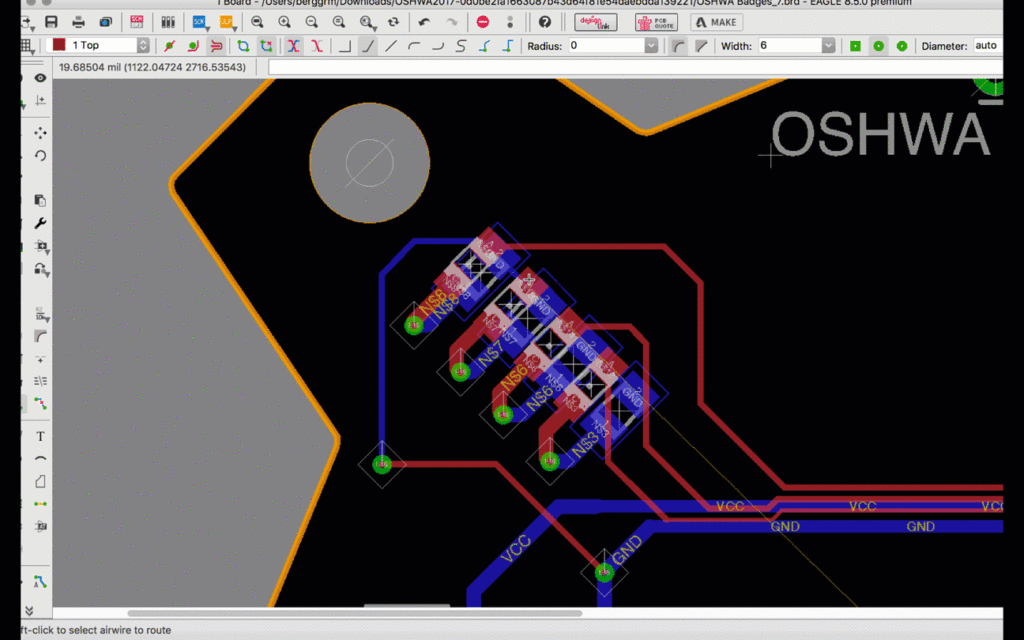
EAGLE ships with a ton of ready-to-use libraries and we’re always looking for ways to improve them with more data and models. In this release, we’ve upgraded some of the most popular EAGLE libraries with new SPICE models, 3D models, IPC packages, and detailed component descriptions.
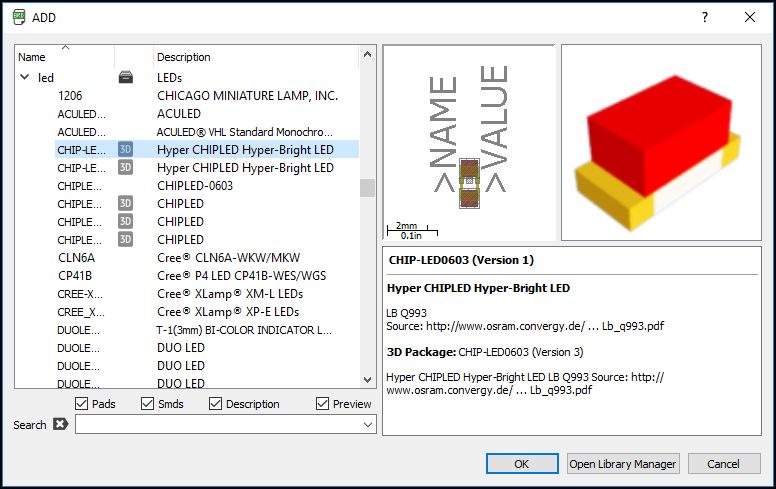
Here’s the full list of updates:
| EAGLE Library | What’s New |
| inductors.lbr | Added new SPICE models |
| led.lbr | Added new 3D models |
| pinhead.lbr | Added new 3D models |
| rcl.lbr | Added new SPICE models |
| switch-dil.lbr | Added new 3D models |
| ref-packages.lbr | Updated IPC package types |
| smd-ipc.lbr | Updated IPC package types |
| con-molex.lbr | Updated text descriptions |
| con-samtec.lbr | Updated component name descriptions. |
These libraries are included by default in every EAGLE installation. Just download Autodesk EAGLE 8.5 to enjoy all of the new enhancements!

Routing in EAGLE is now the real deal with Push and Shove routing. It’s easier than ever to route your way, with new tools that help you to design professional board layouts intuitively. We’re not finished though. This is just the beginning of the new routing features that we have planned for EAGLE’s future. There is so much more to come!
Ready to take your routing game to the next level? Subscribe to Autodesk EAGLE today for as low as $8.33/month and get access to all of the latest routing features in this release!
For our valued EAGLE Subscribers, enjoy this new update the next time you start your software.
By clicking subscribe, I agree to receive the Fusion newsletter and acknowledge the Autodesk Privacy Statement.
Success!
May we collect and use your data?
Learn more about the Third Party Services we use and our Privacy Statement.May we collect and use your data to tailor your experience?
Explore the benefits of a customized experience by managing your privacy settings for this site or visit our Privacy Statement to learn more about your options.