& Construction

Integrated BIM tools, including Revit, AutoCAD, and Civil 3D
& Manufacturing

Professional CAD/CAM tools built on Inventor and AutoCAD
5 min read
A new year brings a new release, Autodesk EAGLE 9.3! We are back with a new and noteworthy release for 2019, allowing you to design faster, easier and better. We’ve got some exciting updates for you enabling better collaboration, more efficient designing, and more control over your projects.
The Ultimate in PCB Collaboration
PCB design collaboration is now redefined in EAGLE with the new Fusion Team button. This new button solves your documentation needs, your publishing needs, global sharing and collaboration needs, redlining needs, and provides extended viewing like never before. We all know we interface with people outside of our organization or even computer, this new integration revolutionizes how we work together. Making the world of engineering smaller.
Fusion Team supports viewing and annotating EAGLE design files, so even team members that don’t use EAGLE can provide suggestions on the electronic design. It also integrates seamlessly with Fusion 360, so your electronics designs, manufacturing designs, and mechanical designs can all live in one place.
What it does:
Designed to make it easy for the engineer, project manager and entire team to easily share and review design data. Simple enough to use so that users with little to no experience with EAGLE can still join in adding markups and comments.

How it works:
Push your EAGLE design and manufacturing files to Fusion Team and then send invites to team members to start collaborating. Fusion Team allows you to easily control visible board layers, highlight components and will also version these releases so your design will be documented every step. When you push your EAGLE design to Fusion Team you’ll automatically get a 3D view of your circuit board since the same cloud backend connects EAGLE and Fusion 360. Additionally, if you include the manufacturing files, you can form a release of the design in which the manufacturing data is completely in step with the design files. Fusion Team will version these releases so your design will be documented every step of the way since the notations are also versioned.

Try it yourself:
Click the Fusion Team button and then select if you want to push just the design files, or the design files and manufacturing files, then click ‘OK’. The Fusion Team viewer fully understands EAGLE file format so you can easily control what layers are visible and make annotations for design reviews and recommendations.
It’s important to mention that this doesn’t change how files are saved in EAGLE. Your local design data will not be changed or affected by pushing to Fusion Team. We are really excited about the workflows this integration will enable since it will allow teams to work more effectively together.
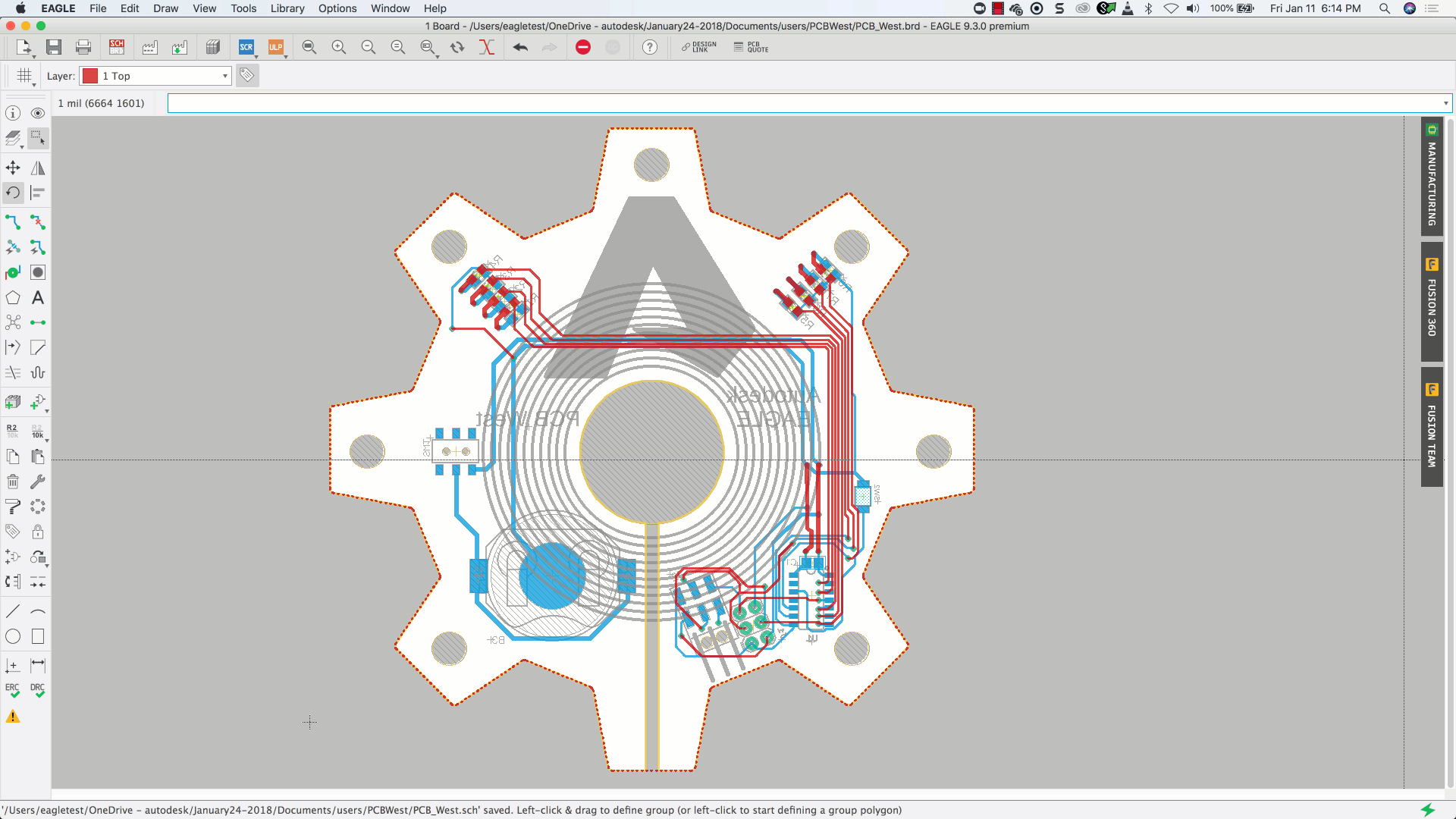
Filter Selection tool
What it does:
This new feature gives you more control over what’s included in your group selections and avoids accidentally moving the attributes of components not in the group. There are instances that moving a defined group will include attributes that are not intended to be moved. One solution is using the layers setting option and disabling the layer pertaining to those attributes. In this release, we’ve provided an easier and more efficient way of solving this issue.

How it Works:
Now we’ve made a quicker way to filter attribute selections with the GROUP command. Activate the Group command, on the top parameters toolbar you’ll see the Enable Attributes selection icon. Clicking it will allow the >NAME and >VALUE text to be included when forming a group, you’ll see the selection crosshairs on the text when this option is active. Clicking the icon again will toggle the option and you’ll see that the selection crosshairs disappear from the >NAME and >VALUE texts. This feature gives you more control over what’s included in your groups and avoids accidentally moving the attributes of components not in the group.

Package Generator Improvements
Creating parts was once a long, time-consuming process. We made it easier and faster with the built-in Package Generator in Autodesk EAGLE. This go-to tool easily allows users to make complex component footprints and 3D models that are IPC compliant.
Together with the 9.3 release, we have added new package calculators to the package generator as well as support for thermal pads on selected surface mount packages. The new supported package types are:
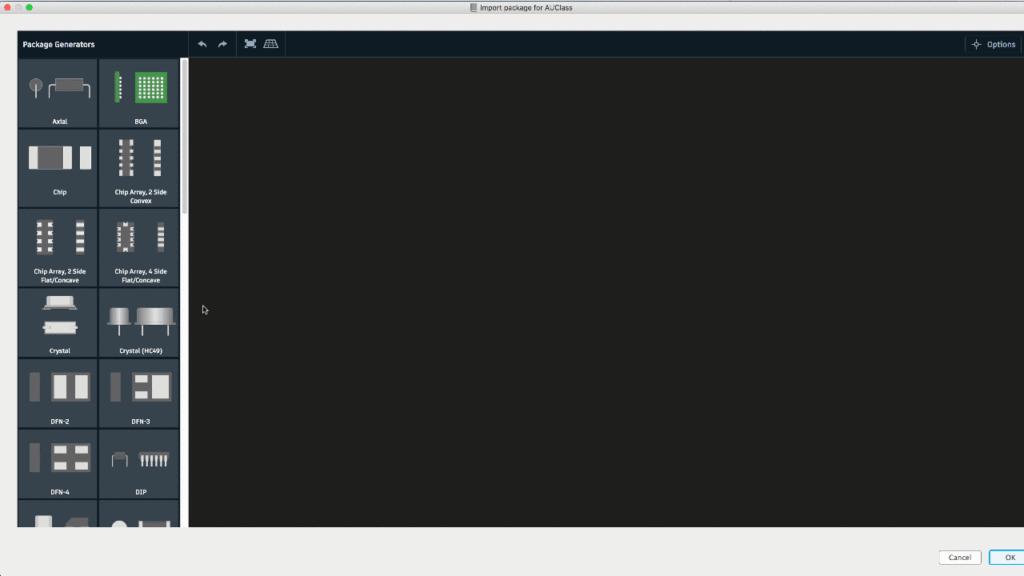
We’ve taken the package generator to the next level and we know that it’s going to be saving you even more time when making your component libraries!
Simulation Improvements
This release welcomes a non-modal dialog for the SPICE simulator. We’re giving the SPICE simulator its own private window, not only to enable easier viewing but to allow for an interactive design flow between schematic and simulations. In previous versions of EAGLE, the spice simulator would block EAGLE which means that you couldn’t adjust your design while running the spice simulator (i.e. design, simulate, close sim, change design, sim etc.). This is no longer the case (now design, sim, change design, sim). In fact, the simulator window will detect when changes are made to the design and ask the user if they would like to update the simulation results with these changes.
For those of you who work with multiple monitors, this will be a boon to productivity since you can place the simulator window on a separate monitor. This is the first of several forthcoming improvements and we couldn’t be happier.
New Year, new you!
We are excited to present 9.3.0 to you, download the newest version of EAGLE today to start designing! Along with these highlighted features, there are several fixes and minor improvements that are all designed to make working with EAGLE more efficient and enjoyable. You’ll find the complete list of changes here. We look forward to your feedback so that we can continue to make EAGLE your favourite PCB tool.
By clicking subscribe, I agree to receive the Fusion newsletter and acknowledge the Autodesk Privacy Statement.
Success!
May we collect and use your data?
Learn more about the Third Party Services we use and our Privacy Statement.May we collect and use your data to tailor your experience?
Explore the benefits of a customized experience by managing your privacy settings for this site or visit our Privacy Statement to learn more about your options.