& Construction

Integrated BIM tools, including Revit, AutoCAD, and Civil 3D
& Manufacturing

Professional CAD/CAM tools built on Inventor and AutoCAD
6 min read
Hi Everyone and welcome back for those of you that have enjoyed an opportunity to ‘downshift’ over the summer months (our friends in the Northern Hemisphere)! While many of you vacationed, we at Autodesk have been hard at work on the capabilities of EAGLE in anticipation of what we hope you’ll find is a pretty spectacular release! Quite literally taking a page out of our support backlog, we have introduced a number of items that users have been asking for- (pleading!) for years! That said let’s get into the details! For those of you too anxious to read, the tlDr; version includes:
Improved! Shared Libraries
The ability to share libraries is here! Invite members to a Managed Folder and they will be able to edit any content within that Managed Folder. What’s more, access to those libraries is available across any machine you’re using to run EAGLE.
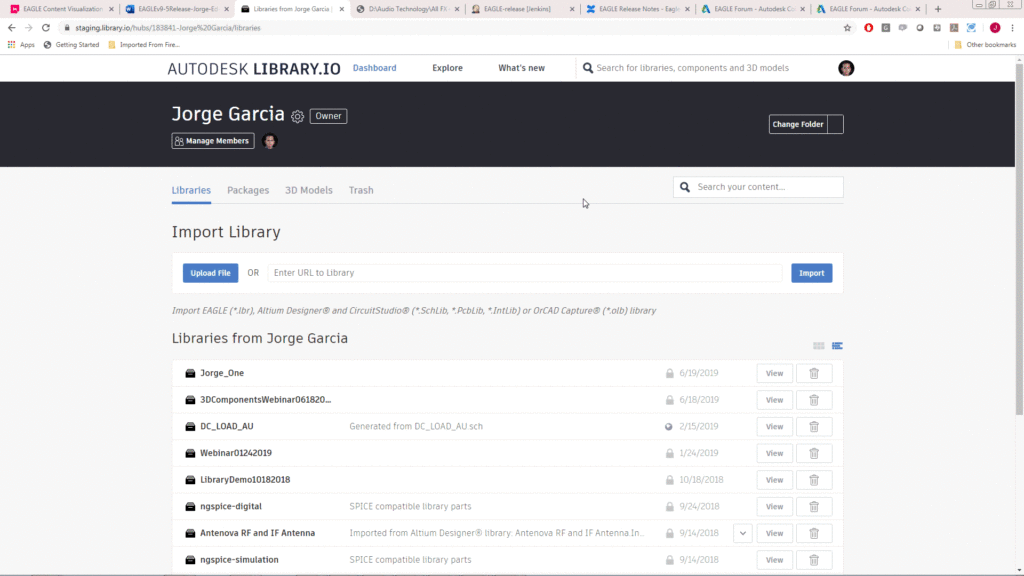
All managed content now resides within a Managed Folder. Create and delete Managed Folders in your library.io Dashboard. Assets can only reference content within the same Managed Folder. So, if you copy-paste assets between Managed Folders, those assets will get forked. That means a copy of the asset is made in the new Managed Folder and this copy is completely independent of the original part so changes made to it will not transfer back to the original asset. This protects the original asset from modifications made by downstream users who will adapt it to their purposes. Free Version users can have one managed folder of their own but can be a member of an unlimited number of managed folders. Premium users will be able to own up to 16 managed folders.
New! Persistent Groups
The ability to select and edit one or even multiple items has always been essential to any engineer or PCB designer’s productivity. However, it was evident from years of user feedback (and our own frustrations) that somewhere between design blocks and the “click-and-drag -> change” editing paradigm, was the need for the ability to store and recall any collection of objects. Well, in EAGLE 9.5 life has just gotten easier with the introduction of Persistent Groups! Organize any aspect of your design and select, move, & edit those items faster and easier than ever before!
Some of the cooler aspects of persistent groups include:
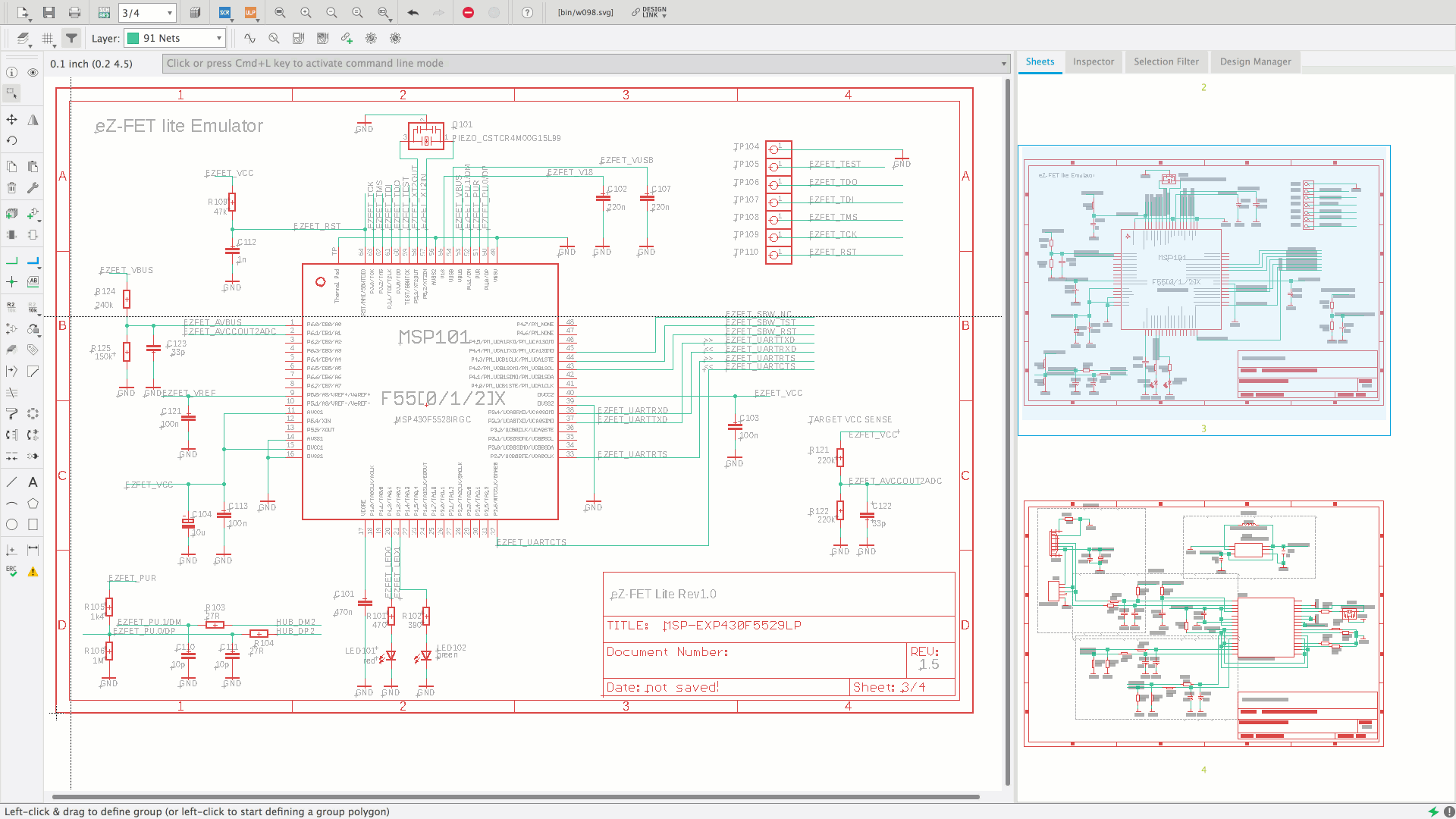
Improved! Design Manager Comes to Schematic
Design Manager in EAGLE PCB makes it SO much easier to find assets, launch commands, and explore your design more generally. That said, being PCB-only was a huge limitation and in EAGLE 9.5 we have added the Design Manager to schematic!
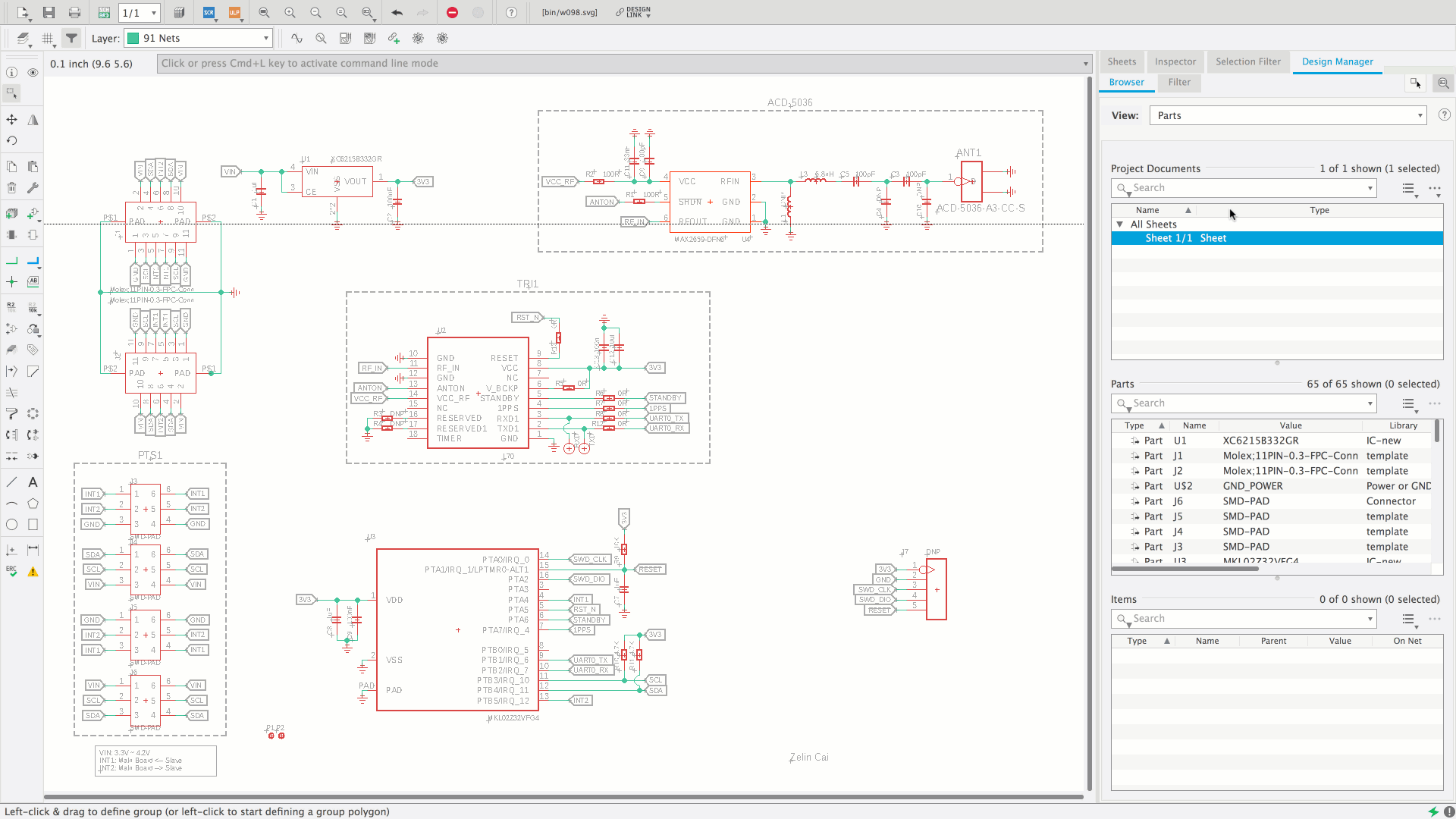
Browser Tab
The browser tab contains all the functionality the Design Manager had prior to the addition of the filter functionality. Existing users will be very familiar with this. The biggest difference is that the Design Manager can now filter based on the persistent groups in your design.
In the Browser Tab you can search for components, Ripup and Quick Route traces and much more. In the Groups view you can edit your persistent groups, clear them, delete them or even nest them. This functionality allows you to very quickly make changes to the specific components you want to modify.
New! Filters
Querying objects and locating specific items with the Design Manager is a huge productivity win for users! Precisely identifying sets of objects that may or may not share similar properties and quickly recalling them has always been a challenge. One that limits what we can do in the future to extend things like Design Rules, Groups, Classes, etc.
EAGLE 9.5 introduces Filters as the first step in our effort to explore these designs and puts us on a path toward many of the advanced features we’d like to make available in the future. You can now easily identify design objects based on type, properties, memberships, and attributes. Use the new filters feature to find all parts with a specific name, substring pattern, or package type. In addition you can locate all parts with specific pins, or for example all nets that belong to a specific bus.

Example filter locates all resistors with values larger than or equal to 10k.
Save and recall Filters and create more flexible groups where membership is guaranteed even before an object is added to the design. As your design progresses you can use these filters to form selections that include the new assets that fulfill the filter criteria. Used in conjunction with persistent groups you can very quickly make changes to your design
New! Libraries: Popularity Score
It’s always comforting to know you are walking a path others have followed. There is a sense of safety attached to it. Especially when starting out it helps to know what parts are known-good and have been used by other designers. With that in mind EAGLE’s built in libraries now support popularity scores. This lets you know how frequently certain parts get used so that you can use them with confidence.
The popularity scores are only available for managed libraries. Users can also define popularity in their own designs by creating a POPULARITY attribute.

Improved! Reroute Command
If you’ve moved a component in Fusion and pulled it back into EAGLE, or changed out a package for a part in your schematic (eg. swapping a SOIC for a QFN) you’ll find that PCB routing can leave some pretty catastrophic routes.

To speed things along, EAGLE’s new REROUTE command enables you to quickly Ripup and Quick Route the affected signals making short work of producing clean, sensibly routed changes to your design. We know this will help you stay in better sync with your mechanical engineer or track with your schematic or 3D PCB more effectively.

Improved! Locking update!
Taking the time to precisely place your components will make your life a whole lot easier when it comes time to route everything. It will also give your board its best electrical performance. EAGLE has had the trace and component locking mechanism that will guarantee critical objects will not be moved by mistake and EAGLE 9.5 has extended locking with additional options including:

Improved! CAM Processor
The CAM processor has been enhanced to support the output of Pick and Place files that your assembly house can use to get your boards assembled. Additionally, when setting up the layers in your Gerber output you can now leverage your existing layer presets to speed up the configuration process. We’ve also added some feedback related to variants to guide users on getting the proper output.

Professional PCB Layout Designing keeps getting easier and faster with Autodesk EAGLE. Start designing with more efficiency and ease by subscribing to the latest EAGLE 9.5 release here. As always, we look forward to your feedback so that we can continue to make EAGLE your favorite PCB tool.
By clicking subscribe, I agree to receive the Fusion newsletter and acknowledge the Autodesk Privacy Statement.
Success!
May we collect and use your data?
Learn more about the Third Party Services we use and our Privacy Statement.May we collect and use your data to tailor your experience?
Explore the benefits of a customized experience by managing your privacy settings for this site or visit our Privacy Statement to learn more about your options.